Unlocking TeamViewer: A Mobile Guide to Remote Access
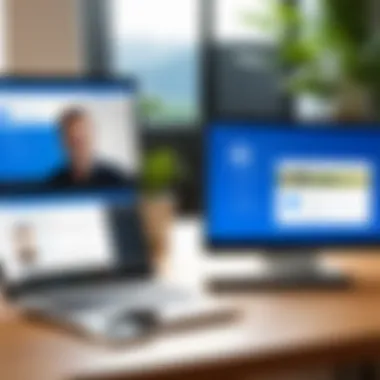
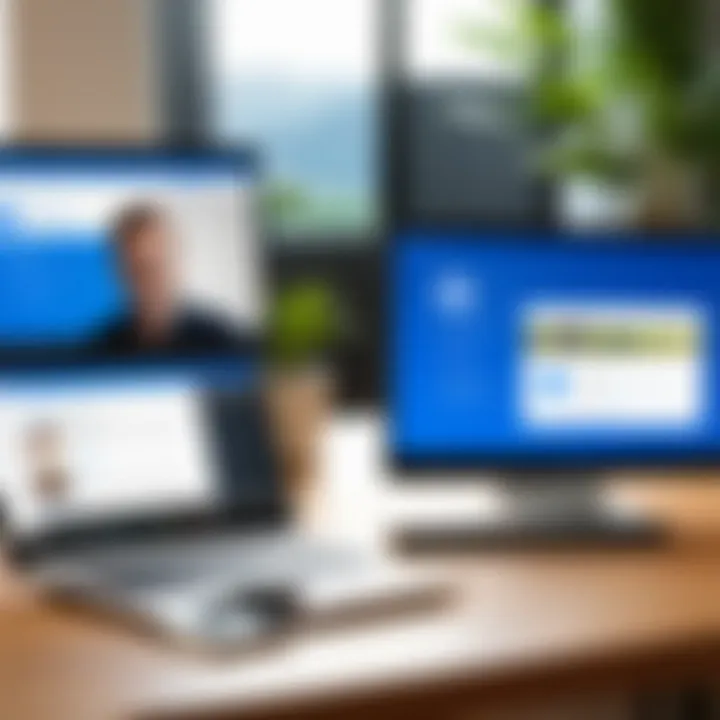
Intro
In today’s fast-paced digital world, remote access to one’s device has become essential. TeamViewer is a software solution that enables users to access, control, and manage their devices from virtually anywhere. This guide will explore how TeamViewer enhances mobile access, allowing tech-savvy individuals and business professionals to operate seamlessly.
Software Overview and Benefits
TeamViewer stands out as a simple yet powerful remote access software. It allows users to access their desktops and servers from mobile phones with ease. Key features include:
- Remote Control: Users can control computers from their mobiles, making it easy to access files and applications.
- File Transfer: TeamViewer facilitates sharing files between devices without hassle.
- Meeting and Presentation Tools: It allows users to host or join online meetings directly from their phones.
- Cross-Platform Support: TeamViewer works across various operating systems, including Windows, macOS, Linux, and mobile platforms like Android and iOS.
The benefits of using TeamViewer are significant:
- Increased Productivity: By accessing your devices remotely, tasks can be completed faster, without being tied to a physical location.
- Enhanced Flexibility: TeamViewer’s mobile capabilities allow users to respond to work-related queries promptly, from whichever location they are.
- Fast Problem Resolution: Technical issues can be addressed quickly, reducing downtime for businesses.
Pricing and Plans
TeamViewer offers a range of pricing plans to cater to different user needs:
- Free Version: Ideal for personal use, it allows access to computers without subscriptions.
- Business Version: This plan includes additional features aimed at small and medium-sized enterprises.
- Premium and Corporate Plans: These plans cater to larger organizations needing more advanced functionalities.
When comparing with competitors like AnyDesk or LogMeIn, TeamViewer's pricing may appear higher, but its extensive features often justify the cost.
Performance and User Experience
The performance of TeamViewer is notable. Users report high speed and reliability when accessing devices. The UI is user-friendly, despite containing a rich array of tools. Insights gathered from users often highlight:
- Speed: Connection speeds remain consistently high, allowing swift access to remote devices.
- Reliability: Users have not reported significant downtime, making it trustworthy for business needs.
- Usability: Even those with less technical expertise find it easy to navigate and utilize effectively.
Integrations and Compatibility
TeamViewer integrates with various software and platforms such as:
- Microsoft Teams: Users can launch TeamViewer sessions during Teams meetings.
- Salesforce: It allows support technicians access directly from Salesforce accounts.
Moreover, it offers compatibility with multiple operating systems and devices. This ensures that regardless of the setup, users can rely on TeamViewer.
Support and Resources
TeamViewer provides ample customer support options. These include:
- Live Chat and Email Support: Users can reach out for immediate assistance.
- Comprehensive Knowledge Base: The online resource includes tutorials and guides.
For further learning, resources available include video tutorials and detailed manuals on their website, enhancing the overall user experience.
"TeamViewer has become an indispensable tool for many professionals, enabling seamless connectivity and support capabilities across devices."
This comprehensive overview underscores TeamViewer’s effectiveness in the mobile access landscape, catering to users who seek efficient and reliable solutions.
Preface to TeamViewer
In this digital age, accessibility to devices and data is crucial for efficiency in both personal and professional settings. The advent of remote access software like TeamViewer has transformed the landscape of how we connect and work across various platforms. TeamViewer allows users to control computers or access files remotely from their mobile devices, making it an invaluable tool for those on the go.
The importance of introducing TeamViewer lies in its widespread applicability. From IT support services to remote collaborations, its functionalities have helped bridge gaps that traditionally hindered productivity. Understanding TeamViewer's capabilities sets the foundation for users to harness its full potential.
Overview of TeamViewer
TeamViewer is a remote access software that enables users to connect to computers, manage files, and provide support over the internet. Launched in 2005, it has gained traction among individuals and businesses alike for its user-friendly interface and robust features. With TeamViewer, users can initiate secure remote sessions, whether for troubleshooting or collaborative efforts. Its versatility extends across various platforms, including Windows, macOS, Linux, Android, and iOS, which makes it ideal for mobile access.
The software prioritizes ease of use and implements strong security measures. These attributes ensure that users feel confident in utilizing TeamViewer for everyday tasks or business operations. The updates and features consistently add to its appeal, ensuring it remains relevant amidst evolving technology needs.
History and Development
Since its inception, TeamViewer has undergone significant growth and evolution. Initially focused on basic remote support functions, the software has expanded to encompass a wide range of tools and functionalities. Regular updates have introduced enhancements like file transfers, multi-platform support, and safety protocols that cater to user demands. Such iterative refinements reflect not only changes in user experience but also the software's adaptation to the broader trends in remote work.
Growing with the demand for remote access, TeamViewer adapted to changes in user needs brought on by globalization and digital transformation. The application has evolved to provide solutions that meet the complexities of modern work environments. This evolution emphasizes the commitment to delivering reliable software that helps manage distance communication effectively, making it a staple in both personal and business contexts.
Understanding Mobile Remote Access
As mobile technology advances, the concept of remote access has evolved significantly. Understanding mobile remote access is crucial for professionals who rely on their devices for productivity. This section invites you to explore the characteristics and implications of accessing systems from mobile phones. It helps in optimizing workflow, ensuring seamless collaboration, and addressing challenges that stem from high mobility.
What is Mobile Remote Access?
Mobile remote access refers to the ability to connect to a computer or network from a mobile device. This technology allows users to control desktops, access files, and perform various tasks without being physically present at their primary workstation. It bridges geographical gaps, enabling users to work from anywhere with an internet connection.
Several tools provide remote access for mobile devices. TeamViewer is one of the leading applications in this area. The software enables users to gain control of another device, share screens, and transfer files seamlessly. This capability is essential for technical support, telecommuting, and efficient business operations.
Importance in Today's Digital Age
The importance of mobile remote access in today’s digital age cannot be overstated. With the rise of remote work trends and global collaboration, professionals must adapt quickly. Here are some key points highlighting its significance:
- Flexibility: It empowers users to maintain productivity regardless of location. This flexibility is vital for remote workers and global teams.
- Real-Time Collaboration: Users can collaborate on projects without needing to meet in person. This encourages faster decision-making and response times.
- Cost-Effectiveness: Businesses reduce operational costs by minimizing physical office setups and allowing employees to work remotely.
- Enhanced Support: IT teams can provide immediate assistance to users without being on-site. This improves response times for troubleshooting and technical issues.
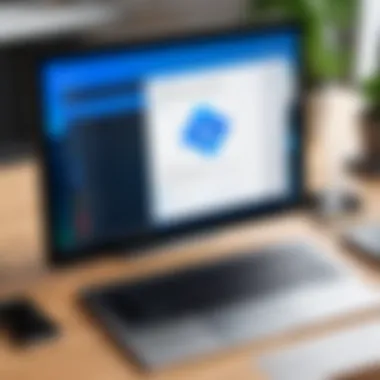

"Mobile remote access is not just a convenience; it is a critical tool for modern business efficiency."
In summary, understanding mobile remote access reveals its importance in enhancing the efficiency of operational processes in various sectors. The ability to connect from anywhere opens new possibilities for innovation and productivity.
Installation and Setup of TeamViewer on Mobile Phones
The installation and setup of TeamViewer on mobile devices is crucial, as it lays the foundation for effective remote access. Proper installation ensures that users can take full advantage of the features TeamViewer offers, streamlining their tasks and improving productivity. In a fast-paced world, where mobile access to systems is often a necessity, understanding this process can greatly enhance usability and efficiency.
Compatible Mobile Platforms
TeamViewer supports a range of mobile platforms, ensuring that users have flexibility in choosing their devices. The primary compatible platforms include:
- Android: The app is available on the Google Play Store. Most Android devices running version 5.0 (Lollipop) or later can run TeamViewer effectively.
- iOS: For Apple users, the app can be downloaded from the App Store. Devices running iOS 11.0 or newer will work seamlessly with TeamViewer.
- Windows Phone: While the support for Windows Phone has decreased significantly, some previous versions still allow for limited usage of TeamViewer.
Having a compatible device is essential for a smooth remote access experience. Always check the software requirements before proceeding with installation.
Step-by-Step Installation Process
Installing TeamViewer on a mobile device is straightforward. Here are the key steps to follow:
- Access the App Store: Open the Google Play Store or the Apple App Store on your device.
- Search for TeamViewer: Enter "TeamViewer" in the search bar.
- Download the App: Click on Install or Get, depending on your platform. The app will begin to download.
- Open the App: After installation, locate the app icon on your home screen or app drawer and open it.
- Grant Permissions: The app will request certain permissions to function properly. Ensure that you allow these requests to enable full functionality.
- Create or Log Into Your Account: If you are a new user, create an account. If you already have an account, simply log in to access your settings and preferences.
This installation process allows immediate access to the features that TeamViewer offers, ensuring that the user can connect to other devices without delay.
Initial Setup Configuration
After installing the app, configuring it correctly is important for optimal usage. Here’s a simple process to set up TeamViewer for mobile devices:
- Connect to the Internet: Ensure your device is connected to the internet, either through Wi-Fi or mobile data.
- Select Your Connection Type: Choose whether you will use TeamViewer for remote support, accessing files, or other purposes.
- Configure Security Settings: TeamViewer provides various security options, including password protection for remote sessions. It is recommended to enable these for enhanced safety.
- Familiarize with the Interface: Explore the app’s layout. Understanding where features are located helps in navigating the system more effectively.
- Test the Connection: Try connecting to another device to ensure everything is functioning as expected. This can help identify any configuration issues early.
In summary, the installation and setup process of TeamViewer on mobile phones is designed to be user-friendly. By following these guidelines, users can enhance their mobile remote access experience, maximizing the benefits that TeamViewer offers.
Key Features of TeamViewer for Mobile
TeamViewer stands out in the realm of remote access solutions, particularly for mobile devices. Understanding its key features is crucial for tech-savvy individuals and business professionals alike. These features allow users to manage, troubleshoot, and collaborate seamlessly from their mobile phones, thereby optimizing productivity.
Remote Control
The remote control feature is one of TeamViewer's most notable attributes. This functionality allows users to access and control another device's screen and interface as if they were physically present at that location. This is especially beneficial for quick technical support, where solutions to problems can be implemented in real-time. Users can expect smooth navigation, responsive controls, and an intuitive interface, essential for effective remote management.
File Transfer Capabilities
File transfer is another significant aspect of TeamViewer. The app allows users to send and receive files securely between devices. This feature is particularly valuable in circumstances where essential documents or software updates must be exchanged swiftly. The ability to transfer large file sizes, combined with strong encryption methods, assures users of both convenience and security. This eliminates the need for secondary file-sharing platforms, streamlining operations.
Multi-Platform Support
TeamViewer ensures compatibility across various platforms, including Android, iOS, Windows, and macOS. This feature allows users to connect with and manage devices regardless of the operating system in use. The ability to switch between different devices seamlessly can enhance productivity and cater to diverse work environments. Whether on a smartphone, tablet, or desktop, users can access TeamViewer's robust capabilities uniformly.
Safety and Security Features
Safety and security are paramount when dealing with remote access. TeamViewer incorporates a range of security features to protect user data. This includes end-to-end encryption, two-factor authentication, and device access approval. These measures are invaluable for businesses that handle sensitive information and require a high level of data security. By employing these robust safety features, users can act confidently, knowing their data and devices are well protected.
*The emphasis on security is essential in today's digital landscape, as threats continue to evolve.
Advantages of Using TeamViewer on Mobile Devices
The use of TeamViewer on mobile devices offers significant advantages. This section highlights the crucial benefits that this software brings to both individual users and organizations. Understanding these advantages can help in making informed decisions about remote access needs. The key elements include convenience and accessibility, enhanced collaboration tools, and cost-effectiveness.
Convenience and Accessibility
TeamViewer for mobile devices allows users to access their computers from virtually anywhere. This flexibility is essential in today’s fast-paced world where remote work is common. No longer are users tied to stationary locations. They can respond to issues on the spot, whether in a meeting or traveling.
Mobile access means not only being able to connect when at home or office but also while out and about. TeamViewer’s mobile application is designed to be user-friendly, making navigation simple. Users can control desktop applications, troubleshoot problems, and view files directly from their mobile devices.
This convenience greatly reduces downtime. Businesses can maintain productivity and keep operations running smoothly. Communication becomes seamless as employees can collaborate easily, centralizing efforts and minimizing delays.
Enhanced Collaboration Tools
Collaboration is a vital aspect of any team project. TeamViewer excels in providing robust tools that facilitate easy sharing and communication. With the mobile app, users can engage in real-time discussions while accessing shared screens. This feature fosters an interactive environment, essential for problem-solving.
Moreover, the software includes annotation features. Users can highlight, draw, or mark important parts of the screen during discussions. This helps to convey ideas more effectively. File sharing between devices is straightforward as well. Users can exchange documents quickly, enhancing the workflow.
The ability to work together without barrier promotes team synergy. Employees can support each other regardless of location. This leads to timely project completions and increased job satisfaction.
Cost-Effectiveness for Businesses
Utilizing TeamViewer on mobile devices can lead to significant cost savings for businesses. Traditional remote support methods, such as on-site visits, can be expensive. With TeamViewer, these costs can be reduced or even eliminated. Companies can solve issues remotely without requiring travel expenses.
Furthermore, the subscription model of TeamViewer is competitive. Businesses can choose plans that suit their needs. This flexibility allows organizations to scale their remote support capabilities as they grow.
Investing in remote access tools can lead to a more efficient workforce. Employees are empowered to assist clients or each other quickly. This, in turn, enhances customer satisfaction and retention, further contributing to a positive bottom line.
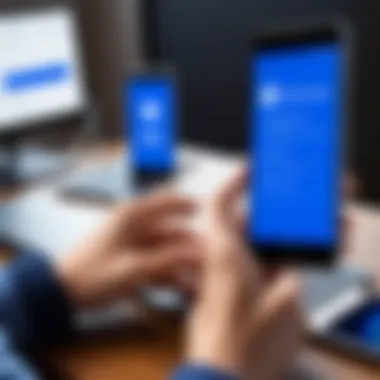
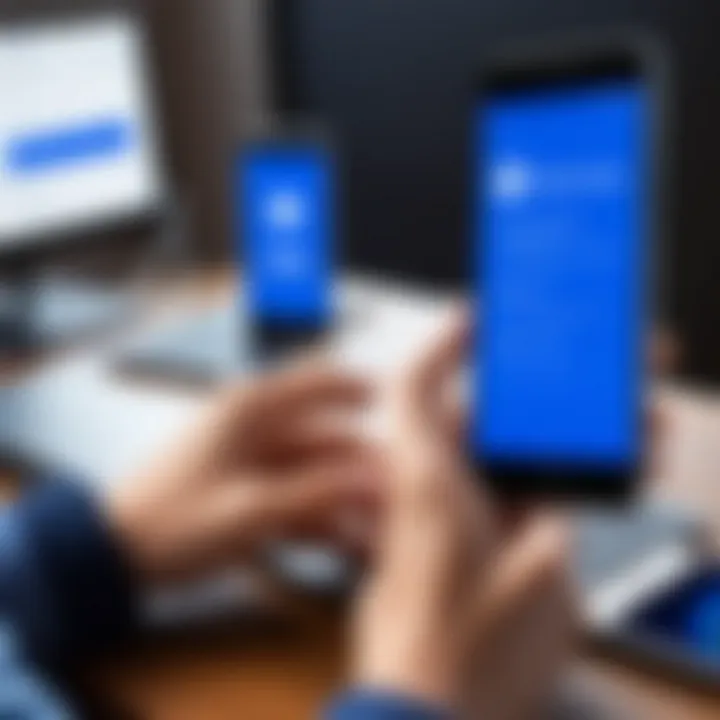
"By embracing mobile remote access, companies can not only save money but also boost their overall productivity and responsiveness."
In summary, the advantages of using TeamViewer on mobile devices are clear. The combination of convenience, collaboration tools, and cost-effectiveness creates a compelling case for businesses and users alike. The capacity to work efficiently outside traditional settings is essential in the modern digital landscape.
Limitations and Challenges
While TeamViewer is a powerful tool for mobile remote access, it is not without its limitations and challenges. Understanding these challenges is essential for users, especially for those who depend on this software for critical tasks. Identifying potential hurdles allows users to make better-informed decisions, adapt their strategies, and ultimately enhance their experience with the software. Let’s explore some of the specific challenges related to TeamViewer's use on mobile devices.
Connection Stability Issues
Connection stability is a common challenge faced by many users of TeamViewer on mobile devices. Unlike traditional desktop environments, mobile connections can be more fluctuating. Mobile networks can experience interruptions due to various factors such as poor signal strength, network congestion, or transitioning between Wi-Fi and cellular data.
A stable connection is essential for a seamless remote access experience, especially during critical operations. Unstable connections may lead to delays, lag, or complete disconnection during sessions. Such interruptions can be particularly frustrating when troubleshooting or providing technical support.
To enhance connection stability, users can take measures such as:
- Opting for stronger Wi-Fi over weaker cellular signals
- Reducing distance from the Wi-Fi router
- Closing unnecessary applications that might consume bandwidth
These actions can improve the overall quality of the connection, ultimately enhancing user experience.
Device Compatibility Concerns
Device compatibility is another significant concern when using TeamViewer on mobile platforms. Not all mobile devices support all features of TeamViewer, particularly older smartphones or tablets. This can lead to inconsistent user experiences and might hinder functionality on some devices.
Moreover, different operating systems may have varying levels of support for TeamViewer's features. For instance, some features available on Android may not work identically on iOS devices. This inconsistency can prove challenging for users who switch between devices or for teams that collaborate using different platforms.
To mitigate compatibility issues, users should:
- Check the system requirements for TeamViewer on their respective devices
- Regularly update their apps to access new features and fixes
- Consult TeamViewer’s official documentation for compatibility matrices
These steps can ensure that users fully leverage TeamViewer’s capabilities across their devices.
Learning Curve for New Users
New users often face a steep learning curve when using TeamViewer for the first time. While the software is generally user-friendly, the variety of features can be overwhelming to those unfamiliar with remote access tools.
Understanding how to initiate sessions, manage permissions, and navigate the interface requires time and practical experience. New users may need guidance or training to become proficient. Without adequate support, frustrations may arise, leading to avoidance of the software altogether.
To assist new users, it is helpful to provide:
- Comprehensive tutorials and guides
- Access to community forums for peer support
- Online training resources from TeamViewer itself
These resources can significantly shorten the learning curve, enabling new users to maximize the benefits of TeamViewer confidently.
In summary, while TeamViewer offers powerful functionalities, it comes with its own set of limitations and challenges that users should be aware of. Addressing connection stability issues, recognizing device compatibility concerns, and supporting new users in their learning can enhance the overall experience with this remote access solution.
Use Cases for TeamViewer on Mobile
Understanding how TeamViewer can be utilized on mobile devices is essential for those looking to enhance productivity and streamline operations. The practical applications of this remote access tool highlight its versatility in various scenarios. Here we will explore three primary use cases: technical support, remote work, and education. Each use case demonstrates TeamViewer’s effectiveness and its ability to overcome common challenges.
Technical Support Scenarios
In technical support environments, TeamViewer proves to be an invaluable asset. IT professionals often provide help in real time, troubleshooting issues directly on the user's device. The capability to view the screen of a remote device allows for immediate analysis of problems. This reduces frustration for users who may struggle to articulate their issues or follow complex instructions. Furthermore, the ability to control another device remotely leads to faster resolutions and improved service quality.
For example, with a simple tap, a support agent can connect to a user's smartphone, identify software glitches, or perform necessary updates. This is particularly advantageous for companies with remote teams or scenarios where on-site visits are impractical. By using TeamViewer on mobile devices, companies can enhance their customer support experience, leading to higher satisfaction ratings.
Remote Work and Collaboration
TeamViewer facilitates remote work by enabling seamless collaboration between team members, regardless of their location. The mobile application allows workers to access files, applications, and desktop environments no matter where they are. This flexibility is crucial in a world increasingly reliant on remote operations.
With features like screen sharing and file transfer, TeamViewer connects colleagues who need to brainstorm or review documents together. This functionality can enhance team dynamics and improve project outcomes. Participants can actively engage in discussions and make adjustments in real-time, boosting overall efficiency.
Moreover, businesses can maintain productivity without requiring all employees to be physically present in an office, thus adapting to modern work trends, ensuring that goals are consistently met.
Education and Training Applications
The educational sector can leverage TeamViewer to facilitate learning and knowledge transfer. Educators can provide remote assistance to students, guiding them through complex tasks or software usage. This real-time interaction enhances the learning experience, especially for those who may require additional support.
Additionally, institutions can utilize TeamViewer for training sessions, webinars, or workshops. Trainers can showcase demonstrations from their mobile phones directly to participants. This format allows for a personalized touch that is often lacking in traditional online training.
Overall, the educational applications of TeamViewer highlight its adaptability and ease of use, making it a comprehensive tool for both instructors and learners.
TeamViewer empowers users to overcome geographical barriers and redefine interaction in both work and learning environments.
Comparing TeamViewer with Alternatives
In the rapidly evolving world of mobile remote access software, it is essential for users to understand how TeamViewer measures up against other available solutions. Given the variety of remote access tools today, a detailed comparison helps potential users to determine the software that best fits their specific needs. Evaluating alternatives is important not only to find the most suitable features but also to understand pricing structures, ease of use, and compatibility with various devices.
Many professionals rely on mobile access to maintain productivity while on the move. Hence, comparing TeamViewer with its alternatives sheds light on the benefits and considerations for each tool, ensuring users can make informed decisions.
TeamViewer vs. AnyDesk
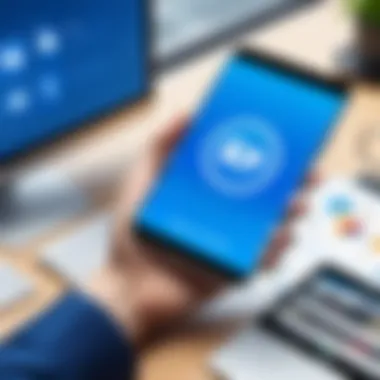
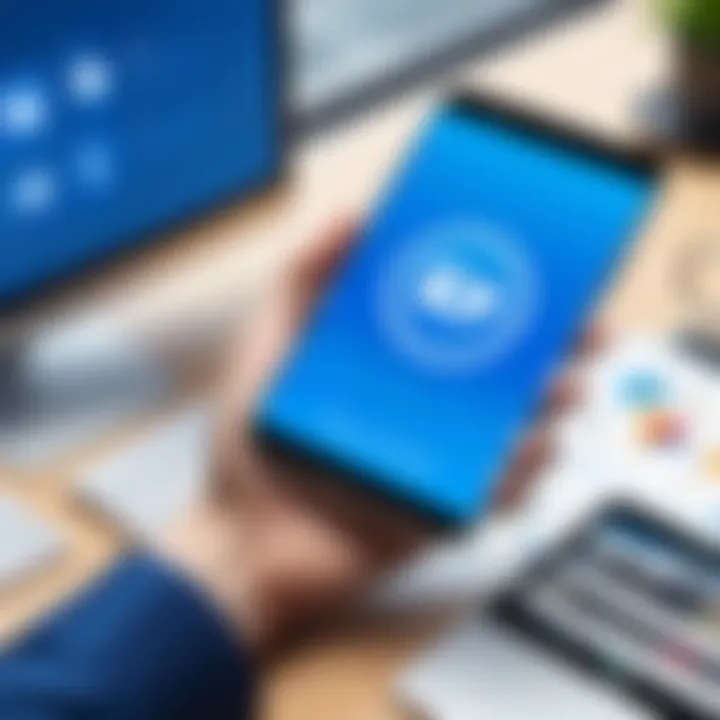
TeamViewer and AnyDesk are two leading solutions in remote access software. While both provide seamless remote control capabilities, they have notable differences in performance and user experience. AnyDesk is often heralded for its lightweight installation and faster connection times.
Moreover, AnyDesk touts its low latency and high-quality streaming, which can be particularly beneficial for tasks that require real-time responsiveness. However, TeamViewer offers a wider range of features, such as more robust file transfer options and multi-user sessions.
On the pricing front, AnyDesk typically comes off as more affordable for individual users or small businesses. In contrast, TeamViewer, while potentially pricier, is often favored by larger organizations that benefit from its extensive feature set.
TeamViewer vs. Zoom Remote Support
Zoom is primarily known for its video conferencing capabilities, but it also offers remote support features. However, compared to TeamViewer, it may lack the depth of remote access capabilities. TeamViewer is specifically designed for remote access and technical support, providing more specialized tools for IT professionals.
Zoom’s remote support can struggle with connection stability, especially if many participants are using bandwidth concurrently. On the other hand, TeamViewer maintains a reliable connection even under challenging conditions, making it a dependable option for troubleshooting. TeamViewer also supports unattended access, allowing users to connect to devices even when someone is not physically present, which is a notable advantage in many scenarios.
TeamViewer vs. Microsoft Remote Desktop
Microsoft Remote Desktop offers strong integration with Windows environments. It is particularly suited to organizations that heavily utilize Windows-based systems. However, its utility can diminish outside of a Microsoft ecosystem, which limits flexibility for mobile users.
In contrast, TeamViewer supports a broader range of operating systems, including iOS and Android, facilitating cross-platform functionality. Users can easily connect to devices without being confined to one environment.
Moreover, TeamViewer’s user interface is often regarded as more intuitive for new users. It allows users to perform various tasks without a steep learning curve. Microsoft Remote Desktop may require more technical setup and understanding, potentially deterring less tech-savvy individuals from utilizing it effectively.
In summary, each remote access solution has unique strengths. TeamViewer’s comprehensive feature set and reliability make it a strong candidate, especially when compared to alternatives like AnyDesk, Zoom Remote Support, and Microsoft Remote Desktop. The choice ultimately depends on specific use cases, budget considerations, and organizational requirements.
Best Practices for Using TeamViewer on Mobile
Using TeamViewer effectively on mobile devices necessitates an understanding of various best practices. These practices enhance efficiency, security, and user satisfaction. As this software is instrumental in facilitating remote access, proper usage is paramount. The following sections detail strategies to optimize performance, secure data, and troubleshoot issues encountered during operation.
Optimizing Settings for Performance
An optimized setup can dramatically improve the responsiveness and speed of TeamViewer on mobile. Adjusting certain settings, such as bandwidth control, can be vital. A few tips to consider include:
- Use High-Speed Internet: Ensure that the mobile device is connected to a robust internet connection. Wi-Fi is typically more stable than mobile data.
- Adjust Quality Settings: In the app settings, modify the quality to balance performance with clarity. Lower graphical detail can enhance responsiveness in limited bandwidth situations.
- Close Background Applications: Before launching TeamViewer, close unnecessary applications. This frees up resources and keeps your device running smoothly.
By adopting these practices, users can reduce lag and enhance their experience with TeamViewer.
Ensuring Data Security
Security remains a top concern for mobile remote access solutions. With increasing cyber threats, safeguarding sensitive information is critical. Key practices to ensure data security while using TeamViewer include:
- Utilize Two-Factor Authentication: This adds an extra layer of security. Users should enable this feature in their TeamViewer settings to protect their accounts from unauthorized access.
- Regular Password Updates: Frequently changing passwords reduces the risk of breaches. Ensure that passwords are complex and unique to add security.
- Secure Connections: Always connect through secure networks. Avoid public Wi-Fi, as it can expose your data to potential threats. Instead, consider using a virtual private network (VPN).
Always prioritize security when conducting remote sessions.
Implementing these strategies provides peace of mind and protects sensitive data during sessions.
Effective Troubleshooting Techniques
When working with TeamViewer on mobile, occasional technical challenges may arise. Being equipped with troubleshooting techniques can facilitate speedy resolutions. Here are several to consider:
- Check Internet Connection: Confirm that you have a stable internet connection. If issues persist, switch between Wi-Fi and mobile data to identify the source of the problem.
- Update the App: Make sure you are using the latest version of TeamViewer. Updates often contain bug fixes and enhancements that address previous issues.
- Restart the Device: A simple restart can resolve many minor glitches or crashes. It refreshes system processes and may improve overall functionality.
- Review Support Resources: Utilize the official TeamViewer support page or community forums for solutions to common problems. Fellow users often share knowledge that can assist.
By employing these troubleshooting techniques, users can effectively navigate and resolve issues, maintaining productivity and functionality with TeamViewer.
Future Trends in Mobile Remote Access Software
The realm of mobile remote access software is rapidly evolving. This transformation is crucial for understanding how tools like TeamViewer can continue to serve users' needs. One must consider various aspects such as technological advancements, user expectations, and cybersecurity challenges, which all influence the future landscape of mobile remote solutions.
Technological Innovations on the Horizon
As technology progresses, several innovations are expected to emerge within mobile remote access software. Key trends include:
- Augmented Reality (AR) Integration: Companies may start to incorporate AR into their remote assistance features. This could allow technicians to visualize problems in real time rather than just talking about them.
- Artificial Intelligence (AI) Enhancements: AI can improve user experience by automating routine tasks, such as troubleshooting. Smart assistance can provide suggestions or predictions based on user behavior.
- Enhanced Data Compression: With limited bandwidth on mobile devices, better data compression techniques could improve connection performance and reduce latency.
These innovations essentially aim to create a more seamless and efficient experience for users on mobile devices, keeping remote support effective and responsive.
Predictions for TeamViewer's Development
Looking ahead, TeamViewer is poised to innovate further in response to market demands. Some anticipated developments include:
- Increased Cloud Integration: As more businesses shift towards cloud-based solutions, TeamViewer may enhance its cloud capabilities to facilitate easier access and deeper integration with existing cloud services.
- Focus on User-Centric Features: As user experience becomes a key consideration, TeamViewer could roll out features that showcase customization options tailored to individual or business needs.
- Stronger Emphasis on Security: Given the rising threat of cyberattacks, TeamViewer may implement more robust security measures, potentially incorporating blockchain technology for transactions and access controls.
Culmination
The conclusion of this article plays a crucial role in synthesizing the extensive information presented on TeamViewer for mobile phones. It encapsulates the key points discussed, which highlight both advantages and challenges associated with this remote access tool. Understanding these elements is essential for tech-savvy individuals and business professionals who seek to maximize efficiency and productivity in their operations.
TeamViewer for mobile devices stands out due to its varied functionalities. For instance, its remote control feature allows users to access and manage their computers from virtually anywhere. This convenience can lead to significant productivity gains. Furthermore, the file transfer capabilities ensure seamless sharing of documents and important files, critical in a remote work environment.
However, while the advantages may be appealing, the limitations warrant attention. Connection stability issues may arise depending on network strength, and device compatibility concerns can hinder user experience. Growth in skills comes through navigating these challenges, particularly for new users who may face a learning curve. Thus, integrating best practices while utilizing TeamViewer becomes imperative to circumvent these obstacles.
In addition, exploring the future trends in mobile remote access software and observing the ongoing development of TeamViewer can provide invaluable insights into how the software may evolve to meet user needs. Such foresight can enhance strategic planning for businesses relying on remote collaboration tools.
Understanding the importance of fitting TeamViewer into your workflow can lead to transformative results.
By concluding with these reflections, this article aims to provide a roadmap for effectively utilizing TeamViewer for mobile phones. This ensures readers are well-equipped to align the software's benefits with their unique requirements, leading to improved operations and user satisfaction.
Final Thoughts on TeamViewer for Mobile Phones
In summary, TeamViewer occupies a prominent position in the realm of mobile remote access solutions. The combination of its diverse features and the potential for enhancing collaboration and connectivity underscores its importance in today's digital landscape. Users should weigh its advantages against the limitations and embrace best practices for an optimal experience. As technology progresses, staying informed on updates and innovations related to TeamViewer will be essential for maximizing its capabilities in both personal and professional contexts.







