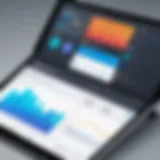Exploring the Microsoft Visio Trial Experience
Software Overview and Benefits
Microsoft Visio stands out as a versatile diagramming tool that has been around for years, allowing users to create a plethora of visual representations such as flowcharts, organization charts, and network diagrams. Its intuitive interface makes it easy for not only engineers or designers but also business professionals to lay out complex ideas in a visually compelling manner.
Among its key features, Visio boasts a wide range of shapes and templates tailored to various industries. For a tech-savvy audience, the ability to manipulate and customize these shapes is invaluable. Want to break down a process flow? The built-in templates for business process modeling can save you hours. Furthermore, Visio supports real-time collaboration, enabling teams to work together seamlessly, regardless of their physical locations. This is especially important in today’s fast-paced environment, where remote work is becoming the norm.
Benefits of Using Microsoft Visio
Using Microsoft Visio can address specific needs significantly. It’s not just about making pretty diagrams – it’s about improving productivity and clarity in communication. Some of the benefits include:
- Clarity and Direction: Complex ideas are presented clearly, making it easier for stakeholders to grasp essential elements at a glance.
- Enhanced Collaboration: Real-time collaboration features mean that changes can be made instantly, fostering team engagement.
- Integration with Microsoft Tools: As part of the Microsoft ecosystem, Visio works well with other software like Excel and PowerPoint, adding value to presentations and reports.
- Industry-Specific Usability: With templates tailored to specific fields such as network design, project management, and floor planning, users can hit the ground running, reducing setup time.
Visio’s versatility makes it suitable for professionals across sectors, be it in corporate environments, education, or IT. When users opt for the trial version, they’re not just evaluating a piece of software; they’re potentially revolutionizing the way they communicate complex ideas in their respective fields.
Prelude to Microsoft Visio
In the maze of digital tools dedicated to graphic design and diagramming, Microsoft Visio stands out as a titan. Its significance can't be overstated when it comes to creating visual representations of complex data. Imagine you’re in a board meeting, trying to explain a convoluted process. Suddenly, you whip out a clear, comprehensive flowchart made in Visio that turns those intricate ideas into simple, digestible visuals. That’s the magic of this software.
Visio allows its users to dive headfirst into creating diagrams that serve various purposes—from organizational structures to network designs and beyond. At its core, this tool is all about clarity and efficiency. Not only does it help communicate ideas effectively, but it also fosters collaboration among team members by providing a common visual language.
The Versatility of Visio
The beauty of Visio lies in its versatility.
- Business professionals use it for process mapping, ensuring workflows are as streamlined as possible.
- IT experts rely on it to visualize network infrastructures, which can prove invaluable when diagnosing issues or planning expansions.
- Project managers benefit from Gantt charts capable of outlining timelines and dependencies succinctly.
By integrating visuals into presentations and reports, users can convey complex ideas without overwhelming their audience. This empowers teams to maintain focus on strategic goals while navigating detailed data.
Considerations When Exploring Visio
Yet, every rose has its thorns. Familiarizing yourself with Visio also involves understanding its trials and tribulations. The learning curve associated with its myriad features can be daunting. Furthermore, users might wonder about the software’s scalability to their specific needs and teams. Therefore, the Microsoft Visio Trial becomes a crucial element in the exploration process, offering a no-strings-attached opportunity to gauge its fit without committing to a purchase.
In this article, we will take a comprehensive look at the Microsoft Visio trial, examining its features, benefits, and much more. Our goal is to arm you with the insights needed to make a well-informed decision on whether today's diagramming powerhouse can light up your professional toolkit.
What is Microsoft Visio?
Microsoft Visio is a powerful diagramming tool that plays a crucial role in the realm of data visualization and process mapping. At its core, Visio allows users to create a wide array of diagrams, ranging from flowcharts and organizational charts to intricate network layouts. This adaptability makes it indispensable for various professional fields, including business, engineering, and IT.
The importance of understanding what Microsoft Visio is cannot be overstated, especially for tech-savvy individuals and business professionals who need to communicate complex ideas visually. In an age where information overload is a daily struggle, using Visio helps to simplify the complex. Just think about it: how often do you find yourself buried under a mountain of data? Visio transforms that data into a visual story, allowing stakeholders to grasp key concepts at a glance.
Key Elements of Microsoft Visio:
- Diagram Variety: Two-dimensional diagrams are only the tip of the iceberg. Visio supports diverse templates and shapes, allowing users to create everything from floor plans to UML diagrams.
- Integration Capabilities: Visio doesn’t operate in isolation. It seamlessly integrates with other Microsoft Office tools, allowing for streamlined workflows and easy data sharing.
- Collaboration Features: In today’s work environment, collaboration is key. Visio enables real-time collaboration, meaning team members can work on diagrams simultaneously, providing instant feedback and enhancing productivity.
Benefits of Using Microsoft Visio:
- Enhanced Clarity: Visio’s visual approach aids in breaking down intricate processes, making it easier for teams to understand and engage.
- Time Efficiency: Creating diagrams in Visio can often be quicker than drafting them manually. Templates and auto-alignment features save precious time.
- Professional Quality: The software ensures that outputs are polished and professional, crucial for presentations and stakeholder meetings.
However, while Visio is packed with benefits, it’s also important to consider specific aspects like:
- The steep learning curve for new users.
- Licensing costs, which might deter smaller businesses.
"To visualize complex data is to understand it better; Visio opens the door to clarity and insight in design."
For a deeper dive into Microsoft Visio’s capabilities, you may explore valuable resources such as Wikipedia for historical context or user discussions on Reddit that provide firsthand insights into practical applications.
Understanding the Microsoft Visio Trial
In the world of business and technical documentation, visual representation often speaks louder than words. This is where Microsoft Visio plays its card, providing a dynamic platform for creating diagrams, flowcharts, and more. Understanding the Microsoft Visio trial is crucial for anyone considering delving into this software. This trial version allows users to experience firsthand the robust functionalities of Visio without immediately committing a cent.
The trial encompasses a generous feature set, enabling users to grasp how Visio can fit into their workflow. Using this trial, individuals can determine whether the software aligns with their needs, be it for business process modeling, network visualization, or any other professional application. It's like dipping your toes into the water before diving in—finding out if this is the tool that will streamline your operations and enhance your presentations.
Key Elements of the Microsoft Visio Trial
With the trial, users have access to a multitude of features that showcase Visio’s capabilities:
- Templates and Shapes: A wide array of templates for different kinds of diagrams,is available. This allows users to create standardized diagrams with minimum effort.
- Integration with Microsoft 365: Seamless integration with other Microsoft products enhances productivity for those already in the Microsoft ecosystem. Users can share documents and collaborate effectively.
- Collaboration Tools: Real-time collaboration can save valuable time and resources, especially for teams working remotely. The ability to co-edit diagrams is a notable advantage.
- Learning Resources: The trial also comes with access to tutorials and guides that help users navigate the software quickly.
Benefits of the Microsoft Visio Trial
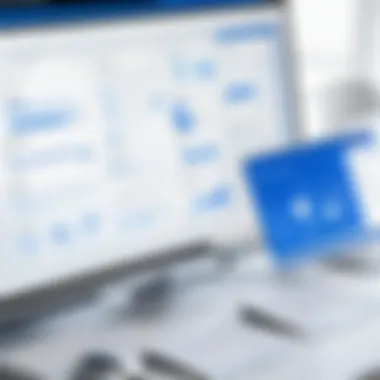
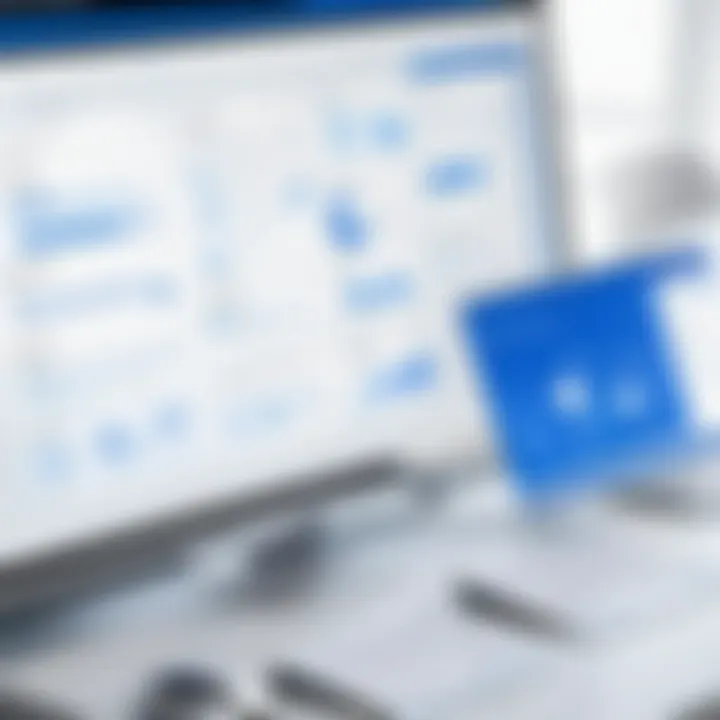
Exploring the advantages of the Microsoft Visio trial offers insight into why this trial is invaluable:
- Decision Making: Users get a sense of the software's usability, making AI-driven decisions more straightforward when considering purchasing the full version.
- Risk-Free Exploration: It removes the pressure of investment upfront, allowing a comfortable evaluation period.
- Flexibility and Adaptability: Trying out Visio enables users to figure out how it adapts to their specific needs in creating various diagrams, ensuring it’s not just another tool gathering dust.
Considerations About the Trial
Some aspects warrant consideration when engaging with the Microsoft Visio trial:
- Trial Limitations: It’s imperative to recognize any limitations. Sometimes, certain advanced features may be locked. Thus, potential users should identify if their needs align with the offered tools.
- Time Constraint: Most trials function within a time frame. Taking note of this helps in planning a thorough investigation of features within a designated period.
- Support Access: While the knowledge base is vast, live support may not be available during the trial, so users need to rely on available resources and community forums for troubleshooting.
"With the Microsoft Visio trial, the world of diagramming opens up, giving you an opportunity to visually communicate ideas without any strings attached."
In summary, understanding the Microsoft Visio trial involves evaluating its features and benefits, while also being aware of its potential drawbacks. As those exploring this program discover, it offers a chance to explore whether this sophisticated software meets their technical or business-related diagramming needs.
Benefits of Using the Microsoft Visio Trial
Exploring the Microsoft Visio trial can be invaluable for anyone contemplating the utilization of this software in project management or any other domains. Engaging with the trial version provides an opportunity to assess the software's capabilities before committing to a purchase, which can ultimately save both time and financial resources. Here are a few significant benefits worth considering:
- Hands-on Experience: The trial allows users to familiarize themselves with the interface and tools without the pressure of a financial commitment. This experience is crucial, as it helps in determining whether the software meets one’s specific needs.
- Feature Exploration: Users can explore a myriad of features that Visio offers, such as diagramming, flowchart creation, and complex data visualization. By experimenting with these tools, one can gauge how they might apply them in real-world scenarios.
- Customization Opportunities: The Visio trial enables users to customize their workspace—this can include arranging tool palettes and creating templates that best suit individual workflows. Understanding how to tailor the program can significantly enhance productivity.
- Understanding Compatibility: With the trial version, users can also check compatibility with other software they routinely use. This insight is essential, particularly in business settings where interoperability often dictates software decisions.
- Networking with Peers: Engaging in forums, such as those on reddit.com, can be beneficial for trial users. Many experienced users share their insights which can help beginners or those experimenting with the tool for the first time.
"Trying before buying is a smart strategy in today's tech-heavy landscape. It’s about making informed choices, not just jumping on the latest trend."
While considering the benefits of using the Microsoft Visio trial, it's paramount to acknowledge the potential disadvantages. Time spent familiarizing oneself with software can be a double-edged sword; an overly complex interface may lead to frustration rather than productivity. Moreover, if the user has previously invested time in similar software, there may be a learning curve that can feel like a hindrance.
Ultimately, the trial offers a glimpse into how Visio could enhance productivity and project management. The ability to spend time with the tool, utilize its features, and customize the workspace lays a solid foundation for future tasks and projects. Assessing these benefits thoughtfully can ensure a worthwhile experience with Microsoft Visio.
Installation Procedures
When investigating a new software tool, especially a sophisticated one like Microsoft Visio, the installation process often holds the key to a seamless user experience. Before diving into the creative possibilities the application offers, it’s paramount to ensure that the installation is executed correctly. This not only enhances performance but also avoids unnecessary headaches down the line that could hinder your productivity.
In this section, we will tackle the essential elements for a successful installation. We’ll look at the required specifications your system must meet, and we’ll provide an easy-to-follow guide that leads you step-by-step through the installation process.
System Requirements
Before you hit that download button, it’s crucial to know whether your system can handle Microsoft Visio. Ignoring system requirements is like trying to fit a square peg in a round hole—overly ambitious and likely to cause problems.
To kick things off, let's break down some fundamental requirements:
- Operating System: Windows 10 or later is a must for the smooth functionality of Visio.
- Processor: A 1 GHz or faster CPU is recommended. The more robust your processor, the better the performance, especially when handling complex diagrams.
- RAM: At least 4 GB of RAM is needed. For more intensive tasks, aim for 8 GB or more to keep things running smoothly.
- Storage: The software typically requires around 2.5 GB of disk space, but be wary of additional space needed for saving files and future updates.
- Display: A resolution of 1280x800 is the bare minimum, while 1920x1080 is ideal for viewing more details comfortably.
In addition, a graphics card that supports DirectX 10 or later helps ensure a more engaging visual experience. Checking these specifications can save you from potential installation failures, putting the emphasis right where it belongs—on creativity and productivity.
Step-by-Step Installation Guide
Now that you’re equipped with the necessary system requirements, let’s walk through the installation steps, ensuring you have a clear roadmap to follow.
The process can be quite straightforward with the right guidance:
- Download the Trial: Visit the official Microsoft website to find the Visio trial version. Always source software directly from the publisher to steer clear of potential security risks.
- Run the Installer: Once the download completes, locate the setup file, and double-click to execute it. You might be prompted by User Account Control to allow the app to make changes. Simply click "Yes" to proceed.
- Follow On-screen Instructions: The installer will guide you through various prompts. Accept the license terms—ignoring this bit is like skipping the fine print on a contract, which could lead to inconveniences later.
- Choose Installation Type: You’ll usually get options for a typical or a custom installation. If you’re not sure, opting for the typical installation is generally a safe bet.
- Select Installation Location: The default location is typically fine. However, if disk space is at a premium or you prefer organizational methods, choose a specific drive or folder.
- Complete Installation: Click the "Install" button, sit back, and watch as the software sets itself up.
- Activation Process: Once installation is complete, launch Visio. You could be prompted to enter a Microsoft account or a product key, depending on your plans post-trial.
- Updates: Lastly, after installation, check for any available updates to ensure you have the latest features and improvements.
Completing this installation guide can pave the way for an effective trial experience. In case of hiccups, Microsoft offers extensive support resources on its website, which can ensure that any minor issues don’t derail your plans.
Always make sure to back up any work you do outside of Visio, just to be on the safe side.
By following these procedures, you can set a firm foundation for using Microsoft Visio effectively. This not only opens up avenues for productivity but also boosts your confidence in navigating the software's many features.
Navigating the Software Interface
Mastering the software interface of Microsoft Visio is crucial for anyone looking to make the most of this powerful diagramming tool. The layout and organization of the program can seem overwhelming at first, but with a little guidance, users can navigate it with ease. Understanding how to find key features, tools, and resources can significantly enhance productivity and streamline workflow. A well-structured interface helps professionals save time and fosters efficient diagram creation.
Key Features Overview
Getting familiar with the key features of Microsoft Visio is a stepping stone to effective use. Here’s a closer look at some of the standout points you should be aware of:
- Shapes and Templates: Visio comes packed with a vast library of shapes and templates, intended for various diagram types—flowcharts, organizational charts, and floor plans, to name a few. Utilizing these can help avoid the hassle of designing from scratch.
- Drag-and-Drop Functionality: One of the user-friendly aspects of Visio is its drag-and-drop interface. Users can easily insert shapes onto the drawing canvas and adjust them intuitively. This feature makes modifications straightforward, whether you want to change the size or reposition an element.
- Collaboration Features: With Visio, sharing your diagrams is pretty simple. You can collaborate with team members in real-time using Microsoft 365, enabling every participant to contribute and edit without sending cumbersome files back and forth.
- Data Linking: Visio stands out with its ability to link diagrams directly to external data sources, such as Excel. This means your diagrams can reflect real-time data, making them not just visual aids, but also dynamic tools for analysis.
- Preview and Print Options: Before finalizing, it's vital to preview your work. Visio provides print and export options, allowing you to see how your diagrams will appear when printed or shared. Adjusting settings to ensure your visuals look professional is simple with this feature.
Customizing Your Workspace
Customizing your workspace enhances your overall experience, tailoring it to your needs and preferences. Every professional has their workflow, and fitting Visio to accommodate that can drastically improve efficiency. Here are some ways to personalize your interface:
- Adjusting the Ribbon: Visio features a customizable Ribbon, where you can add frequently used commands. This means you won’t have to navigate through countless menus to find the tools you need, instead, they’re right at your fingertips.
- Setting Up Panes: Organizing your workspace allows for a more focused approach to your tasks. Arrange your Shapes pane, Stencil pane, and other panels according to how you prefer to work. This might seem minor, but a clean workspace can positively influence your productivity.
- Themes and Styles: The application allows users to select various themes and styles to apply to their diagrams. Utilizing consistent colors, fonts, and styles not only improves aesthetics but also ensures information is conveyed more effectively.
"A well-arranged workspace doesn't just beautify your diagram; it clarifies your thoughts."
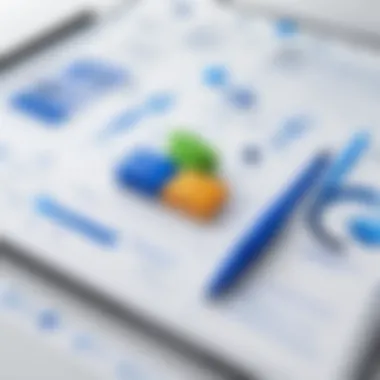
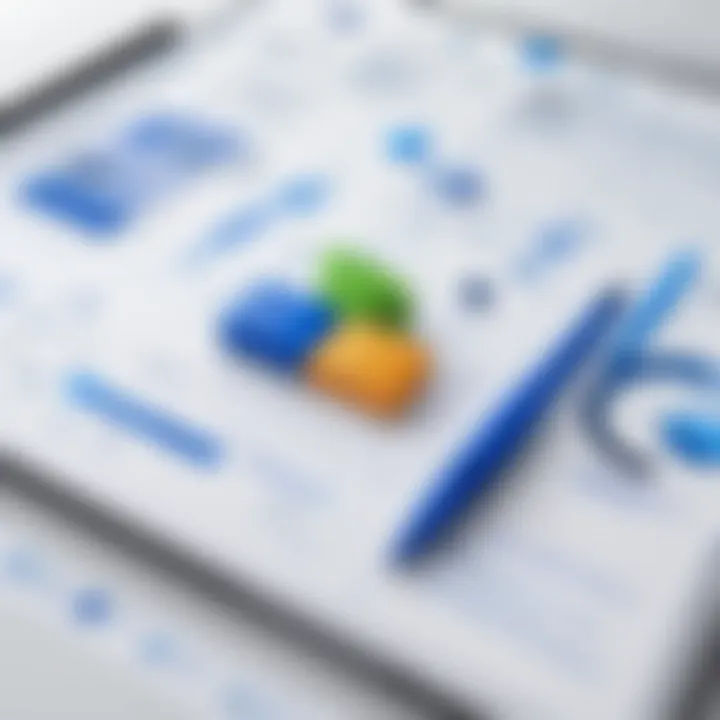
- Saving Workspace Layouts: Once you’ve set up your custom workspace, consider saving your layout. This way, you can seamlessly return to your preferred setup every time you launch the application, ensuring your experience remains as smooth as possible.
Navigating Microsoft Visio may take a bit of time at first, but once mastered, it can offer a richly rewarding experience that enhances your professional projects. By understanding the key features and customizing your workspace, users can greatly improve their diagramming efficiency.
Practical Applications of Microsoft Visio
Understanding the practical applications of Microsoft Visio is crucial for tech-savvy individuals and business professionals aiming to enhance their productivity and streamline their operations. This section will delve into how Visio can be leveraged to visualize complex data, create clear representations of processes, and foster collaboration among teams. The organized flow of information not only aids in decision-making but also ensures that everyone in the organization is on the same page.
Business Process Modeling
Business Process Modeling (BPM) is at the forefront of any organization’s operational strategy, and Microsoft Visio plays a pivotal role in this regard. BPM involves creating a visual representation of business processes, which fosters easier communication and understanding among stakeholders. Using Visio, professionals can depict workflows, identify areas for improvement, and streamline operations effectively.
Using standardized symbols, such as BPMN (Business Process Model and Notation), allows users to clearly illustrate each step within a process. This clarity minimizes misunderstandings and enhances training for new employees. Here are several benefits of using Visio for BPM:
- Visual Clarity: The diagrams crafted via Visio help transform complex processes into simple diagrams, making it easier to comprehend.
- Collaboration: Teams can work together on models in real-time, which promotes shared understanding and innovation.
- Automation Integration: Visio’s capability to integrate with other Microsoft products and third-party applications allows for the automation of repetitive tasks.
Onto the subtler notes, companies can achieve enhanced agility in adapting to new market demands by continuously refining their processes using Visio. The feedback loops established through clear communication of changes foster an environment of constant growth and adaptation.
Network Diagrams
Next, network diagrams are another powerful application of Microsoft Visio. Such diagrams are essential for IT professionals who must design, manage, and modify network systems. They serve as a blueprint, showcasing how various components of a network interact with one another – whether they be servers, routers, or devices that connect to the internet.
Creating network diagrams in Visio can simplify complex configurations, allowing IT teams to visualize the entire ecosystem within a few clicks. Here’s how Visio enhances this experience:
- Detailed Layouts: Users can create layouts that reflect both physical and logical configurations of networks, adding legends that clarify each component.
- Drag-and-Drop Interface: The user-friendly interface makes it easy to update diagrams swiftly, especially during modifications to hardware or network structure.
- Scenario Planning: Professionals can create multiple scenarios to test configurations before actual implementation, saving both time and resources.
"The value of clear and functional network diagrams cannot be overstated, particularly when troubleshooting connectivity issues."
In summary, the practical applications of Microsoft Visio are vast. From business processes to network management, the software aids in enhancing clarity and communication across various domains in an organization. It empowers professionals to make informed decisions, paving the way for streamlined operations and successful outcomes. The integration of visual tools like Visio underscores the importance of effective communication in a modern business landscape.
Comparing Microsoft Visio with Alternative Software
When diving into the realm of diagramming and visual communication, taking a step back to evaluate Microsoft Visio against its competitors is vital. Knowing how Visio stacks up against other software options helps users make informed decisions. Each tool comes with distinct features that can fit certain needs better than others. In a market saturated with similar products, understanding the nuances of each can be a game changer in terms of productivity and efficiency.
Switching to a new software can be a daunting task, especially when it’s tied to the intricacies of business processes or project management. Users often struggle with weighing the pros and cons of their options—What will I gain? What might I lose? By probing into Microsoft Visio and its alternatives, we uncover a roadmap that not only aids in making strategic choices but also enhances the overall experience.
Key Competitors
The landscape of diagramming tools includes several notable competitors to Microsoft Visio. Each software has its own particular strengths, designed to cater to various styles and requirements. Here are a few of the major players in this space:
- Lucidchart: Known for its user-friendly interface, Lucidchart thrives in cloud-based collaboration.
- Draw.io: A free tool that has gained popularity for its robust feature set without any financial commitment.
- SmartDraw: Offers a range of templates and an intuitive desktop app, making it a solid choice for quick diagrams.
- Creately: Focused on teamwork, Creately emphasizes real-time collaboration, enabling multiple users to work simultaneously on projects.
Understanding these tools can help users determine what’s essential for their specific needs – whether that's cloud collaboration, zero-cost options or extensive templating systems.
Strengths and Weaknesses
Each software package presents its own set of strengths and weaknesses, impacting user experience significantly. Here’s a comprehensive look at how Microsoft Visio compares:
Strengths of Microsoft Visio:
- Integration with Microsoft Ecosystem: Easily integrates with other Microsoft products, which many organizations already use.
- Advanced Features: Offers a plethora of advanced shapes, diagrams, and templates that suit various industries.
- Professional Output: Creates polished and professional diagrams that project quality and intention.
- Customization: High levels of customization available to artists and business professionals alike.
Weaknesses of Microsoft Visio:
- Cost: Can be quite pricey compared to some free alternatives, which might be a deal-breaker for small businesses or freelancers.
- Learning Curve: New users might find the interface a bit overwhelming at first, especially if they're used to simpler tools.
- Lack of Collaboration Features: While Visio provides some collaboration options, it may not match the thoroughness of cloud-native competitors.
In summary, while Microsoft Visio stands tall with its depth of features and seamless integration within the Microsoft ecosystem, it faces competition that often provides better collaborative functionalities or cost-effective solutions. Finding the right tool ultimately hinges on understanding your needs, resources, and preferences.
While each software has its allure, the decision will mostly boil down to the specific requirements of the tasks at hand.
User Experiences and Feedback
When diving into the world of software trials, understanding user experiences and feedback is crucial. This section sheds light on how real users interact with Microsoft Visio during its trial period. It's empowered by the insights gathered from various individuals who gave it a shot and shared their observations on platforms like Reddit and specialized tech forums.
First off, user experiences can unveil the practical benefits of Visio that marketing materials may gloss over. They provide a window into how the software performs in real-world scenarios versus what’s promised on paper. Evaluating these experiences helps new users manage expectations and avoid common pitfalls.
Key Aspects of User Experiences
- Usability: Several users have noted that the interface is fairly intuitive, but getting familiar with all of the features may take time.
- Support Resources: Online documentation and forums are often a lifeline. People frequently mention how helpful the community-driven aspects are for troubleshooting.
- Learning Curve: While many find Visio accessible, some express that the deeper functionalities require a more significant commitment of time and effort to master.
By examining this feedback, potential users can better understand what to anticipate when they embark on their journey with Microsoft Visio. Thus, integrating user sentiments into one's evaluation process becomes vital.
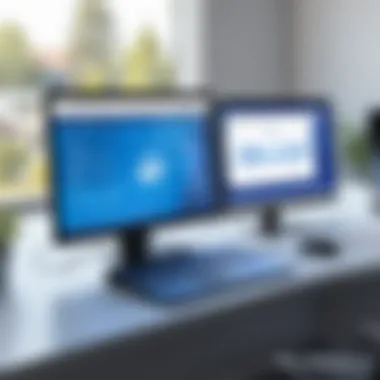
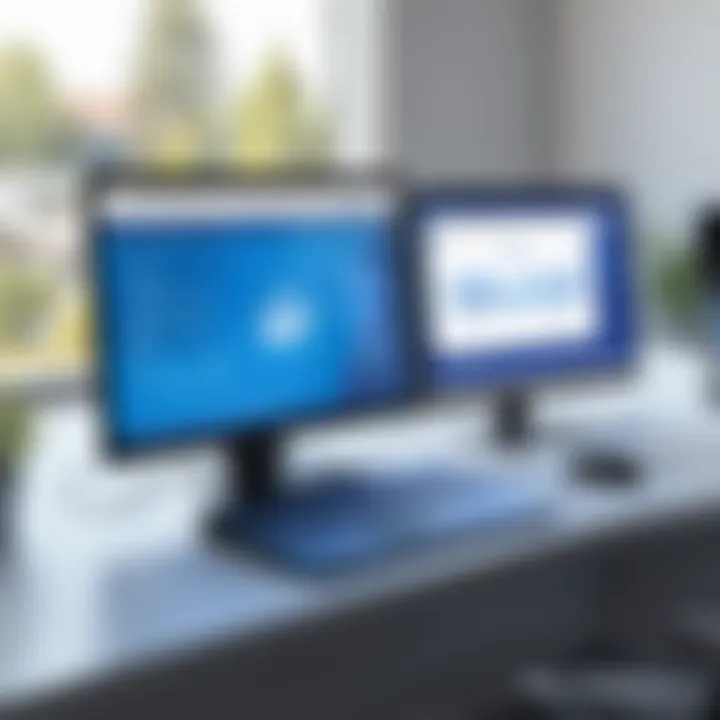
Case Studies
Exploring real-world case studies can offer valuable insights into how organizations are leveraging Microsoft Visio. For instance, a mid-sized marketing firm utilized Visio to streamline its project management processes. Through creating flowcharts and timelines, they achieved higher clarity in tasks and responsibilities, allowing for smoother operation and better tracking of project milestones.
Another example comes from a tech startup that implemented Visio for network diagramming, aiding in visualization and planning as they expanded their infrastructure. Users reported that the existing templates and easy-to-use tools enabled them to convey complex ideas without getting bogged down in technical jargon.
In both instances, the trial allowed companies to assess the benefits prior to making financial commitments, proving to be an effective strategic move.
Common Issues Faced
Even with all its strengths, users have noted some hurdles that come along with the Microsoft Visio trial:
- Feature Limitations: Some trial versions may not include all functionalities found in the full version, leading to frustration when attempting to access certain tools.
- Performance Glitches: Initially, a handful of users reported occasional lag and crashes, particularly when handling larger files or extensive diagrams.
- Compatibility Issues: Those working in environments with mixed software setups sometimes faced challenges getting Visio to integrate smoothly with other tools, resulting in extra steps in their workflows.
Understanding these common issues can help future users navigate potential snags and prepare accordingly. It also urges Microsoft to consider user feedback in shaping future versions of the software.
In summary, incorporating user experiences and feedback elevates the narrative of the Microsoft Visio trial. This adds a layer of depth that can guide potential users in making informed decisions, once again highlighting the significance of real-world insights in the software evaluation process.
Maximizing Your Microsoft Visio Trial Experience
Trying out the Microsoft Visio trial can be a turning point in deciding if it's the right fit for your needs. This section aims to provide insight into ways you can make the most of this trial period. It’s not merely about downloading a software package; it’s about understanding its depth and breadth to ensure you get every ounce of value from the experience. Knowing specific elements to focus on can enhance your workflow and decision-making greatly.
Using Online Resources
The internet is teeming with resources tailored to help users get acquainted with Microsoft Visio. Leveraging these resources can save you time and allow you to learn from the experiences of others in your field.
- Tutorials and Webinars: Websites like YouTube and Microsoft’s official site offer tailored videos for beginners and advanced users. It can be invaluable to watch others navigate the software as it helps in grasping nuanced features swiftly.
- Forums and Community Groups: Platforms like Reddit can be gold mines. Engaging in discussions about Microsoft Visio can expose you to tips and tricks that you might not find in official documentation. Learning how others resolve issues can spark new ideas for your own projects.
- Online Courses: Websites such as Coursera or LinkedIn Learning provide structured courses specifically focused on Microsoft Visio. These courses cater to various skill levels, ensuring a solid foundation for first-timers or advanced techniques for seasoned users.
Utilizing online resources not only broadens your knowledge but also offers community support, making the learning curve less steep.
Experimenting with Features
Taking the time to explore Microsoft Visio’s diverse features can be a game changer. It’s easy to stick to basic functionalities, particularly if you're pressed for time. However, exploring features that lie outside your immediate needs can illuminate hidden potential that could dramatically improve your productivity.
- Creating Different Diagram Types: Start with basic flowcharts or timelines, but dare to venture into more complex diagrams like organizational charts and network designs. Each diagram type often comes with unique tools that can enhance the overall presentation of the data.
- Customization Options: Don’t gloss over customization. The ability to adjust templates, shapes, and colors provides a level of personalization that can make your projects stand out. Play around with these options to see how they can better convey your ideas.
- Integrating with Other Programs: One notable strength of Microsoft Visio lies in its ability to integrate with other Microsoft Office Suite tools. If you work with Excel or Word, try importing data directly from these applications into Visio to create dynamic diagrams that update automatically.
"Experimenting isn’t just about play; it’s about discovery and optimization. Each click can reveal a feature that may improve how you communicate complex ideas."
Being proactive in trying out the software’s capabilities not only enhances your skill set but can improve the quality of your outputs tremendously.
In summary, maximizing your trial experience with Microsoft Visio requires a mix of utilizing online resources and adventurous exploration within the software. By investing your time wisely, you can shape a more effective workflow and make an informed choice about whether to commit fully to this powerful tool.
Finale and Next Steps
As we wrap up this deep dive into the Microsoft Visio trial, it's essential to reflect on the topic's significance and what it means for potential users. This software offers a platform that empowers professionals to visualize complex processes, making it a valuable tool in today's fast-paced business environment. Whether you're a project manager, a systems analyst, or part of an IT team, the ability to create clear diagrams can enhance communication, streamline workflows, and ultimately drive successful outcomes.
Benefits of Understanding Microsoft Visio's Trial
Engaging with the trial version gives you a hands-on opportunity to see how Visio can cater to your specific needs. By experimenting with its features during the trial, you can evaluate its suitability for your projects before committing financially. This experience is not just about testing software; it's about discovering tools that can help you visualize concepts and collaborate more effectively.
While the article discusses many practical applications and the different resources available, it's vital to think ahead. Here are a few steps to take as you transition from trial user to potential long-term user:
- Identify Your Needs: Before you make any decisions, consider what specific needs you have. Are you looking for a tool that excels in flowcharts, or do you need something robust enough for network diagrams?
- Evaluate Comparisons: Don’t just stop at Visio. Make sure to explore its competitors as well. Knowing where it stands in comparison to software like Lucidchart or Google Drawings can help you make a well-informed choice.
- Utilize Online Resources: Be sure to take advantage of online resources and communities to enhance your skills. Websites like reddit.com have forums where users share tips and troubleshooting advice that can be invaluable.
- Keep Experimenting: If you do choose to convert your trial into a full version, don't let the learning stop. Continue experimenting with additional features and updates that Microsoft may roll out over time.
"The only way to do great work is to love what you do." - Steve Jobs
Frequently Asked Questions about Microsoft Visio Trial
In any software trial context, addressing frequently asked questions can serve as a guiding light for prospective users. This section aims to clarify common doubts, thereby streamlining the decision-making process regarding Microsoft Visio. Knowing what to expect not only helps users maximize their experience but also informs them about potential limitations intrinsic to the trial version.
By diving right into user concerns, this section will shed light on critical elements. It will touch on the limitations of the trial version and the options available to transition from trial to full version, thereby streamlining user experience. This ensures users can make educated choices based on their unique circumstances and requirements.
Is the trial version limited?
Yes, the Microsoft Visio trial version indeed comes with certain limitations compared to the full-fledged software. Typically, the trial lasts for a limited period, often around 30 days, during which users can acess a broad range of features. However, it's essential to note that some advanced features might be disabled. This is done to demonstrate the software's capabilities while encouraging users to consider purchasing the full version.
- Document Limits: Users may find a cap on the complexity or number of diagrams they can generate during the trial.
- Support Restrictions: While general community support remains available, some personalized assistance that full-paying customers enjoy might be absent.
- Exporting Options: Saving or exporting projects in certain formats may not be possible, which could limit users wanting to share their work.
These limitations are crucial for those assessing the software for more extensive use. If you're looking into heavy business applications, understanding the full scope of what's available in the paid version becomes all the more necessary.
Can convert the trial to a full version?
Definitely! Microsoft makes it quite straightforward to convert your trial version into a full version of Visio. If you’ve taken a liking to the trial and wish to continue, you can easily purchase a license directly through the interface.
Here are the steps generally involved in the conversion process:
- Purchase a License: From within the Visio interface, you often have the option to purchase a license. This leads you to a secure payment gateway where you can complete the transaction.
- Activate the Full Version: After payment, you usually receive a product key via email. Enter this key into the program to unlock all features.
- Installation Confirmation: Finally, ensure your installation is linked to your Microsoft account, ensuring you can access it across all devices.
This process does not require a reinstall, maintaining uninterrupted workflow, which can minimize disruption during a busy schedule. It's comforting to know that if you invest your time and resources into the trial, transitioning to a fully licensed version can be virtually seamless.