Mastering Google Voice Contacts: Your Complete Guide
Intro
Google Voice has significantly transformed the way we communicate. With its ability to centralize messaging, voice calls, and contacts, Google Voice offers a streamlined experience for users. In the realm of contacts, Google Voice provides an intuitive platform for managing connections, ensuring that information is at your fingertips.
In today's fast-paced world, the importance of effective communication cannot be overstated. By incorporating features like contact synchronization and organization, Google Voice emerges as a vital tool for both personal and professional use. This guide will delve into the various aspects of Google Voice Contacts, addressing functionality, management practices, and integration with other platforms.
Software Overview and Benefits
Google Voice is an advanced telecommunications service developed by Google. It offers unique functionalities designed to enhance communication efficiency. Key features include:
- Unified Communication: Google Voice combines voice calls, text messages, and voicemail in one easy-to-use interface.
- Contact Management: Users can easily add, edit, and delete contacts, facilitating organized communication.
- Synchronization: Integration with other Google services allows for seamless contact updates and storage.
The benefits of using Google Voice are clear. Users enjoy:
- Accessibility: Contacts are available across devices, ensuring that you can always reach your connections regardless of where you are.
- Automation: Features such as voicemail transcription convert spoken messages into text, enhancing efficiency and response times.
- Cost-effectiveness: Google Voice is generally more affordable than traditional phone services, providing significant savings for users.
Companies seeking to streamline their communication will find the functionality of Google Voice Contacts extremely beneficial. Managing contacts efficiently leads to enhanced productivity and fosters better relationships.
Pricing and Plans
Google Voice operates under a simple pricing structure. The service is free for individual users, but the following subscription plans are available for businesses:
- Starter Plan: $10 per user per month, offering basic features and a single phone number per account.
- Standard Plan: $20 per user per month, providing additional features and functionality.
- Premier Plan: $30 per user per month, designed for larger organizations with extensive needs.
When comparing these plans with competitors like RingCentral and Vonage, Google Voice offers a compelling solution that combines affordability with robust features.
Performance and User Experience
In terms of performance, Google Voice presents fast and reliable service. Users report minimal latency in calls and quick message delivery. The user interface is designed to be intuitive, allowing users to navigate easily through contacts and features. The overall experience is simplified, making it an ideal choice for both tech-savvy individuals and those less familiar with technology.
Feedback from users highlights the ease of contact management as a key advantage. Many appreciate the capability to group contacts and the flexibility to customize their experience, adapting to personal preferences.
Integrations and Compatibility
Google Voice integrates seamlessly with various Google services, such as Google Contacts and Google Calendar. This allows users to manage their contacts across different applications effortlessly. Other integration options include:
- Zapier: Develop custom automation workflows between Google Voice and thousands of other apps.
- Slack: Communicate instantly with teams through integrated voice communication.
Compatibility extends to multiple operating systems and devices, including Android and iOS smartphones, as well as desktop platforms. This flexibility ensures that users can access their contacts anytime, anywhere.
Support and Resources
Customer support for Google Voice includes various options. Users can access support through:
- Online Help Center: A comprehensive resource for troubleshooting and frequently asked questions.
- Community Forums: Engage with other users to share experiences and solutions.
Additional resources, such as video tutorials and detailed guides, are available to enhance the user experience. These materials help users learn best practices for managing contacts, ensuring that they can optimize their use of Google Voice effectively.
Prolusion to Google Voice Contacts
In today’s fast-paced digital communication landscape, understanding the functionalities of tools like Google Voice becomes paramount. As a unified communications platform, Google Voice offers not just calling capabilities but an extensive array of features including voicemail, call forwarding, and SMS services. At the heart of these functionalities are Google Voice Contacts, an essential component that facilitates efficient communication by organizing and managing contacts effectively.
Overview of Google Voice
Google Voice, launched in 2009, allows users to make calls, send texts, and manage their voicemail from a single account. It integrates seamlessly with various Google services, making it easier for users to stay connected regardless of their location. With its simple interface, Google Voice is accessible to a wide audience, from casual users to businesses. Its primary asset lies in its ability to consolidate communication methods into one platform. This integration is especially useful for professionals who manage multiple contacts and communication channels.
Key features of Google Voice include:
- VoIP functionality: Enables calls via the internet, reducing phone bills.
- Voicemail transcription: Converts voicemail messages into text, making it easier to manage and respond to messages.
- Call screening: Identifies callers before connecting, allowing users to prioritize important calls.
Purpose of Contacts in Google Voice
The contact management feature in Google Voice is not merely a convenience; it serves a critical function in enhancing communication efficiency. By storing contacts, users can quickly access important numbers and information, facilitating prompt responses to calls and messages.
Organizing contacts serves several purposes:
- Quick access: Reduces the time spent searching for numbers, allowing for faster communication.
- Categorization: Users can group contacts based on their importance or relationship, making targeted communication easier.
- Integration: Contacts sync with other Google services like Google Contacts, providing a cohesive user experience.
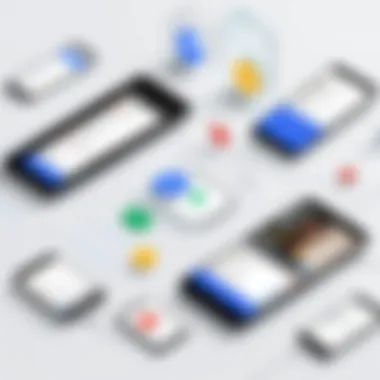
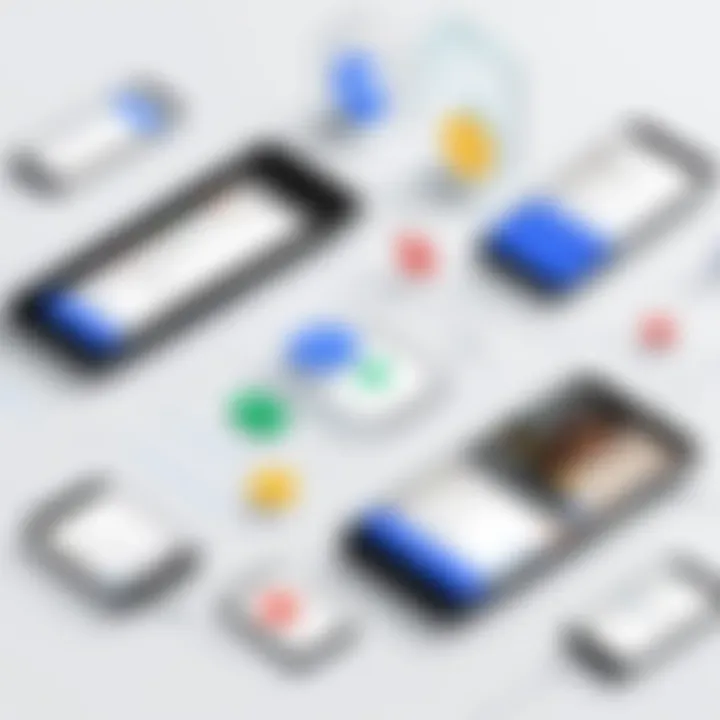
In summary, understanding and utilizing Google Voice Contacts can lead to enhanced efficiency in personal and business communications. By effectively managing contacts, users can ensure that the technology serves their needs optimally.
Setting Up Google Voice Contacts
Setting up Google Voice contacts is a fundamental step for individuals and businesses looking to enhance their communication capabilities. This section outlines how to create a Google Voice account and link existing contacts from a Google account. Establishing these contacts is crucial because it allows users to manage their communication more efficiently. It streamlines calling, messaging, and overall interaction, fostering a more organized approach to connectivity.
Creating a Google Voice Account
Creating a Google Voice account is straightforward and essential. First, you need a Google account. If you already have one, visit the Google Voice website or download the mobile app. Sign in with your existing Google credentials. Once signed in, you will need to choose a Google Voice number. This number can be local or toll-free, depending on your preference. Google Voice will guide you through the selection process, prompting you to select your area code and suggesting available numbers.
After selecting a number, you will be asked to verify your existing phone number. This step is critical as it links your Google Voice account with your primary number, ensuring that calls and texts are redirected correctly. Once verification is complete, you will have full access to Google Voice's features, including voicemail, call forwarding, and texting capabilities.
Linking Contacts from Google Account
Linking your contacts from a Google account to Google Voice enhances the functionality of your communication setup. Most users already have a significant amount of contact information stored in Gmail or the Google Contacts service. Accessing these contacts within Google Voice simplifies the process of connecting with individuals and groups, making it a valuable time-saving feature.
To link your contacts, navigate to the Google Voice settings. Locate the option labeled "Contacts" within the settings menu. After selecting this option, your Google contacts should automatically sync. If not, you may need to adjust your Google account settings to ensure synchronization.
Here’s how to ensure your contacts are properly linked:
- Make sure your Google account is active and logged in.
- Check that the permissions are set correctly to allow Google Voice access to your contacts.
- Regularly update your Google Contacts to keep them synced with Google Voice.
"Properly linking your contacts can significantly improve your workflow and communication efficiency."
By promptly linking your contacts, you can quickly dial or text anyone without the need to manually enter their information. In a professional setting, this function can lead to improved responsiveness and connectivity, which is vital for business operations.
Ultimately, setting up your Google Voice account and connecting your contacts sets the stage for a robust communication system. By ensuring that these initial steps are completed successfully, users can leverage the full capabilities of Google Voice for their personal and professional needs.
Managing Google Voice Contacts
As technology continues to evolve, managing contacts effectively becomes increasingly vital. Google Voice offers users a central platform for their communication needs. This section delves into the management of Google Voice Contacts, highlighting their significant role in ensuring seamless communication and a user-friendly experience. Well-organized contacts can prevent miscommunication and save time when reaching out to others. Thus, understanding how to manage these contacts is crucial for any user.
Adding Contacts
Adding contacts in Google Voice is a relatively straightforward process. Users can quickly input new contacts through the Google Voice app or website.
Here are the steps to add a contact:
- Open the Google Voice application or navigate to the website.
- Locate the 'Contacts' option; it can usually be found in the menu.
- Click on the 'Add Contact' button.
- Fill in the contact's details, such as name, phone number, and email address.
- Once all information is provided, click 'Save'.
This process ensures all relevant details are captured, facilitating effective communication. By maintaining a current and organized contact list, users can enhance their communication flow.
Editing Existing Contacts
Changes often occur in personal and professional environments, making it necessary to keep contact information updated. Editing existing contacts in Google Voice is simple and important. To edit a contact:
- Go to the 'Contacts' section in Google Voice.
- Find the contact you wish to edit. You can use the search function if your list is long.
- Click on the contact’s name to access their details.
- Choose the 'Edit' option, make the necessary adjustments, and hit 'Save'.
Regular updates help eliminate confusion and maintain clarity within your communication channels. Ensuring that you have the latest information also improves the overall user experience with Google Voice.
Deleting Contacts
Sometimes, a contact may no longer be needed. Deleting contacts is just as vital as adding or editing them. This helps keep your contact list organized and relevant. Here’s how to delete a contact in Google Voice:
- Access the 'Contacts' section within the app or website.
- Locate the contact you wish to remove.
- Click on their name to open their profile.
- Select the 'Delete' option and confirm that you wish to remove this contact from your list.
Deleting unnecessary contacts streamlines the communication process and reduces the likelihood of errors. It reinforces effective management of Google Voice Contacts, allowing users to focus on current relationships and communication needs.
Importing and Exporting Contacts
The importing and exporting of contacts is a core feature within Google Voice that enhances the user experience significantly. Managing contacts can often be a cumbersome task, especially when transitioning between platforms or backing up vital information. Understanding the process of importing and exporting contacts helps streamline communication and ensures that critical data remains accessible and secure.
When you import contacts, you not only save time but also maintain continuity across your communication platforms. This feature allows users to bring in contacts from various sources, minimizing the manual entry that often leads to errors. On the other hand, exporting contacts serves as a precautionary measure. Regularly backing up your contacts protects your data from potential loss due to unforeseen circumstances like account issues or device failure. Together, these functionalities support better management of your contact list, contributing to your overall efficiency in communication.
Importing Contacts from Other Platforms
Importing contacts into Google Voice is quite a straightforward process. Most often, you will want to bring in contacts from services such as Outlook or Apple contacts. First, it’s essential to ensure that your contacts are saved in a compatible format, like CSV or vCard. Here’s a brief walkthrough for importing contacts:
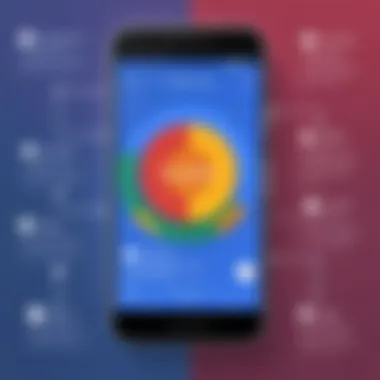
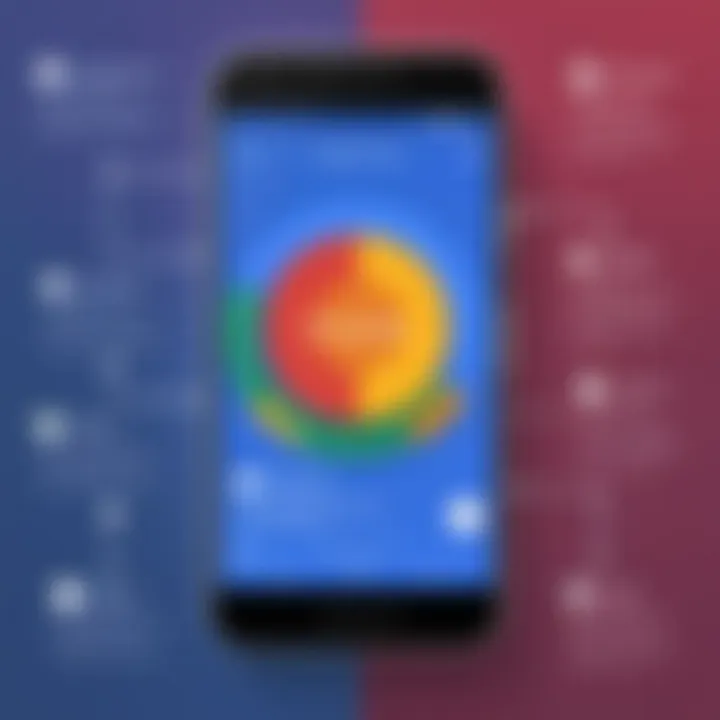
- Export Contacts from Source: Start by exporting your contacts from the platform you are currently using. For example, if you have contacts in Outlook, follow the steps provided by their help center to export them.
- Visit Google Contacts: Navigate to Google Contacts within your Google account. This is usually found under the apps section, represented by a grid icon.
- Import Function: Click on the import option, then upload the file you sourced from the previous step. Google will process the information and integrate it into your contact list.
- Review Entries: After importing, it is wise to check for any discrepancies or issues. Sometimes duplicate entries or formatting errors can occur.
This functionality allows for keeping your contact list updated without heavy manual input. It is of utmost importance for professionals who use multiple networks for connectivity.
Exporting Contacts for Backup
Exporting contacts serves as a crucial backup strategy that can save users from potential data loss. Regularly backing up contacts ensures that if anything goes awry, you have a copy of your important information. Here’s how you can export your contacts from Google Voice:
- Access Google Contacts: As before, head to Google Contacts within your Google account.
- Select Contacts: Choose the contacts you wish to export or select all for a complete backup.
- Export Option: Click on the export button, which typically allows you the option to save in different formats, such as CSV or vCard, to suit your needs.
- Save to Your Device: Once downloaded, save the exported file to an external drive, cloud service, or another secure location.
Regular exports of your contacts not only protect your data but also allow you to share it across different devices and platforms seamlessly.
Utilizing both importing and exporting techniques empowers users to maintain a robust and up-to-date contact list. These practices promote effective communication and ensure that one’s network remains intact and accessible.
Synchronization with Other Applications
The synchronization of Google Voice contacts with other applications adds a significant layer of efficiency to your communication workflows. Automated syncing ensures that your contacts are accessible across various platforms, enhancing usability and minimizing the likelihood of errors associated with manual updates. With seamless integration, users can streamline their communication processes, making it easier to manage their interactions without having to switch between different services.
Syncing with Gmail Contacts
Syncing Google Voice with Gmail contacts is straightforward and highly beneficial. Since both platforms are part of Google's ecosystem, integration is smooth. Here’s how you can set it up:
- Open Google Voice: Begin by visiting the Google Voice website or opening the app on your smart device.
- Navigate to Settings: Locate the settings by clicking on the gear icon in the main interface.
- Link Gmail: Under the 'Contacts' section, choose to link your Google Account. This ensures that any contacts saved here will reflect in both Google Voice and Gmail.
This sync function allows users to leverage their existing contact lists without needing to re-input data. Changes made in Gmail contacts, such as adding or deleting a contact, will automatically update within Google Voice. This integration supports optimized communication, especially for business professionals who rely on accurate contact management.
Integration with Third-Party Apps
In addition to syncing with Google services, Google Voice also offers integration capabilities with third-party applications, which can be pivotal for businesses. Platforms such as Salesforce, Zapier, or even Slack provide avenues for more targeted communication solutions. Integrating these applications can offer the following advantages:
- Enhanced Functionality: By connecting with CRM tools, you can easily access client data, thus improving customer interaction.
- Automation of Tasks: Tools like Zapier allow for the automation of repetitive tasks, thereby saving time and effort.
- Consolidated Communication: Integrating with messaging apps like Slack keeps all communications in one place, helping teams stay connected.
To integrate a third-party app, typically you would:
- Visit the Integration Settings: Go to Google Voice settings where third-party integration options are listed.
- Choose an App: Select an application you want to integrate and follow the authorization prompts to establish the connection.
Integrating Google Voice with third-party applications can significantly enhance productivity by streamlining communication between various platforms.
Understanding how to synchronize Google Voice contacts with Gmail and third-party applications is essential for maximizing the platform's potential. This sync not only enhances your communication capabilities but also ensures that your contact information is current, accurate, and accessible wherever needed.
Utilizing Google Voice Contacts in Communication
In the fast-paced business environment of today, effective communication is non-negotiable. Integrating Google Voice Contacts into daily operations can significantly enhance how professionals connect with clients, partners, and team members. This section discusses crucial aspects of utilizing these contacts, focusing on their practical applications and benefits.
Making Calls Using Contacts
Making calls through Google Voice Contacts streamlines the process of reaching out to various individuals. Once your contacts are properly set up and synced, you can initiate calls with just several clicks, saving valuable time during busy workdays. Here are the benefits of using contacts for calls:
- Efficiency: Quickly find the number you need without searching through physical lists or multiple applications.
- Integration: Google Voice allows calling directly from your contacts list, minimizing interruptions.
- Cost-Effective: For international calls, using Google Voice can reduce costs compared to traditional phone services.
To make a call:
- Open the Google Voice application on your device.
- Navigate to the contacts section.
- Select the desired contact and tap on the call icon.
This simple process ensures that quality communication is always just a tap away, allowing for quick responses in urgent situations.
Texting from Contacts
Texting is another vital component of modern communication. Using Google Voice Contacts to send messages simplifies communication, allowing for rapid exchanges without the need to remember phone numbers or contact details. Texting from your contacts leverages the same efficiency as calling, with added advantages:
- Instant Communication: Sending a message is often quicker than making a call, especially for brief updates or questions.
- Record Keeping: Texts create a written record, which can be essential for follow-ups or references.
- Accessibility: You can text directly from your contacts list, further streamlining the communication process.
To send a text:
- Access Google Voice on your device.
- Click on the contacts icon.
- Select your contact and initiate a message.
By utilizing Google Voice Contacts for texting, professionals maintain clear and timely interactions, which are crucial for managing relationships in any business setting.
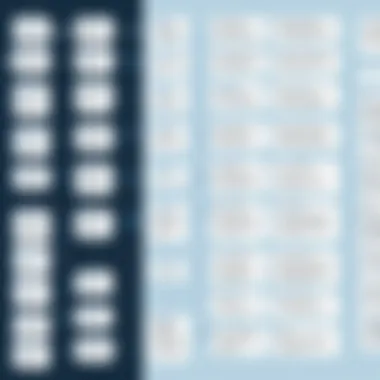
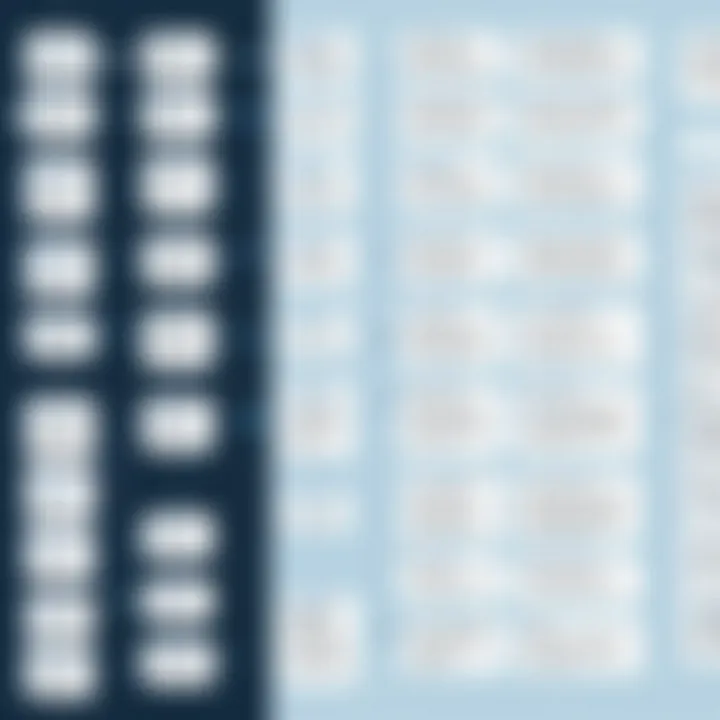
Efficient communication can lead to improved productivity and better relationships in a competitive marketplace.
Best Practices for Managing Contacts
When working with Google Voice Contacts, managing your contact list efficiently becomes essential. Proper management ensures that your communication remains streamlined and effective, especially for tech-savvy individuals and professionals who rely on these tools for daily interactions. The following best practices can significantly enhance your experience of managing contacts, contributing to a more organized and secure communication environment.
Regular Updates and Maintenance
Keeping your contact list updated is critical. As personal and professional relationships change over time, it is common to lose touch with some contacts or gain new ones. Regularly reviewing and maintaining your contact list offers several benefits:
- Accuracy: Ensures that you have the correct information for each contact, which prevents miscommunications.
- Relevancy: Helps keep your list focused only on necessary contacts, avoiding clutter.
- Efficiency: Saves time when trying to find someone, as a well-maintained list is easier to scan and search.
To implement regular updates:
- Schedule periodic reviews, perhaps quarterly, to go through your contact list.
- Remove any contacts that are no longer relevant.
- Update contact information to reflect changes. For instance, if someone changes their phone number or email, ensure these updates are made promptly.
By committing to a schedule of updates, users can minimize the risk of confusion in communication and enhance overall workflow.
Ensuring Data Privacy and Security
In a world where data breaches occur frequently, safeguarding your contact information is paramount. Google Voice provides inherent security features, but users must also take steps to ensure their data remains private. Here are important considerations for maintaining data privacy and security:
- Account Security: Use strong, complex passwords and enable two-factor authentication on your Google account. This reduces the risk of unauthorized access.
- Data Sharing Settings: Review your sharing settings on Google Voice. Limit who can access your contacts to enhance privacy.
- Regular Audits: Periodically check for any unknown devices or access points on your account. If you find any suspicious activity, take immediate action.
By prioritizing these practices, individuals can protect their sensitive information, ensuring that their communications remain confidential.
"Data privacy is not just a preference; it is a necessity in today's digital landscape."
Troubleshooting Common Issues
Understanding the common issues related to Google Voice Contacts is essential for a seamless user experience. Issues like contacts not syncing or duplicate entries can hinder communication efficiency and productivity. This section provides insights and solutions to common challenges, ensuring that users can effectively manage their contacts. Recognizing these aches can save time and reduce frustration. Accurate management of contacts plays an important role in communication, and addressing these issues helps enhance the overall experience with Google Voice.
Contacts Not Syncing
One of the most common frustrations users encounter is when their contacts do not sync properly between Google Voice and their other devices. This issue can stem from multiple sources. Often, it may be due to settings in either the Google account or the device itself.
Basic Steps to Resolve Sync Issues:
- Check Account Settings: Ensure that the Google account you are using with Google Voice is the same account linked with your device.
- Internet Connection: Sometimes, a weak or unstable internet connection may cause sync failures. Testing and improving your connection may resolve this issue.
- Review Sync Settings: Go to the device settings and check that the option to sync contacts is enabled.
- Permission Settings: Make sure that Google Voice has the required permissions to access contacts from your device.
If these steps do not resolve the issue, logging out and back into your Google account can sometimes refresh sync capabilities.
Duplicates in Contacts
Duplicate contacts can clutter the user interface and complicate communication. They often arise when contacts are imported from different sources or when syncing occurs without proper checks. Managing duplicates is crucial. Here are some methods to address this issue effectively.
Steps to Manage Duplicate Contacts:
- Manual Review: Regularly go through your contact list to identify duplicates. This proactive approach can significantly help in maintaining an organized contact list.
- Use Google Contacts Tool: Google provides a feature to merge duplicates under the Contacts section of your Google account. It automatically suggests which contacts can be combined.
- Third-party Apps: Sometimes, using applications designed to manage contacts can simplify the process of removing duplicates. Tools from the Google Play Store can offer more advanced features for contact management.
By regularly checking for duplicates and utilizing available tools, users can ensure a more streamlined Google Voice experience.
End
The conclusion is a vital element of this article, encapsulating the essence of Google Voice Contacts. It serves not only as a summary but as an opportunity for readers to connect the dots of information presented throughout. Understanding the features of Google Voice Contacts allows users to maximize their communication efficiency. With the right management practices, they can ensure that their contact information remains accurate and relevant.
Recap of Google Voice Contacts Features
Google Voice Contacts provides a streamlined method to manage communication. Key features include:
- Integration with Google Account: Simplifies the process of linking and syncing contacts across devices.
- Easy Contact Management: Users can add, edit, and delete contacts with minimal effort.
- Import and Export Functions: Facilitate the quick transfer of contacts from different platforms, ensuring data is not lost.
- Synchronization with Other Applications: This improves workflow, allowing users to access their contacts in multiple apps.
These features collectively enhance user experience, making it a valuable tool for both personal and professional communication.
Final Thoughts on Effective Management
Effective management of Google Voice Contacts is imperative for users who rely on clear and efficient communication. Regular updates ensure that contact information remains current. Employing a strategy for data privacy and security is essential to protect sensitive information.
The importance of organizing these contacts cannot be overstated. By using best practices, users can prevent common issues, such as duplicates, and resolve syncing problems efficiently. The end result is a robust contact list that supports seamless interactions in all communication scenarios.
"Good management of contacts is not just about quantity, but quality. Real-time updates and accurate data foster better professional relationships."
With these considerations in mind, each user can enhance their experience with Google Voice, paving the way for improved communication.







