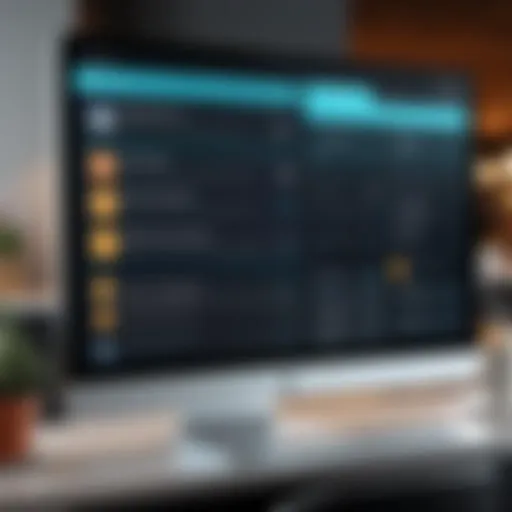Exploring Microsoft Office 365: Interface and Features
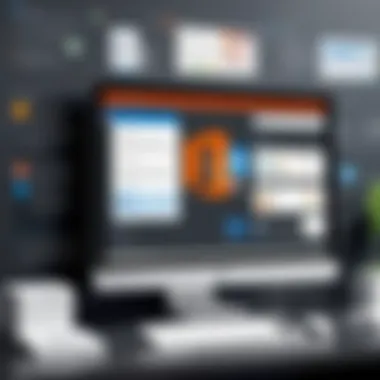
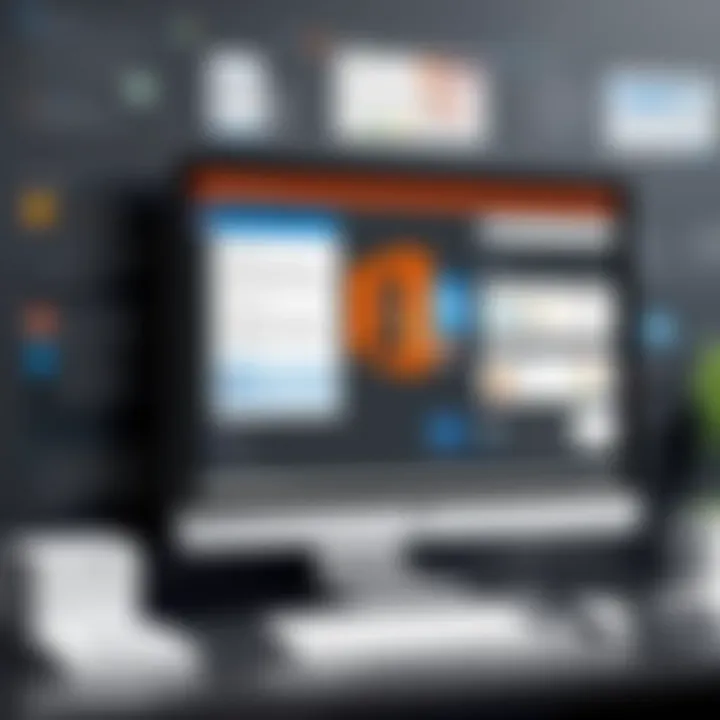
Intro
In an era where effective communication and productivity are critical, Microsoft Office 365 stands out as a powerful suite of applications that cater to a wide range of needs. It’s not just a set of tools for creating documents or spreadsheets; rather, it offers a holistic approach to managing tasks, collaborating with teams, and organizing information. This multifaceted software caters both to individual users trying to streamline personal projects and to large organizations seeking to improve efficiency across their departments.
As we navigate through the offerings of Office 365, we'll delve into its user-friendly interface, robust functionality, and how it has adapted to changing user expectations through thoughtful design trends. By examining beloved applications like Word, Excel, PowerPoint, and Outlook, we will see how they not only coexist but also integrate seamlessly to enhance the user experience.
Thus, whether you’re a tech-savvy individual, a business professional, or an IT expert, this exploration aims to furnish you with a comfortable understanding of the practical benefits and real-world applications of Microsoft Office 365.
Let’s kick things off with an in-depth look at its features and benefits, evaluating how this software can effectively address various user needs.
Overview of Microsoft Office
The landscape of digital productivity tools has dramatically shifted over the years, with Microsoft Office 365 rising as a notable leader. Offering a suite of applications designed to facilitate various tasks, it provides vital resources for both individual users and corporate entities. This section aims to articulate the significance of understanding Office 365, particularly the features that contribute to its widespread adoption and deployment in countless organizations.
Definition and Purpose
At its core, Microsoft Office 365 is a cloud-based subscription service that gives users access to essential software applications such as Word, Excel, PowerPoint, and more. Unlike traditional software packages, which require hefty one-time purchases and installations, Office 365 operates on a subscription model. This shift allows for a consistent stream of updates and new features, enabling users to access the latest tools without the need for manual installation or periodic upgrades.
The primary purpose behind Office 365 is to enhance productivity and streamline workflows, particularly in environments where collaboration and flexibility are key. For businesses, this translates to improved efficiency, as teams can collaborate in real-time on shared documents, all while accessing their files from virtually anywhere.
A Brief History
The genesis of Office 365 can be traced back to a time when Microsoft made a significant pivot towards cloud computing. Launched in June 2011, it was designed to not just compete with other office solutions but to redefine how office tools interacted with the cloud. Its rollout marked a departure from the established model of desktop applications, embracing a more flexible approach.
In the years following its introduction, Office 365 underwent numerous enhancements. Over time, features like OneDrive for file storage and Microsoft Teams for communication were integrated, creating a more holistic experience. As needs evolved, including the growing importance of remote work, Microsoft continually adapted Office 365, ensuring it remained relevant and efficient for its diverse user base.
"With Office 365, users are not just purchasing software; they're joining a constantly evolving ecosystem designed for the modern workplace."
Understanding the background and structure of Microsoft Office 365 is essential for anyone looking to leverage its capabilities fully. This section has laid down the groundwork for delving deeper into the specifics of the interface, applications, and features, which will be explored further in subsequent sections.
Interface Design Principles
The importance of interface design principles in Microsoft Office 365 cannot be overstated. These principles shape the overall user experience and functionality of the applications, ensuring they are not just tools, but intuitive platforms that enhance productivity. As users interact with various features, the interface should feel seamless and straightforward, accommodating a range of expertise levels from novices to seasoned pros. Let's delve into key elements that contribute to effective interface design and how they benefit users.
User-Centric Design
User-centric design is at the heart of any successful application, especially in a complex suite like Office 365. This approach involves understanding who the users are, what they need, and how they interact with technology. Microsoft has invested heavily in research to tailor Office 365 for various audiences.
- Adaptability: The interface offers customizable features, allowing individuals to tailor their workspace according to their preferences. This flexibility is key for users juggling multiple tasks.
- Intuitive Navigation: From the moment users log in, they are greeted by a layout that prioritizes familiarity. Menu structures are logically arranged to minimize the learning curve, allowing even the least tech-savvy folks to find their way around.
- Accessibility Features: Office 365 ensures that its interface is equipped for users with disabilities. Tools like screen readers and high-contrast themes help make the applications usable for everyone. This kind of thoughtful design consideration not only enhances usability but demonstrates social responsibility.
Ultimately, user-centric design fosters a sense of empowerment among users, enabling them to utilize the software effectively for both personal and professional ends.
Visual Aesthetics
Visual aesthetics play a crucial role in how users perceive and engage with Office 365. The design of the interface goes beyond mere function; it creates an environment that can either inspire or hinder productivity.
- Cohesive Branding: The visual elements reflect Microsoft’s identity, from color schemes to typography, ensuring that users feel familiar with the environment across various applications like Word, Excel, and PowerPoint. A united look helps in easing transitions between different tasks.
- Minimalist Approach: One of the standout features of the Office 365 interface is its minimalist design. Clutter-free screens help in focusing on tasks at hand, reducing distractions that can lead to errors or confusion.
- Contextual Elements: Designs are not just pretty to look at - they serve specific purposes. Icons that represent actions are clearly displayed, providing users with visual cues. For instance, the bold font for headings and light background colors can help draw attention to important sections, making it easier to digest information quickly.
"An aesthetically pleasing design can not only elevate the user experience but can also lead to improved efficiency and satisfaction."
Key Applications within Office
The realm of Microsoft Office 365 isn’t just about flashy interfaces and sync capabilities; it’s fundamentally driven by its applications. Each application serves a specific purpose but collectively enhances productivity in an interconnected way. Understanding the key applications is crucial for leveraging the full potential of Office 365. Users can seamlessly navigate between different tools, which ultimately leads to a more streamlined workflow, whether in individual projects or collaborative efforts.
Microsoft Word
Often regarded as the gold standard for word processing, Microsoft Word continues to be an indispensable tool for both personal and professional writing tasks. From crafting simple documents to creating complex reports complete with tables and charts, Word offers a myriad of features that cater to various needs. One of the most valuable elements is its real-time collaboration feature, allowing multiple users to edit documents simultaneously while tracking changes effectively. This function promotes teamwork and minimizes confusion, especially valuable in corporate settings. Furthermore, Word’s extensive formatting options assist users in creating visually appealing and structured documents, which is vital for clear communication.
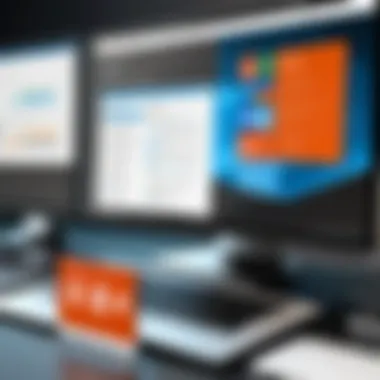
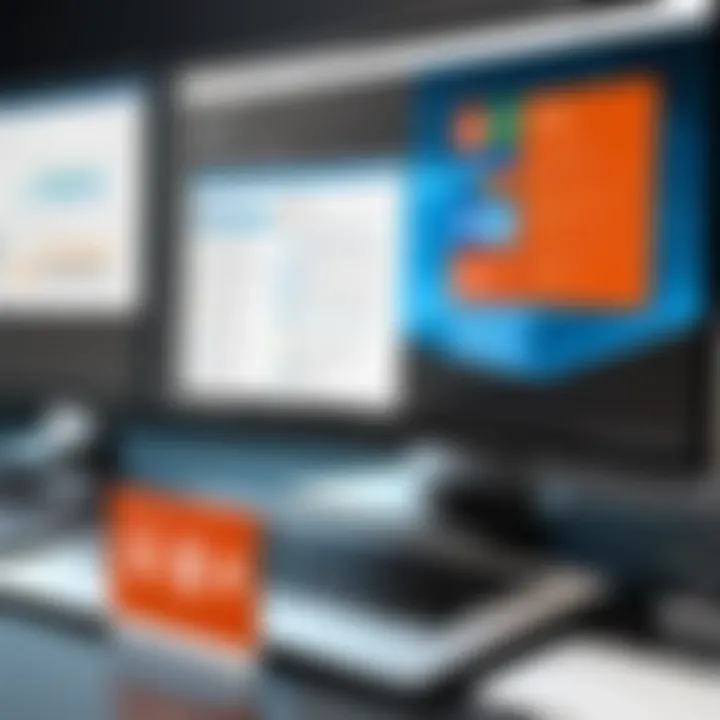
Microsoft Excel
When it comes to data manipulation, Microsoft Excel stands tall as a workhorse. It excels not just in crunching numbers but also in data visualization. Features like pivot tables, conditional formatting, and an array of functions enable users to perform complex calculations with a few clicks, reducing what used to be hours of manual labor into minutes. The ability to create charts from data adds a visual layer that helps in understanding trends and patterns. Moreover, Excel integrates well with other Office 365 applications—allowing users to pull data from Word documents or PowerPoint presentations, ultimately creating a cohesive workspace where information flows freely.
Microsoft PowerPoint
Microsoft PowerPoint has transformed the way presentations are made. Its user-friendly interface supports the creation of stunning slideshows that can captivate an audience effectively. Animations, transitions, and a library of templates make the design process smoother for users at all skill levels. The ability to embed videos and link to other Office applications further enhances the richness of presentations. Moreover, PowerPoint’s collaboration tools provide a straightforward path for feedback, ensuring that the final product reflects a collective effort rather than just one person's vision.
Microsoft Outlook
Email management can be daunting, but Microsoft Outlook streamlines the entire process—combining email, calendar, and task management into one cohesive platform. Outlook provides advanced organization tools that help users categorize emails and manage schedules, making it easier to keep track of important deadlines and appointments. The integration with other Office applications means that users can directly attach Word documents or Excel spreadsheets without leaving the application. This interconnectedness is critical for maintaining a steady workflow, particularly for business professionals who juggle several responsibilities.
Additional Tools and Features
Beyond the flagship applications, Office 365 offers several additional tools that enhance user experience. For instance, Microsoft OneNote serves as a digital notebook, ideal for gathering ideas and collaborating on projects. Microsoft Teams revolutionizes communication with features like video calls, chat, and file sharing, creating a virtual workspace where teams can thrive. Microsoft Planner enables task assignment and tracking, allowing project managers to oversee team progress effectively. Each of these tools plays a pivotal role in a well-rounded Office 365 ecosystem, encouraging productivity and collaboration across various fronts.
"The best tools bring people together. They enhance productivity and, importantly, foster collaboration."
Understanding these key applications within Office 365 empowers users to tailor their experience according to their specific needs. Whether for personal tasks or professional goals, these tools collectively ensure that office work is less of a chore and more of a productive journey.
Navigating the Office Interface
When it comes to utilizing Microsoft Office 365, effectively navigating its interface is essential. Whether you’re drafting a report in Word or crunching numbers in Excel, understanding how to move through the platform’s various features can significantly improve productivity and user experience. This section will peel back the layers of Office 365’s interface, focusing on the common navigation elements that users encounter and the customization options available to tailor the environment to specific needs.
Common Navigation Elements
Office 365's interface includes a plethora of intuitive navigation elements that facilitate ease of use. Let’s talk about some of the mainstays:
- Ribbon: A crucial feature in all applications, the Ribbon displays tools and commands in an organized layout. It’s where you’ll find the essentials—formatting options in Word, formulas in Excel, and presentation features in PowerPoint.
- Quick Access Toolbar: Positioned above the Ribbon, this customizable tool allows users to pin frequently used commands for swift access. Think of it as your personal shortcut bar, helping you save time on repetitive tasks.
- Navigation Pane: In applications like Word and Outlook, this pane provides organizational features. For instance, in Word, users can easily access document sections, making it simpler to navigate between chapters and headings.
- Search Bar: Office 365 comes with a powerful search functionality, prompting an unparalleled search experience across all applications. Just start typing, and suggestions pop up—this is especially handy when you’re looking for a feature but can't recall its name.
These navigation elements are not only essential for functionality but also foster a seamless transition between tasks, ultimately allowing users to focus more on the work at hand.
Customization Options
Customization is one of the jewels in the crown of Office 365’s interface. Everyone has their own working style, and tailoring the experience can lead to greater efficiency. Here are some of the customization options available:
- Customizing the Ribbon: Users can rearrange or even remove commands from the Ribbon, allowing for a cleaner, more organized view. This means you can present tools that matter most to you up front.
- Quick Access Toolbar Adjustments: Beyond pinning commands, you can add or remove features seamlessly. Want to make sure you have Export or Save features just a click away? It’s just a few clicks to set them up.
- Dark Mode: In recent updates, Microsoft has included a dark mode option, easing the strain on your eyes during those late-night working hours. This is especially beneficial for professionals who spend hours in front of a screen.
- Themes: Depending on your aesthetic preferences or organizational branding, users can select different visual themes to give a personalized touch.
Through these customization features, Office 365 transforms into a platform that adapts to individual workflow instead of forcing users into a one-size-fits-all mold.
"In an ever-evolving world of tech, the importance of easy navigation cannot be understated. It’s not just about using tools; it’s about using them effectively."
By mastering these navigation elements and customization options, users can create a more productive and satisfying work environment within Microsoft Office 365.
Collaboration Features
In today's fast-paced, interconnected world, collaboration has become a fundamental element of successful operations, particularly in the realm of business and technology. The significance of collaboration features in Microsoft Office 365 cannot be overstated. These functionalities bridge the gap between physical distances, allowing teams to come together as if they were in the same room, even when continents apart. It enables seamless teamwork and drives productivity, ensuring that projects move forward smoothly without clashing interests or communication breakdowns.
Office 365 brings several specialized tools and features that enhance collaboration for users, whether they're in a corporate environment or working on personal projects. It provides mechanisms for group work, feedback loops, and shared experiences, which add a real punch to everyday tasks.
Shared Documents and Real-time Editing
Among the standout features in Office 365 is the capability to work on shared documents with real-time editing. Imagine a scenario where multiple individuals are drafting a proposal simultaneously. Gone are the days of sending drafts back and forth, hoping that the last version you received is indeed the most updated.
Here’s how it works:


- Simultaneous Editing: Users can edit documents at the same time. Each person's changes appear instantly, so it’s like having everyone around a single desk, making adjustments right on the spot.
- Version History: Should a mistake slip in or a change prove to be a hiccup, users can easily access previous versions. This feature reduces the anxiety associated with making substantial edits because there’s always a backup plan.
- Comments and Mentions: Users can leave comments for each other and tag team members. It’s a bit like passing notes in class, but far more organized and less likely to get lost in the shuffle.
An article on Wikipedia highlights how these features can drive user engagement, making collaboration not just possible but enjoyable.
Integrating Teams for Communication
Moving on from document editing, the integration of Microsoft Teams is another feather in Office 365's cap. It acts like the hub where different parts of a project come together. No longer do teams need to struggle with separate communication channels or multiple apps juggling conversations and files.
- Centralized Communication: Teams keep all discussions, files, and meetings in one place. This centralization mitigates the frustration of searching through long email threads or exhausting messaging apps.
- File Sharing: Within the Teams environment, sharing files is a breeze. Users can upload documents directly into a chat channel, making it easy for everyone to access necessary materials without cumbersome email attachments.
- Integration with Other Applications: Microsoft Teams integrates seamlessly with Word, Excel, and PowerPoint, among other Office applications. This allows for a smooth transition between discussing ideas and implementing them in a tangible format.
"Effective collaboration isn’t just about tools but about the way teams interact and operate and Office 365 does a stellar job at answering that need."
These collaboration features signify a critical evolution in how work is done, reflecting broader trends in communication and teamwork. As businesses increasingly rely on remote work and global teams, understanding and utilizing these capabilities becomes essential for professionals looking to stay ahead of the curve.
Cloud Integration
Cloud integration is a cornerstone of the effectiveness of Microsoft Office 365, allowing users to harness the full potential of the suite's applications while ensuring accessibility and collaboration. This approach to software deployment and utilization promotes flexibility and efficiency, supporting the needs of diverse users, from freelancers to large organizations. Understanding cloud integration in Office 365 highlights its enabler role in driving productivity through features that facilitate not just storage, but also seamless synchronization across devices.
OneDrive for Storage
OneDrive serves as the backbone for storage in Office 365. Essentially, it’s not just a digital file cabinet; it’s a versatile platform for files of all sorts. Users can upload documents, photos, and videos, making it a handy space to keep everything organized and accessible. One of the significant benefits is version control, allowing users to revert to previous versions of a document if needed. This feature is particularly useful when working on collaborative projects where changes can be frequent.
Furthermore, integrating OneDrive means automatic backups. Gone are the days of worrying about losing a report due to a computer crashing. With OneDrive, files are mirrored in the cloud, offering peace of mind to any user.
"OneDrive isn’t just storage; it’s a safety net for your valuable work."
Accessing Files Anywhere
Accessibility is perhaps one of the most emphasized advantages of cloud integration in Office 365. Users can log into their accounts from any device—be it a smartphone, tablet, or desktop—and pull up their files without a hitch. This freedom transforms how people work. For example, a project manager can review documents on the go, and a graphic designer can make quick edits during a client meeting without having to lug around their laptop.
This consistency goes beyond mere convenience. It encourages a more dynamic work style. Individuals can switch from working at the office to home, or even while traveling, without losing any heft in their workflow.
- Key Points of Accessing Files Anywhere:
- Flexible logging in from various devices.
- Immediate file updates available through OneDrive.
- Ability to collaborate in real-time, improving responsiveness.
In summary, Microsoft's cloud integration strategy through OneDrive not only aids in storage but also revolutionizes access to files, ensuring productivity, collaboration, and security for all users.
Security Features
In today's digital age, where data breaches and privacy concerns are increasingly rampant, the security features of Microsoft Office 365 hold paramount significance. The platform not only facilitates collaboration and productivity but also prioritizes safeguarding sensitive information. This section figuratively peels back the layers, unveiling the nitty-gritty of how Office 365 incorporates vital security measures. By understanding these features, users become better equipped to protect their data and maintain their privacy.
Data Protection Policies
Microsoft Office 365 adopts a robust framework of data protection policies aimed at fortifying user information against unauthorized access and cyber threats. Central to these policies is encryption, which ensures that data is unreadable without proper keys. The application of encryption can be seen when files are stored on OneDrive or shared across platforms.
Moreover, Office 365 adheres to numerous compliance standards, which include GDPR and HIPAA. These regulations dictate how organizations must manage personally identifiable information (PII). Compliance not only protects consumers but also reinforces the credibility of the service. For businesses, implementing such measures isn’t just a box-ticking exercise; it’s essential for building trust with clients and stakeholders. A few noteworthy aspects of data protection include:
- Data Loss Prevention (DLP): Tools allow organizations to create policies that prevent sensitive information from being shared inappropriately.
- Information Rights Management (IRM): This feature lets users restrict who can view or edit documents.
- Multi-Factor Authentication (MFA): A safety net that adds an extra layer by requiring more than just a password for account access.
These measures collectively contribute to a more secure working environment, allowing users to focus on their tasks while feeling secure about their data.
User Privacy Measures
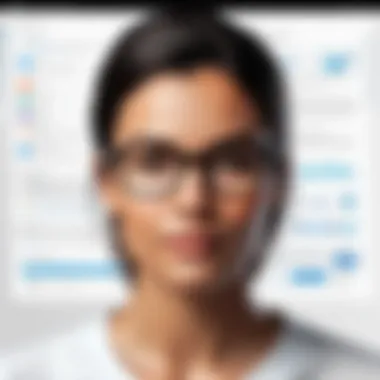
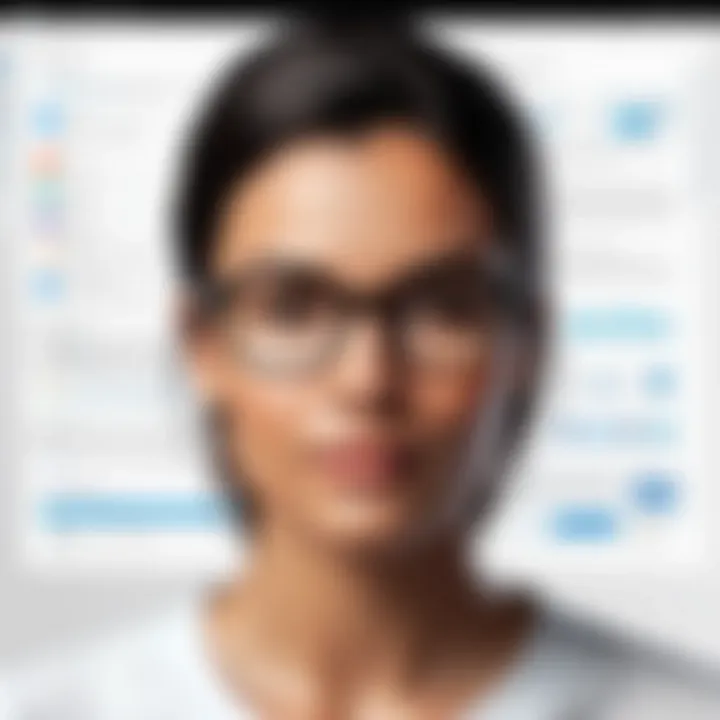
When it comes to user experience, privacy is often a central concern. Microsoft realizes this and has put a plethora of user privacy measures in place within Office 365. One of the linchpins of these measures is transparency. Users have comprehensive control over their data, which is crucial for compliance with global privacy laws. Microsoft publishes its privacy policies openly, detailing how user data is collected, used, and shared. This approach fosters accountability and builds trust, particularly significant for business clients who handle sensitive information.
Furthermore, users can customize certain settings to enhance their privacy according to their specific needs. For instance, they can choose what kind of data Microsoft collects about their usage. They also have the option to delete their data whenever they deem it necessary.
"Understanding your privacy settings is half the battle. Knowledge empowers users to take charge of their own data, allowing them to navigate the digital landscape with confidence."
In addition to control, Office 365 features robust reporting and alert systems, notifying users of any unusual activities or access attempts on their accounts. With artificial intelligence integrated into security measures, these systems can swiftly react to threats in real-time, ensuring that potential dangers are mitigated before they escalate.
Recent Updates and Innovations
Keeping pace with the swift currents of technology is vital, particularly in software that serves millions around the globe, like Microsoft Office 365. This section sheds light on how Microsoft's continuous drive for improvement shapes user experience and functionality.
Updates can often seem like mere tinkering under the hood, but recent innovations in Office 365 have the potential to supercharge workflows and ultimately enhance productivity. These updates not only introduce new features but also refine existing ones, reflecting user demands and the shifting landscape of remote work and digital collaboration. Microsoft clearly aims to stay a step ahead instead of just riding the wave.
New Features Introduced
Over the recent months, developments have rolled out numerous new features that are genuinely catching the eye.
Some noteworthy additions include:
- Microsoft Editor: This tool extends beyond grammar checks, offering style and clarity suggestions, making documents not just correct but engaging.
- Smart Compose in Word: Leveraging AI, this feature suggests phrases and ideas while you type, akin to having a virtual assistant at your beck and call.
- Enhanced Charting Capabilities in Excel: With new data visualization tools, users were able to convey insights with sharper clarity in presentations and reports.
- MS Teams Integration: Seamless collaboration through Teams has been revamped, ensuring that users can jump from document editing to live meetings without slowed turf.
- Data Analysis Tools: Reliable algorithms now identify trends in Excel, enabling professionals to distill valuable insights from their data far quicker.
Incorporating these fresh features means embracing a sophisticated level of functionality, one that resonates deeply with both individual users and larger organizations. It’s like having a toolbox that expands rather than contracts with each update.
Feedback from Users
User feedback plays a crucial role in determining the effectiveness of these updates. It’s clear that the reaction from the user base can be a mixed bag, but overall, the response has been cautiously optimistic.
Many users have pointed out:
- Increased Efficiency: "The new features have saved me hours of work every week!" proclaimed a marketing professional who uses Excel daily.
- Improved Collaboration: Teams reported smoother transitions between editing documents and discussing them in real time.
- Learning Curve: A few users expressed that while the enhancements are beneficial, there’s an adjustment period required to adapt to these changes.
The constant stream of updates is not merely about adding bells and whistles; it speaks to a commitment to refinement based on user feedback. This two-way street ensures that Microsoft can stay ahead of issues and remain relevant in a competitive arena.
"In a world where change is the only constant, Microsoft Office 365 adapts to keep us all in sync."
In essence, recent updates and innovations in Microsoft Office 365 inspire organizations of every sort to elevate their productivity while nurturing efficient collaboration—a critical component of today's workforce. The focus remains on adapting to the users' context, making every interaction with Office 365 as intuitive as possible.
Culmination
In wrapping up our detailed examination of Microsoft Office 365, it becomes clear that the platform embodies both versatility and practicality. For professionals, educators, and individuals alike, the suite serves not only as a tool for productivity but as a fulcrum for collaboration and innovation.
The Future of Office
As we look ahead, Microsoft Office 365 is poised to evolve with the changing landscape of technology. It’s not just a matter of adding features; it’s about rethinking how users interact with their applications. Expect to see a greater emphasis on AI integration and automation, allowing users to focus more on creative tasks while mundane processes are handled seamlessly in the background.
Collaborative features will likely expand as remote work continues to shape the corporate world. Biometric security measures may become standard practice, ensuring that user data remains protected even as accessibility improves. This push toward hybrid workflows indicates that the future of Office 365 will blend traditional document editing with new, interactive, and cloud-savvy methods of engagement.
Key Points to Note:
- Advances in AI to enhance user productivity.
- Broader collaboration tools to support remote teams.
- Increased focus on security protocols.
Final Thoughts
Summing it all up, Office 365 represents a constantly shifting platform that reflects broader trends in workplace technology. While the applications like Word, Excel, PowerPoint, and Outlook cater to varying needs, they also share common threads of integration and user-friendly design. The discussions on recent innovations highlight how Microsoft listens to user feedback, adapting and refining its offerings to meet the demands of a dynamic workforce.
This adaptability is not merely beneficial but necessary in a world that values efficiency and collaboration. By embracing the changes and innovations that Office 365 continues to bring, users are not just investing in a software suite; they are also participating in its ongoing evolution.
"The only constant in life is change. And this is especially true for technology. Being ready for what's next is key to staying ahead."
Whether you are a novice looking to make sense of the myriad of tools or a seasoned professional wanting to squeeze every bit of value from the suite, there’s no denying the impact Office 365 will continue to have on our work and life.