Editing PDFs with Signatures: A Comprehensive Guide
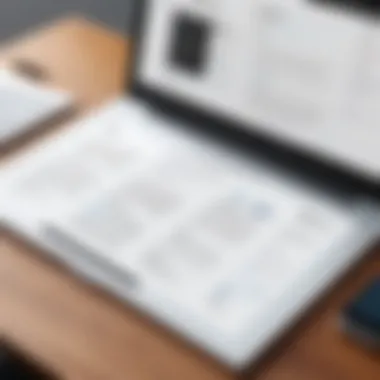
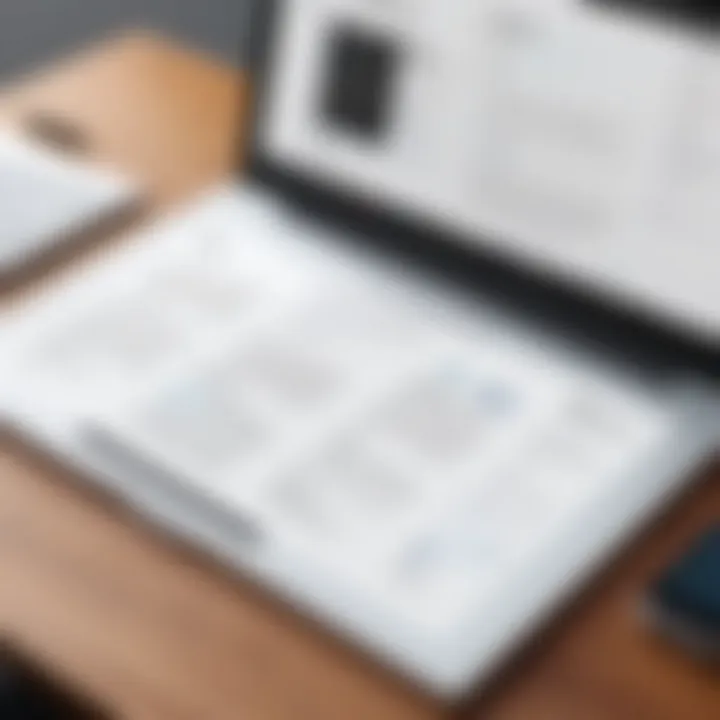
Intro
In the digital age, the PDF format has solidified its stance as the go-to method for sharing and signing documents. However, the challenge arises when there’s a need to edit these documents post-signature. Many professionals find themselves scratching their heads, contemplating how to change content while ensuring the signature remains legitimate. This guide endeavors to streamline the process of editing PDFs with signatures, providing you with a thorough understanding of the various methods and tools available.
To set off on this journey, it’s vital to grasp both the dynamics of PDF editing and the legal implications tied to signed documents. This is not just a dry discussion of software capabilities but a roadmap carving its path through the weeds of digital documentation.
With that in mind, let’s dive into the tools that lay the foundation for effective PDF editing!
Software Overview and Benefits
When it comes to editing PDFs that bear signatures, the choice of software plays a crucial role. Various solutions cater to different needs, from full-fledged editing suites to specialized tools that focus solely on e-signatures.
For instance, software like Adobe Acrobat DC and PDFelement offer robust capabilities. Adobe Acrobat is synonymous with PDF editing, providing users with comprehensive tools to modify, annotate, and sign documents. PDFelement, on the other hand, shines with its user-friendly interface, making navigation a breeze without compromising on functionality.
Key Features
- Editing capabilities: Modify text and images effortlessly.
- E-signature support: Facilitate electronic signatures without headaches.
- Document security: Protect sensitive information with encryption and password security.
- Compatibility: Works seamlessly across various devices, enhancing flexibility.
Benefits of Using PDF Editing Software
Utilizing these tools brings several advantages:
- Efficiency: Streamlines workflows, enabling faster turnaround on document processing.
- Accuracy: Minimized risk of errors, ensuring precise edits without damaging original content.
- Compliance: Many tools come equipped with features that help maintain compliance with legal standards.
It’s clear that having the right software can lay the groundwork for effective PDF management.
Pricing and Plans
Understanding the financial aspects is essential for making an informed decision. Most PDF editing software offers a range of pricing plans to cater to individual users and corporate professionals alike.
Pricing Overview
- Adobe Acrobat DC: This software operates on a subscription-based model, with plans starting around $14.99 per month for individuals, while their business plan can cost upwards of $29.99 per user per month.
- PDFelement: Offers a one-time purchase option ranging from about $79 for standard features to $129 for advanced options, alongside subscription options starting around $9.99 per month.
Comparing with Competitors
The pricing landscape isn’t uniform. A user must weigh the features against cost to determine the best value. For instance, while Adobe Acrobat may present a higher price tag, its advanced features often justify the investment for businesses that rely heavily on document management.
Performance and User Experience
Performance can make or break the user experience, particularly when managing time-sensitive documents. Software mentioned earlier—Adobe Acrobat and PDFelement—provide different user experiences based on their design and reliability.
Evaluating Performance
- Speed: Adobe Acrobat is generally recognized for its quick loading times and responsiveness but sometimes feels a bit convoluted, especially for new users. PDFelement scores points for its intuitive design, making it user-friendly.
- Reliability: Most users report stability in both software during intense editing operations, which is crucial, especially for professionals who can’t afford downtime.
User Feedback
Feedback trends indicate high user satisfaction with features that allow easy undo options and streamlined workflows. Some users, however, have expressed a desire for more robust customer support options.
Integrations and Compatibility
Another important consideration involves how seamlessly the software integrates into existing ecosystems.
Integrations Offered
Many solutions, specifically Adobe Acrobat, offer integrations with popular solutions like Dropbox and Google Drive, which can enhance collaboration, especially in remote working environments.
Compatibility Assessment
Both Adobe Acrobat DC and PDFelement are compatible with Windows and Mac, along with mobile platforms. That cross-platform functionality is critical in a world where professionals often switch between devices.
Support and Resources
Having reliable customer support can alleviate frustrations when issues arise. Here’s what users can expect from leading software:
- Adobe Acrobat: Offers extensive online support with tutorials, forums, and direct chat options.
- PDFelement: Provides a solid FAQ section and email support, though users have noted that response times could be improved.
Intro to Editing PDFs
Editing PDFs has become an essential skill for both personal and professional settings. As digital documentation becomes the norm, understanding how to manipulate these often cumbersome files can greatly increase efficiency and ensure that records are accurate and up-to-date. PDFs have certain characteristics that make them a popular choice for sharing information; however, their static nature often leads users to face obstacles when they need to make changes. It’s crucial to have a grasp of not just how to edit them, but also why it matters, especially when signatures are involved.
Understanding PDF Formats
PDF, or Portable Document Format, is a file format created to present documents, including text and images, in a manner independent of application software, hardware, and operating systems. This universality is a double-edged sword, as while it guarantees consistent presentation, it also means that editing options can often feel limited.
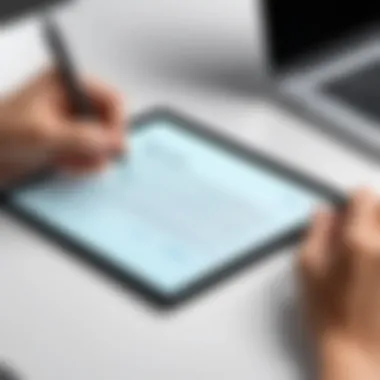

Many people do not realize that underneath the surface, PDFs are structured in a way that allows for varied levels of modification. From simple text edits to complex image reworking, the tools available today help bridge the gap between usability and document reliability.
A substantial advantage of PDFs is their ability to maintain the original formatting, which is crucial for documents with legal significance. Understanding the way PDF formats work can help one make informed choices about which tools to utilize.
Importance of PDF Signatures
The role of signatures in PDFs cannot be overstated. They represent more than just a name scrawled at the bottom of a page; they symbolize consent, authenticity, and integrity of the document. A signature transforms a simple document into an official testament, and mishandling these signatures can have wide-ranging implications.
It’s important to recognize that altering a signed PDF can render the document invalid or raise concerns about its legitimacy. This is especially relevant in fields like law and finance where accuracy and compliance are non-negotiable. Having a sound understanding of how to edit PDFs while preserving signatures is paramount for ensuring that any modifications done don’t jeopardize the entire document’s integrity.
"In an era where digital transactions are the norm, mastering PDF editing is a pivotal skill that every professional should cultivate."
Navigating the nuances of PDF signatures is essential, as it can save time and hassle later on. Many professionals often find themselves frustrated when they realize that they cannot simply erase and redo signatures without consequence. Thus, grasping the intricacies of both PDF formats and signatures is the first step towards mastering PDF editing.
Common Reasons for Editing PDF Signatures
Editing PDF signatures isn't merely a technical task; it involves various practical reasons that necessitate changes. Being equipped with such knowledge can significantly streamline processes not only in personal contexts but also in professional settings.
Updating Information
Document accuracy takes the front seat in any professional landscape. Consider a scenario where an employee needs to update their address for a company document. It's not just about changing a few letters; it encompasses ensuring that all parties involved are aware of the new information.
For instance, a simple update in the contact details for an important contract could affect follow-ups, project deliveries, or even payment processes. By keeping signatures and their associated information current, organizations can mitigate miscommunication and avoid potential delays.
Moreover, digital signatures inherently require timely updates, especially when tied to key business milestones or changes in personnel. Whether it’s revised email signatures after a job title change or updated accounts for invoicing, having the right information locked under a signature adds a layer of professionalism and clarity.
Correcting Errors
Mistakes happen, and they can often lead to serious complications, especially when legal documents are involved. Wrong names, incorrect dates, or misinformation can put a wrench in the works of any formal agreement.
Imagine signing a contract where not only the name is spelled incorrectly, but the date of signing is also wrong. Not only could this lead to confusion about the agreement's validity, but it could also open up liability issues later. Being able to correct such errors promptly ensures that documents reflect reality accurately and keep all parties on the same page.
In the digital landscape, where everything from service agreements to leasing contracts exists in PDF format, having the capability to make these corrections is crucial.
Requiring New Signatures
There are various scenarios where new signatures become necessary. A leadership change in a company, for instance, may require fresh signatures on all official documents, especially when that leadership role impacts the company's signature authority.
Another common situation is when you need multiple signatures for approvals or if partnerships shift, necessitating changes in who has the right to sign on behalf of an organization. This is particularly important in contracts that define duties and obligations. Securing fresh signatures ensures that all signatories are still active and that agreements remain enforceable.
In succession, not having the right signatures can lead to authentication issues, delaying operations.
It’s clear that whether updating, correcting, or requiring new signatures, understanding the reasons behind these changes is essential for maintaining both legal compliance and operational efficiency.
Thus, being aware of these common reasons provides a basis for effective PDF management practices that resonate well with tech-savvy professionals and organizations eager to streamline their documentation processes.
Tools for Editing PDFs with Signatures
Editing PDFs with signatures involves a careful balance between making necessary adjustments and maintaining the integrity of the document. The right tools make all the difference. Whether you are a business professional needing to update contract terms or an IT expert modifying technical documents, understanding the available editing tools is crucial.
Each option offers unique benefits and challenges, which can greatly impact how efficiently you can navigate your editing tasks. From software solutions to online platforms and dedicated desktop applications, having the right tool in your arsenal can save you from unnecessary headaches down the line.
Software Solutions Overview
When we talk about software solutions, we’re looking at a vast array of applications designed to handle PDF editing. These programs typically come loaded with functionalities that allow users to alter text, adjust images, and, importantly, modify signature fields without losing the document’s original format. Some notable mentions include Adobe Acrobat Pro, Inkscape, and Foxit PhantomPDF.
Important features to consider when selecting software include:
- User-friendly Interface: A smooth user experience ensures you don’t waste time figuring out complex processes.
- Editing Capabilities: Look for robust tools that allow for easy text changes, commenting, and image adjustments.
- Security Options: Given the nature of documents often containing sensitive information, it’s key to find software that prioritizes security.
Familiarity with these tools can dramatically enhance your efficiency, particularly when dealing with multiple documents or revisions.
Online PDF Editors
Online PDF editors have gained popularity due to their convenience and accessibility. Tools like PDFescape and Sejda enable users to edit PDFs directly through a web browser. This is especially useful for folks who might not want to invest in standalone software or who work on-the-go.
Advantages of online PDF editors include:
- Accessibility: You can access your documents from anywhere with an internet connection, which is perfect for remote working or collaborating with teams.
- Cost-effective Options: Many online tools offer free basic services. If your needs are simple and infrequent, this can be a budget-friendly option.
- Automatic Updates: No need to install updates manually—online editors ensure you are always using the latest version.
However, be mindful of security concerns; sensitive documents should always be handled with caution, especially when using free services.
Desktop PDF Editors
Desktop PDF editors bring a different set of benefits. They often provide more comprehensive features and greater processing power compared to their online counterparts. Applications like Nitro Pro and PDF-XChange Editor are well-regarded in the industry and offer extensive tools designed for thorough PDF editing.
Key benefits of desktop editors include:
- Advanced Features: Many desktop solutions include OCR technology, batch processing options, and in-depth editing capabilities.
- Offline Functionality: There’s no need to rely on internet connections, which can be particularly advantageous in low-bandwidth areas.
- Enhanced Security: With the software stored locally, it may be easier to protect sensitive information from potential breaches associated with online platforms.
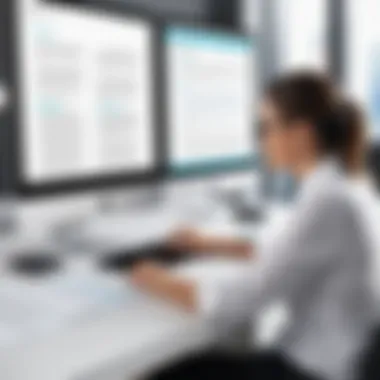

In summary, whether you lean towards online or desktop solutions depends largely on your specific needs, workflow, and the importance of document security for your tasks.
Step-by-Step Guide to Editing PDFs
Editing PDFs is not just a matter of swapping out some text here and there; it’s an essential skill in today’s digital world. With signatures often attached to crucial documents, following a methodical approach is necessary to ensure not only the accuracy of the content but also the validity of the signatures involved. Delving into this guide will illuminate various steps involved in editing PDFs effectively, catering to both tech-savvy individuals and professionals who interact with documents daily.
Selecting the Right Tool
The process begins with choosing the right tool for the task at hand. There are numerous options available, each catering to different needs. Some may prioritize user-friendliness while others offer advanced features for heavy-duty editing. Here’s what you should consider:
- Compatibility: Ensure the software or online tool works well with your operating system.
- Features: Depending on your needs, look for tools that allow signature editing, text modifications, and image adjustments.
- Cost: Some tools come with subscriptions while others are free. Be sure the investment aligns with your requirements.
Example tools include Adobe Acrobat, Foxit PDF Editor, and various online platforms such as Smallpdf or PDFescape. Each has strengths worth exploring based on your specific use case.
"Choosing the right tool is akin to selecting the right instrument for a musician. The quality of your edit may depend on it."
Uploading the PDF Document
Once you've selected your tool, the next step is to upload your PDF document. This step may seem trivial, but it is crucial in setting the stage for further edits. Most tools allow drag-and-drop functionality for a seamless upload experience. Pay attention to the following:
- File Size Limitations: Some online services have size restrictions, which could hinder uploads for larger documents.
- Security Features: If the document contains sensitive information, ensure the platform offers encryption or secure storage options.
Editing Text and Images
Editing text and images is where your work begins to take shape. The capability to modify content directly impacts clarity and professionalism. Here are critical points to consider:
- Text Adjustments: Familiarize yourself with font styles and sizes as they can greatly impact the readability and appearance of the document. Ensure that any changes also maintain the document's original tone.
- Image Replacements: If you aim to refresh or update visuals, ensure that image resolutions are kept high to maintain clarity, especially if the document is to be printed.
A handy tip: When you edit text, be mindful of the overall layout so that everything looks cohesive and professionally arranged.
Adjusting Signature Fields
One of the more intricate aspects of editing PDFs with signatures involves handling the signature fields carefully. Incorrect modifications can lead to loss of authenticity, which could be a deal-breaker in formal or legal contexts. To manage this:
- Reposition Existing Fields: If you’re moving things around, make sure the signature fields are positioned appropriately within the document.
- Create New Signature Fields: For new signatures, utilize the tools provided by your editing software to add fields where authors or signatories can easily sign.
Ensure that when adding or relocating signature fields, the connections to the document’s legal implications are maintained.
Saving Changes and Review
Finally, after all editing is done, it’s crucial to save your changes properly. This step involves more than just hitting the save button. Here’s where you should focus:
- File Format: Depending on your tool, you may have the choice of saving the document in multiple formats. Ensure you save it as a PDF when finalized for universal accessibility.
- Reviewing Edits: Before sending out your updated document, take a moment for a thorough review. Check for any overlooked typos or formatting issues.
By meticulously following these steps, you’ll be able to edit PDFs with signatures in a way that is both efficient and effective. Each point mentioned contributes to an overall stronger document that stands up to scrutiny, whether for business deals, legal transactions, or personal commitments.
Maintaining Document Integrity
Maintaining document integrity during the editing of PDFs, especially those with signatures, is not just a technical requirement but a vital element that ensures trust and reliability in digital documentation. The importance of keeping a document’s original structure and contents intact can’t be overstated, particularly in professional contexts where accuracy is paramount. If modifications are made without properly accounting for these integrity concerns, it could lead to significant ramifications, including legal repercussions or data loss.
When working with PDF files, especially signed ones, two main aspects are critical: legal considerations and protection of sensitive information. Both of these elements weave together to form a robust framework that safeguards the integrity of the document, preserving its authenticity and ensuring it remains a reliable source of information.
Legal Considerations
Navigating the legal landscape surrounding PDF edits is crucial. Editing a signed document can potentially invalidate the signature. For instance, most jurisdictions require that any alterations made to a signed document must be recorded and acknowledged by all parties involved. This means not only keeping a record of what changes were made but also who made them and when. In some scenarios, failing to follow the proper procedure can lead to disputes or claims of forgery.
Moreover, laws governing electronic signatures, such as the U.S. Electronic Signatures in Global and National Commerce Act (ESIGN Act) and the Uniform Electronic Transactions Act (UETA), dictate that any modification to the document might require a new signature altogether. It is paramount to remain up to speed with such regulations to avoid potential lawsuits that stem from improper handling of digital signatures.
To help navigate these legal waters, organizations should consider the following:
- Regular Training: Keep all employees informed about legal obligations regarding document management.
- Documentation of Changes: Maintain a clear trail of edits made to documents.
- Consult Legal Experts: When in doubt, seeking advice from legal professionals can prevent potential issues.
Protection of Sensitive Information
In this age of technology, protecting sensitive information in PDF documents is essential. Editing a document increases the risk of exposing confidential data, especially when files are shared or uploaded to third-party platforms. Therefore, robust measures must be implemented to safeguard this data throughout the editing process.
When editing PDF documents that contain sensitive information, consider the following:
- Encryption: Apply encryption to the PDF to ensure that only authorized personnel can access the contents.
- Access Control: Limit who can edit or view the document, utilizing password protections or permissions settings to restrict unauthorized changes.
- Watermarking: Adding watermarks to sensitive documents can deter unauthorized distribution and act as a reminder that the information is confidential.
Additionally, one should keep in mind that once a document is altered, previous versions might still exist on various platforms. Thus, ensuring that all copies, including backups, are also protected is vital to maintaining full integrity.
Maintaining the integrity of PDF documents with signatures is not merely a matter of compliance, but a critical component of preserving trust in digital documentation that supports effective communication.
In summary, activating measures to maintain the integrity of a document not only preserves its legal standing but also protects sensitive information, ultimately leading to a more reliable and secure workflow.
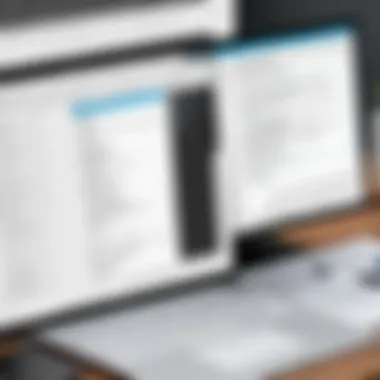
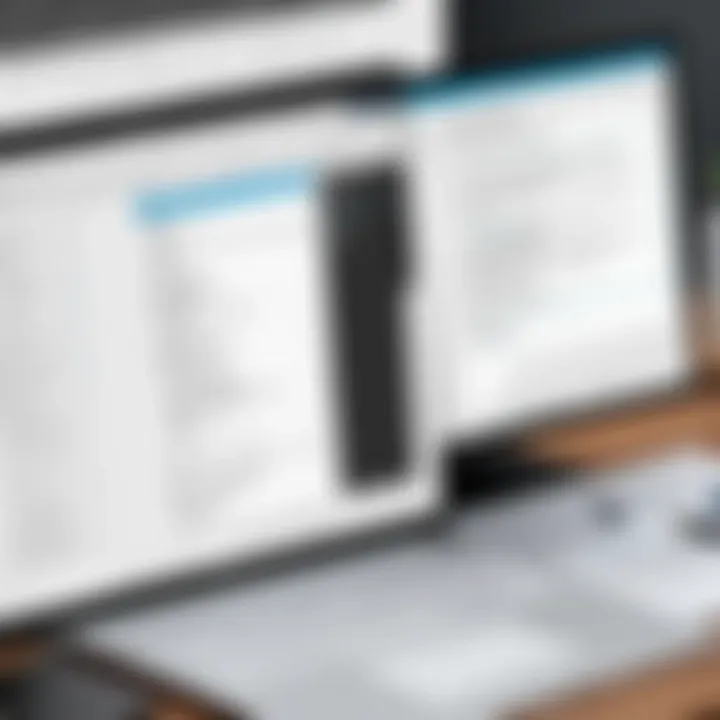
Troubleshooting Common Issues
In the realm of editing PDFs, encountering hurdles is practically a given. Therefore, addressing common issues that arise during the process is essential. These challenges can range from technical snafus, such as software compatibility, to more nuanced concerns, like the loss of signature validity. Understanding these obstacles not only saves time but also enhances the overall editing experience. The meticulous handling of these issues is pivotal, as even minor errors can lead to significant ramifications in professional environments.
Problems with Software Compatibility
Software compatibility is a major concern when working with PDF files. Each PDF editor comes with its own set of features and limitations. Trying to open a document created in one application on another can frequently lead to strange results. Text format discrepancies, missing images, and altered layouts can arise.
Consider the following points:
- Cross-Platform Issues: Not all software works seamlessly across both Windows and macOS. A PDF edited on Adobe Acrobat may not look the same when opened in Foxit Reader.
- Version Differences: Even minor updates in software can lead to incompatibility. If one party edits a document in an older version, it may not always play nicely with the latest software iterations.
- Tool-Specific Features: Some advanced editing features that one software offers might not be available in others. For instance, specialized editing or signature fields could behave unexpectedly when transferring files.
To mitigate these issues, it’s advisable to invest in widely accepted software solutions or adhere to a common platform across your team. Regularly updating your chosen tools helps maintain compatibility and functionality across the board.
Loss of Signature Validity
When signatures are involved, any change to a PDF must be approached with caution. Editing a signed document often results in the loss of that signature's validity, turning a legally binding agreement into a mere formality. This can create unwarranted complications, especially in business dealings where trust and integrity are paramount.
Here are critical points regarding preserving signature validity:
- Check Signature Properties: Before making any edits, examine the signature’s properties. Most software will allow you to see whether changes have affected the digitally assigned signature.
- Creating a New Version: If changes are inevitable, consider saving the edited document as a new version, preserving the original signed document separately. This way, you can keep track of alterations without jeopardizing the original validity.
- Consult Legal Guidelines: Each jurisdiction may have different requirements concerning document validity. Understanding these can help navigate the complexities and ensure compliance.
Ultimately, addressing compatibility issues and preserving signature validity are foundational elements of a successful PDF editing strategy. Careful planning and consideration can guide tech-savvy users through these challenges, ensuring that their work maintains the integrity and professionalism needed in the digital landscape.
Best Practices for Editing PDF Signatures
When it comes to editing PDF signatures, following a set of best practices is paramount. These practices not only safeguard the integrity of the document but also ensure that the signature remains valid and legally binding. Neglecting proper procedures can lead to significant issues, such as loss of credibility or even legal ramifications. Therefore, understanding the nuances of editing is not just a skill but a necessity.
Regular Backups
Backing up documents should never feel like an afterthought. It’s one of those golden rules that apply across the board in technology, especially when dealing with sensitive data like signed PDFs. Imagine pouring hours into editing only to lose everything due to an unexpected glitch or software crash. To prevent such a disaster:
- Make use of cloud storage services that offer version histories.
- Regularly save copies before making significant changes. It may sound tedious, but having multiple versions can be a lifesaver.
- Create automatic backup schedules if the software allows it. This way, you won't need to remember to do it manually.
A good habit is keeping both local and cloud backups. This redundancy protects you from sudden data loss and ensures that documents are accessible from anywhere.
"The true art of editing lies not just in the changes made, but in knowing that you can always revert to a previous state without a hitch."
Version Control
Version control is another critical aspect of managing PDF signatures. It helps track changes over time, ensuring that you can identify what was modified, when, and by whom. This can be especially useful in collaborative environments where multiple users may edit the same document.
- Establish a naming convention that reflects the changes. Instead of “Document_v1,” consider something like “Document_2023-10-XX_SignatureUpdate.” This custom approach gives context at a glance.
- Utilize tools that come with built-in version control features to automatically track changes. Certain software can highlight revisions made to the document, allowing you to quickly review changes beforehand.
- Keep a change log. A simple document detailing what edits were made and the reasons behind them can clarify your thought process for any future reviewers.
Following these practices isn’t just about maintaining order; they also enhance accountability. In a professional setting, knowing who made which modifications can prevent misunderstandings and ensure compliance with regulatory standards.
Closure
In summarizing the discussion around editing PDFs with signatures, it's crucial to highlight the multifaceted importance of understanding this topic. Editing PDFs, particularly those with signatures, is not simply about manipulating text or images in a document; it encompasses ensuring that the integrity of the document is preserved while making necessary updates. The process demands attention to detail, as signatures carry legal weight. Thus, any modifications must be approached with care to avoid inadvertently invalidating the document.
Benefits of Being Knowledgeable in This Area
Understanding how to edit signed PDFs allows professionals from various fields—legal, corporate, medical—to effectively manage documentation without the perils of unnecessary complications. This knowledge enables individuals to address common issues like correcting mistakes or updating information, fostering a smoother workflow. When individuals are equipped to handle PDF editing, it mitigates reliance on external assistance, saving both time and resources.
Considerations to Keep in Mind
While editing, it’s vital to consider the legal implications that arise from tampering with signatures. Many industries operate under strict compliance regulations, and failure to comply could lead to challenges in authenticity or disputes over document validity. It's paramount to select the right tools and adhere to best practices to maintain document integrity.
Overall, this guide serves as a roadmap for navigating the often-complex landscape of PDF editing. By understanding the fundamental processes, identifying suitable tools, and being mindful of legal considerations, one can effectively manage and modify PDF documents while ensuring that the critical elements remain intact.
Recap of Key Points
- Editing PDFs with Signatures: This process involves careful handling to ensure that any content changes do not compromise the validity of signatures.
- Importance of Tools: Choosing reliable editing software is essential as it aids in efficiently making necessary edits while safeguarding the document’s integrity.
- Legal Considerations: Understanding the legal implications of manipulating signed documents is crucial for professionals across various fields.
- Best Practices: Following recommended procedures like regular backups and version control can help prevent data loss and maintain accuracy.
Further Reading
Diving deeper into the world of PDF editing can illuminate finer details that one might overlook. Consider checking out some authoritative articles, blogs, or guides that discuss:
- PDF Editing Fundamentals: Basic principles that govern PDF documents, ensuring you fully understand the core functionalities of these files.
- Legal Aspect of Digital Signatures: Understanding how electronic signatures comply with current regulations and the legal implications of modifying these documents.
- User Guides from Software Providers: Many PDF editors provide comprehensive tutorials or FAQs on their sites. This can be a goldmine for specific, situational questions you might have while working on a document.
A few resourceful links include:
- Wikipedia on PDF: A broad overview of the Portable Document Format.
- Britannica’s Take on Digital Signatures: An informative piece on the significance and workings of digital signatures.
- Online communities, such as those found on Reddit, where discussions range from troubleshooting to recommendations on tools.
Recommended Software
Selecting the right tools for editing PDFs is crucial. Several software options cater to diverse needs, from basic editing to advanced features. Here’s a rundown:
- Adobe Acrobat Pro DC: This is often the gold standard. It provides an array of tools that include editing text, images, and securely managing signatures.
- Foxit PhantomPDF: Known for its user-friendly interface and robust functionalities. Great for both individuals and businesses looking to handle multiple PDF transactions smoothly.
- Nitro Pro: A great choice for those who prefer a simpler tool that still packs a punch in terms of features, making editing a hassle-free endeavor.
- Sejda PDF Editor: An online solution that offers various editing options without the need to download software, suitable for casual users.
"The right tools empower you to craft your PDFs with precision and ease, turning what seems daunting into a routine task."
Each of these options has unique strengths, so assessing your particular needs will guide you toward the best fit.
In summary, continuously expanding your understanding through additional resources not only sharpens your skills but navigates the complex world of PDF editing with signatures effectively. Embrace the knowledge out there, and soon you'll find editing PDFs is second nature.







