Ultimate Guide to Windows 10 Screen Share Software


Software Overview and Benefits
Screen sharing software has become essential for communication and collaboration, especially in an environment dominated by remote work and virtual meetings. For Windows 10 users, the ecosystem of screen sharing tools is rich with options that cater to diverse needs. Each software offers specific functionalities designed to enhance user interaction and teamwork.
When evaluating screen sharing software, certain key features typically stand out. High-definition video transmission, real-time collaboration, file sharing capabilities, and security features are pivotal for many users. Tools like Zoom, Microsoft Teams, and TeamViewer exemplify these functionalities. They allow you to share not only your screen, but also engage in video calls and chat, providing a holistic solution for teamwork.
The benefits of using screen sharing software extend beyond just visual communication. It facilitates instant feedback, promoting quicker decision-making. Users can display presentations, conduct training sessions, and guide peers through complex tasks. This enhanced collaboration tends to improve productivity among teams significantly. For professionals deeply engaged in project management, these tools are invaluable, especially when teams are globally dispersed.
Pricing and Plans
Understanding the pricing structure of screen sharing software helps users make informed decisions. Software options vary widely, with many offering free tiers alongside premium options. For instance, Zoom provides a free basic plan that limits meeting times, while its Pro and Business plans confer additional features, including longer meeting durations and cloud storage.
Comparing pricing with competitors reveals much about market positioning and value. Microsoft Teams, packaged with Office 365 subscriptions, combines the functionalities of screen sharing, messaging, and comprehensive collaboration tools at attractive pricing for businesses that already use Microsoft's suite. It is crucial to weigh the cost-benefit ratio of these tools in line with specific organizational needs.
Performance and User Experience
When evaluating performance, speed and reliability are salient factors. Effective screen sharing software should minimize latency, ensuring smooth interaction across devices. User interfaces also play a key role. Software must be intuitive, allowing users to transition seamlessly between options like screen share, video calls, and chat.
User feedback often highlights the importance of a positive experience. Most users appreciate a software tool that offers easy navigation and accessible settings. For instance, a quick setup with minimal technical jargon is preferable, particularly for teams with less tech-savvy members. By listening to user insights, developers can make informed decisions to enhance usability, an essential aspect of any software.
Integrations and Compatibility
The effectiveness of screen sharing software can significantly improve when it aligns well with existing tools. Software that integrates seamlessly with platforms like Slack, Trello, or Google Drive fosters a more cohesive workflow. For instance, platforms like Zoom and Microsoft Teams allow users to start screen sharing directly from emails or calendar invites, making the transition smoother and more efficient.
Compatibility is another critical aspect. Windows 10 users must ensure the software operates well on their systems and devices. Most popular tools are fully compatible with Windows 10, but verifying the system requirements is always recommended.
Support and Resources
Customer support options vary across software. Ensuring that users have access to timely support helps resolve issues quickly. Some software, such as TeamViewer, provides robust support channels, including live chat and dedicated help centers.
Additionally, resources such as tutorials, guides, and webinars can significantly enhance the user experience. Companies that provide these resources help users to maximize the tool’s functionalities and troubleshoot common issues independently. For business professionals looking to streamline their activities, having access to comprehensive support and resources is invaluable.
In summary, selecting the right screen sharing software involves considering features, pricing, user experience, and support resources. Making informed decisions leads to better team collaboration and productivity.
Understanding these aspects can empower businesses to choose the tool that best aligns with their operational needs and enhances their collaborative efforts.
Preface to Screen Share Software on Windows
Screen sharing software has evolved into a key tool for businesses and individuals alike. It enables users to display their screens to others in real-time, facilitating communication, collaboration, and education. With Windows 10 being a prevalent operating system, there are numerous screen share applications specifically designed for this environment. These tools are not just limited to video conferencing but extend to various functionalities such as remote access and intuitive collaboration for teams.
Understanding Screen Sharing
Screen sharing refers to the process of transmitting the content of one computer screen to another device. This technology is vital for remote work, online education, and virtual meetings. Users can share their desktops, allowing others to view and interact with what is on their screen. Implementing effective screen sharing tools can significantly enhance productivity and streamline workflows. With the right software, sharing presentations, conducting training sessions, or providing technical support becomes easier and more efficient.
Importance of Screen Sharing in Today’s Digital Landscape
In today’s fast-paced digital landscape, screen sharing has become more than just a convenience; it is a necessity. Comprehensive screen sharing capabilities lead to:
- Enhanced Communication: Visuals often communicate more effectively than words alone. Screen sharing allows participants to see exactly what is being discussed, minimizing misunderstandings.
- Greater Efficiency: During remote work or virtual collaboration, screen sharing enables faster decision-making as everyone can see the same information in real-time.
- Support for Remote Work Culture: As remote work becomes more mainstream, tools that facilitate seamless interaction are crucial for maintaining team cohesion and productivity.
"Screen sharing tools empower teams to work together, regardless of their physical location."
In summary, screen sharing software is vital for coherent communication in digital interactions, especially in professional settings. The versatility of these programs in various contexts emphasizes their relevance in modern workflows.
Categories of Screen Share Software
Understanding the categories of screen share software is crucial, as it helps users identify the right tools for their unique needs. This categorization provides clarity among the various functionalities that screen share software can offer. By separating these tools into distinct categories, users can more easily assess their options and choose software that not only meets their requirements but also enhances their productivity and collaboration.
Basic Screen Share Tools
Basic screen share tools primarily focus on the fundamental features necessary for sharing one’s screen in real-time. They are typically user-friendly and designed for quick and straightforward use. These tools often include features such as:
- Screen sharing capabilities: Users can easily share their entire screen or specific windows.
- Audio sharing: This allows participants to hear sounds that occur during the presentation, which is essential for a comprehensive experience.
- Basic chat functions: While not as advanced as collaborative software, basic chat functions enable participants to communicate during screen share sessions.
Examples of such basic tools include applications like Skype and Google Hangouts. They tend to be sufficient for simple tasks, like online meetings or sharing presentations, without requiring advanced features that some other software might offer.
Advanced Collaborative Software
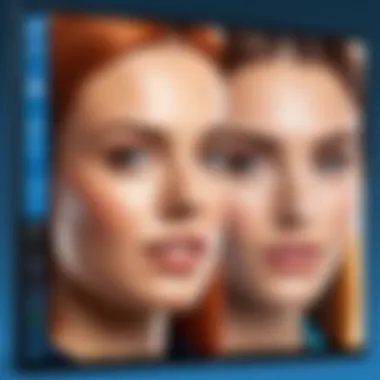
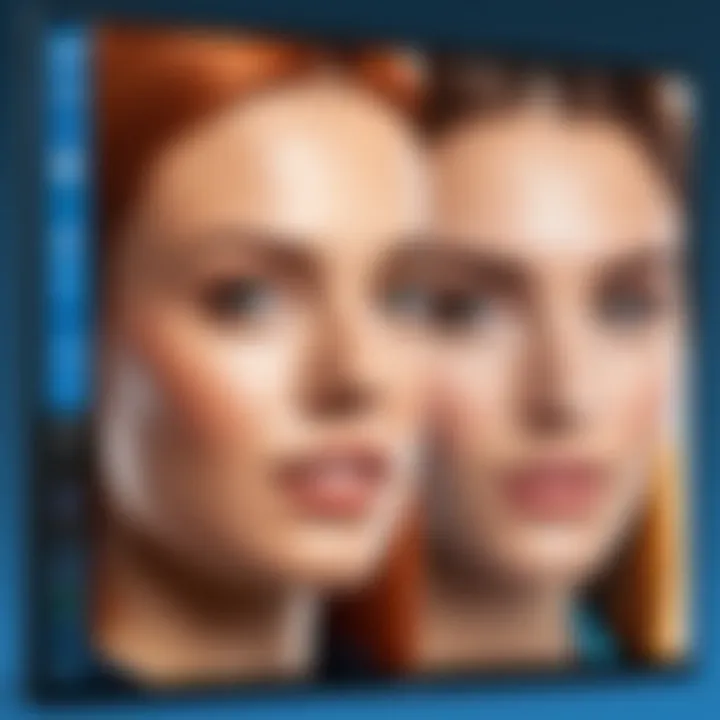
On the other hand, advanced collaborative software goes beyond simple screen sharing. These tools integrate multiple functionalities, which aid in comprehensive collaboration among remote teams. Advanced features may include:
- File sharing capabilities: Users can share documents and files seamlessly during a session.
- Real-time annotation: This feature allows participants to draw or write on the shared screen, which facilitates engaged discussions and feedback.
- Task management tools: Many advanced solutions include options for managing tasks or projects directly within the application, effectively streamlining workflows.
Software solutions like Microsoft Teams and Slack fall into this category, providing robust features tailored for business environments, making them suitable for more complex scenarios where team collaboration is critical.
Web-based vs. Desktop Applications
When evaluating screen share software, users will often encounter the choice between web-based applications and desktop applications. Each type has its advantages and disadvantages.
Web-based applications generally offer easier access since they do not require installation. Users can join meetings or sessions simply by clicking a link. However, they may be limited in terms of features depending on the user's internet connection stability.
Desktop applications, on the other hand, typically provide more powerful features and smoother performance. They may require more setup, but for users and businesses dealing with larger file formats or high-definition streaming, this can be worth the effort. Users must consider their specific needs, such as whether they frequently work in varied locations or prefer a more robust feature set.
In summary, the categories of screen share software are essential for guiding users in making informed technology choices. By understanding the distinctions between basic tools, advanced solutions, and the differences between web-based and desktop applications, users can select software that enhances their communication and workflow in the digital workspace.
Key Features of Screen Share Software
Screen share software has become a vital tool for professionals and teams. Understanding the key features helps users choose the right software for their needs. Each feature offers different advantages, making the software suitable for various scenarios. This section examines those features in detail.
Real-time Collaboration
Real-time collaboration is essential in today’s fast-paced work environment. This feature allows multiple users to view and interact with the same screen simultaneously. It provides a sense of engagement during meetings or presentations.
Tools that excel in real-time collaboration often support chat functions, allowing users to exchange messages without leaving the screen. Additionally, features such as annotations enhance discussions, making it easy to highlight important points. This improves understanding and retention of information. Real-time collaboration can reduce the misunderstandings that often arise in remote settings.
Recording and Playback Options
Recording options are increasingly important for many users. Being able to record a session allows attendees to revisit discussions or details missed during the live meeting. Playback options must be intuitive, granting easy access to saved recordings. This feature is valuable for training sessions, where new employees can benefit from reliving crucial presentations.
Moreover, some software provides editing tools, enabling users to trim or highlight segments. This feature can create more focused resources for future reference. Incorporating this within the screen share tool streamlines workflow and ensures content is preserved for later use.
Multi-Platform Compatibility
In a diverse technological landscape, multi-platform compatibility becomes crucial. Ideally, screen share software should work seamlessly across different devices and operating systems. This means Windows users can collaborate efficiently with Mac, Linux, or even mobile device users.
By providing this compatibility, software ensures a broader usage scenario. Teams composed of various device users can work together without the fear of technical barriers. As remote work becomes a standard practice, having cross-platform capabilities enables smoother interactions.
User Interface and Experience
The user interface plays a significant role in speeding up the adoption of any software. An intuitive design enhances user experience, allowing faster navigation through features. A clean layout minimizes distractions, enabling users to focus on their discussions. User experience should be prioritized through customizable settings and responsive design.
Additionally, an easy onboarding process reduces the time needed for training. Tools that allow participants to join with just a few clicks are more likely to be well-received. Investing in a good user interface pays dividends in efficiency and productivity.
"An effective screen sharing tool not only facilitates communication but also enhances the overall workflow, creating a more interactive environment."
In summary, key features such as real-time collaboration, recording and playback options, multi-platform compatibility, and a user-friendly interface are essential in choosing the right screen share software. Knowing these aspects can help tech-savvy individuals and IT professionals make informed choices based on their specific needs.
Top Screen Share Software for Windows
Understanding the significance of selecting the right screen share software for Windows 10 is critical for optimal performance in virtual collaborations. This section highlights popular software options, examines their unique features, and provides insights on their applicability based on different use cases. Choosing the right tool can have a direct impact on the efficiency and effectiveness of communication and teamwork in both personal and professional environments.
Zoom
Key Features
Zoom is well-known for its simple interface and reliability. One standout characteristic is its high-quality video and audio streaming capabilities. This makes it particularly effective when many users are sharing screens simultaneously. A unique feature is the ability to host meetings with up to 1,000 video participants. This can be very advantageous for larger organizations or events.
Use Cases
Zoom excels in various scenarios, such as online education and corporate meetings. Its widespread adoption has made it a default choice for many institutions and companies. Additionally, the breakout room feature allows users to split into smaller discussion groups within a larger meeting, enhancing collaborative efforts.
Pricing Structure
The pricing for Zoom gives flexibility depending on user requirements. The free tier offers 40 minutes of meeting time, which can be sufficient for casual use. For enterprise needs, the business and enterprise plans also include additional features like increased participant limits and cloud storage.
Microsoft Teams
Integration with Office Suite


One of the major strengths of Microsoft Teams is its seamless integration with the Office Suite. This is a huge advantage as users can easily access Word, Excel, and PowerPoint directly within the Teams platform. This integration enhances productivity by allowing users to share and collaborate on documents effortlessly from the same interface.
Collaboration Tools
Teams not only allows screen sharing but also provides various tools for project management and communication. This includes planner and to-do list functionalities. The ability for users to collaborate on documents in real-time within the app is another key feature that supports teamwork effectively.
Cost Considerations
Microsoft Teams typically offers its services bundled with Office 365 subscriptions. This means organizations can get more value, especially if they are already using other Microsoft products. However, it is worth noting the extra costs if additional features are required beyond the standard offerings.
TeamViewer
Remote Control Capabilities
TeamViewer stands out for its robust remote control capabilities. This makes it a preferred choice for IT support teams who need access to other computers for troubleshooting. Its ability to offer unattended access is also invaluable in various technical support scenarios.
Security Features
Security is one area where TeamViewer shines. It uses end-to-end encryption for all connections. This is crucial for businesses that handle sensitive information. While this increases security, it also adds a layer of complexity that some users may find daunting.
Trial and Subscription Models
TeamViewer provides a free version for personal use but is primarily subscription-based for business use. This allows teams to test the software before committing long-term. However, the cost can become substantial depending on the number of licenses needed for larger teams.
Slack
Chat Integration
Slack is well-regarded for its chat integration, enabling quick communication before or after screen sharing. Users can easily share links, files, and documents within chat channels, enhancing collaboration. This characteristic is especially beneficial for teams that rely heavily on messaging.
App Ecosystem
The app ecosystem surrounding Slack is extensive, allowing for numerous third-party integrations. This means teams can tailor their workspaces to fit their specific needs, from project management tools to file storage solutions. However, overly complex integrations can overwhelm new users.
Pricing Tiers
Slack operates on a freemium model, offering basic functionality for free while charging for premium features. This tiered pricing structure can be advantageous for startups and small teams testing the platform before investing more heavily.
AnyDesk
Performance Metrics
AnyDesk delivers excellent performance, even on low-speed connections. This is a significant point in its favor, particularly for remote workers in areas with unstable internet. Its low latency and high reliability make it suitable for a wide range of tasks.
Comparison with Competitors
In comparison to competitors like TeamViewer and Zoom, AnyDesk is often favored for its speed and simplicity. While it may lack some advanced features of other tools, its fundamental functionalities meet most user needs effectively.
Licensing Options
AnyDesk offers a variety of licensing options tailored to individual users or teams. This provides flexibility to users based on their specific usage and requirement. However, the lack of a free tier for business users may deter some potential clients.
Advantages of Using Screen Share Software
Screen share software offers a range of benefits that enhance both personal and professional interactions in the digital realm. In this section, we will explore the specific advantages of utilizing screen sharing tools, focusing on their role in communication, remote workflows, and cost efficiency. Each of these elements contributes to an improved user experience and productivity.
Enhanced Communication
Screen sharing fundamentally transforms communication, especially in remote environments. It allows users to visually share their screens, enabling clearer explanations and discussions. By displaying content directly from a computer, participants can follow along in real-time, which fosters a better understanding of complex topics. This aspect is crucial for team meetings, presentations, and training sessions.
Moreover, offering visual context can minimize misunderstandings and facilitate immediate feedback. Participants can interact more naturally, as they engage with the same visual information. This accessibility makes remote conversations feel more like face-to-face interactions, thus enhancing collaboration. The capability to include annotations and highlights further enriches discussions by pinpointing key details.
Efficiency in Remote Work
The shift towards remote work has underscored the need for effective communication tools. Screen share software improves workflow efficiency by streamlining information sharing. Instead of long emails or tedious document exchanges, teams can review and discuss materials in real-time. This immediacy reduces delays and eliminates the back-and-forth typically seen in traditional communication methods.
Additionally, the integration of screen sharing software with other tools, such as project management applications, allows for seamless transitions between tasks. Team members can demonstrate progress, troubleshoot issues together, and provide instant feedback. This collaborative spirit enhances productivity and keeps projects moving forward despite geographical barriers. Efficient remote work ultimately hinges on the ability to maintain a cohesive workflow, making screen share software invaluable.
Cost-effective Solutions


Investing in screen sharing tools can lead to significant cost savings for businesses. By enabling virtual meetings and remote collaboration, companies can reduce their travel expenses. With screen sharing, meetings can take place without the need for physical presence, which eliminates costs related to transportation and accommodation.
Furthermore, many screen share applications come with flexible pricing models, allowing users to choose plans that best fit their organizational needs. Some software options offer free tiers with essential features, making it accessible for small businesses or startups.
Challenges and Limitations
Understanding the challenges and limitations of screen share software is crucial for tech-savvy individuals and business professionals. The effectiveness of these tools can be influenced by multiple factors. Each user’s experience may vary based on technical proficiency, infrastructure, and specific use cases. Therefore, acknowledging these challenges is essential for optimizing screen sharing practices.
Technical Issues
Technical issues often stand as the primary challenge faced by users. Network instability can severely impact the quality of a screen sharing session. Latency can lead to delays in communication, making interactions less effective. Additionally, compatibility problems can arise between different platforms and the software. These issues might limit a user’s ability to connect or share content efficiently. It is also important to consider that software updates may introduce new bugs or complexities, creating additional hurdles for seamless usage. To mitigate these problems, ensuring a robust internet connection and keeping software updated is advisable.
"Technical problems can turn a productive meeting into frustration."
Security Concerns
Security is a paramount concern when it comes to screen sharing applications. Many software options process sensitive data, including proprietary information. Inadequate security measures can result in data breaches or unauthorized access. Users should evaluate the security features available in each software, such as end-to-end encryption and permission settings. Moreover, corporate compliance with data protection regulations is an essential consideration. Organizations must ensure that they select software that aligns with industry standards and safeguards their data effectively. Thus, choosing the right software can help mitigate significant risks involved in sharing screens over digital platforms.
User Adoption Barriers
User adoption barriers can significantly impact the effectiveness of screen sharing software. Not all users are comfortable with technology, and some may find newer tools intimidating. Training and support are often necessary to encourage proficient use. Additionally, cultural resistance within teams may hinder the adoption of screen sharing tools, particularly in organizations that are accustomed to traditional communication methods. Creating a culture that embraces digital tools is vital for overcoming these barriers. Providing thorough training programs and resources can greatly assist users in adapting to new software.
Best Practices for Effective Screen Sharing
Effective screen sharing is more than just displaying your screen to others. It involves strategic preparation, active engagement, and thoughtful follow-up. By adhering to best practices, users can maximize the value derived from their screen sharing sessions. This section explores the essential practices to ensure successful and productive interactions, especially in professional settings.
Preparing Your Environment
The environment in which a screen sharing session takes place plays a significant role in its success. A well-prepared environment can enhance focus and minimize distractions for both the presenter and the audience. Begin by assessing the physical and virtual setup before starting the session.
- Background: Ensure that your physical background is tidy and does not distract viewers. A neutral background is often preferable. In virtual screens, use a professional backdrop if needed.
- Technical Setup: Ensure all software is updated, and your Internet connection is stable. Test the screen sharing tool in advance to avoid technical hitches during the presentation.
- Privacy: Close unnecessary applications, especially those that may display sensitive or personal information. Consider using a secondary desktop that only shows relevant information if applicable.
By taking the time to prepare, presenters can spend less time troubleshooting and more time engaging the audience.
Engaging Your Audience
Engagement is key to a successful screen sharing session. An engaged audience is more likely to absorb information and participate in discussions. Here are some ways to actively involve the audience:
- Interactive Elements: Utilize tools such as polls or quizzes to gauge audience understanding. Tools like Zoom and Microsoft Teams offer features that can enhance interactivity during presentations.
- Facilitate Questions: Encourage questions throughout the session rather than at the end. This dynamic allows for better clarification and understanding, making the session more collaborative.
- Visual Aids: Use slides, diagrams, or videos to emphasize important points. Visual aids can make complex information more digestible and keep the audience's attention focused.
Engaging the audience fosters a collaborative atmosphere, making the interaction not just a one-way communication but a dialogue.
Follow-up Communication
After the screen sharing session, follow-up communication is crucial. This step consolidates the session's impact and addresses any lingering questions or concerns from participants. Proper follow-up includes:
- Summary Emails: Send out a summary of key points discussed during the session. This provides a written reference that attendees can review.
- Collect Feedback: Request feedback from participants regarding the session. Understanding their experience will help improve future sessions.
- Further Resources: Share additional materials or resources related to the session's topic. This can include articles, links to relevant software, or next steps for further collaboration.
Follow-up communication solidifies the relationship between the presenter and the audience, fostering a lasting connection that can enhance future interactions.
Maintaining effective screen sharing practices cultivates a productive environment that can significantly benefit both presenters and audiences in the realm of digital communication.
Ending
The conclusion serves as a significant component of this article, wrapping up the comprehensive discussion surrounding screen share software for Windows 10. It is designed to reinforce the key takeaways and provide a clear synthesis of the information presented. As screen sharing technology evolves rapidly, understanding its future trends and implications can help users stay ahead in their professional engagements.
Future Trends in Screen Sharing
Looking ahead, several trends are likely to influence the screen sharing landscape. First, integration with artificial intelligence is on the rise. AI can enhance user experience by providing real-time language translation and intelligent layout adjustments during meetings. This could be particularly useful for global teams collaborating across regions.
Second, an increased focus on security will emerge. With more companies transitioning to remote work, ensuring data protection during screen sharing has become paramount. Software developers will need to prioritize robust encryption and security protocols to maintain user trust.
Third, the demand for more seamless cross-platform functionalities is expected. Users want options that support diverse operating systems and devices. Enhanced compatibility with mobile devices will also become crucial, as more people conduct business on the go.
Another potential trend is the rise of virtual and augmented reality in screen sharing applications. These technologies can create immersive collaboration experiences, fostering greater engagement and understanding among team members.
Final Thoughts
Choosing the right software is not just about features or pricing. It’s about understanding the broader context of remote work and digital interaction. Therefore, users should carefully evaluate their needs against the capabilities of various software.
With the rapid evolution in technology and user expectations, staying informed will equip professionals to make strategic choices that benefit their teams and organizations in the long run.
"Screen sharing is more than just a tool; it's a linchpin for effective collaboration in a digital age."
By applying these insights, businesses can harness the power of screen sharing to enhance teamwork and drive success in an increasingly digital workspace.







