User Interfaces and Their Impact on Operating Systems


Intro
Navigating through the world of operating systems can be like walking through a dense fog—challenging yet illuminating once the mist clears. User interface design plays a pivotal role in shaping the user's journey. This article ventures into the intricate dance between user interfaces and operating systems, illustrating how design choices influence interaction patterns, usability, and ultimately, user experience.
Software Overview and Benefits
Operating systems are the backbone of any computing device, but it’s the user interface that acts as the bridge between user and machine. A profound understanding of various interfaces—including graphical user interfaces (GUIs) and command-line interfaces (CLIs)—reveals how they govern not just functionality but also the engagement of users.
Each operating system comes with its own set of features that cater to different needs. For instance, Windows is celebrated for its easy navigation and wide application support, making it a go-to for professionals and gamers alike. On the other hand, macOS is often praised for its aesthetic appeal and seamless integration with Apple devices. Each platform has unique benefits, such as:
- User-friendly navigation: GUIs typically present applications visually, making them more approachable for everyday users.
- Control and power: CLIs offer advanced users the specificity and speed they crave, allowing intricate operations possible through mere keystrokes.
Understanding the strengths of these interfaces empowers users to choose an operating system that fits their work style, boosting productivity and reducing frustration.
Pricing and Plans
When it comes to pricing, operating systems vary widely. Free options like Ubuntu present robust functionalities without the wallet pinch, appealing to budget-conscious users or those simply seeking to learn. In contrast, commercial systems such as Windows 11 or macOS often have a structured pricing model, often bundled with additional software or services.
Comparing pricing reveals distinct market positions:
- Windows 11: usually offered via a one-time purchase or as part of a subscription through services like Microsoft 365.
- macOS: primarily included with Apple hardware purchases, which might seem pricey but covers a suite of integrated software.
This pricing structure makes comparing options critical. Users must weigh the upfront costs against potential long-term benefits.
Performance and User Experience
Evaluating the performance of different operating systems takes an eye on speed and reliability as well. Windows, with its extensive driver support, often runs smoothly, though can bog down in resource-intensive applications. Users often provide feedback noting the user interface as fluid, especially with the latest versions supporting touch gestures on touchscreen devices.
Conversely, macOS is known for its stability. Users frequently point to the smoothness of experience, especially when utilizing creative software like Final Cut Pro or Logic Pro.
Here are some insights collected from user experiences:
- Windows: "It’s versatile, but I sometimes feel it lags during heavy multitasking."
- macOS: "Everything just works together; it’s simple, clean, and intuitive."
Integrations and Compatibility
As technology continues to evolve, the ability of an operating system to integrate with various tools becomes increasingly important. Most modern operating systems allow for a range of integrations:
- Windows supports various applications from within the Microsoft ecosystem, offering compatibility with platforms like Azure and Office 365.
- Linux-based systems like Ubuntu often provide a more flexible integration environment for developers, allowing versatility across programming languages and frameworks.
The real beauty lies in compatibility. How does an OS work with different devices? Windows typically dominates in terms of hardware support, running on a plethora of devices, while macOS is limited to Apple hardware, yet excels in terms of optimization.
Support and Resources
When issues arise, having robust customer support and resources is essential. Different operating systems have different approaches:
- Windows offers extensive online resources and communities, ensuring users find solutions quickly. Additionally, it provides paid support channels for more complex issues.
- macOS also boasts a solid support infrastructure, characterized by a generous warranty and access to AppleCare.
In terms of resources, tutorials and guides can be invaluable, especially as users familiarize themselves with new interfaces. Websites like Wikipedia or Reddit often host community-driven content that can prove beneficial for learning and troubleshooting.
In summation, understanding user interfaces within operating systems is not just about aesthetics; it’s about enhancing usability and user satisfaction. With the operating system landscape continually evolving, staying informed of trends and advancements in user interface design is critical for anyone wanting to keep one step ahead in technology.
Prolusion to User Interfaces
Understanding user interfaces is key to navigating the complex world of operating systems. In our ever-evolving digital landscape, the way users interact with technology has far-reaching implications. This section aims to shed light on the foundational aspects of user interfaces, something that many take for granted yet is crucial to effective human-computer interaction.
Definition of User Interface
A user interface (UI) serves as the bridge between the user and the system. It includes everything that users interact with, from the buttons they click to the layout displayed on the screen. With the ever-growing importance of technology in daily life, the definition of UI extends beyond visuals; it encompasses tactile, auditory, and even emotional elements. The UI can be as simple as a menu in a mobile app or as intricate as an entire operating system's graphical environment. Each element is designed to enhance the user's experience and aid in completing various tasks without a hitch.
Importance of User Experience
The significance of user experience (UX) within the realm of user interfaces cannot be overstated. A well-designed interface not only improves usability but also fosters a more profound engagement with technology. Poor UX, on the other hand, can lead to frustration, disengagement, and, ultimately, abandonment of the application or system altogether. Here are a few key points highlighting its importance:
- User Retention: An engaging user experience tends to keep users returning. If an interface is intuitive and user-friendly, people are less likely to abandon it for less satisfactory alternatives.
- Efficiency and Productivity: A smooth interface allows users to accomplish tasks quicker, effectively enhancing their productivity. Misalignment of user expectations and system capabilities can lead to wasted time.
- Brand Loyalty: Brands that prioritize user experience often find themselves with passionate advocates. Happy users are more likely to recommend products and services to others, boosting brand reputation.
"Excellent user experience is not just about satisfying users; it's about exceeding their expectations and delighting them."
In summary, the introduction to user interfaces is not merely an academic exercise; it holds practical value across industries, influencing how we develop technologies and engage with them. As we advance through this article, we will unravel the multi-faceted layers of user interfaces, delving into how they impact operating systems and, ultimately, user satisfaction.
Understanding Operating Systems
The realm of operating systems is foundational for any user interface, laying the groundwork for how users interact with technology. Understanding operating systems illuminates how they manage resources, processes, and user inputs. This foundation is crucial for grasping the intricacies of user interfaces, which thrive on the efficient and effective operation of an underlying system.
An operating system essentially acts as a bridge between the user and the computer hardware. Without an operating system, using a computer would be akin to trying to enjoy a symphony without a conductor; chaos would likely ensue. The importance of understanding operating systems goes beyond just the technical functionalities—they are key in shaping the user experience, influencing factors like system responsiveness, task prioritization, and resource management.
Basic Functions of an Operating System
Operating systems serve several core functions:
- Resource Management: This includes managing the CPU, memory, disk space, and I/O devices. An effective operating system ensures balanced resource allocation, preventing bottlenecks that might disrupt user experience.
- Process Management: An operating system creates, schedules, and terminates processes. It establishes the order in which tasks are handled, which is pivotal for defining user interaction dynamics.
- User Interface: The design and functionality of interfaces provided by an operating system—graphical, textual, or otherwise—determine how users will input commands and receive feedback from the system. This makes it a centerpiece for enhancing user satisfaction.
- File System Management: This function involves organizing data and managing permissions. Proper file management influences user efficiency as users navigate, store, and retrieve information.
- Security and Access Control: An operating system is tasked with protecting data and resource access, ensuring that unauthorized users cannot disrupt operations or compromise information integrity.
Types of Operating Systems
Operating systems aren't a one-size-fits-all solution; there are several types designed for different contexts.


Single-user OS
Single-user operating systems are designed to cater to one user at any given time. Microsoft Windows is a prime example that exemplifies this structure. The fundamental characteristic of a single-user OS lies in its simplicity—every user can access all system resources without complication.
For individuals using laptops or desktops for tasks like document creation and browsing, these systems provide utmost convenience and efficiency. However, the drawback emerges in environments where multiple users need access; sharing becomes difficult.
Multi-user OS
In contrast, multi-user operating systems, such as Unix or Linux, allow multiple users to access the system resources simultaneously. This kind of OS is crucial in environments like servers or educational institutions where distinct users perform tasks concurrently.
The key aspect is its ability to manage simultaneous requests without degrading performance. The unique feature is its sophisticated security protocol, which limits access rights and privileges for different users, enhancing security and overall efficiency. The downside is often a learning curve due to complex configurations and command line usage, which may intimidate less tech-savvy users.
Real-time OS
Real-time operating systems (RTOS) are a specialized breed, designed for systems where timing is critical, such as in medical devices or automotive systems. VxWorks, for example, showcases this type. The fundamental trait of a real-time OS is its ability to process data as it comes in, with consistent time constraints.
These applications allow immediate responsiveness to input, ensuring that timely action can be executed without lag. While these systems are immensely reliable, incorporating them into standard everyday tasks isn't practical due to their specialized nature, often requiring a significant amount of resources to maintain accuracy and precision in operation.
Design Principles of User Interfaces
Understanding the principles behind user interface design is crucial in making technology accessible and functional. These principles guide designers in creating environments that are instinctive and straightforward, shaping the way users interact with operating systems. A well-crafted user interface (UI) enhances user satisfaction, facilitates learning, and promotes productivity. Recognizing the importance of usability, aesthetic appeal, and functionality enables the development of interfaces that cater to user needs, resulting in smoother interactions and increased effectiveness.
Usability and Its Components
Usability is a cornerstone in the domain of user interface design. It reflects how intuitive and straightforward an interface is to navigate. Essentially, usability encompasses three main elements: learnability, efficiency, and memorability.
Learnability
Learnability refers to how easy it is for new users to accomplish basic tasks the first time they encounter the design. If your UI is built with a clear structure, new users will typically find it much less daunting. For example, educational software where the learning curve is gradual often employs clear and colorful visuals that guide step-by-step processes. This deliberate design fosters a more familiar environment, allowing new users to learn by doing instead of reading lengthy instructions. The key characteristic here is simplicity, which stands out as a beneficial factor in keeping users engaged.
Yet, learnability does have its downsides too. If the user base is broad, varied backgrounds might lead to mixed experiences. Those well-versed in tech might not find a simple interface stimulating, leading to less engagement overall.
Efficiency
Efficiency evaluates how quickly users can perform tasks once they have learned the design. High efficiency means users can navigate the system smoothly without stumbling over complexities. Think about keyboard shortcuts, for instance. Being able to execute commands through simple key combinations saves time, which is particularly advantageous in professional scenarios where speed is vital.
However, there's a risk associated with efficiency-centric designs. Users may feel overwhelmed with too many options at once. A balanced approach is needed to avoid complicating the user experience.
Memorability
Memorability focuses on how easily users can return to the design after a brief period of not using it. A user should be able to pick up where they left off without relearning everything. This ties back to consistent patterns seen across various platforms. Familiarity with common icons, like the diskette for saving, can dramatically improve memorability.
Yet overly relying on visuals may lead to misinterpretation. Users might remember where a button is located but not necessarily what it does, leading to potential confusion when they return after a while.
Aesthetic and Functional Balance
Striking an aesthetic and functional balance is key in user interface design. An interface that only looks good but fails to serve a purpose can frustrate users. Likewise, a purely functional interface lacking visual appeal might deter users from even trying it out.
An interface that harmonizes beauty and functionality attracts users and enhances satisfaction. Think of a sleek dashboard in a car; it’s easy to understand while being visually appealing. Ensuring features are both intuitive and engaging can significantly elevate the user's experience, making their interaction with the technology pleasant and productive.
"A user interface is like a joke. If you have to explain it, it’s not that good."
Careful consideration of both elements can lead to a winning design, fostering a sense of delight without sacrificing usability. Achieving this balance is crucial for developers and designers looking to create interfaces that please the eye while being practical for everyday use.
Graphical User Interfaces
Graphical User Interfaces, often abbreviated as GUI, serve as the face of modern operating systems, encapsulating the complex functionalities of computers into visually engaging, user-friendly formats. One of the key reasons why GUIs hold significant importance in this article is due to their ability to enhance user interaction through visual stimuli. Unlike their command-line counterparts, GUIs offer a spatial layout, housing icons, windows, and menus that facilitate intuitive navigation. By allowing users to interact with visual elements rather than textual commands, GUIs decrease the learning curve for both novices and experienced users alike.
Evolution of GUI
The journey of GUIs began in the 1970s, taking root in concepts developed at Xerox PARC. Originally, interfaces used rudimentary designs that only allowed for simplistic interactions. However, as technology blossomed, so did the sophistication of GUIs. The introduction of the Apple Macintosh in 1984 marked a pivotal moment; it popularized overlapping windows and mouse-pointing capabilities. This evolution didn’t just transform how users accessed information; it reshaped the entire computing landscape.
Key Components of GUI
- Windows
- Icons
- Menus
- Pointers
Windows
One of the key characteristics of windows is their ability to allow multiple applications to reside on-screen simultaneously. This not only facilitates a more productive workflow but also serves to keep distractions at bay by segregating various tasks visually. A beneficial aspect of windows is their capacity for multitasking, enabling users to interact with several applications without cluttering their workspace. However, the downside can sometimes arise from excessive open windows leading to confusion and unintentional oversights.
Icons
Icons encapsulate complex functions into easily identifiable symbols. Their key characteristic is visual representation—think of a tiny folder for documents or a trash can for deletions. Icons simplify recognition, making navigation efficient and less cumbersome. However, they can sometimes suffer from overabundance; too many icons can lead to a chaotic desktop space, potentially overwhelming users who prefer simplicity.
Menus
Menus present a structured way of accessing commands, often grouped logically (like File, Edit, View on a standard interface). Their key characteristic is organization; they guide users through available options without overwhelming them. Menus also help maintain clean interfaces by hiding complexity behind layers, though they can pose limitations if items are buried too deeply, making it hard for users to find what they need without excessive clicking.
Pointers
Pointers serve as the navigational linchpin in GUI, allowing users to select and manipulate objects with ease. Their key characteristic lies in their simplicity—clicking a point and dragging are second nature for most users. As versatile tools, pointers can streamline tasks ranging from text selection to complex graphical actions. However, their reliance on precision might frustrate some users, particularly if they are on touchpads or smaller screens where accuracy is harder to guarantee.
"Graphical interfaces represent not just a shift in usability, but a fundamental reevaluation of how humans and machines communicate."
In summary, the components of GUIs—windows, icons, menus, and pointers—are designed to make interaction seamless. Each plays a unique role in creating an environment that is both functional and accessible. As we continue to explore GUIs, it's essential to understand not only their evolution but also their impact on user experience and operating system design.
Command-Line Interfaces
Command-Line Interfaces (CLI) play a pivotal role in the interaction between users and operating systems. Unlike their Graphical counterparts, CLIs emphasize text-based communication, demanding a different set of skills and interaction styles from users. This section dissects the significance of CLIs, focusing on their practicality, advantages, and challenges faced by users.
Advantages and Limitations of
CLIs offer numerous advantages. For one, they are often faster and more efficient for experienced users. The ability to type commands rapidly can overshadow the graphical interactions that often take longer. Here are some notable strengths:


- Resource Efficiency: Command-Line Interfaces consume fewer system resources compared to graphical interfaces, making them a preferred choice in environments with limited resources.
- Automation Potential: Through scripting and automation, users can execute a series of complex tasks in a fraction of the time.
- Remote Access: CLIs facilitate effective remote management of systems, which is crucial in server environments.
However, they are not without limitations. For new users, the learning curve can be steep, leading to frustration. Without a basic understanding of commands, users might feel lost.
"For many, mastering the CLI is akin to learning a new language, one that unlocks the full potential of the operating system."
Popular Command-Line Interactions
Command-Line Interfaces encompass a variety of interactions. Here, we’ll take a closer look at three core elements: Shell commands, Scripts, and Batch processing.
Shell commands
Shell commands are the cornerstone of any CLI experience. These are simple text instructions that users type into the command line to execute tasks such as navigating directories, managing files, or system configuration. The beauty of shell commands lies in their simplicity; a single line can often perform complex functions efficiently.
The key characteristic of shell commands is their directness. Unlike GUIs, where users navigate through menus, shell commands allow for immediate execution. This immediacy can lead to increased productivity, especially for seasoned users who can navigate the command line with ease. However, the learning curve for new users can be intimidating, requiring some patience and practice.
Scripts
Scripts offer a more advanced layer of functionality within CLIs. Essentially, scripts are collections of shell commands written in a file that can be executed with a single command. This makes automation and task repetition a breeze.
The beneficial aspect of scripts is their ability to save time, especially when dealing with repetitive tasks or batch operations. Users can create scripts to automate everything from backups to system updates. However, writing effective scripts requires some initial investment in understanding programming logic and syntax.
Batch processing
Batch processing represents another powerful command-line interaction. This approach allows users to execute a series of commands or scripts in a single batch without user intervention. This is particularly useful for scenarios where tasks need to be executed on a schedule or in response to specific triggers.
The distinctive feature of batch processing is its ability to enhance productivity by allowing users to focus on more significant tasks while leaving routine processes to run in the background. However, depending on system resources and the commands executed, unmonitored batch processes can sometimes lead to unexpected issues, such as resource exhaustion.
Comparative Analysis of Interfaces
In the realm of user interfaces, understanding the comparative analysis of different types plays a crucial role in shaping effective interactions between users and operating systems. This analysis not only provides insight into user preferences but also highlights the performance of various interface models. Different interfaces cater to varying user needs and contexts of use, making this evaluation essential for designers, developers, and businesses alike.
A comparative analysis of interfaces enables the identification of strengths and weaknesses, helping teams refine their designs to better meet user expectations. By examining usability factors and efficiency, one can draw meaningful conclusions about which interface is most suitable in a specific setting. This scrutiny can lead to significant enhancements in user experience, driving engagement and satisfaction while minimizing learning curves and frustrations.
User Preferences and Context of Use
User preferences play a pivotal role in interface selection and usage. The choice between a graphical user interface (GUI) and a command-line interface (CLI) often hinges on specific tasks, familiarity with technology, and the environment in which the interface is used. For example, an artist may favor a GUI for its visual richness, while a system administrator might prefer a CLI for its efficiency and control.
Factors influencing these preferences can include:
- Task Complexity: Simple tasks may seem more approachable through GUIs that offer visual assistance, while complex operations may benefit from the precision of command-line input.
- User Expertise Level: Experienced users may gravitate toward a CLI, valuing speed and command recall, while novices might feel more at ease in a GUI environment, which often provides guided interactions.
- Nature of Work: Certain settings, such as server management or programming, showcase the CLI's advantages, as they enable batch processing and quick command execution without excess clicks or visual distractions.
Ultimately, understanding user preference allows for more informed design decisions, ensuring that the chosen interface aligns well with user needs and context.
Performance Metrics for Evaluation
To effectively evaluate user interfaces, it's imperative to establish clear performance metrics. These metrics provide a quantifiable means to assess usability and efficiency across different interfaces. Key performance indicators may include:
- Task Completion Time: How quickly a user can achieve specific tasks using the interface, reflecting its efficiency.
- Error Rate: The frequency of user errors encountered, indicating the interface's clarity and user-friendliness.
- User Satisfaction Surveys: Collecting feedback from users post-interaction can reveal insights into their experience, preferences, and any potential frustrations encountered while using the interface.
- Learnability: How easily new users can acclimate to the interface and its functions. This is directly tied to both design simplicity and the intuitive nature of the tasks involved.
By applying these metrics during evaluations, developers can fine-tune interfaces based on objective data and user feedback. An effective comparative analysis, guided by solid performance metrics, ensures a more nuanced understanding of which user interfaces will stand the test of time in the fast-evolving landscape of technology.
Emerging Trends in User Interface Design
User interface design is always evolving, much like the technology it interacts with. As we push the boundaries of how we communicate with our devices, we uncover innovative approaches that reshape user experiences. In this section, we explore the latest trends in user interface design that are not just futuristic ideas, but practical tools that enhance functionality and engagement in operating systems today.
Touchless and Gesture-Based Interfaces
The advent of touchless and gesture-based interfaces marks a significant shift in how we interact with our devices. No longer are we confined to physical buttons or screens; instead, these interfaces allow users to control their systems through movements and gestures. The impetus behind this trend stems from a desire for intuitive interaction and seamless experiences.
The benefits of employing touchless technology are substantial:
- Enhanced Hygiene: Especially in light of recent global health concerns, minimizing contact with surfaces has become more important. Gesture-based controls reduce the need for touching screens, which can harbor bacteria.
- Accessibility: Users with mobility challenges find gesture controls particularly advantageous, as it opens up new avenues for engagement without relying on traditional input methods.
- Engaging Interactions: With the growing interest in augmented reality and virtual environments, gesture recognition integrates users into immersive experiences, making interactions feel more natural.
However, there are some considerations. Limited space, inconsistent recognition of subtle movements, and environmental distractions can hinder effectiveness. Developers must ensure that these systems are sensitive enough to reduce frustrations rather than increase them.
Artificial Intelligence in UI
Artificial intelligence is steadily weaving its way into user interfaces, providing smarter, more responsive environments. By leveraging data analytics and machine learning, systems can learn user preferences and tailor experiences accordingly.
The integration of AI into UIs has several pivotal advantages:
- Personalization: AI can analyze user behavior to customize content, layouts, and suggestions, making interactions feel unique and relevant. This customization can be the difference between a great experience and an average one.
- Predictive Analysis: Anticipating user needs before they even articulate them forms a new layer of interaction. For instance, if a user frequently accesses certain settings, the system can offer shortcuts or smart recommendations.
- Natural Language Processing: AI-driven chatbots and voice recognition technologies make it easier for users to communicate with devices, significantly enhancing usability in command-line interfaces and graphical environments.
Nevertheless, the reliance on AI raises questions about data privacy and user trust. Navigating these concerns is essential; transparent data practices can enhance user confidence while ensuring the technology serves its primary purpose: improving user experience.
"The future of user interface design lies not just in innovation but in understanding what users need before they even know they need it."
As these trends evolve, they reveal the ongoing negotiation between technology and human habits. Recognizing that the landscape of user interfaces is shaped by cultural shifts, technological advancements, and user expectations is vital. As we look ahead, the fusion of tactile, intuitive designs and intelligent systems will undoubtedly redefine interaction with operating systems.
The Role of Accessibility in User Interfaces
Accessibility in user interfaces is not just a nice-to-have feature; it’s often the backbone of effective and inclusive technology. In the realm of operating systems, a user interface that respects the diversity of its users can make or break the experience. When we speak about accessibility, we're looking at how people with varying abilities can interact with technology. This encompasses everything from visual impairments, cognitive challenges, to physical disabilities.
Understanding and prioritizing accessibility means acknowledging that everyone deserves equal access to functionality and information. Companies that embed accessibility into their interface design are making a commendable choice, expanding their reach and fostering a more inclusive digital landscape.
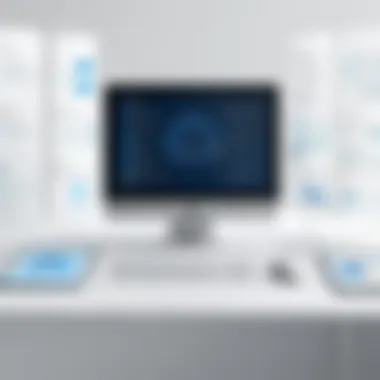

Understanding Accessibility Standards
To address accessibility effectively, several standards exist guiding the design of user interfaces. The Web Content Accessibility Guidelines (WCAG) are perhaps the most recognized. They outline principles for making web content more accessible which can directly inform user interface design in operating systems.
Here are some foundational principles from WCAG that should be considered:
- Perceivable: Information must be presented in ways that all users can perceive, whether visually, audibly, or through touch.
- Operable: User interface components must be operable by everyone, including those who cannot use a mouse or rely solely on keyboard navigation.
- Understandable: The interface must be easy to understand and use, with clear instructions and informative feedback.
- Robust: Content should be robust enough to work with various user agents, including assistive technologies.
Adhering to these standards not only meets legal obligations in many jurisdictions but also reflects a commitment to user-centered design.
Techniques for Inclusive Design
Implementing accessibility into user interfaces requires practical techniques that cater to diverse needs. Some effective strategies include:
- Keyboard Navigation: Ensure all functions are accessible via keyboard shortcuts. This enables users with mobility impairments to navigate efficiently.
- Screen Reader Compatibility: Design your interface to be compatible with screen readers. Proper use of ARIA (Accessible Rich Internet Applications) labels can greatly enhance the experience for visually impaired users.
- Color Contrast: Choose color schemes that provide sufficient contrast for users with visual impairments. Tools are available to test color contrast ratios to ensure readability.
- Responsive Design: Adjust interfaces to be usable on various screen sizes and orientations, aiding those who may rely on adaptive devices.
- Customizable Interfaces: Allow users to adjust text sizes and system colors to suit their preferences and needs. Personalization is key to comfort.
Embedding these techniques into the design process not only improves accessibility but enhances the overall usability of the operating system, ensuring that every user can get the most out of their technology experience.
"Designing for accessibility means designing for humanity. Every individual has a unique experience, and interfaces should adapt to those experiences."
By focusing on accessibility in user interface design, developers not only comply with standards but also cultivate an environment where every user, regardless of their abilities, can thrive within the digital landscape.
User Interface Customization and Personalization
User interface customization and personalization play a pivotal role in bridging the gap between the device and its user. In today’s fast-paced digital environment, software developers are constantly seeking ways to enhance user experience. Customization allows individuals to modify their interfaces according to their preferences, making technology more accessible and functional. It bridges personal needs with the functionality of operating systems, ultimately leading to enhanced satisfaction.
When users are empowered to personalize their interface, it can foster a sense of ownership and relevance. A tailored interface can transform mundane tasks into more pleasant activities. Users can arrange elements, change colors, or adjust layouts, which not only improves usability but also caters to visual preferences. This adaptability reinforces engagement and can greatly influence productivity.
Here are some key elements that underscore the importance of interface customization:
- User Satisfaction: An interface that aligns with personal preferences enhances engagement.
- Increased Productivity: Quick access to frequently used functions mitigates wasted time.
- Enhanced Usability: Simplifying workflows based on user habits can lead to improved efficiency
Furthermore, as users interact with software on a more personal level, it fosters loyalty towards the product and company. People will tend to stick with software that respects their individuality.
Benefits of Customization
Customization carries numerous advantages for both users and developers. For users, having control over their interface allows them to create an experience that feels tailored to their needs, which contributes to satisfaction and effectiveness. Here are some notable benefits:
- Personalized Experience: Users can configure their interface to reflect their individual preferences, making everyday tasks feel more intuitive.
- Accessibility: Customizing layouts and colors can improve accessibility for those with disabilities or special requirements. Users might adjust text sizes, contrast, or even the arrangement of crucial elements to suit their specific needs.
- Efficiency Gains: With a personalized layout, users can prioritize frequently accessed features, streamlining their workflow.
- User Retention: Companies that allow extensive customization tend to enjoy higher retention rates. When users find comfort in their own settings, they are less likely to seek alternatives.
The symbiosis of these benefits not only aids users, but also enables developers to better understand their audience, leading to improved software updates and feature releases, enhancing overall perceived value.
Challenges in Customization
Despite the clear advantages, interface customization does come with its challenges. Not all users feel comfortable tweaking settings, and some may find the myriad of options overwhelming:**
- Complexity: A multitude of customization options can lead to confusion. Users may spend more time searching for optimal settings rather than completing tasks.
- Incompatibility Issues: Customizations can sometimes interfere with software updates or cause bugs, particularly if not designed with flexibility in mind.
- Learning Curve: For individuals who are tech-averse, the idea of customizing an interface can be daunting and may require extra learning or support.
- Over-customization: Users may inadvertently clutter their workspace, making it less functional than before. Simplifying tasks should remain a priority, and excessive personalization could backfire.
Ultimately, the balance between customization and user-friendliness is crucial. Developers must carefully consider how to enable customization while maintaining an intuitive interface. As more users demand personalized experiences, addressing these challenges can create a richer interaction with technology.
Future Directions in Operating System User Interfaces
As technology evolves, so does the landscape of user interfaces across operating systems. The future of these interfaces is promising, opening new avenues for interaction and making systems more intuitive. This section discusses how upcoming trends will redefine user experience, focusing on integration with emerging technologies and the significant implications of quantum computing.
Integration with Virtual and Augmented Reality
Virtual and augmented reality (VR and AR) bring a fresh perspective on how users interact with their devices. With increasing accessibility to these technologies, it’s set to become a standard in many operating systems. The importance of integrating VR and AR in user interfaces is twofold: it enhances engagement and transforms how users perceive digital environments.
Users can delve into immersive experiences that traditional interfaces can’t provide. Instead of clicking icons or typing commands, they might manipulate data in a 3D space. Think of a designer who can organize and visualize objects in their workspace, as if they were physically present. This could revolutionize fields such as architecture and education, allowing for simulations that feel exceptionally real.
Moreover, the inclusion of gesture controls in AR interfaces could streamline operations. Imagine flipping between applications with a simple hand movement, not bound by a mouse or a keyboard. Such advancements will require operating systems to adapt, ensuring they can handle the complex graphics and interactions these technologies demand.
"The integration of VR and AR alongside user interfaces signifies a leap towards a more engaging and visceral user experience, where interaction goes beyond the screen."
Beyond engagement, safety and accessibility also come into play. Developers must design interfaces that accommodate diverse users, ensuring that interactions are inclusive for all abilities. This push focuses on creating universal designs that serve a broader audience, making advanced technology available without barriers.
The Impact of Quantum Computing on Interfaces
Quantum computing is often viewed solely through the lens of processing power. However, its ramifications for user interfaces could be profound. As quantum technology matures, it could redefine how software and hardware communicate. One significant consideration is the prospect of processing vast datasets at unprecedented speeds, which could influence interface responsiveness dramatically.
With quantum computers' ability to handle multiple possibilities simultaneously, we might see interfaces that adapt dynamically, responding to user behavior in real-time. For instance, a data analysis application could present insights based on previous interactions and context-driven analysis. Such personalized experiences would function on an entirely different level than what we consider standard today.
However, this transition raises questions about complexity and usability. An interface that reacts based on extensive data could overwhelm users if not designed thoughtfully. Thus, balancing powerful capabilities with intuitive user experiences will be crucial.
To clarify further, here are some potential enhancements quantum computing could offer:
- Predictive Text and Actions: Interfaces could anticipate user needs, offering suggestions or automating tasks based on learned patterns.
- Instant Data Processing: Users might interact with systems that can retrieve and manipulate large datasets instantaneously, promoting efficiency.
- Dynamic Adaptation: Systems could simplify or complicate interfaces according to specific tasks without compromising performance.
Epilogue
In wrapping up our exploration of user interfaces in operating systems, it’s essential to highlight the far-reaching implications this topic has on both everyday users and the technology at large. A user interface is often the first interaction an individual has with a system; thus, its significance can’t be understated. Well-designed interfaces facilitate seamless navigation and promote efficiency, ultimately shaping the user experience.
Summary of Key Insights
The journey through the various sections of this article has unveiled several key insights:
- User-Centric Design: It's imperative that user interfaces cater to the needs of the user. This means prioritizing usability and ensuring that systems are intuitive. Considerations such as clarity and ease of use can determine whether a user will thrive or struggle in an operating environment.
- Evolution of Interfaces: From simple text-based displays to complex graphic representations, interfaces have come a long way. Each evolution brought about a change in how users interact with technology. For example, the emergence of touchscreens reshaped how we perceive user interaction, making it more tactile.
- Accessibility Matters: An often-overlooked aspect of user interface design is accessibility. It’s pivotal to create interfaces that everyone can use, regardless of physical limitations. Inclusivity not only enhances user reach but also fosters a culture that values diversity.
- Future Considerations: With the advent of emerging technologies—like artificial intelligence and virtual reality—it's clear that user interfaces must adapt continuously. A forward-thinking approach in design can set the stage for revolutionary user experiences.
- Performance Metrics: Understanding how to assess the effectiveness of a user interface is critical. Metrics such as task completion time and user satisfaction ratings provide valuable insights into how well an interface performs its intended functions.
"To err is human, but to really screw things up, you need a computer."
This quip encapsulates the essence of user interfaces: they must mitigate human error, enhancing system navigation rather than complicating it.
By synthesizing these insights, we gain not only a better understanding of how critical user interfaces are within operating systems but also recognize their future potential. As technology continues to evolve, so too will the expectations of users. Balancing aesthetics, functionality, accessibility, and technological advancement is the way forward, creating an environment where technology is a true extension of human capabilities.







