Understanding TeamViewer: Key Features and Insights


Intro
In today’s fast-paced world, the need for effective remote access and support tools has never been more pronounced. One application that rises to meet this demand is TeamViewer. Whether it's connecting to a colleague’s computer in a distant office or providing tech support for family members across town, this software offers a robust platform for seamless interaction. But what exactly makes TeamViewer stand out in a crowded market? In this article, we will dive deep into its myriad functions, the benefits it offers, and its practical applications across various sectors. Let's start by categorically examining the software's core features and advantages that make it a formidable choice for remote access.
Software Overview and Benefits
TeamViewer is primarily a remote connectivity software designed to facilitate access to devices from virtually anywhere in the world. The key features include:
- Remote Control: Allows users to take control of another device as if they are sitting in front of it.
- File Transfer: Facilitates the quick transfer of files between connected devices without hassle.
- Cross-Platform Support: Works seamlessly across multiple operating systems like Windows, macOS, Linux, iOS, and Android.
- Session Recording: Users can record their sessions for later reference or training.
- Multi-User Support: Enables multiple participants to join a session, useful for collaborative troubleshooting.
The benefits of using TeamViewer are manifold. First off, its user-friendly interface makes it approachable even for those who might not be tech-savvy. Furthermore, businesses can significantly enhance productivity and customer satisfaction by resolving tech issues quickly without needing an on-site visit.
Moreover, TeamViewer’s security protocols are solid, integrating end-to-end encryption and two-factor authentication. This ensures sensitive information remains protected during remote sessions. Simply put, it not only bridges the gap between devices but also addresses the critical need for safe and efficient oversight in a digital landscape.
Pricing and Plans
When it comes to pricing, TeamViewer offers several plans tailored to different needs. For individual users, there's a free version that includes basic features suitable for personal use. However, professional environments might necessitate the paid plans that vary based on the number of users and functionalities.
- Business Plan: Starting at around $50 per month, this plan caters to small teams and offers essential features.
- Premium Plan: For approximately $90 per month, it supports more users and offers additional features such as the ability to have multiple sessions.
- Corporate Plan: Tailored for larger organizations with complex needs, custom pricing applies here.
In comparison to competitors like AnyDesk and LogMeIn, TeamViewer’s pricing can be slightly higher. However, many users find the comprehensive features justify the expense, favoring functionality over cost.
Performance and User Experience
TeamViewer generally performs well, showcasing stability and speed even over less-than-ideal internet connections. Users report that connections are usually established swiftly, allowing for minimal downtime and disruption.
Feedback from real-world users indicates a high degree of satisfaction regarding usability. The interface is intuitive, although some have noted that certain advanced features might require a short learning curve. A user might mention:
"Getting used to TeamViewer was a breeze, but I had to read up a bit to tap into its full potential."
Although some advanced features can be somewhat hidden within menus, the basic functionalities are straightforward and accessible, making it easy for both novices and experienced technicians alike.
Integrations and Compatibility
One of the strong suits of TeamViewer is its ability to integrate with a host of tools and applications. It supports popular tools like Microsoft Teams and Slack, which enhances collaborative efforts while providing remote assistance. Additionally, TeamViewer offers an API that allows developers to create custom integrations, catering to specific business requirements.
When it comes to compatibility, the software shines brightly. It operates on a variety of platforms, including Windows, macOS, iOS, Android, and even Linux, allowing for versatile use in numerous situations. This cross-compatibility minimizes barriers for users operating with different systems.
Support and Resources
Customer support is a critical aspect of any software, and TeamViewer does not disappoint. They offer a range of support options, including:
- Online Knowledge Base: Provides articles, FAQs, and user guides.
- Community Forum: Users can connect with one another to discuss issues and solutions.
- Email Support: For more personalized assistance.
Furthermore, several training materials and tutorials are available online, helping users to enhance their understanding of the software and unleash its full potential. Those who prefer a visual approach can find video tutorials on platforms like YouTube. With a range of resources at their disposal, users are well-equipped to tackle any challenges they might face.
Prolusion to TeamViewer
The TeamViewer app has become a cornerstone in the world of remote access and support. In today's climate, where businesses operate with increasing reliance on technology, understanding how TeamViewer works and its significance is essential. This introduction aims to lay the groundwork for a comprehensive exploration of the application, highlighting its core benefits and features that cater to a diverse range of users.
In essence, TeamViewer acts as a virtual bridge, connecting devices over the internet. This connectivity provides myriad opportunities, from troubleshooting software issues to providing remote assistance in real-time. Moreover, the benefits are vast. Businesses can save time and resources by solving technical problems without being physically present, while individuals can connect with colleagues, friends, and family seamlessly.
As we progress through this article, we will delve into critical elements of TeamViewer, such as what it is, its historical roots, and how it has evolved to meet changing demands. Understanding these components will illuminate why it is a favored solution across various industries, emphasizing its relevance in today's fast-paced digital landscape.
What is TeamViewer?
TeamViewer is a software application designed for remote access and support. This means that it allows users to connect to another device from anywhere in the world, as long as both parties have internet access. It’s inherently user-friendly, with a straightforward interface that enables even the less tech-savvy among us to navigate its features.
This platform offers tools for screen sharing, file transfer, and collaboration, making it an effective solution not just for IT professionals but for anyone needing help or support without the hassle of in-person meetings. The ability to swiftly connect and solve problems remotely cannot be overstated, as it saves valuable time and eliminates geographical barriers.
Historical Context
The origins of TeamViewer can be traced back to 2005, when it was developed by the German company TeamViewer GmbH. Initially created for general remote access, it has since grown in capabilities and features, influenced by the rising demand for remote work and support solutions. As the digital landscape began to expand, the need for efficient and effective remote connection tools became evident.
With the advent of smartphones and tablets, the application quickly adapted, implementing multi-platform support which catered to various operating systems. By continually integrating advanced features—like session recording and robust security protocols—TeamViewer transformed from a simple remote access tool to a comprehensive platform that is essential in both professional and personal contexts.
"Even in a world that’s increasingly connected, the need for reliable and secure remote assistance tools remains as critical as ever."
TeamViewer's journey mirrors the evolution of technology itself. It showcases how adaptability in software development can lead to a sustainable product that meets the changing needs of its user base. As we look ahead, the growth continues, with emerging technologies set to shape how we utilize remote access in future scenarios.
Core Features of TeamViewer
When delving into the TeamViewer application, grasping its core features is pivotal for anyone looking to leverage its full capabilities. These functionalities not only define what TeamViewer can do but also underscore its value across different sectors and use cases. Understanding these aspects can greatly enhance productivity and streamline operations, making TeamViewer a choice tool for remote access and support.
Remote Access
Remote access is the bread and butter of TeamViewer, enabling users to connect to computers or devices across the globe as if they were sitting right in front of them. This feature plays a crucial role in situations where immediate technical support is necessary – think about IT teams assisting employees who are working from home or across multiple locations. With TeamViewer, it's just a click away. This is less about merely connecting devices and more about bridging distances.
The underlying simplicity is a major draw. Users can initiate a session without delving into complex networking setups. It’s generally as simple as sharing an ID and password temporarily. The connection remains secure, allowing users to focus on troubleshooting or performing tasks without worrying about data breaches. Moreover, the speed of connection is commendable, delivering a seamless experience that doesn't lag behind.
File Transfer Capabilities
Once the remote connection is established, the ability to transfer files smoothly becomes critical. TeamViewer facilitates hassle-free file transfers, allowing users to move large datasets or documents from one endpoint to another efficiently. This is particularly handy in scenarios where sensitive files need to be shared quickly without resorting to emails or cloud storage solutions.
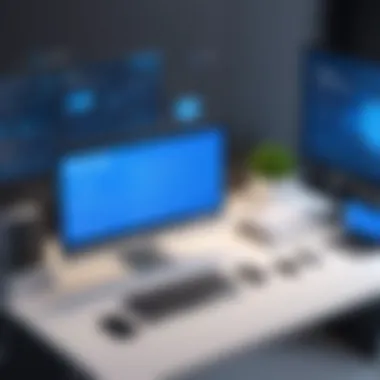

Notably, the drag-and-drop feature simplifies the process. Users can simply drag files from one window into another, making the experience intuitive. Additionally, users can also pause and resume transfers, providing flexibility that few tools offer. This capability is indispensable for teams working with documents that require immediate collaboration but aren't necessarily hosted on a shared server.
Multi-Platform Support
In an age where diverse operating systems and devices proliferate, the diverse compatibility of TeamViewer is noteworthy. Whether a user is on Windows, Linux, macOS, or even mobile platforms like Android and iOS, TeamViewer enables connections seamlessly across all of them.
This means that businesses don’t have to invest in a multitude of remote support tools, but rather rely on one platform that adapts as they do. Ultimately, such versatility not only fosters productivity but also simplifies the management of tech resources. Moreover, as organizations continually evolve, having a single tool that can cater to various operating systems becomes a game changer.
Session Recording
The capability to record sessions can often be overlooked, but it serves several important functions. Recording support sessions helps in training new staff, allowing them to learn by watching real-life examples of troubleshooting and support interactions. Furthermore, it provides an invaluable resource for compliance purposes and quality assurance. By reviewing these recordings, businesses can maintain standards of service and make informed adjustments to their training programs.
Importantly, TeamViewer allows users to choose whether to store session recordings locally or remotely, offering flexibility in terms of storage solutions. For instance, sensitive recorded sessions might be stored on-premise for enhanced security, while less sensitive ones could be archived in the cloud.
"In today's interconnected world, tools like TeamViewer transcend mere functionality; they redefine how connectivity is perceived —taking it way beyond borders and limitations."
In summary, the core features of TeamViewer are integral not only to its functioning but also to its place in the remote access landscape. From remote access, file transfer, and multi-platform support to session recording, each capability builds on the last to form a cohesive and robust tool that meets the needs of modern users and organizations.
Technical Requirements for TeamViewer
Understanding the technical requirements for TeamViewer is crucial for ensuring smooth operations. Meeting the necessary specifications can significantly enhance user experience, allowing for a more efficient and effective remote support and access capability. Without the right set of conditions, the application may not perform optimally, leading to frustrations or even failures during critical tasks.
System Compatibility
TeamViewer runs on a variety of platforms, which is far from trivial these days. The software is compatible with Windows, macOS, Linux, iOS, and Android, making it versatile for users across different devices. When considering system compatibility, it's essential to ensure that the operation system version aligns with the TeamViewer requirements. Older systems might lack the requisite resources, resulting in sluggishness or even incompatibility.
For instance:
- Windows: Windows 7 or newer versions are typically preferred.
- macOS: Teams with macOS Sierra (10.12) or later can take advantage of the latest features.
- Linux: Version and distribution detail may vary, but users should consult the TeamViewer's official site for the exact specifications.
Notably, varying hardware requirements also exist. A minimum of 1 GB RAM is necessary for decent performance on a machine, but for smoother operations, 4 GB is recommended. This ensures that your device can handle concurrent tasks without crashing or lagging, especially during comprehensive troubleshooting sessions.
In summary, keeping your systems updated and compatible is not just good practice; it’s essential for the effective use of TeamViewer in any scenario, be it casual or corporate.
Network Requirements
Equally important are the network requirements, which serve as the backbone of the TeamViewer function. A stable and fast internet connection is indispensable. Users often overlook this aspect, thinking that any connection will suffice. However, this is a common pitfall that can lead to disconnections and frustrating experiences.
The recommended bandwidth for basic use is about 1 Mbps, but higher bandwidth can enhance the quality of the session. A higher upload speed is particularly useful when initiating a remote session, as it allows for more seamless control over the target device.
Moreover, consider:
- Firewall Settings: Ensure that your network doesn’t block TeamViewer from accessing the internet. Adjust firewall settings as needed to permit TeamViewer access.
- Router Configuration: Sometimes, it might require port forwarding settings on routers to optimize connections, especially in corporate environments.
In essence, a robust and carefully configured network is the cornerstone of effective remote access via TeamViewer. Without it, users run the risk of poor performance and ineffective support sessions.
"Setting up is as critical as the tool itself. Don't let a weak connection be the Achilles' heel of your remote support capabilities."
Ultimately, meticulous attention to both system compatibility and network requirements enables users to take full advantage of TeamViewer's potential, paving the way for productive remote interactions.
Security Protocols in TeamViewer
The significance of security protocols in the TeamViewer application cannot be overstated. In an age where data breaches and cyber threats are rampant, having robust security measures is paramount. These protocols not only protect sensitive information but also instill confidence in users, making sure they feel safe while using the software. The following sections delve deeper into the specific security standards TeamViewer employs.
Encryption Standards
Encryption serves as the first line of defense when it comes to securing data exchanged through TeamViewer. The app employs end-to-end encryption based on AES (Advanced Encryption Standard) with 256-bit keys. This level of encryption is globally recognized as highly secure.
When you connect to a remote device, the data packets being sent are scrambled, meaning that even if they are intercepted, they will appear unreadable. For instance, in a case where a user is troubleshooting a client’s system remotely, any sensitive passwords or files shared during the session remain secure from prying eyes. It's like sending a locked box through the internet; only the intended recipient has the key to unlock it.
User Authentication
User authentication is another key element in TeamViewer's security frame. The application uses various methods to ensure that only authorized persons can access the remote systems. This includes unique IDs and strong passwords that must be entered to initiate a session.
Furthermore, TeamViewer offers a feature that allows users to assign roles within a session. This means that different users can have varying levels of access, which helps to reduce the risk of unauthorized actions. Essentially, it's like giving different keys to different rooms in a hotel — each one opens only what's necessary, limiting the potential for tampering.
Two-Factor Authentication
Two-factor authentication (2FA) adds an extra layer of security by requiring a second form of verification beyond just the password. Typically, this means that after entering their password, users will receive a code via a text message or an authenticator app on their phone.
When enabled, 2FA acts as a safeguard against unauthorized login attempts, as it would be nearly impossible for a hacker to have both the password and the physical device needed to receive the verification code. It's a solid strategy; even if someone manages to guess or steal your password, they’d still need another piece of the puzzle to access your account.
"Effective security protocols are the backbone of any software that connects people and devices over the internet. TeamViewer takes this aspect seriously, ensuring that users can interact without fear of compromise."
Applications of TeamViewer
Understanding the applications of TeamViewer is crucial because it illustrates how versatile and integral this tool is in today's digital landscape. Many sectors leverage TeamViewer for various operational needs, meaning it plays a pivotal role in enhancing efficiency, supporting collaboration, and improving responsiveness. Not only does this provide insight into its practical uses, but it also helps organizations identify how they can capitalize on its features to address specific challenges or requirements.
Business and Corporate Uses
In the corporate realm, TeamViewer is often seen as a lifesaver when it comes to remote access and support. For many businesses, especially those that operate globally, effective communication and troubleshooting across different timezones can become an uphill battle.
Using TeamViewer, teams can connect to one another's computers seamlessly. This eliminates the need for in-person attendance when troubleshooting software or guiding team members through certain processes. Imagine you’re a project manager in New York, and your colleague sits in Tokyo; you can easily provide remote assistance without missing a beat in productivity.
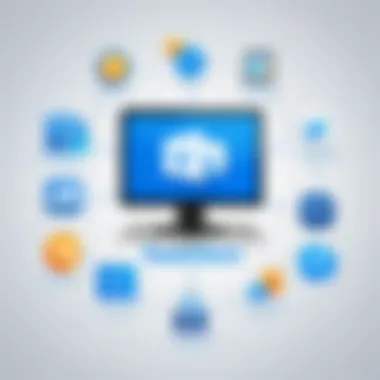
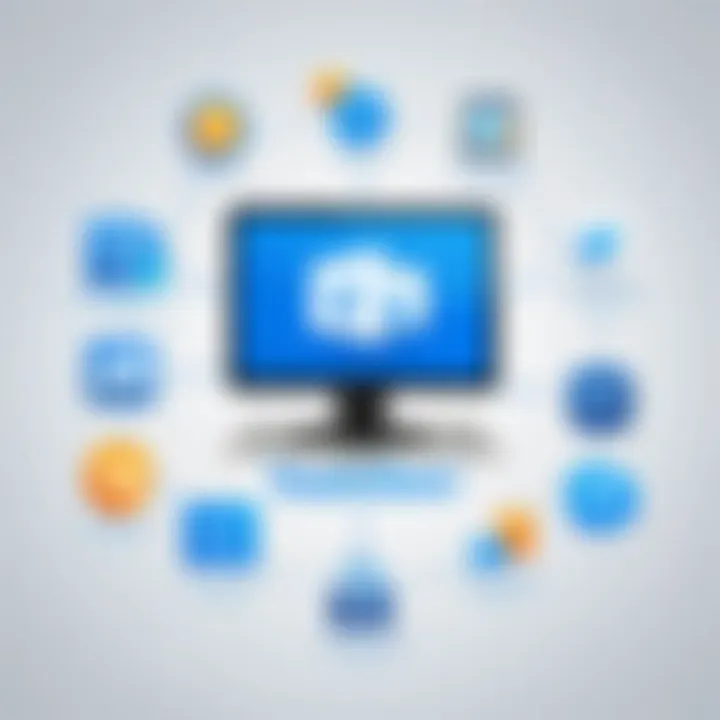
- Efficient Troubleshooting: Support teams can address clients' issues in real-time, reducing the downtime caused by waiting for tickets to be resolved.
- Collaboration: With the ability to share screens, presentations can be not only viewed but interacted with. This also allows clients and vendors to see exactly what your team is doing, fostering transparency.
- Training Sessions: New employees can receive immediate training directly on the necessary platforms, allowing for a more practical learning experience.
Technical Support Use Cases
Technical support is arguably where TeamViewer shines the brightest. In a world where technology is advancing at a breakneck speed, IT experts need robust tools to guide users through complex tech problems. A notable example is IT support teams of large software companies that encounter more customers than they can realistically cater to with onsite assistance.
Using TeamViewer, technical support teams can:
- Remotely Access Devices: Gain access to a user’s device while they remain at ease, maintaining their workflow without disruption.
- Diagnose Issues Quickly: Identify and resolve issues in a fraction of the time it would take if they were working on-site.
- Secure Transfers: Safely transfer files to users without getting tangled in the logistics of sending hardware.
The ability to record sessions provides additional strength; these records can be invaluable for training new support staff or aiding in the resolution of particularly tricky cases in the future.
Educational and Training Purposes
The landscape of education has drastically shifted toward online methodologies in recent years. Here, TeamViewer serves a critical role, bridging gaps between educators and students who may be worlds apart.
- Remote Classrooms: Teachers use TeamViewer to facilitate live sessions, sharing computer screens to guide students through software tools or complex problems.
- Workshops: Many organizations participate in hosting online workshops, allowing them to reach a broader audience without the geographic limitations.
- One-on-One Support: Students can get virtual help from teachers when challenges arise, providing equitable access to assistance regardless of physical location.
This flexibility in educational settings encourages a more inclusive approach, allowing students to engage in direct learning experiences that mimic face-to-face interactions.
"In a fast-paced world, being able to connect and assist remotely is not just a convenience; it's a necessity."
Through the various applications of TeamViewer, it becomes clear that such remote access solutions are irreplaceable in modern work and learning environments. Understanding how each sector utilizes such tools could determine how companies structure their operations or how educators choose to deliver their teachings. The versatility of TeamViewer is beyond just a software tool; it’s a modern necessity.
Advantages of Using TeamViewer
When it comes to remote access solutions, understanding the specific advantages of TeamViewer can significantly impact users’ experience. The tool stands out not just for its capabilities, but for the versatility it brings to both personal and professional settings. Some advantages are practical, while others enter the realm of financial savvy and adaptability across various industries. In this section, we will delve into three core benefits of using TeamViewer: ease of use, cost-effectiveness, and versatility across industries.
Ease of Use
One of the hallmark traits of TeamViewer is how user-friendly it is. Both tech-savvy individuals and novices can navigate the interface with relative ease. With a straightforward installation process, users can be up and running within minutes. This simplicity not only reduces the learning curve but also speeds up troubleshooting, which can be a critical factor in time-sensitive situations.
Moreover, the software employs a simple connection process. Users need only to share an ID and password to allow access, eliminating the usual hassle that comes with configuring remote access settings. This aspect makes TeamViewer particularly appealing for those who are looking for a solution that does not require extensive technical expertise. Beyond that, its usability on various devices�—including desktops, tablets, and smartphones—reinforces its reputation as a go-to solution for remote support.
Cost-Effectiveness
In a world where budgets seem to stretch thinner by the day, TeamViewer offers a compelling argument for being cost-effective. One of the glaring advantages is that it allows businesses to save on operational costs. With remote access capabilities, organizations can reduce travel expenses, as technicians can resolve issues without being physically present. This can result in substantial savings over time.
Although TeamViewer has different pricing tiers, it often provides ample features that cater to various needs without causing users to break the bank. For teams needing more advanced features, the pricing remains competitive when compared with similar tools on the market. Users should always weigh the costs against the benefits they receive. The investment can often pay off, especially for companies that rely heavily on tech support and maintenance.
Versatility Across Industries
The versatility of TeamViewer sets it apart as a compelling choice across multiple sectors. Whether you are in healthcare, education, finance, or IT, the application fits snugly into various workflows. Consider some practical applications:
- Healthcare: Professionals can assist patients remotely, providing guidance for minor issues without requiring an in-person visit.
- Education: Instructor tools allow educators to demonstrate software use or troubleshoot students’ issues during virtual classes, boosting engagement.
- IT Support: Help desks can address technical problems no matter where the user is situated, enhancing productivity.
By operating across these different fields, TeamViewer exemplifies how adaptable technology can meet diverse needs. Companies can rely on this software to facilitate seamless operations, no matter the industry. Whether it's a remote session or sharing files across various departments, the ability to connect enriches collaboration.
"In a hectic work environment, having tools that provide flexibility makes all the difference. TeamViewer offers just that with its ease and adaptability."
In summary, TeamViewer’s advantages are distinct, notably its ease of use, cost-effective pricing structure, and impressive versatility across industries. Collectively, these elements foster a productive environment, enabling efficient remote access and support. Users are empowered to focus on their tasks without the usual headaches that accompany traditional remote solutions.
Limitations and Drawbacks of TeamViewer
As with any piece of software, TeamViewer is not without its shortcomings. Understanding these limitations is pivotal for a well-rounded perspective on its functionality. Many individuals and businesses may jump into using TeamViewer because of its robust features, but knowing potential snags can guide users in maximizing its advantages while mitigating risks.
Potential Security Concerns
Even though TeamViewer incorporates security measures such as AES encryption, it’s essential to acknowledge that the platform isn’t immune to breaches. There have been past incidents where unauthorized access occurred, often due to weak passwords or lack of two-factor authentication.
- Strong passwords are absolutely non-negotiable. Users need to ensure their passwords aren't easily guessable. Something like "password123" just won't cut it.
- Two-factor authentication can add another layer of safety, and it’s wise to utilize it whenever possible. Relying solely on a password is like locking your front door but leaving the window wide open.
While the app itself undergoes regular updates, the human element can pose vulnerability. Misconfigured settings can inadvertently expose sensitive data. Thus, one must tread carefully and understand the security dimensions when leveraging TeamViewer.
Performance Issues
Performance lags can put a damper on the user experience with TeamViewer. Many users have reported that connection speed is sometimes less than stellar, especially when handling larger files or during peak usage hours.
- Latency can vary, particularly when remote users connect from different regions. It's a spanner that can derail productivity and prompt workarounds that might not ideally fit into a smooth workflow.
- Additionally, high CPU and memory usage are often cited complaints, particularly in low-resource environments. This drawback is particularly frustrating when users are trying to perform resource-intensive tasks.
In serious situations, a sluggish response may hinder the ability to resolve critical issues promptly. Thus, while TeamViewer's features are robust, being aware of potential slowdowns is crucial for effective usage.
Software Costs for Advanced Features
While it’s true that TeamViewer offers a range of free functionalities, gaining access to its more advanced features comes with a price tag. This can be quite prohibitive for small businesses or individuals with tight budgets.
- Subscriptions for professional or business use can range considerably, making it less viable for those not prepared to invest.
- Moreover, the costs escalate sharply for teams that require multiple licenses, which can raise eyebrows when budgets are being stretched.
Ultimately, weighing the benefits against the costs becomes critical. While TeamViewer can offer significant value, it’s essential to ensure that the investment aligns with usage requirements.
In summation, while TeamViewer shines in many aspects, being cognizant of its limitations, including potential security issues, performance hiccups, and the financial commitment required for full utilization, can lead to a more balanced view of this remote access tool.
In the world of tech, it's wise to stay informed and adopt a proactive approach when using tools like TeamViewer.


Best Practices for Using TeamViewer
Using TeamViewer effectively requires more than just installing the app; it also demands a thoughtful approach to ensure optimum security and performance. By adhering to best practices, users can maximize their experience while minimizing risks. These strategies are particularly significant for tech-savvy individuals and businesses relying on remote access.
Regular Software Updates
Keeping the software up to date is a fundamental practice that often goes overlooked. TeamViewer frequently rolls out updates that fix bugs and address vulnerabilities. Ignoring these updates may leave systems open to exploits that previous patches were designed to eliminate. By setting TeamViewer to update automatically, users can ensure they never fall behind on security enhancements. Additionally, updated versions may introduce new features that could improve user experience.
"Regular maintenance and updates can extend the life of your software while keeping it secure and efficient."
Establishing Strong Passwords
Another essential aspect is establishing strong passwords. A weak password is like a flimsy lock on your front door; it might keep out some, but it won't stop determined intruders. Using a mixture of upper and lower case letters, numbers, and special characters enhances password strength. An industry standard is at least twelve characters long; the longer, the better. Additionally, avoid using easily guessable information such as birthdays or common phrases related to you. Consider implementing a password manager to keep track of these complex credentials across different accounts.
Benefits of Strong Passwords:
- Enhanced security against unauthorized access
- Protection of sensitive information
- Peace of mind knowing that your remote sessions are safer
Conducting Security Audits
Conducting security audits is a practice that helps organizations and individuals gauge the effectiveness of their current security measures. Regular assessments often unveil weaknesses that could be exploited. These audits can include checking for outdated software, analyzing password effectiveness, and reviewing access logs for any suspicious activity.
During an audit, consider the following steps:
- Review user access rights to ensure that only authorized personnel have access.
- Assess the configurations and settings of TeamViewer for any misconfigurations.
- Check for previous security incidents and determine if any vulnerabilities were exploited.
Incorporating periodic security assessments into your schedule fosters a culture of security awareness and proactive risk management. This method not only protects the integrity of your systems but also ensures a smooth workflow without unexpected disruptions.
Alternatives to TeamViewer
In the world of remote access tools, considering alternatives to TeamViewer can be crucial. While TeamViewer boasts a suite of powerful features, it's not a one-size-fits-all solution. Different professionals and organizations have distinct needs when it comes to remote support and collaboration. Having alternatives on the table enables users to evaluate their options based on specific criteria like cost, performance, functionality, and security.
In this section, we will explore some of the popular alternatives to TeamViewer, their unique offerings, and scenarios where they may serve as better options. This provides a clearer view of how these tools stack up against each other and helps users make well-informed decisions.
Comparative Overview of Similar Tools
When assessing alternatives, it's useful to explore how they compare to TeamViewer in core functions. Here’s a look at a few prominent tools:
- AnyDesk: Known for its low-latency connection and high-quality remote access experience. It operates smoothly on lower bandwidths, making it a solid choice for users in areas with limited internet speeds. AnyDesk also allows secure file transfer, though its collaborative features are not as extensive as TeamViewer's.
- LogMeIn: This platform is tailored more towards business environments. Offering robust features like secure file sharing and remote printing, LogMeIn stands out for organizations needing comprehensive management tools. However, its pricing may be a significant factor for smaller teams.
- Splashtop: Splashtop is designed for remote desktop use and excels in providing a seamless experience on multiple devices. Its pricing structure is quite appealing, offering affordable annual plans especially beneficial for education and small businesses.
- Chrome Remote Desktop: A straightforward, browser-based solution that allows remote access from any machine with Google Chrome installed. While not as feature-rich as TeamViewer, it's free and works well for basic needs, making it perfect for casual users.
Understanding the strengths and weaknesses of these tools allows businesses and individuals to choose wisely between affordable, effective solutions without breaking the bank.
When to Consider Alternatives
Choosing to switch from TeamViewer to another remote access tool can hinge upon several considerations:
- Budget Constraints: For businesses or individuals trying to cut down on expenses, exploring cheaper or even free alternatives is prudent. If TeamViewer's subscription fee feels steep, looking at options like Chrome Remote Desktop or Splashtop could provide substantial savings without radically sacrificing functionality.
- Specific Feature Needs: Users might find that they need specific features such as advanced file transfer, performance enhancement in low-bandwidth situations, or superior collaboration tools that some alternatives provide. This might increase their efficiency and productivity.
- User Experience: If an organization finds that TeamViewer’s interface isn't user-friendly for its team members, alternatives offering simpler navigation could foster better adoption. User experience tends to be a considerable factor in tool effectiveness.
- Security Policies: Different organizations have unique security requirements. If TeamViewer's security protocols do not align with a company’s strict data protection guidelines, assessing alternatives that can offer enhanced security measures becomes necessary.
By considering these factors, tech-savvy individuals and organizations can find a solution that best fits their needs while ensuring efficiency and cost-effectiveness in their remote access approaches.
Future Outlook for Remote Access Applications
The landscape of remote access applications is shifting markedly as technology continues to evolve and adapt to the needs of users. Understanding this future outlook is crucial for anyone considering tools like TeamViewer. The potential benefits and considerations in this area are numerous and provide insights that are equally valuable to tech-savvy individuals and business professionals alike.
**Future Trends in User Expectations **
Users are no longer satisfied with basic remote access functionality. They now expect seamless connectivity, intuitive interfaces, and robust features that can cater to diverse environments, such as remote work, education, and tech support scenarios. This shift drives software developers to enhance user experiences significantly. Expect features that are not just functional but also user-friendly, incorporating user feedback more effectively than before. Innovations that simplify complex tasks will be the new frontier.
Emerging Trends in Remote Support
In the realm of remote support, several trends are surfacing that highlight the evolving needs of organizations and users.
- Increased Mobility: As more employees work remotely or in hybrid environments, the demand for mobile access to remote applications continues to rise. The expectation is that tools like TeamViewer will adapt, providing mobile-friendly options that allow users to resolve issues on the go.
- Real-Time Collaboration: Tools that support real-time problem-solving, where multiple users can interact simultaneously, are becoming more prevalent. This includes features for screen sharing that allow multiple team members to contribute to a solution in real-time.
- Focus on Usability: With many users outside the IT domain utilizing these tools, focusing on intuitive design that requires minimal training is paramount. Simplifying setups and minimizing technical jargon ensures that everyone can leverage remote support effectively.
These trends reflect an overall push towards creating a more integrated and efficient remote support ecosystem.
Integration with AI Technologies
The integration of AI technologies into remote access applications is not just a trend; it’s becoming a necessity. Here are some essential elements regarding this integration:
- Predictive Support: Using AI for predictive analytics can help identify issues before they escalate. For example, AI could analyze user data patterns, predicting when and where a problem might arise, thus facilitating proactive support measures.
- Chatbots and Virtual Assistants: As AI technology matures, chatbots and virtual assistants are becoming essential tools for applications like TeamViewer. They can handle basic queries, freeing human agents for more complex tasks, ultimately improving efficiency.
- Enhanced Security Protocols: AI can bolster security in remote access applications by detecting unusual behavior patterns and flagging potential threats in real time. This is crucial as cybersecurity remains a top concern for businesses in the digital age.
"The future belongs to those who prepare for it today."
Understanding these elements not only enhances operational efficiency but also prepares organizations to adapt seamlessly to an ever-changing technological landscape.
Ending
The conclusion of this article serves as a vital wrap-up of the various aspects associated with the TeamViewer application. It distills the complex information presented in earlier sections into concise insights that illuminate the app’s importance in the domain of remote access. By addressing specific elements such as its core features, security measures, and practical applications, this section underlines TeamViewer's utility not just as a stand-alone tool but as a pivotal resource in a world increasingly reliant on remote connectivity.
Summary of Key Insights
To summarize the comprehensive discussions laid out throughout the article, here are the key insights regarding TeamViewer:
- Remote Connectivity: TeamViewer excels in providing seamless remote access, bridging the physical gaps between users and their devices. This functionality simplifies troubleshooting for IT professionals and enhances collaboration across teams.
- Robust Security Protocols: The security features, including encryption and two-factor authentication, ensure that users can engage in remote sessions with a high degree of confidence regarding data protection.
- Versatile Applications: From its utility in corporate environments to educational settings, the app caters to a diverse range of use cases. This versatility is a significant advantage, making it suitable for various needs such as technical support and remote training.
- Cost Considerations: Different pricing tiers for professional and enterprise features allow users to choose plans that best fit their needs. However, it's essential to weigh the costs against the software’s benefits and explore the free version for individual use cases.
"TeamViewer stands as a beacon in remote support solutions, fulfilling the growing needs of connectivity in tech-savvy industries."
Final Thoughts on TeamViewer's Role in Remote Access
Reflecting on TeamViewer's role within the vast landscape of remote access applications, it’s clear that the app does more than function as just another software solution. It contributes to a cultural shift towards remote operations that many organizations are embracing today. With its user-friendly interface and comprehensive support capabilities, TeamViewer gives users the tools they need to connect efficiently and securely.
As remote work becomes the norm rather than the exception, adopting effective tools like TeamViewer is central to not just maintaining productivity but fostering innovation. It enables businesses to adapt and thrive, regardless of geographical limitations. The implications extend beyond individual user experiences, impacting wider organizational structures and workflows.







