Maximizing Productivity with Todoist on Your MacBook
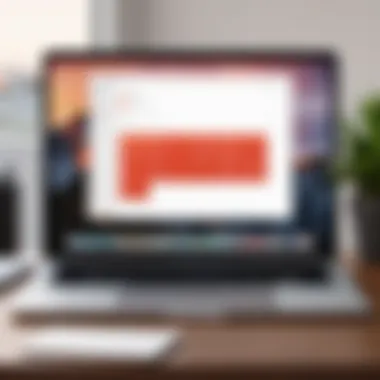
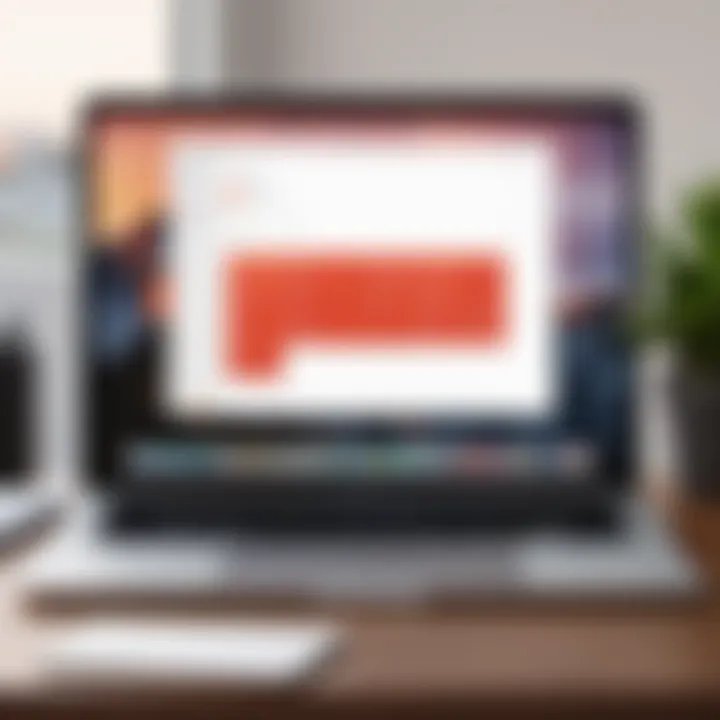
Intro
In a rapidly evolving digital landscape, productivity tools are essential for managing tasks effectively. Todoist stands as one of the preeminent task management applications. This software facilitates not only individual productivity but also enhances teamwork by providing a shared platform for task management. With its seamless integration on MacBook devices, Todoist serves as an ideal solution for tech-savvy individuals and business professionals alike. This article will explore how Todoist can be utilized to boost productivity on the MacBook, touching on key software features, setup strategies, pricing, performance), integrations, and support resources that optimize the user experience.
Software Overview and Benefits
Todoist is a cloud-based task management tool that focuses on simplicity and efficiency.
Key Features
- Task Organization: Users can create tasks with due dates, priorities, and labels, making it easier to categorize and manage jobs.
- Project Collaboration: Todoist allows users to create shared projects. Team members can be invited to contribute, assign tasks, and communicate all within the platform.
- Karma System: Todoist gamifies productivity through its Karma system, rewarding users for completed tasks, which encourages sustained usage.
- Recurring Tasks: Users can set tasks to repeat, adapted for regular responsibilities, which is particularly useful for ongoing projects.
Benefits of using Todoist
Utilizing Todoist on your MacBook can address various productivity needs, helping individuals and teams achieve their goals more systematically.
- Enhanced Focus & Clarity: Todoist helps to declutter the mind by organizing tasks visually, allowing for better focus.
- Flexibility: The platform is adaptable. Users can access their tasks from any device and operate seamlessly across platforms.
- Time Management: Features like dependencies and reminders allow diligent users to manage their schedule wisely and meet deadlines effectively.
Pricing and Plans
Todoist presents a reasonable pricing structure, making it accessible for both individuals and teams.
- Free Version: The basic features of Todoist are available for free, which includes up to 5 active projects, and good function for personal users.
- Premium Plan: At a monthly cost of $3, premium users have access to additional features, such as reminders, themes, and comments, providing a more enhanced functionality useful for professionals and businesses.
- Business Plan: The more advanced options start at about $5 per user per month, including team collaboration tools, priority support, and project templates tailored to business needs.
When comparing Todoist with competitors like Trello or Asana, it often appears more cost-effective, especially for basic usage.
Performance and User Experience
Evaluating the usability of Todoist specifically on MacBook, the application generally performs well under heavy usage.
- Speed: Notable for quick loading times, Todoist facilitates efficient task creation and management.
- Reliability: Users report positive experiences regarding the app's stability; it rarely crashes or provides error notifications.
- User Interface: Its clean and minimalist design is easy to navigate, appealing to both novice and experienced users.
User feedback highlights that the learning curve for Todoist is minimal. Most features are intuitive, allowing easier adoption even for less tech-savvy individuals.
Integrations and Compatibility
Todoist offers a range of integrations with several tools, enhancing versatility.
- Calendar Sync: Users can link Todoist with Google Calendar to ensure all tasks are visible within their schedule.
- Email Integration: With options to convert emails into tasks from platforms like Outlook, users can efficiently manage responsibilities stemming from their other work.
- Automation Features: Integrations with services like Zapier allow further customization and workflow automation, valuable for advanced users.
Compatibility extends to various operating systems and devices. MacBook users benefit from desktop apps and support across iOS and Android, ensuring the application fits well into almost any workflow.
Support and Resources
User support for Todoist is readily available.
- Customer Support: The company provides various channels for assistance including a help center, forums for community discussion, and direct email support addressing user queries.
- Rresources: Help through tutorials and guides makes it easier for users to learn about the system. Further constraining user skill and efficiency across different features including advanced strategies to optimize productivity when utilizing the application.
By carefully exploring these aspects of Todoist, users can enhance their productivity, ultimately achieving their long-term goals with greater ease.
Intro to Todoist on MacBook
Overview of Todoist
Todoist is a powerful task management application designed to help users organize their tasks effectively. With its intuitive interface and a rich set of features, Todoist enables its users to create detailed task lists, set deadlines, and prioritize tasks. This application is popular among individuals looking to improve personal productivity, as well as teams that require collaborative task management solutions.
Todoist runs seamlessly on MacBook, integrating the device's features with its own capabilities. Users can sink access on multiple devices, ensuring that task management flows unimpeded whether one is working at home or on the road. Additionally, Todoist's key features include project organization, due dates, and reminders, making it indispensable for busy professionals.
Contextual Importance of Task Management
In today's fast-paced world, effective task management is no longer just a preference; it is essential for success. The ability to organize tasks, set priorities, and allocate time efficiently can significantly influence productivity. For tech-savvy individuals and business professionals, tools like Todoist serve as critical aids in managing workloads and projects.
Utilizing task management systems such as Todoist offers several key benefits:
- Improved Focus: By defining clear tasks, distractions diminish. Users can concentrate on completing the most important assignments first.
- Efficient Collaboration: For teams, sharing tasks and delegating responsibilities become straightforward. This ensures enhanced synergy and accountability within the team.
- Stress Reduction: When all tasks are planned and organized, it reduces the overwhelm that often accompanies busy schedules. Clear visibility of commitments lessens anxiety about forgotten tasks.
Getting Started with Todoist on MacBook
Getting started with Todoist on MacBook is crucial for optimizing your task management experience. This section lays the foundation for understanding essential elements, benefits, and considerations. Setting up Todoist properly can streamline your workflow, improve task visibility, and empower effective collaboration. Hence, embracing this platform can lead to significant productivity gains, no matter if you work individually or as part of a team.
Downloading and Installing Todoist
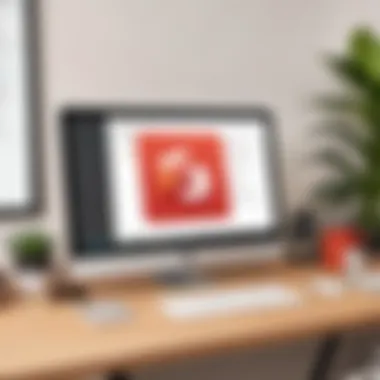
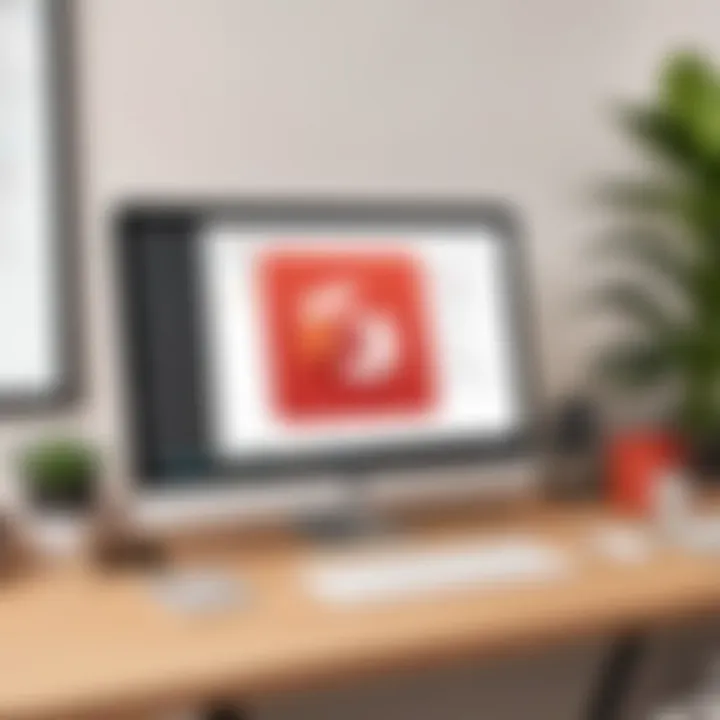
The process of downloading and installing Todoist on your MacBook is straightforward but essential. First, visit the Todoist website to access the download link. Click on the Mac version to start the download. Once it completes, locate the downloaded file, usually found in your Downloads folder.
Double-click the file to launch the installation process. Drag the Todoist app into your Applications folder to complete the installation. After that, find Todoist in your Applications, and double-click to open it. This initiates the onboarding process where you'll either log into your existing account or create a new one.
Successf ul installation positions you to utilize powerful features. Accurate setup ensures you'll be able to seamlessly integrate Todoist with your daily routines.
Creating Your First Task List
With Todoist up and running, your next step involves creating your first task list. This process sets the stage for effective organization. To create a task list, locate the 'Projects' section, typically on the left sidebar. Click on 'Add Project' to start the process. You'll be prompted to name your project and can assign it a color for easier identification.
After establishing your project, the next step is adding tasks. Click on 'Add Task' button. Each task can be named and assigned due dates, priorities, and even labels. Breaking larger tasks into subtasks can enhance clarity. This step allows for layered organization based on scope and deadlines.
As you build your task list, consider utilizing features like recurring tasks for nudging deadlines forward systematically. Making your task list intuitive greatly enriches your budgeting of time.
Todoist empowers users by providing customization elements aimed at better fitting personal workflows. Each step taken to arrange tasks nurtures a disciplined work context. Following these foundational steps raises your productivity in a controllable manner.
Features of Todoist on MacBook
Understanding the features of Todoist on MacBook is essential for harnessing its full potential. Each feature plays a role in enhancing productivity and streamlining task management for users. Recognizing these functionalities allows one to implement effective organizational strategies. Additionally, familiarity with these features can improve workflow efficiency. Let’s explore the characteristics that make Todoist standout on a MacBook.
User Interface Design
The user interface design of Todoist contributes significantly to the overall user experience. Its clean layout allows users to navigate the app easily, finding what they need swiftly. Every element is well-placed and all features are intuitively grouped, making the learning process less daunting, even for new users.
- Flexibility: The drag-and-drop functionality permits users to modify tasks effortlessly. This dynamic adjustability means users are not locked into a linear workflow.
- Custom Views: Users can switch between different perspectives like Today, Upcoming, and Kanban views, showcasing various categories of tasks.
The design effectively reduces cognitive load. This means that users can focus more on getting things done rather than on how to use the tool.
Task Management Capabilities
Todoist's task management capabilities are its core offering. This functionality serves both individual users and teams looking for collaborative task management. These features are designed to break large projects into smaller, digestible tasks.
Creating Projects
Creating Projects is foundational to your management strategy in Todoist. This characteristic allows users to define and segment work in a structured way.
- Users can create different projects related to specific areas of life or work, like
Integrating Todoist with MacBook Features
Integrating Todoist with MacBook features is essential for effectively harnessing its full potential. The overlap between macOS functionality and Todoist capabilities provides users with seamless task management and workflow efficiencies. By ensuring fluid communication between Todoist and MacBook tools, productivity sees a significant enhancement, allowing individuals and team settings to turn tasks into achievable goals with strategy and precision. This segment delves into the specific features that aid in coarse task oversight and those that provide deep dive integrations.
Utilizing MacBook's Notification System
The notification system in macOS serves as a vital component in optimizing Todoist for enhanced task management. Users can receive timely alerts about deadlines and reminders straight through the notifications panel without interrupting their workflow. This connection helps nudge tasks to the forefront of attention at crucial moments when reminders might otherwise be overlooked.
Concretely, setting up Todoist notifications is straightforward:
- Open Todoist and navigate to settings.
- Under 'Notifications', select the types of reminders you find helpful.
- Customize the timing for alerts to suit your routine, be it immediate, or an hour or a day before a task is due.
These notifications not only foster immediacy in action but also help prioritize tasks, bridging any shortfalls in memory or organization. When users become accustomed to these cues, productivity foundations strengthen, leading to improved workplace or personal efficiency.
Synchronizing with Calendar Apps
The synchronization of Todoist with calendar applications on MacBook enhances multi-faceted scheduling of tasks in a single view. Apps like Apple Calendar or Google Calendar facilitate this union. By integrating these platforms, Todoist users can visualize their task list alongside other commitments; periods reserved for work, personal commitment, or recreation all lay bare in one grid. This coherent integration vastly simplifies time management.
To synchronize Todoist with your calendar apps efficiently:
- Go to your Todoist account settings.
- In the 'Integrations' tab, you can link your preferred calendar.
- Choose what elements from Todoist you want reflected in your calendar, such as due dates or schedule-specific tasks.
A consolidated calendar view presents a clear overview of tasks and deadlines. This method prevents competitor distractions one may find from individual lists situated across multiple applications. Users gain clarity on what tasks demand completion while providing a snap overview of free time, making it easier to optimize and allocate for productivity. Thus, embracing integration across platforms doesn't just synchronize tasks—it creates a robust productivity paradigm.
Advanced Productivity Techniques
In the fast-paced environment of task management, employing advanced strategies can significantly enhance overall productivity. This section focuses on how task management tools such as Todoist, especially on MacBook, can implement these techniques to reduce effort and optimize time management. Embracing these advanced productivity techniques allows users to streamline their workflow efficiently.
Using Keyboard Shortcuts
Keyboard shortcuts serve as a powerful means to navigate Todoist more swiftly on a MacBook. By utilizing these shortcuts, users save time spent on hand movements and clicks, thus allowing more focus on the tasks themselves.
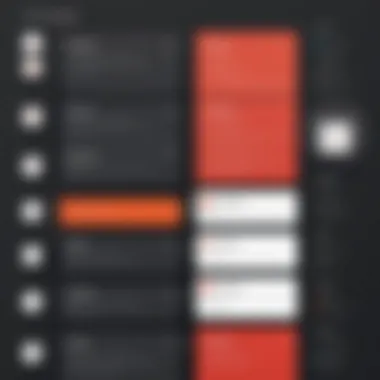
- Navigating through tasks and projects can happen without the need for a mouse.
- For users who regularly manage large lists, this efficiency proves vital.
- Familiarizing oneself with a few crucial shortcuts can transform how one interacts with the application daily.
These shortcuts not only chop down productivity blocks but also enable multi-tasking without distractions. It’s a subtle yet effective method to use Todoist in a new light.
Customizing Your Workflow
The customization of workflow with Todoist on MacBook can lead to increased productivity. Tailoring the application according to personal style enhances user experience. Customization includes various aspects, such as efficiency with templates and methods for automating task creation.
Increasing Efficiency with Templates
Templates provide a structured setup for recurring tasks and projects. Utilizing templates allows individuals or teams to replicate successful formats consistently. Users can create templates for:
- Meetings - Including their agenda, participants, and follow-ups.
- Projects - Outlining phases, deadlines, and specific responsibilities.
Key characteristic of using templates in Todoist is simplicity. The ease of reusing and modifying existing lists without the need to start from scratch saves valuable time. This aspect proves advantageous for maintaining consistency and ensuring that important steps aren’t overlooked.
Automating Task Creation
Automating task creation minimizes manual input, significantly enhancing sustainability in task management.
- By integrating Todoist with other apps—like Slack, Zapier or IFTTT—repetitive tasks can be added automatically without user intervention.
- Users can implement triggers. For example, creating task notification when a new meeting is scheduled in their calendar.
Every method of automating tasks contributes to a clear workflow, streamlining actions. The key characteristic here pertains to the rigorous flow it creates. Less manual addition means a reduced chance of errors and oversights. However, over-reliance on automation may risk a disconnect from the task details, thus requiring a balance of oversight by users.
By leveraging these advanced techniques, Todoist users on MacBook can explore profound possibilities in productivity management, establishing systems that efficiently echo their lifestyles and work requirements.
Common Challenges and Solutions
Understanding Common Challenges and Solutions when using Todoist on MacBook is vital for optimizing task management. Many users may encounter difficulties during setup, or they might struggle with the overwhelming feeling of a long task list. Addressing these barriers enables a smoother and more effective experience with Todoist.
Troubleshooting Installation Issues
When first using Todoist, some users may face hurdles with installation. This can occur for various reasons, such as compatibility issues, network problems, or app glitches. Addressing these issues is crucial as they can hinder initial productivity.
- Ensure Compatibility: Check your MacBook’s operating system version. Todoist typically supports the recent versions, but any discrepancies may prevent proper installation.
- Verify Internet Connection: A stable internet connection is important. Track your connection in the Network Preferences. Temporary interruptions can cause the installation to fail, so ensure your connection is reliable.
- Redownload the App: Sometimes files can get corrupted during download. If you experience difficulties, try deleting the existing version and install it anew from Todoist’s official webpage.
- Restart Your Device: This is a straightforward but often overlooked solution. Restarting your MacBook can solve several installation problems.
In the event these steps do not resolve the issue, consulting the community forums on platforms such as Reddit can provide deeper insights into unique glitches experienced by other users.
Managing Overwhelm with Task Overload
Becoming overwhelmed by a lengthy task list in Todoist is a common sense of struggle, especially for professionals with multiple concurrent projects. Understanding effective strategies to manage this overload can significantly boost productivity.
- Prioritize Tasks: Use Todoist's labeling and filtering features to categorize tasks based on priority levels. High-priority tasks should be addressed first.
- Set Realistic Goals: Instead of adding every task in your mind, limit your daily focus to just a few key tasks. This minimizes stress and allows you to revolve around meaningful progress.
- Employ Recurring Tasks: Utilize the recurring task feature for routine actions. Setting these saves time on daily planning and keeps the main list cleaner.
- Review and Purge: Regularly go through completed and remaining tasks. Remove those that are no longer relevant. This keeps your list updated and manageable.
The way to increase productivity is to simplify actions within the task management system.
Emphasizing a prioritized list with view aids transforms how you interact with Todoist. Learning how to tackle these common challenges can enhance your overall experience on MacBook while navigating through tasks seamlessly.
Comparison with Other Task Management Tools
When evaluating tools like Todoist, it is essential to compare them with other options available in the market. The goal is to understand how Todoist fits within the larger framework of task management software. Through proper templichuses and feedback, users can identify what best suits their workflow and leadership influence.
Sector Analysis: Todoist vs.
Competitors
Todoist vs.
Asana
Todoist and Asana serve distinct purposes. Todoist focuses more on individual and simple task management. In contrast, Asana is designed for broader project management needs, catering to teams and complex workflows.
Key Characteristics:
- Side-by-side Comparison:
- Todoist: Streamlined task entry and checklists.
- Asana: Comprehensive sequencing and project outline.
Advantages for Users: This specificity makes Todoist ideal for individual users who prefer quick task inputs and deadlines without the sprawling complexity. Asana’s robust features, however, shine in collaborative environments requiring multiple users and structured communication.
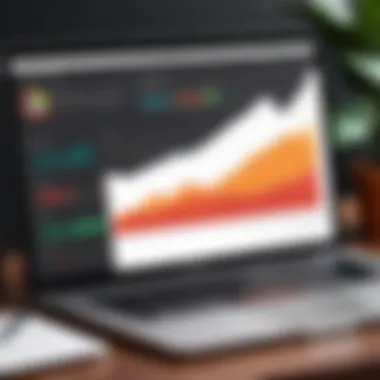

“Choosing the right tool often rests on measuring individual needs.”
Todoist vs.
Trello
Comparing Todoist with Trello reveals more about user organization preference. Todoist’s linear task strings lend themselves to goals that need direct focus. Trello uses boards for visual task management. Each card represents a task, providing a high-level overview of larger projects.
Unique Feature Discussion:
- Todoist: Colors for prioritization.
- Trello: Drag-and-drop functionality for task movement.
The advantages of Todoist include its electronic minimalistic approach. Users tend to favor less operational Eid - ideal for personal to-do lists. Trello visually engages teams familiar with Kanban-style task monitoring, allowing team engagement and insight into workflow without switching digital spaces.
Feature Comparison
In the vast array of task management tools, each app has unique strengths and shortcomings. Taking stock of features is fundamental for users that value specific capabilities.
- Integration Capabilities:
- Usability and Learning Curve:
- Todoist integrates smoothly with various apps and focuses brightly on singular task efficiency.
- Other tools may require different integrations, covering a broader range of commercial applications.
- Todoist is user-friendly and a suitable for first-timers.
- Prospective tools are great for team dynamics, requiring their members to adapt and invest time for proficiency.
Ultimately, thoughtful comparison helps determine which platform fosters productivity while accommodating project scopes or personal task management effectively.
User Experiences and Testimonials
User experiences and testimonials play an essential role in understanding the practical benefits of using Todoist on a MacBook. For many users, hearing directly from others who have enhanced their productivity through specific features adds depth to their decision making. These real-life applications demonstrate the effectiveness of the tool, addressing potential questions or concerns users may have.
Generally speaking, testimonials evoke a sense of community. They bridge the gap between user fears and the reassurance of having veered into a recommendable product. Users expect real feedback, and show how certain capabilities, such as task organization or collaboration options, have directly influenced their daily operations.
- User Centric: Everyone desires a tool that uniquely serves their needs. Through shared experiences, potential users get a broader idea of how versatile Todoist can be on a MacBook.
- Personalized Testimonials: Individuals tend to relate better when they see a peer discuss struggles and triumphs. This relatability enhances trust in the platform.
In exploring these experiences, an individual or team might find inspiration for customization or advanced usage that directly applies to their own workflow. As they comprehend successful implementations, the vision of practical potential becomes clearer, igniting motivation to fully exploit the tool’s capabilities.
Case Studies of Successful Implementation
Several case studies spotlight how organizations leverage Todoist effectively. For instance, a marketing team at a midsize company witnessed heightened productivity after incorporating Todoist into their workflow. Each team member could prioritize timelines clearly and monitor their contributions to each project.
Mere tasks transformation into specific action items proves essential. With Todoist’s unique identifiers such as due dates and priority levels, team members organized their workloads in more digestible segments. One manager pointed out that it gradually eliminated unneeded meetings since updates were visible within the app, dry instead through verbose discussions or long emails.
A freelance design professional experienced similar positive effects. By designing personalized projects for different clients, they maximized focus. Each project integrated a streamlined system for reminders and due dates that circumvented chaos previously observed.
The cumulative result from their assignments proved more visible, which facilitates delegation. Task completion became clearer too, reducing stress associated with shifting priorities periodically. Users benefitted enormously from comparing strategies achieved by others closer to their discipline to find effectiveness or learn by attending related gaps.
Community Feedback and Suggestions
Integrating community feedback fosters an empowered user base. Forums such as Reddit, devoted to productivity techniques and App discussions, reveal genuine suggestions on utilizing Todoist efficiently. Hacks, expert tips, and basic usage tricks propagate within these threaded discussions.
- Tailored Applications: Many MacBook users complain about generic options provided in other task management systems or tools. Personal anecdotes shared among users detail improving workflows by customizing notifications according to certain preferences, which enrich their individual experience.
- Continuous Improvement: Oftentimes, feedback leads to recommendations for Todoist’s development team. Asking for updates or certain features aligns the company closer to its user base, facilitating deeper engagement tools within future versions.
This ongoing discourse highlights that users not only seek tools but also are eager to voice their opinions constructively. Engaging effectively illustrates favorable opportunities developers might leverage as on-going enhancements enrich product sustainability on the market.
“Real experience often guides others to understand what lies in complex features among common tools. Insight can sound profound but has easily applicable overtures.”
End
Maximizing productivity with Todoist on a MacBook holds considerable significance. As technology plays a more central role in workplace effectiveness, task management systems evolve to keep pace with this need. Todoist seamlessly integrates within the MacBook ecosystem, bolstering organization and fostering a disciplined approach to daily tasks.
The benefits of integrating Todoist into your productivity routine cant be substantiated. Not only does it allow for precise tracking of tasks, but it also offers effective collaboration tools that enhance teamwork. For tech-savvy users, Todoist's robust features present an avenue to exploit, allowing efficient multi-tasking while maintaining a clear overview of individual and team objectives.
This article reflected on practical strategies to harness Todoist’s features coupled with MacBook capabilities. Readers gained insight into handling typical challenges, optimizing workflows, and understanding the advantages over competing solutions. The culmination of these points profoundly underscores Todoist’s role in enhancing workplace productivity
Recap of Key Points
- Todoist facilitates detailed task management, offering features that allow users to create projects, manage subtasks, and schedule recurring tasks.
- Integration with MacBook deepens its effectiveness, promoting synchronization with the notification system and calendar applications.
- Advanced techniques, such as utilizing keyboard shortcuts, streamline workflows and boost efficiency in a professional setting.
- Community feedback illustrates that successful implementation of Todoist enhances productivity, leading to commendable outcomes in task completion rates.
Final Thoughts on Todoist's Utility
Exploring Todoist's utility on MacBook confirms its substantial impact on productivity. Its sophisticated yet user-friendly design coupled with powerful integration features makes it suitable for both individuals and teams. By enabling effective collaboration and establishing a systematic approach to task management, Todoist empowers productivity.
Fostering a deeper understanding of its systematic principles can lead to innovative usage strategies, unlocking further potential for efficiency. Investing time to optimize how Todoist is utilized promises an improved productivity landscape, benefiting individual users and collaborative teams amidst increasing workplace demands.
In today’s fast-paced enviroment, utilizing tools like Todoist can mean the difference between merely getting tasks done and achieving a state of organized efficiency.







