Comprehensive Overview of Screen Annotation Software
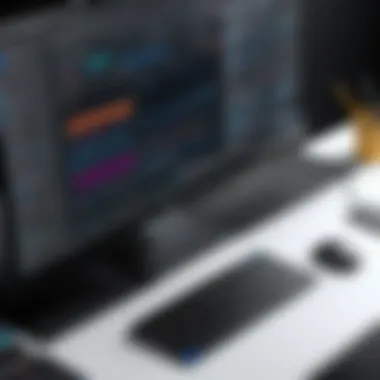
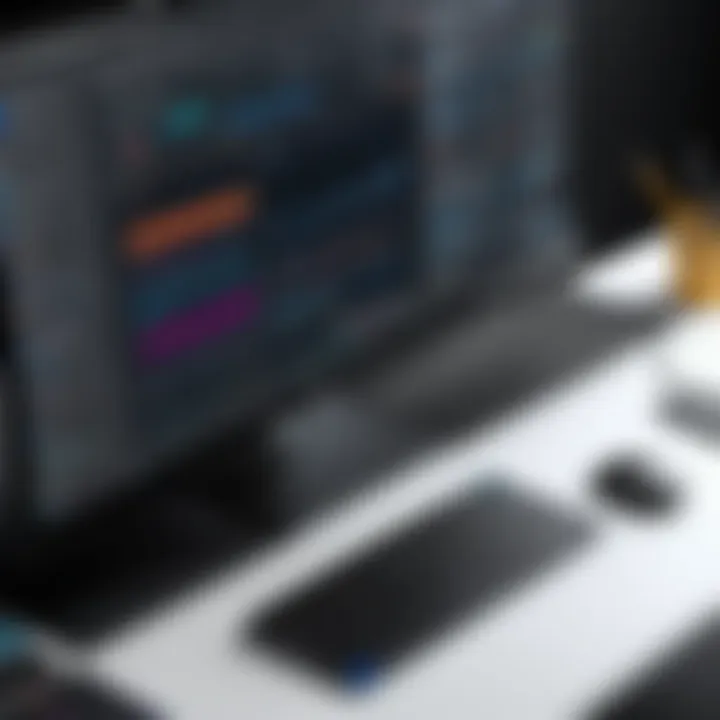
Software Overview and Benefits
Screen annotation software plays a crucial role in various fields. This tool allows users to highlight, draw, and annotate directly on their screens. It is highly useful in both educational and business contexts. The core functionality includes marking up documents, making presentations more interactive, and collaborating effectively with team members.
Key Features:
- Real-Time Collaboration: Users can work together even when they are miles apart. This feature makes meetings and discussions more engaging.
- Variety of Annotation Tools: Options like drawing tools, text boxes, and highlighting features provide flexibility for users.
- Record and Share Annotations: Many software solutions allow users to record their sessions, making it easier for others to catch up on what has been discussed.
The benefits of using screen annotation software are substantial. One key advantage is enhanced communication. Visuals can often convey information faster than written text. This makes it easier to explain complex ideas or projects. Furthermore, the software meets specific needs, such as teaching complex subjects in schools or conducting product reviews in businesses.
Pricing and Plans
When considering screen annotation software, pricing is a significant factor. Many options are available at various price points. For instance, software like Miro offers free plans with limited features, while paid plans start around $8 per user per month. On the other hand, Zoom has a different pricing strategy by including annotation features within its subscription plans.
Comparing these prices with competitors often highlights the value each software provides. A comprehensive view may also include free trials, allowing users to evaluate the functionality before committing to a purchase.
Performance and User Experience
The performance of screen annotation software directly impacts user satisfaction. Speed is crucial. Programs should load quickly and respond effortlessly to annotations. Reliability is another critical aspect. Users need assurance that the software will not crash during an important meeting or lecture.
In terms of user interface, clarity and simplicity are vital. Intuitive designs usually promote better productivity. Many users have shared insights about their experiences with various software. Reviews for Microsoft OneNote often mention how seamless it is to use for both beginners and advanced users.
Integrations and Compatibility
Integration capabilities with other tools is an essential consideration when selecting screen annotation software. For example, Google Jamboard smoothly integrates with other Google Workspace tools, promoting easy collaboration among teams. Additionally, compatibility with different operating systems ensures broader usability. Not all software works on both Windows and macOS, which can limit its effectiveness for certain users.
Support and Resources
Finally, customer support options play an important role in user satisfaction. Most software offers varying levels of support. Some provide live chat or email support, while others have community forums. For example, Evernote has an extensive help center with guides and articles.
Additional resources like tutorials and training materials can also enhance the user experience. Users are more likely to benefit from software when they have access to these resources. Comprehensive guides can aid in mastering the features and getting the most out of the software.
Understanding Screen Annotation Software
Screen annotation software has gained prominence in recent years, becoming a critical tool across various fields. It enables users to interact with visual content dynamically. This functionality is essential in educational, business, and creative environments. Understanding this software's nuances allows users to choose the right tool for their specific needs, enhancing productivity and communication.
Definition and Purpose
Screen annotation software includes tools that allow users to draw, highlight, or write notes directly on their computer screens or shared visual content. The purpose of this software is multifaceted. For educators, it transforms lectures into interactive sessions, encouraging students to engage actively with the material. In business, it facilitates clear communication during presentations and meetings, ensuring that key points are visually emphasized.
Moreover, these tools serve as powerful collaboration platforms. Team members can annotate documents or images in real time, making alterations and suggestions visible to everyone involved. This contributes to better decision-making and idea generation and ensures that all participants are on the same page.
Key Features of Annotation Software
When evaluating screen annotation software, several key features should be considered:
- Drawing Tools: Various brushes and shapes allow for creativity and precision when marking up content.
- Text Input: The option to write comments or instructions provides clarity.
- Screen Recording: Enables users to capture the annotated sessions for later review or sharing.
- Saving and Exporting Options: Easy exporting into different file formats ensures accessibility across different platforms.
- Collaboration Capabilities: Tools that support multiple users are essential for teamwork.
The versatility of these features can significantly enhance the user experience. Therefore, a deep understanding of them helps in selecting the most suitable software for specific tasks in educational, professional, or creative settings.
"Effective communication is visual; screen annotation tools bridge gaps by making ideas instantly clearer."
Overall, embracing such software maximizes the potential of digital interactions. It simplifies complex ideas, making them accessible and engaging for diverse audiences.
Types of Screen Annotation Software
In the realm of screen annotation software, understanding the different types available is crucial for making informed decisions. Each type serves specific purposes and offers unique features tailored to various user needs. Recognizing these distinctions allows users to select the most suitable software to enhance their workflows.
Basic Tools
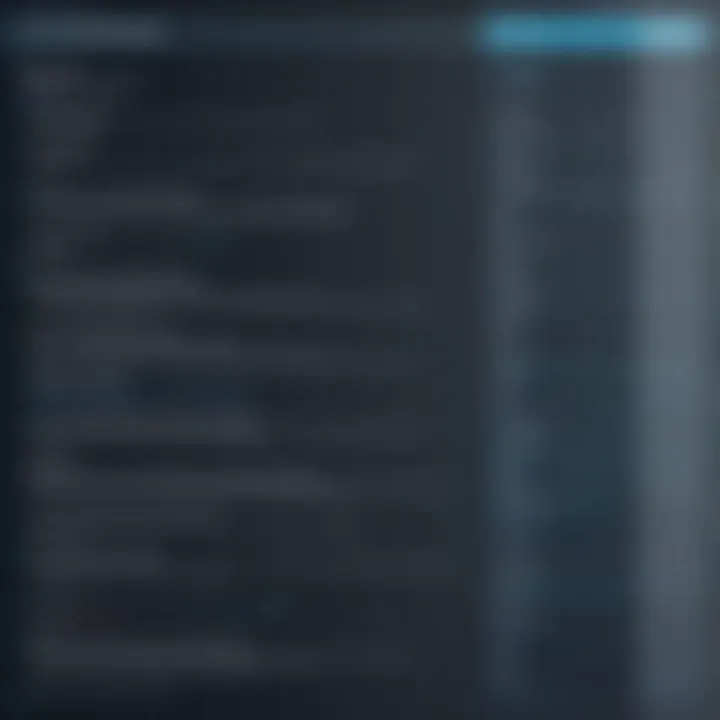
Basic screen annotation tools provide essential functions that cater to fundamental needs. These tools typically include features such as drawing shapes, adding text, and highlighting areas on the screen. They are ideal for casual users who may only require minimal functionality to make notes or emphasize key points during a presentation or meeting.
Some commonly used basic annotation tools are:
- Simple drawing tools
- Text boxes
- Highlighting pens
- Erasers
- Screenshot capabilities
Such tools can improve understanding and retention of information, which is particularly beneficial in educational contexts. They allow students or educators to mark important information visually, which aids in comprehension.
While basic tools are often free or low-cost, their simplicity can limit their effectivness for more complex tasks. Users who need more advanced functionalities will likely find themselves transitioning to more comprehensive software options.
Advanced Features
Advanced screen annotation software goes beyond basic functionality, incorporating features designed to enhance collaboration and productivity. These tools often include capabilities that facilitate real-time collaboration, making them suitable for remote teams and professionals working with diverse clients.
Key features of advanced software may encompass:
- Real-time collaboration: Multiple users can annotate the same screen simultaneously, fostering teamwork regardless of location.
- Cloud integration: Users can save and share annotations on cloud platforms, enhancing accessibility and organization.
- Multi-format support: This allows users to import and annotate various file types, including images, PDFs, and presentation slides.
- Customization options: Advanced tools often offer robust customization features for personalized user experience. Users can tailor settings according to their workflow and preferences.
- Annotation tracking and archiving: Keeping a record of changes made by different users elevates accountability and version control.
These advanced features are indispensable for professionals in various sectors, including business, healthcare, and creative industries. The software empowers teams to collaborate efficiently, improving overall productivity and workflow effectiveness.
In summary, understanding the different types and functionalities of screen annotation software is vital. It enables users to select tools that align with their operational requirements, thereby maximizing the benefits derived from the technology.
By clearly distinguishing between basic and advanced features, users can choose software that best fits their specific use case. This consideration is key for achieving a more efficient and streamlined annotation process.
Applications of Screen Annotation Software
Screen annotation software plays a crucial role in a variety of fields by enhancing communication, facilitating learning, and promoting collaboration. The ability to mark up, highlight, or comment on digital content directly makes this software invaluable for different user groups. It moves beyond simple screen sharing by allowing real-time interaction, which can lead to more engaging and efficient workflows. This section will explore three main areas where screen annotation software is particularly impactful: educational uses, business environments, and creative industries.
Educational Uses
In educational settings, screen annotation software offers professors and students a dynamic tool to enhance learning experiences. Teachers can annotate lecture slides, which helps in clarifying complex concepts. For example, during a live online class, a teacher can highlight important sections of a diagram while explaining it. This offers visual reinforcement of the subject matter.
- Interactive Learning: Students can also utilize the software to annotate over shared documents or presentations. This allows for collaborative note-taking and fosters active participation in discussions.
- Feedback and Assessment: Educators can provide feedback directly on students’ assignments using annotation features, which promotes a clear understanding of areas for improvement. This provides a personalized approach that can enhance student engagement and learning outcomes.
Overall, the educational applications of screen annotation software not only facilitate knowledge sharing but also contribute to a more immersive learning environment.
Business and Collaboration
In the business realm, screen annotation software serves as a vital component for effective communication and teamwork. It assists in streamlining project discussions and presentations. With features like drawing tools and sticky notes, team members can collectively brainstorm ideas in real time.
- Remote Collaboration: For organizations that operate remotely, these tools bridge the gap between teams by allowing them to collaborate as if they are in the same room. Marking up shared documents helps clarify points without ambiguity.
- Decision Making: Annotating strategic documents, such as project plans or reports, can enhance the quality of decision-making processes. Stakeholders can provide insights while reviewing material, leading to informed outcomes.
The integration of screen annotation software within business processes thus fosters a culture of collaboration, helping teams achieve their objectives more efficiently.
Creative Industries
Creative professionals also benefit from screen annotation software, particularly in fields like design and content creation. The ability to annotate directly over images or drafts allows for clearer communication of ideas and feedback.
- Design Reviews: Designers can utilize annotation tools to present work to clients or team members. For instance, they can mark changes or revisions on design drafts, making it easier for others to understand specific requests.
- Content Production: In the realm of video or graphic production, scriptwriters and editors can make notes or suggestions right on the script or storyboard. This practice enhances the production process by providing instant feedback and reduces the back-and-forth between team members.
"Screen annotation software is not just a tool; it’s a pathway to enhanced communication, creativity, and productivity across diverse industries."
Evaluating Screen Annotation Software
Evaluating screen annotation software is essential for ensuring that users select a tool that meets their specific needs. As the market expands, the range of features and options can be overwhelming. A systematic evaluation helps in identifying software that not only boasts impressive functionalities but also aligns with user preferences and operational requirements.
The evaluation process involves analyzing various elements, benefits, and considerations that can significantly influence the effectiveness of screen annotation tools. These insights are vital for tech-savvy individuals and professionals aiming to enhance their workflow and productivity.
Criteria for Selection
When selecting screen annotation software, several criteria should be taken into account:
- Functionality: Look for tools that offer essential functions like drawing, highlighting, and text annotation. Advanced capabilities may include video annotation and real-time collaboration.
- User Interface: A clean and intuitive interface can significantly enhance productivity. Consider software that allows users to navigate features easily without steep learning curves.
- Compatibility: The software should work seamlessly with existing systems and tools, such as Microsoft Office or Google Workspace. A lack of compatibility can hinder productivity and create frustration.
- Performance: Evaluate how the software performs during heavy file usage or simultaneous sessions. Speed and reliability are crucial.
- Pricing Structure: Assess whether the software provides good value for money. Free tools may suffice for basic needs, but premium options often include features that justify the cost.
- Support and Documentation: Ensure the software is backed by reliable customer support and clear documentation. This can be a lifesaver when you need assistance or guidance on using specific features.
These criteria enable users to narrow down their choices effectively and align their selections with particular expectations and tasks.


Comparing Popular Tools
Understanding how different tools measure up against one another can provide clarity during the selection process. Here are some popular software options, along with their distinguishing features:
- Microsoft OneNote: Great for basic annotation. Offers extensive organizational features and integrates well with other Microsoft products.
- Zoom: While primarily a video conferencing tool, it has built-in annotation features that are beneficial during virtual meetings.
- Snagit: This tool excels in screen capture, offering powerful annotation features suitable for creating tutorials and guides.
- Kami: Ideal for educational purposes and collaboration, allowing users to annotate PDFs and integrate with platforms like Google Classroom.
- Adobe Acrobat Reader: A professional tool for document annotation, ideal for business settings. It supports advanced editing features but may come at a higher price.
The choice of annotation tool greatly impacts user productivity and collaboration outcomes. Assess each tool based on specific tasks and workflows.
By carefully comparing these tools, professionals can select the most appropriate solution for their specific needs. Ultimately, evaluating screen annotation software is not just about finding a tool; it is about choosing the right partner for enhancing communication and productivity.
User Experience in Screen Annotation Software
User experience plays a vital role in the effectiveness of screen annotation software. This section explores the various elements that influence how users interact with these tools. The importance of user experience cannot be overstated. A well-designed interface enhances productivity and satisfaction, leading to better outcomes in both educational and business settings.
Interface Design
The interface design of screen annotation software is critical for user engagement. A clean and intuitive layout allows users to access features quickly and efficiently. It is essential for the design to be visually appealing but not overwhelming. Developers should focus on arranging tools in a logical manner.
Here are some key elements of effective interface design:
- Clarity: All functions should be labeled clearly. Users should not waste time figuring out what a button does.
- Accessibility: The software should be navigable by users with various abilities. This can mean keyboard shortcuts or voice commands.
- Responsiveness: An adaptable interface can adjust for different screen sizes, enhancing usability across devices.
Ease of Use
Ease of use determines how quickly a new user can become proficient with the software. A complex tool may deter users if they find it hard to understand. Training resources, such as tutorials or user guides, can support users during their initial encounters. However, it is best when the software requires minimal initial learning.
Some factors that contribute to ease of use include:
- Intuitive Controls: Users should expect that commonly used functions are easy to find and use.
- Learning Curve: The steepness of the learning curve can affect user retention. Tools that take longer to learn may frustrate potential users.
- Feedback Mechanisms: Immediate feedback, such as highlighting tool selections or confirming actions, help users feel confident in their choices.
Customization Options
Customization options can significantly enhance user experience in screen annotation software. Offering flexibility in how the software operates allows users to tailor workflows to their specific needs.
Customization may include:
- Tool Selection: Users can often customize which tools appear on their interface, prioritizing what they use most.
- Shortcuts: Allowing users to define keyboard shortcuts can speed up workflows, making the software more efficient for frequent tasks.
- Themes and Layouts: Options for different visual themes or layouts can help users feel comfortable and productive.
Integration with Other Tools
Integration with other tools is critical in understanding the full utility of screen annotation software. Effective annotation software does not operate in isolation; it enhances productivity by working seamlessly with various other applications and tools. This capability not only boosts workflow efficiency but also enriches the user experience and helps maintain continuity between different technological environments.
Utilizing screen annotation alongside other software can improve collaborative efforts among teams. These integrations allow users to bring in documents, images, or videos from various sources directly into their annotation software. The ability to share and annotate within familiar ecosystems amplifies the software’s utility. As work processes become more interconnected, having tools that can effectively integrate will remain a significant factor for users.
Compatibility with Productivity Software
When analyzing screen annotation tools, compatibility with productivity software is essential. The prevalent use of platforms like Microsoft Office Suite, Google Workspace, or project management tools implies that screen annotation software should be able to interface with these applications.
- Word Processing: Annotating documents directly within Google Docs or Microsoft Word facilitates communication of feedback and necessary changes instantaneously.
- Spreadsheets: Excel users benefit from visual aids that help in presenting data-driven insights effectively.
- Presentations: Using tools like PowerPoint alongside annotation software allows for interactive presentations where users can mark points during discussions.
The integration with productivity applications contributes to a streamlined process where users feel more comfortable working. Users can annotate without switching contexts, minimizing disruptions in their workflow.
Collaboration Platforms
The role of annotation in collaborative environments cannot be overstated. Screen annotation tools that integrate with collaboration platforms such as Slack, Microsoft Teams, or Zoom offer a significant advantage in remote or hybrid working models.
Engaging in virtual meetings becomes more interactive with shared screen annotation, fostering clarity in communication. Key points can be highlighted live during discussions, ensuring everyone is aligned with the task at hand.
Key benefits of these integrations include:


- Real-time Feedback: Users can give immediate input on shared ideas or presentations, encouraging dynamic interactions among team members.
- Documentation and Follow-Ups: Save and share annotated screenshots or documents after meetings for future reference.
- Task Assignments and Alerts: Some tools allow tagging individuals with notes, ensuring follow-up actions are clear and responsibilities assigned.
"Integrating screen annotation tools within collaboration platforms enhances engagement and ensures that communication is both effective and efficient."
The symbiosis between screen annotation software and collaboration platforms not only strengthens remote working capabilities but also augments the overall effectiveness of teamwork.
By ensuring compatibility with productivity and collaboration tools, screen annotation software elevates its role as a key component in a range of professional settings, from education to business.
Future Trends in Screen Annotation Software
The landscape of screen annotation software continues to evolve as technology advances. Understanding future trends is crucial for businesses and educational institutions aiming to stay competitive and enhance productivity. With changing demands in the workplace and learning environments, annotation tools must adapt to meet these needs. This section examines how artificial intelligence and emerging technologies are shaping the future of screen annotation software.
Artificial Intelligence and Annotation Tools
Artificial intelligence (AI) plays a pivotal role in improving the functionality of screen annotation software. The integration of AI can be seen through enhanced features like automatic transcription, real-time translation, and intelligent suggestion systems.
- Automatic Transcription: AI algorithms can convert spoken language into text, allowing users to annotate their thoughts efficiently. This functionality benefits users who prefer verbal communication over typing.
- Real-Time Translation: AI enables real-time language translation, making collaboration across different languages smoother. Teams from various backgrounds can annotate and discuss content without facing language barriers.
- Intelligent Suggestions: Machine learning can tailor suggestions for annotations based on user behavior. When users frequently annotate content in a certain way, the software learns from this and provides suggestions for similar future annotations.
These features not only streamline the annotation process but also foster greater collaboration among users.
"Artificial intelligence in screen annotation tools not only increases efficiency but also enhances user engagement by offering personalized experiences."
Emerging Technologies
Alongside AI, other technologies are also making an impact on screen annotation software. These innovations include virtual reality (VR), augmented reality (AR), and cloud computing.
- Virtual Reality (VR): VR can transform how annotations are applied and visualized. In educational settings, for instance, instructors can annotate a 3D model in virtual space, providing a more immersive learning experience. This technology could revitalize training sessions, allowing for simulations close to real-life scenarios.
- Augmented Reality (AR): AR can overlay digital information onto real-world environments through devices like smartphones or AR glasses. This functionality allows users to annotate real objects and receive contextual information in real time, making it valuable in fields like architecture and design.
- Cloud Computing: Enhanced data storage and sharing through cloud technology improve accessibility to annotations. Users can access their work from any location or device, facilitating better collaboration. This ensures that everyone has the capability to contribute regardless of their proximity or preferred working devices.
As these trends develop, screen annotation software is likely to become more accessible, intuitive, and powerful. Organizations that leverage these advancements can optimize their workflows and foster a more productive environment.
Limitations and Challenges
Understanding the limitations and challenges of screen annotation software is essential for anyone considering its use. While this software offers various benefits, recognizing the boundaries can help users make informed decisions. This section will explore the technical limitations and user adoption issues that often accompany the deployment of such tools.
Technical Limitations
Screen annotation software can suffer from several technical constraints. These limitations often hinder functionality and usability.
- Performance Issues: Many software options can be resource-intensive. If a user's device does not meet the necessary specifications, the software may run slowly or crash altogether. This can disrupt workflows, especially in time-sensitive situations.
- Compatibility Problems: Not all screen annotation tools work seamlessly across different operating systems. Users may find that a program runs well on Windows but has glitches on macOS or Linux. This inconsistency can lead to frustration and limit the software’s accessibility.
- Feature Limitations: Some tools may not provide all the features that users need. For instance, while basic annotation features like drawing or highlighting might be available, advanced functionalities such as real-time collaboration or integration with other applications may be absent.
User Adoption Issues
Adoption of screen annotation tools can also face obstacles. Understanding these issues is crucial for any organization or individual planning to implement such software.
- Resistance to Change: Users accustomed to traditional methods may be reluctant to adopt new technology. This resistance can slow down the implementation process and lead to underutilization of the software’s capabilities.
- Training Requirements: Users often require training to effectively use new tools. If adequate training is not provided, users may struggle to grasp the software's features, which could lead to frustration and decreased productivity.
- Reliability Concerns: Some users may be apprehensive about the reliability of screen annotation software. Concerns about data security and potential software bugs can make users hesitant to depend on these programs.
"Understanding limitations and challenges is crucial when choosing screen annotation software. It equips users with realistic expectations and fosters better decision-making."
Culmination and Recommendations
The conclusion of this article serves not just as a summary, but also as a pivotal point for any reader interested in screen annotation software. This section crystallizes the insights gained throughout the text, highlighting both the benefits and limitations of various software options. Importance lies in synthesizing the analysis provided to empower decision-making.
Screen annotation software has increasingly become significant in both educational and professional environments. The importance of this software cannot be understated. Businesses can enhance collaboration, while educators gain valuable tools for student engagement. This concludes with a growing need for thorough understanding in selections, optimizing usability, and effectiveness.
Summary of Key Points
- Functionality: The software provides a platform for users to annotate directly on their screens, offering tools that range from simple drawing tools to more complex features like cloud storage integration.
- Applications: The applications are diverse, impacting areas such as teaching, training, and collaborative projects. Each sector might benefit from different functionalities, emphasizing the need for tailored approaches in selection.
- Integration: Understanding compatibility with existing tools such as Microsoft Office or Google Workspace is crucial for maximizing utility and efficiency.
- User Experience: Interface design, ease of use, and customization options play significant roles in determining the effectiveness of screen annotation software.
In light of these points, consumers should focus on their specific needs. Ensuring software aligns with existing workflows and does not create barriers in daily tasks is vital.
Final Thoughts on Selection
Final recommendations must stress the importance of extensive research before committing to a software solution. Consider evaluating several options through free trials or initial demos.
- Assess how well the software integrates with your current tools. This can save time and reduce friction in work processes.
- Seek user reviews to gauge satisfaction and identify potential issues. Often, firsthand experiences often provide insights that product descriptions do not cover.
- Prioritize ease of use. An intuitive design can lead to increased efficiency and productivity across teams.
- Lastly, keep an eye on emerging trends and features that could influence how annotation software evolves, as this field continues to iterate and improve rapidly.
A well-considered selection not only enhances productivity but also fosters collaborative environments conducive to innovation.







