Comprehensive Guide to Recording GoToMeeting Sessions


Intro
Recording sessions in GoToMeeting can greatly enhance how professionals conduct virtual meetings. Whether you are an organizer wishing to capture pivotal discussions or a participant wanting to reference important points later, understanding how to record those sessions is essential. This guide presents various methods and tools to effectively record GoToMeeting meetings, as well as the steps required to do so. Additionally, we will explore the technical needs, compliance nuances, and overall benefits of recording virtual meetings, providing insights for professionals looking to streamline their virtual collaboration.
Software Overview and Benefits
GoToMeeting is an established platform that supports online conferencing with multiple features for recording sessions. This software allows users to share their screens, conduct presentations, and interact through various communication tools.
Key Features:
- Recording: Easily record meetings and save them for later review or sharing.
- Screen Sharing: Present information visually to enhance understanding.
- Chat Functionality: Communicate in real-time without interrupting the speaker.
- Mobile Accessibility: Join or host meetings from various devices.
The primary benefit of using GoToMeeting is its user-friendly interface, which makes navigating the many available features straightforward. Businesses can ensure that important discussions are captured, making it easier to distribute those insights to team members unable to attend. This supports documentation efforts and enhances accountability in professional dialogues.
Pricing and Plans
GoToMeeting offers several pricing tiers, allowing users to choose a plan that best fits their needs. Plans range from an entry-level offering to more comprehensive solutions that cater to larger organizations.
- Professional Plan: Ideal for small teams with basic recording and screen sharing needs.
- Business Plan: Suited for mid-sized companies with advanced features, including larger meetings and enhanced recording options.
- Enterprise Plan: Designed for large organizations requiring extensive functionality and support.
Pricing tends to be competitive when compared to alternative platforms like Zoom or Microsoft Teams, but organizations should evaluate their specific needs to find the most cost-effective solution.
Performance and User Experience
GoToMeeting generally delivers reliable performance with minimal interruptions. Users report high levels of satisfaction regarding speed and stability during meetings. The interface is designed for ease of use, making it straightforward to locate recording features, ensuring that even less tech-savvy individuals can operate the software effectively.
User Experience Feedback:
- The ability to quickly start a recording is appreciated.
- Some users have noted that initial setup in a new environment may require additional help.
- Overall efficiency is high, with meetings running smoothly.
Integrations and Compatibility
The integration capabilities of GoToMeeting make it versatile for various work environments. It seamlessly integrates with application like Microsoft Office 365, Google Calendar, and Salesforce, which can enhance productivity by eliminating the need to switch between multiple platforms.
Compatibility wise, GoToMeeting functions well on major operating systems, including Windows, macOS, iOS, and Android. This ensures that users can access their meetings from virtually anywhere, whether joining from a desktop or mobile device.
Support and Resources
Support options for GoToMeeting users include live chat, an extensive help center, and community forums where users can learn from each other. Tutorials and guides are also available online, aiding in the learning process for new users. These resources can help users maximize the tool by understanding its full capabilities.
"Being able to record meetings allows for a level of detail that is hard to achieve otherwise. Using GoToMeeting enhances this ability significantly."
By leveraging the tools and strategies outlined in this guide, users can take full advantage of GoToMeeting’s features to enhance their meeting experiences. Monitoring compliance with recording policies is also crucial, ensuring that all parties are informed of recordings when applicable.
Prelude to Recording in GoToMeeting
Recording meetings has become an essential practice in today's digital workplace. As organizations move towards remote collaboration, the ability to capture discussions, decisions, and presentations during virtual meetings is crucial. GoToMeeting provides tools that allow users to record their sessions, ensuring that important information is preserved. This guide aims to delineate the various aspects of recording within GoToMeeting, focusing on its significance and the functionalities available.
Importance of Recording Meetings
The significance of recording meetings resonates deeply within professional settings. Primarily, it fosters better collaboration. Teams can refer back to the recorded sessions, reducing misunderstandings and enhancing clarity on discussion points. Additionally, recordings serve as a reference for those who were unable to attend the live meeting, ensuring that everyone remains on the same page.


Moreover, recorded meetings can improve training and onboarding processes. New employees can access past meetings to understand company goals and project expectations. Access to these records helps streamline learning and integration.
The ability to review recorded sessions facilitates continuous improvement in communication strategies. Organizations can analyze recorded content to identify areas for enhancement in future meetings. This reflective practice supports a culture of growth and efficiency.
Overview of GoToMeeting Features
GoToMeeting is equipped with several features designed to enrich the user experience during virtual meetings. Key features include:
- High-quality audio and video: This ensures clear communication among participants, which is vital for effective collaboration.
- Screen sharing capabilities: Users can present their screens to share information visually, enhancing understanding.
- Recording functionality: This critical feature allows users to capture meetings easily.
- Chat and file sharing: Real-time communication and document exchange foster interaction beyond verbal discussions.
Before utilizing the GoToMeeting platform, users must familiarize themselves with its interface. A comprehensive understanding of these features helps in maximizing the recording experience and achieving intended outcomes.
Pre-Recording Considerations
Pre-recording considerations are crucial when preparing to record a GoToMeeting session. These factors ensure that all technical and policy requirements are in place, creating a seamless recording experience. Failing to address these considerations can lead to disruptions during the meeting or potentially legal ramifications after the session concludes.
Understanding User Roles
In any GoToMeeting setup, knowing user roles is vital. The organizer of the meeting usually holds the primary responsibility for initiating the recording. Organizers have more permissions, such as enabling recording features and controlling who can access the recording. Participants, on the other hand, may have limited abilities concerning recordings, often restricted to notifications or seeking permission to record. This hierarchy of roles is important for maintaining order and clarity during the recording process. Understanding these roles beforehand can minimize confusion and ensure that everyone is on the same page.
Technical Requirements for Recording
Recording a GoToMeeting session requires certain technical prerequisites. First, the organizer needs a stable internet connection and a supported device, such as a computer or laptop. GoToMeeting generally works well on Windows and macOS systems. It's also essential to have the latest version of GoToMeeting installed for optimal performance. Additionally, the audio and video settings must be configured properly. Ensure that your microphone and speakers are functional. Testing these components before the meeting helps avoid any technical issues during the session.
Recording Policies and Permissions
Recording policies can vary significantly between organizations. It is essential to familiarize yourself with your organization's policy regarding recording meetings. Some companies may require consent from all participants before recording begins, while others may have more lenient guidelines. Best practice dictates that participants should be informed at the start of the meeting about the recording. This not only fosters transparency but also ensures compliance with legal and ethical standards. Checking permissions before the meeting starts will help avoid complications arising from unauthorized recordings.
How to Record GoToMeeting Sessions
Recording GoToMeeting sessions is a crucial aspect of virtual meetings. It allows professionals to revisit important discussions, capturing details that could otherwise be forgotten. This functionality benefits both organizers and participants by providing a permanent documentation of meetings. In this section, we will detail the steps involved in recording sessions, the roles of participants, and alternative methods for capturing meetings.
Steps for Organizers
Setting Up the Meeting
Setting up the meeting properly is fundamental when recording a GoToMeeting session. This involves scheduling the meeting time, inviting participants, and choosing the correct settings for the session. One significant aspect is the option to enable the recording feature during the setup. This proactive approach ensures that both the organizer and participants are aware that the meeting will be recorded. This advance notice sets the right expectations and plays a vital role in maintaining transparency. An important thing to note is that specific settings in GoToMeeting can directly impact the quality of recordings, making it a beneficial focus for anyone looking to effectively capture their sessions.
Enabling Recording Features
To record a meeting, organizers must enable recording features in GoToMeeting. This step is usually located in the account settings. By accessing these settings, the organizer can configure essential options like cloud storage or local saving of recordings. A key characteristic of enabling these features is the level of accessibility it provides; both the organizer and participants can have easy access to recorded content. However, it is also at this stage where understanding user roles is critical. If recordings are not enabled before the meeting begins, it can lead to missed opportunities to document critical conversations.
Starting the Recording
Starting the recording requires the organizer to initiate the procedure through the GoToMeeting interface. This action usually involves clicking on a designated record button once the meeting has commenced. A distinct advantage of starting the recording at the right time ensures that all aspects of the meeting are captured from the very beginning. However, there’s a consideration to keep in mind; any delay in starting the recording might result in missing key discussions, which could undermine the effectiveness of the meeting documentation.
Steps for Participants
Checking Permissions
Before participants can record a GoToMeeting session, they must check their permissions. This is a necessary step to ensure compliance with the host’s policies, as only certain roles may have recording abilities. Verifying permissions creates an open communication channel, which enhances trust among team members. If permissions are not confirmed, participants risk encountering issues later on when they wish to access recordings of the session or share them with others. By clearly understanding their rights, participants contribute to smoother meeting processes.
Using the Record Option
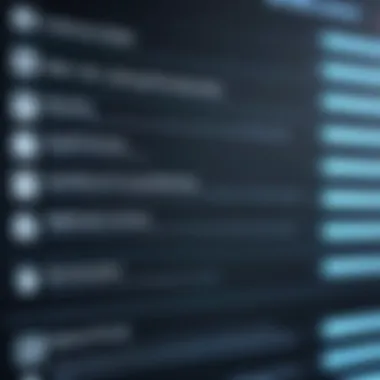
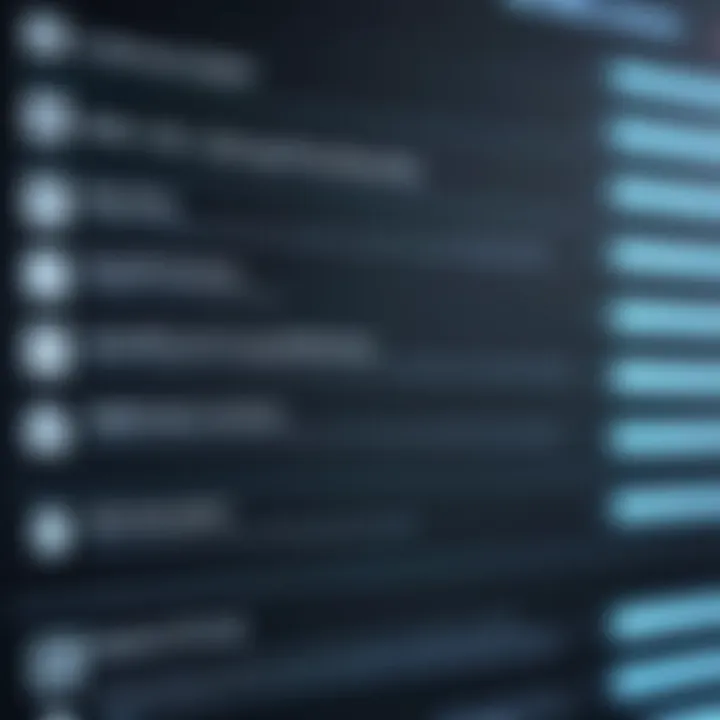
If participants have recording privileges, utilizing the record option is straightforward. This option is typically available within the meeting interface. The simplicity of this feature is one of the main reasons it is popular among users. With just a few clicks, participants can document crucial points discussed within the session. However, there is a downside: participants must remain vigilant to ensure they have indeed activated the feature, as forgetting this step can lead to significant losses in recorded information.
Notifying the Organizer
Once a participant initiates a recording, notifying the organizer is a critical step. This ensures that everyone in the meeting is aware that the session is being recorded. The key benefit of this communication is to promote transparency and foster an environment where all participants feel secure during discussions. However, it should be noted that incessant notifications could distract from the meeting's focus, making it essential to strike a balance between awareness and maintaining effective meeting flow.
Alternative Recording Methods
Using Screen Recording Software
As a backup, many professionals opt for using screen recording software to capture their meetings. This method offers a high level of flexibility since it doesn't rely solely on GoToMeeting's recording features. Programs like OBS Studio or Camtasia allow users to select specific areas of their screen to record, giving them creative control. A significant advantage of using such software is the enhanced customization it affords, which can be a great benefit in complex meeting scenarios. However, a clear disadvantage is the need for additional setup and potential compatibility issues with different operating systems.
Utilizing Built-in Operating System Features
Most operating systems today have built-in features to record screen activities. For instance, Windows has a Game Bar functionality, while macOS has a screen record option available from QuickTime Player. Using these operating system tools can be a convenient choice for recording GoToMeeting sessions. The simplicity of the process is a major plus, as users do not have to depend on third-party applications. Yet, there are limitations in terms of features compared to dedicated recording tools, and users might have to compromise on video quality.
Post-Recording Process
The post-recording process holds substantial value in maximizing the benefits of recorded GoToMeeting sessions. After capturing a meeting, the real work begins in ensuring that the recorded content is accessible, clear, and effectively shared with relevant stakeholders. This section addresses essential elements such as how to access recorded sessions, editing them for clarity, and sharing the files with participants. Each of these factors can significantly influence how effectively the information from the meeting is utilized in the future.
Accessing Recorded Sessions
Accessing recorded sessions in GoToMeeting is straightforward. Users can find the recorded content in their GoToMeeting account under the recordings section. This accessibility is crucial because it allows participants to revisit discussions, capture details they may have missed, or simply recap critical points. Ensuring easy access to these recordings facilitates better retention of information and engagement with meeting content.
Editing Recorded Content
Editing recorded content will help to refine and enhance the overall quality of the material. Post-meeting, it is common to have parts of the recording that stray from the core discussion. Thus, editing helps streamline the content, keeping only what is valuable.
Trimming Unwanted Sections
Trimming unwanted sections allows users to remove unnecessary parts from the recording, enhancing the overall cohesiveness of the material. One key characteristic of this approach is that it saves time for viewers, as they can focus only on the essential discussions. This editing method is beneficial for maintaining audience engagement. However, a unique feature of trimming is that it necessitates careful consideration of what to cut. There's a risk of removing context, which can lead to confusion regarding the conversation that took place. Nonetheless, the advantages of providing a clearer, more concise recording often outweigh the risks.
Adding Annotations and Highlights
Adding annotations and highlights contributes significantly to improving the recorded material’s clarity and usability. This process allows editors to insert notes, comments, or highlights that emphasize important points. One major benefit is that it guides viewers to relevant sections quickly, enhancing their understanding of the content. Additionally, the visual appeal of highlighted sections can motivate viewers to engage more thoroughly with the material. The unique feature of adding these enhancements is in how they make the viewing experience more interactive and informative. However, care should be taken to avoid cluttering the video with excessive annotations that may detract from the core message.
Sharing Recorded Sessions
Sharing recorded sessions is critical for ensuring that the material reaches all intended viewers. Proper distribution fosters better retention and application of the discussed information.
Exporting Formats
Exporting formats can take many shapes, from video files to audio formats. The key characteristic to consider is the ease with which recipients can access and play the recordings. Choosing the right format is beneficial because it caters to different viewing preferences and device compatibility. A notable advantage is the potential for wider dissemination, as various platforms may favor specific formats. However, care must be taken to balance quality versus file size, as some exporters may compromise quality to minimize download times.
Distributing to Participants
Distributing recorded sessions to participants ensures everyone has the opportunity to review the content. This practice is essential for fostering inclusivity and thorough understanding among team members. One key characteristic is that it allows for feedback and discussion off-line, which can be incredibly constructive. Additionally, sharing recordings promotes transparency within the team. This approach ultimately strengthens communication. However, it is crucial to ensure that privacy and compliance issues are observed during distribution to avoid legal implications.
Quality and Technical Aspects of Recording
Understanding the quality and technical aspects of recording is crucial for anyone using GoToMeeting. The effectiveness of recorded sessions largely depends on the audio and video clarity, which impacts the overall communication and comprehension of discussions. A clear, high-quality recording ensures that both nuanced information and key points are captured for later review, thus enhancing productivity.


Audio and Video Quality Considerations
When recording sessions on GoToMeeting, audio and video quality directly affect the usefulness of the recording. Factors that contribute to high-quality recordings include:
- Microphone Quality: A good microphone minimizes background noise and captures sound clearly. Invest in a quality microphone for superior results.
- Camera Resolution: For video, using a camera with higher resolution improves clarity. Participants should consider HD webcams for optimum video quality.
- Internet Connection: A stable and fast internet connection is essential. Any lag or interruptions can result in poor quality recordings. Testing the connection in advance is recommended.
Additionally, using headphones can help reduce echo and improve sound quality during recording sessions. Ensuring that all participants have a clear and uninterrupted audio and video feed is important.
"Quality recordings can avoid miscommunication and help in accurately capturing the essence of the discussion."
Ideal Settings for Best Performance
To achieve the best performance while recording, various settings and conditions should be considered:
- Room Acoustics: Choose a quiet area with minimal background noise. Soft furnishings can help absorb sound and reduce echo, enhancing audio clarity.
- Lighting: Ensure the lighting is adequate when recording video. Natural light is best, but soft lamps can prevent harsh shadows which affect video quality.
- GoToMeeting Settings: Utilizing GoToMeeting's optimal settings for recording can enhance results. Check that the recording auto-start option is enabled for consistency in session captures.
- Resolution Settings: Adjust video settings in GoToMeeting for higher resolution. This helps in creating sharper imagery during recordings.
In sum, attention to detail in these quality and technical aspects will create a more effective recording process, ensuring that all vital information is preserved for future reference.
Compliance and Privacy Issues
In the digital age, recording virtual meetings is common, but it raises several compliance and privacy concerns. This segment of the guide underscores the necessity of understanding these issues for everyone involved in GoToMeeting recordings. Failing to address compliance can lead to serious legal ramifications and damage professional reputations. Furthermore, the protection of personal data is not only an ethical requirement but also a legal obligation under various regulations.
Legal Implications of Recording
Recording a meeting without the consent of all participants can contravene numerous laws. Different jurisdictions have diverse requirements regarding recording conversations. For instance, some areas mandate that all parties must consent to the recording, whereas others allow for one-party consent. Therefore, prior to recording meetings, organizers should:
- Review Local Laws: Look into specific regulations that apply to your location and the locations of other participants. Understanding regional law ensures the recording process aligns with legal standards.
- Inform Participants: Clearly communicate to all attendees that the meeting will be recorded. This transparency is essential for fostering trust and reducing liability.
- Document Consent: When possible, obtain written consent from participants to record the meeting. This can serve as evidence of compliance should any disputes arise in the future.
Recording without adhering to these legal stipulations could result in fines, lawsuits, or damage to your company’s reputation.
Best Practices for Compliance
To aid in effectively managing compliance when recording sessions, here are several best practices:
- Establish Recording Policies: Develop comprehensive recording policies that outline when and how recordings are made. Ensure these policies are readily available to all team members.
- Utilize Consent Forms: Use consent forms that participants must sign before the meeting starts. This step formalizes consent and is particularly useful for larger organizations where verbal agreements are impractical.
- Enable Notifications in GoToMeeting: Ensure that the recording feature has appropriate notifications enabled. This notifies participants when recording starts, underscoring transparency.
- Train Team Members: Provide training for team members on the importance of compliance concerning recordings. Awareness of privacy laws and company policies is crucial in mitigating potential breaches.
"Understanding compliance and privacy concerns creates a safer environment for conducting digital meetings."
Adopting these best practices not only helps in meeting legal requirements but also builds a culture of respect and consideration for privacy within the workplace.
Finale
Understanding how to effectively record GoToMeeting sessions is crucial in today’s remote work environment. The ability to capture meetings not only enhances productivity but also ensures that important discussions and decisions are documented for future reference. This article has explored the various facets of recording, including the necessary procedures for organizers and participants, as well as the technical aspects that influence recording quality.
The discussion on compliance and privacy issues emphasizes the responsibility that comes with recording meetings. Adhering to legal standards and maintaining trust among participants is an essential consideration. This guide has aimed to equip tech-savvy individuals and business professionals with the knowledge to navigate these complexities successfully.
Final Thoughts on Recording
Recording a GoToMeeting is not merely about capturing audio and video; it’s about fostering transparency and accountability in virtual communications. A well-documented meeting can serve as a valuable resource for review, training, and decision-making. Utilizing these recordings effectively means that meetings are not lost to the ether but can be revisited when necessary.
Moreover, the advancements in technology provide us with tools to enhance the recording experience, from ensuring high audio quality to simplifying editing post-meeting. Embracing these technologies positions organizations to capitalize on collaborative discussions and improve operational efficiency.
Encouragement for Effective Usage
It’s essential to approach the recording of meetings with a mindset geared towards efficacy and respect. Effective usage involves informing all participants, managing expectations, and employing best practices for record-keeping. Remember, recordings can be referenced long after a meeting concludes, making early notification about the session's recording imperative.
In addition, think about the purpose of capturing the recording. Are you aiming to train new hires? Perhaps, you wish to document decision-making processes for future reference? Keeping your goals in mind will guide how you organize and share these recordings.
By fostering an environment where recorded sessions are treated as valuable assets, you not only promote transparency but also enrich your organization’s knowledge base. Therefore, take the steps outlined in this article, and ensure that recording becomes a standard practice that benefits everyone involved.







