Top Presentation Software for Windows 10: In-Depth Guide

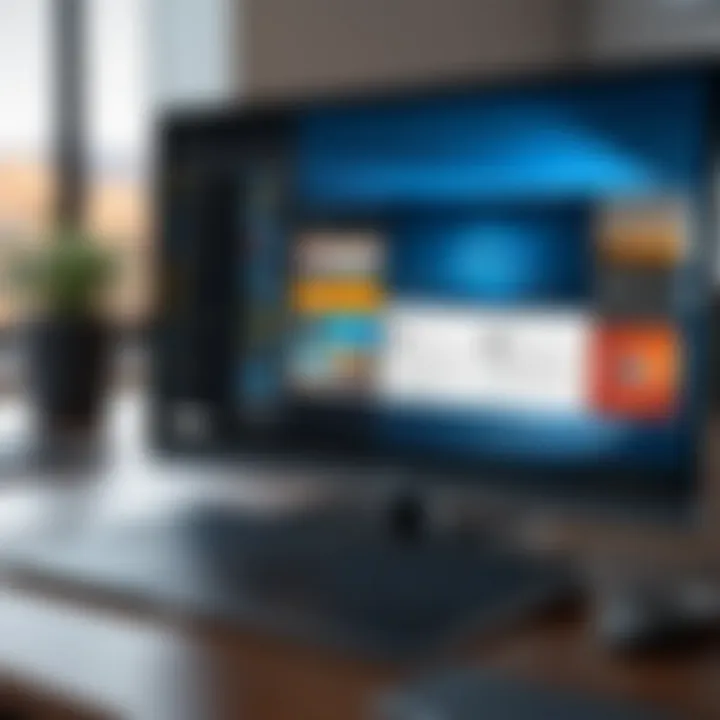
Intro
The world of presentation software for Windows 10 is varied and expansive. As businesses evolve and technology advances, the need to convey information effectively has become more pressing than ever. Every organization, whether a small startup or a large corporation, seeks the tools that enable them to present their ideas clearly and persuasively. This guide aims to navigate the waters of this software landscape, shedding light on what choices are out there and how they stack up against each other.
Presentation software is no longer just about displaying slides. It's a holistic experience that encompasses creativity, interaction, and the ability to engage an audience. Therefore, making the right choice is crucial. In the following sections, we will explore specific software options, weighing their benefits, pricing, performance, compatibility, and support structures. Through this analysis, readers will be equipped with the knowledge needed to pick the best presentation tool for their unique requirements.
Intro to Presentation Software
In today's fast-paced world, presentation software has become a crucial tool, especially for those engaging with audiences, whether in business, education, or beyond. The way we convey information can make or break a message's impact. With the right software, one can create visually compelling presentations that not only inform but also engage and persuade. This article explores the landscape of presentation software tailored for Windows 10 users, offering a detailed analysis of features, comparison of popular choices, and insights into evolving trends.
Defining Presentation Software
When one speaks of presentation software, it generally refers to applications designed for creating displays of information in an effective and engaging manner. From simple slideshows to intricate visual aids, these tools allow users to combine text, graphics, and sometimes multimedia elements to enhance their storytelling capabilities. In the Windows 10 ecosystem, several prominent options cater to varying levels of expertise and specific needs. Quite often, traditional software like Microsoft PowerPoint takes the limelight for its extensive features and reliability. However, newer entrants like Canva and Prezi have begun to carve out their niche with innovative approaches.
Importance in Modern Business
The significance of presentation software in a business context cannot be overstated. In many instances, the ability to present information succinctly and attractively can sway decisions, whether it's pitching to clients or training employees. Here are a few key reasons why these tools are indispensable today:
- Enhanced Communication: Visuals can bridge gaps in understanding. They allow complex data or concepts to be distilled into digestible formats.
- Professionalism: A polished presentation can leave a lasting impression on stakeholders, reflecting not just the quality of content but also the presenter’s commitment to excellence.
- Collaboration: Many modern presentation tools offer features that enable real-time collaboration, allowing teams to work together seamlessly from different locations.
- Flexibility: With cloud-based options, one can present from virtually anywhere, making remote work easier.
"A well-crafted presentation is not just about sharing information; it’s about igniting ideas and inspiring action."
As we continue through this guide, we will delve deeper into the various features and options available, ensuring that you, the reader, can navigate through the myriad tools suited for your specific presentation needs.
Key Features to Consider
When sifting through the myriad of presentation software available for Windows 10, it's paramount to understand the key features that can make or break your experience. The right tools can significantly enhance the quality of your presentations and the efficiency with which you create them. This part focuses on specific elements that users should keep an eye on—elements that could mean the difference between a run-of-the-mill presentation and one that leaves a lasting impact.
User Interface and Usability
First things first: the user interface is your main point of interaction with the software, and it greatly affects usability. A clean, intuitive design can save precious time. If you're fumbling around with confusing menus, it's like trying to navigate a maze with a blindfold on. Users often find that software with straightforward layouts promotes creativity rather than stifling it.
An effective UI ensures that anyone, regardless of tech-savviness, can create polished presentations quickly. For instance, tools like Microsoft PowerPoint are often praised for their ease of use, enabling even newbies to dive right in without needing an instruction manual.
Customization Options
But it's not just about ease; customization is where you can really start to shine. The ability to adjust templates, colors, fonts, and styles is crucial, especially when aligning with branding guidelines for businesses. Imagine presenting to stakeholders and seeing their eyes glaze over because your slides scream "template!" Instead of crafting a bland presentation, look for software that allows you to create a unique style that reflects your personality or your organization's ethos.
Options like Prezi let users dive into dynamic presentations, where you can zoom in and out on points, offering a more interactive experience, which can be quite the eye-catcher.
Collaboration Tools
Next on the list is collaboration tools. In today's interconnected world, teamwork is essential. Software that provides shared access is invaluable. Features such as real-time editing, chat functionality, and commenting can dramatically improve productivity. Being able to circle back to ideas and edits without swapping emails back and forth fosters a stronger collaborative spirit. Many cloud-based options, like Google Slides, lead the way in this department, allowing multiple users to contribute and keep the project moving forward.
Integration with Other Software
Lastly, consider the integration with other software. Presentation tools should ideally work in concert with other applications you regularly use. Whether it’s syncing with your email client for scheduling or pulling data from spreadsheets, compatibility can save countless hours. Imagine needing to present the latest sales data only to find that your software can't import your excel files. What a headache! Software like Microsoft PowerPoint seamlessly integrates with the entire Office suite, making it simple to pull in charts and graphs from Excel or documents from Word, ensuring you're not left scrambling to piece everything together last minute.
"In choosing presentation software, remember, the best tool is one that serves your particular needs, both present and future."
By zeroing in on these core features—usability, customization options, collaboration tools, and integration capabilities—you'll be well-equipped to select presentation software that not only meets your needs but exceeds them, transforming your presentations from ordinary to extraordinary.
Comparing Popular Presentation Software
In an age where visual communication reigns supreme, comparing popular presentation software is essential for anyone looking to convey ideas effectively. Through this comparison, users can identify both strengths and weaknesses across different platforms, allowing for a tailored approach to presentation-making that suits specific needs. Each option comes with distinct functionalities that can dramatically impact efficiency and overall presentation quality. Understanding these differences ultimately helps in making informed decisions, whether for business pitches, academic lectures, or creative storytelling.
Microsoft PowerPoint
Overview of Features
Microsoft PowerPoint has long been the gold standard in presentation software. Its extensive feature set, including a wide variety of templates, animations, and transitions, allows users to create sophisticated slides effortlessly. The software also includes a range of tools for inserting multimedia elements such as images, videos, and charts. One key characteristic is its Flexibility; regardless of whether you’re an absolute beginner or a seasoned presenter, PowerPoint can serve your needs. Moreover, PowerPoint's ability to be integrated with Microsoft’s other tools, like Excel for data visualization, is a unique advantage, making it a common choice among business professionals.
Strengths and Weaknesses
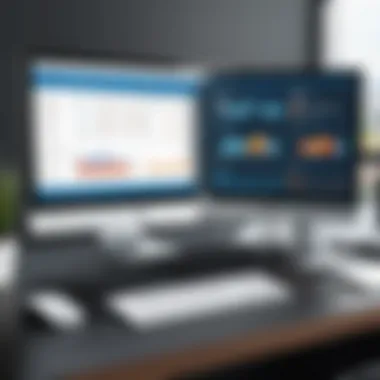
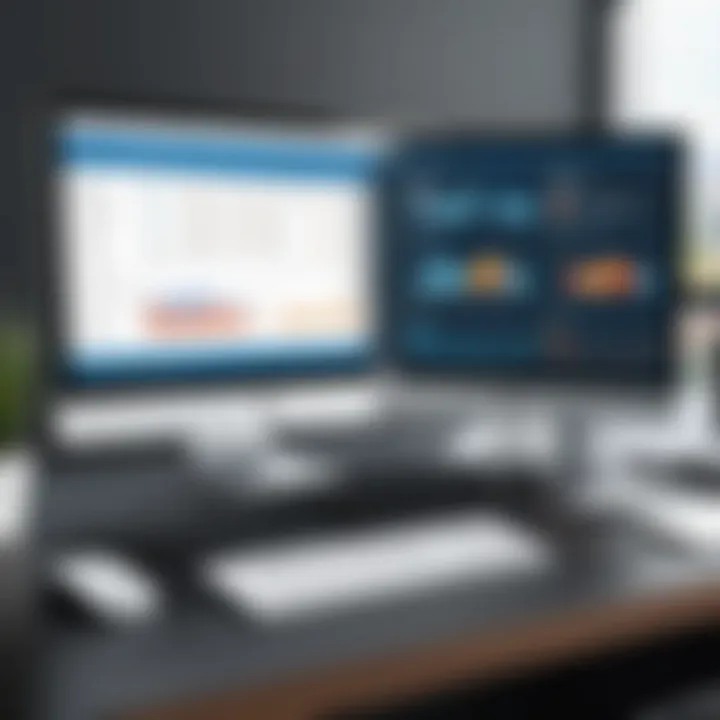
One glaring strength of PowerPoint is its familiarity; most users have had some exposure to it, which reduces the learning curve. However, this popularity comes with a downside. Users often find themselves relying on default templates, leading to presentations that can feel stale or uninspired. Additionally, while the software is feature-rich, option overload can deter less tech-savvy individuals. Overall, the advantages include robust features and usability, while the downside sits with the potential for generic presentations.
Usability on Windows
PowerPoint runs seamlessly on Windows 10, ensuring a smooth user experience. The software leverages the operating system’s capabilities to enhance performance, especially in handling heavy graphics or large data sets. With periodic updates, users can expect continued improvements tailored specifically for Windows. This compatibility with Windows 10 allows for features like the Ink-to-Text pen tool, enabling handwritten notes that are legible. Notably, some users might find the startup time slow compared to lighter software, but generally, PowerPoint remains intuitive for Windows users.
Google Slides
Overview of Features
Google Slides offers a more minimalistic approach to presentation software. Its user-friendly interface makes creating presentations a no-brainer. Strength lies in real-time collaboration options, a vital feature in today’s remote working environment. Users can easily share projects with colleagues, allowing for edits and comments from multiple users simultaneously. This feature stands out as a core component in making Google Slides an attractive choice for teams.
Strengths and Weaknesses
When it comes to strengths, Google Slides shines in collaboration. The ability to work simultaneously with team members is invaluable, particularly in corporate settings. However, this advantage also has limitations. The software lacks some advanced functions that PowerPoint offers, such as a comprehensive suite of animations and transitions. This can restrict creative expression for users seeking more dynamic presentations. Thus, while Google Slides facilitates teamwork effectively, it may fall short for those requiring extensive design options.
Cloud Integration Benefits
One of the standout features of Google Slides is its full cloud integration. Presentations can be accessed from anywhere, making it ideal for users on the go. Also, it automatically saves work, which eliminates the fear of lost progress during unexpected power failures. Additionally, this cloud technology allows for easy import and export of other formats, like PowerPoint files. However, internet dependency could be seen as a disadvantage, as a stable connection is necessary to access projects.
Prezi
Overview of Features
Prezi positions itself as a modern alternative to traditional slide presentations. With its non-linear presentation style, it allows speakers to navigate freely around the presentation space. The standout feature is its zooming capability, which creates a more engaging visual experience. Presenters can move between ideas seamlessly, offering a more dynamic flow that captivates audiences.
Strengths and Weaknesses
On the strengths side, Prezi’s unique delivery format lends itself to more creative storytelling. It captures attention by encouraging movement and relativity among different ideas. Nevertheless, the learning curve is steep, and this can lead to frustration among newcomers. Moreover, if not used judiciously, the overly dynamic presentation can distract from the core message. Hence, while Prezi promotes an innovative approach, it demands a bit more from the user to achieve effective communication.
Dynamic Presentation Style
The dynamic presentation style of Prezi stands as its flagship feature. With visuals zooming in and out, the style keeps the audience engaged unlike standard slide transitions. This flexibility allows a more narrative-driven presentation, making connections between concepts clearer. On the flip side, this form of presentation may overwhelm some audiences, especially in formal settings where simplicity is preferred. Balancing engagement with clarity is crucial when opting for Prezi to ensure that the presentation maintains its intended impact.
Emerging Alternatives
As the world becomes increasingly interconnected through technology, the demand for more creative and innovative presentation software continues to grow. Emerging alternatives, like Canva and Zoho Show, are shaking things up within the realm of presentation tools, proving that there are plenty of choices outside the usual players. These new contenders bring unique features to the table, effectively catering to specific user needs and preferences, which is crucial for today’s fast-paced business world.
Canva
Overview of Features
Canva really shines with its user-friendly workspace that allows even the most design-challenged users to craft visually stunning presentations. The platform offers a wealth of templates, fonts, and graphics that can bring any idea to life. One standout feature is the vast library of stock images and illustrations, which users can drag and drop into their slides. This convenience is a primary reason Canva is gaining traction among those looking for fast and aesthetically pleasing design solutions. However, it's essential to note that while it offers many templates, some users may find the occasional lack of customization can limit their creative expression.
Design Flexibility
With an eye for flexibility, Canva allows users to modify nearly every aspect of their slides. Whether it's changing the color palette, experimenting with typography, or rearranging elements, the possibilities are almost endless. This adaptability makes it a preferred choice for individuals or companies looking to maintain brand consistency across their presentations. However, someone who wants to create a wholly unique layout might run into some restrictions due to the template-centric nature of its design framework.
User Accessibility
Accessibility may very well be Canva's crown jewel. Users can access their projects from practically any device, thanks to its web-based nature. Simply log in, and everything is right where you left it. This kind of accessibility is particularly beneficial for teams who require collaboration across various locations. But, it should be noted that a stable internet connection is a must; otherwise, users can find themselves stuck without their presentations when they need them most.
Zoho Show
Overview of Features
Zoho Show steps on the scene with a robust online presentation editor that packs a punch. It boasts features like real-time collaboration and a unique Zoom feature that allows users to dive deeper into specific parts of their presentations without losing context. This focus on collaboration makes Zoho Show an asset for businesses emphasizing teamwork and interactive presentations. However, those accustomed to the more traditional presentation workflows may find it slightly unconventional at first.
Collaboration Focus
Collaboration is where Zoho Show truly shines. The software allows multiple users to work on a presentation simultaneously, making it ideal for remote teams. Users can also leave comments and track changes, ensuring a seamless workflow. This aspect is a boon for professionals accustomed to working in fast-paced environments. Yet, while collaboration is efficient, some users may feel overwhelmed by too many contributors, leading to issues of clarity and coherence in the final product.
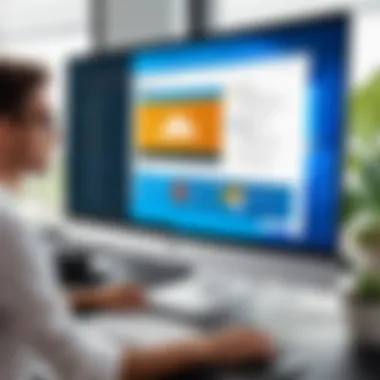
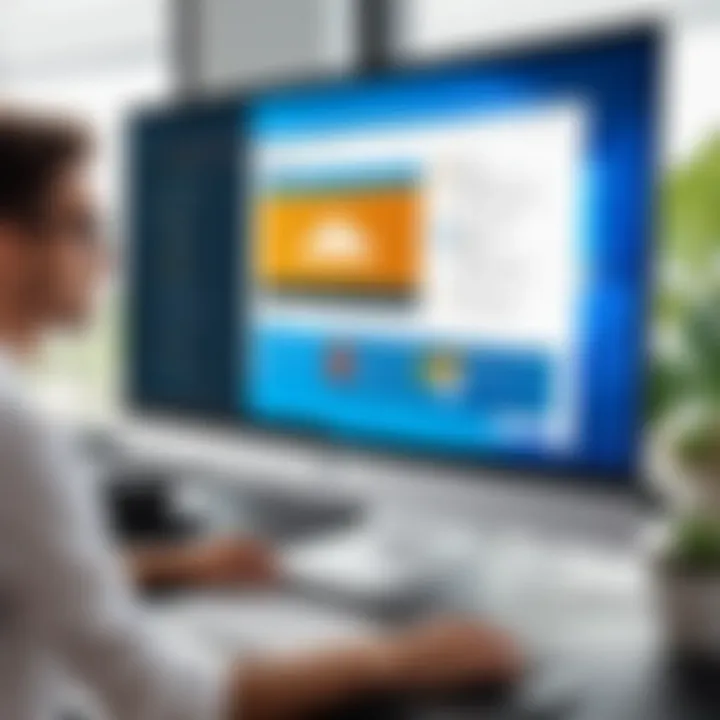
Cloud Features
Being cloud-based, Zoho Show benefits from easy access and automatic saving capabilities, ensuring that your work is always protected. Not to mention, presentations can be shared easily via links, making it convenient for a wide range of audiences to view them. However, the reliance on the cloud means that internet access is necessary, which can present challenges if connectivity issues arise. In the end, these cloud features not only enhance functionality but also help streamline the entire presentation process for users.
Evaluating Performance
In a world where time is money, the performance of presentation software can make or break your workflow. When tackling the topic of evaluating performance, one must consider factors like speed, usability, and compatibility with Windows 10. These components not only impact how quickly you can create engaging presentations but also affect user satisfaction and effectiveness in delivering content. Business professionals and tech-savvy individuals alike recognize that a seamless experience can lead to enhanced productivity and a more polished final product.
Speed and Efficiency
Speed might just be the name of the game. In the fast-paced environment of today’s workplaces, sitting around waiting for software to load or features to respond can be a deal-breaker. When considering performance, look for software that boasts quick startup times and smooth transitions between tasks. Nobody wants to lose momentum because of sluggish interface responses.
Here’s what to keep in mind:
- Loading Times: Examine initial load times. Some applications take their sweet time to get going, which can frustrate users right from the start.
- Slide Transitions: Smooth slide transitions are crucial for keeping the audience engaged. A stuttering presentation can distract from the message you’re trying to convey.
- Resource Usage: Efficient software should require minimal system resources while still delivering high-quality outputs. This ensures that other applications can run concurrently without a hitch.
"An effective presentation runs like a well-oiled machine; any delay can turn attentive audiences into distracted spectators."
Compatibility with Windows
Now, let's shift gears to compatibility with Windows 10—a crucial element no user should overlook. With various updates and diverse hardware configurations, your presentation software must adapt seamlessly to the Windows environment. It’s not just about running; it’s about running well. Here are some points worth pondering:
- System Requirements: Check the minimum and recommended system requirements of the software. Most applications will list these, so ensure that your hardware aligns with their specifications.
- Universal Windows Platform (UWP): Some software may be designed specifically for Windows 10’s UWP, providing a better fit and smoother user experience across devices.
- Update Compatibility: With frequent Windows updates, it’s wise to choose software that adapts quickly. Incompatible software can lead to annoying bugs or, worse, crashes during a presentation.
Selecting presentation software that excels in speed and compatibility not only improves your day-to-day operations but ultimately enhances your overall experience
as you create impactful presentations.
Cost Considerations
When it comes to choosing the right presentation software for Windows 10, understanding the cost considerations is essential. In a landscape bustling with various options, both free and paid, users must navigate these waters carefully to make a choice that not only meets their needs but also fits their budget. Often, the cheapest option isn’t necessarily the best, so weighing features against price is a balancing act that cannot be overlooked.
Free vs Paid Options
Free options in presentation software can range from simple applications to robust platforms offering a wealth of tools. For instance, Google Slides is a popular choice that provides numerous templates and collaboration features at no cost. This makes it especially appealing for startups and individual users, looking to save those precious dollars. Additionally, many of these options allow access to cloud-based features, meaning presentations can be accessed and edited from anywhere, which is a significant draw.
However, free tools often come with their limitations. They may lack advanced features, or their user interfaces could feel clunky compared to premium offerings. For example, while Canva offers free access to its presentation capabilities, additional premium templates and features only become available through a paid plan.
On the flip side, paid options like Microsoft PowerPoint or Prezi come with a price tag that reflects their added benefits. These tools often include a more polished interface, customer service support, and advanced features that free versions may lack, making them suitable for business professionals or teams needing a reliable solution for critical presentations. Users can benefit from superior graphics, animation capabilities, and extensive template libraries that can take presentations a notch higher.
Choosing between these options often boils down to the specific requirements you need. If your work demands a sophisticated, feature-rich tool, investing in a premium option could be worthwhile. However, for casual use or for those just starting their presentation journey, free tools might do the job just fine.
Value for Money in Features
When evaluating software, value for money in features relates to what you get for the price you pay. A tool might be inexpensive upfront, but if it lacks important features that enhance productivity or engagement, you may find yourself investing in upgrades or extra tools to achieve your goals.
- Consideration of core features: Does the software offer functionalities like design flexibility or multimedia integration? Tools that allow easy incorporation of images, video, or audio give users a richer platform for presenting their ideas.
- Customization options: The ability to tailor templates or layouts can significantly impact the final product. If a paid software offers extensive customization, it could be a deal maker.
- Collaboration features: Given the rise of remote work, tools that facilitate easy collaboration tend to provide better value. Programs that offer real-time sharing and editing capabilities might save teams time and hassle down the road.
"Investing in presentation software isn’t just about the upfront cost; it’s about enhancing the overall quality and effectiveness of your communication."
Ultimately, scrutinizing these factors helps to ensure that what you pay translates into meaningful, impactful presentation capabilities. From individual users to large teams, finding the right balance between cost and functionality will empower users to deliver presentations that not only inform but also engage their audiences.
User Reviews and Experiences
User reviews and experiences are crucial in understanding how presentation software truly performs in real-world scenarios. These personal accounts offer invaluable insights that can often be overlooked in standard marketing materials or technical specifications. As tech-savvy individuals and business professionals sift through various options, grasping how actual users engage with, utilize, and appreciate or criticize these tools can constitute the tipping point in decision-making.
Specific elements make user reviews essential:
- Practical Insights: Unlike promotional content, reviews showcase the day-to-day usability of software. Users often highlight unique tips and tricks that only come from regular use.
- Diverse Perspectives: Presentation software serves varied sectors—from large corporations to startups, educators to freelancers. Reviews from different fields reveal a wider understanding of how the software meets diverse needs.
- Warning Signs: A single software might appear perfect on paper; however, clustered reviews can spotlight recurring issues. These can range from bugs during presentations to lack of appropriate templates that might frustrate users.
Employing user reviews can illuminate potential pitfalls and advantages, guiding users in making informed choices. After all, who better to guide you than someone who's been in the trenches?
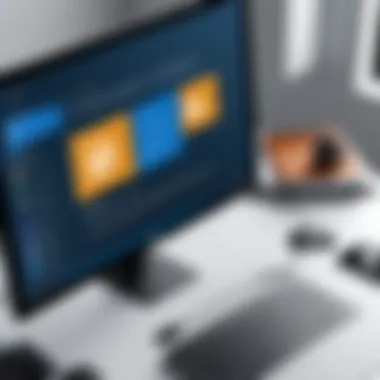
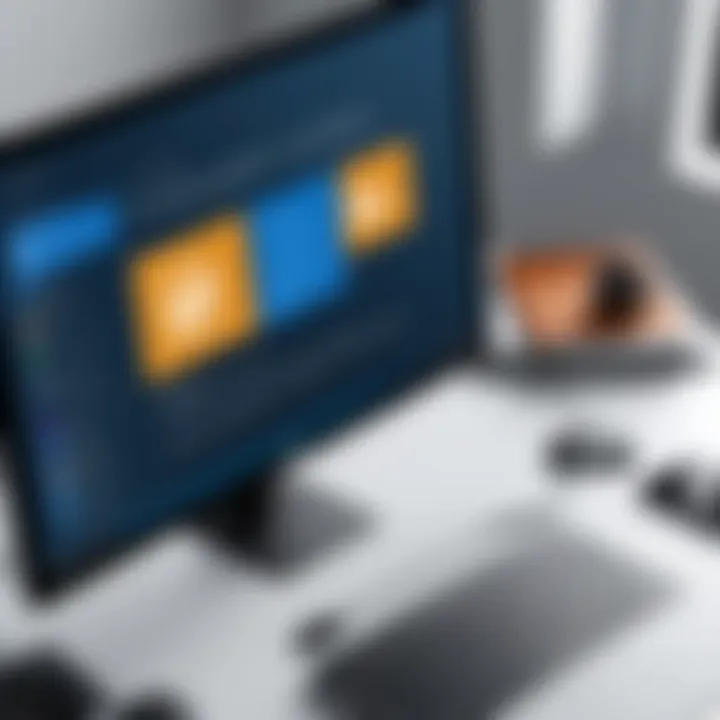
Case Studies
Delving into individual case studies paints a clearer picture of user experiences. For instance, consider a marketing team harnessing Microsoft PowerPoint for their quarterly presentation. After evaluating their needs and testing a few options, they streamlined their content creation by utilizing the software's advanced features like SmartArt and slide transitions.
However, during their process, they faced difficulties with collaborative elements, particularly when sharing files with remote team members. Feedback indicated that while PowerPoint was robust for creation, its cloud sharing features felt clunky compared to more agile platforms like Google Slides. This specific feedback helped the team decide on an alternative for future collaboration, revealing the importance of adaptability in a multi-user environment.
In another scenario, a startup leveraged Canva for their pitch deck. With a focus on visual appeal, they found that Canva's user-friendly interface and design templates enabled them to create stunning presentations quickly. However, they reported a need for more intricate animations that their broader audience expected. Their experience emphasized the balance between aesthetics and functionality, guiding them to complement Canva with another tool for their more dynamic presentation needs.
Common Feedback Themes
When sifting through user reviews, certain feedback themes emerge consistently, often painting a portrait of the software's standing in the market. Here are some prevalent categories:
- Ease of Use: Users universally appreciate programs that boast intuitive interfaces. A clutter-free design minimizes the learning curve, allowing swift adoption by teams.
- Collaboration: Collaborative tools are becoming more crucial as remote work prevails. Programs that integrate smooth sharing and real-time editing often earn high marks.
- Customization Limitations: While some prefer structured templates, others yearn for more flexibility. Feedback often suggests a need for better customization options, especially in design-focused industries.
- Value for Money: Users weigh perceived value against costs. Free options are appealing, but if they can't juggle essential features, professionals will pay for premium tools that ensure quality and usability.
These insights gather weight over time, influencing how software developers adjust their offerings. Understanding feedback themes can guide prospective users to select the presentation tool that fits their needs best.
"User reviews are not just opinions; they are lessons learned from real-world applications. Heed the experiences shared, for you'll often find the knowledge that changes your course."
Future Trends in Presentation Software
As we cast our eyes towards the horizon of presentation software, it becomes increasingly evident that the digital landscape is evolving at a breakneck pace. This evolution is not merely about aesthetics or gimmicks; it involves significant changes that can affect productivity, collaboration, and the very way ideas are conveyed. With the rise of artificial intelligence and a shift in user expectations, the future of presentation software promises an array of advancements that are likely to redefine how professionals craft their narratives.
Understanding these future trends is crucial for businesses and individuals alike. The shift in tools available can mean the difference between an innovative presentation that captivates an audience and one that barely holds their attention. Keeping an eye on these developments can empower users to stay ahead of the curve, ensuring that their presentations not only meet current expectations but also anticipate future needs.
Advancements in AI Integration
The influx of artificial intelligence into presentation software marks one of the most exciting trends. AI is being integrated in ways that drastically enhance user experience. These advancements can provide automatic layout suggestions based on content type and context, helping to streamline the design process. For example, tools can analyze the textual flow and suggest complementary images or graphics to reinforce key points, which means less guesswork for the creator.
Moreover, the rise of voice recognition technology allows users to dictate presentations, reducing the time spent on typing. Software like Microsoft's PowerPoint has already introduced some of these smart features, but we can expect to see more nuanced tools in the future. AI could also assist in delivering personalized suggestions for improving audience engagement based on real-time feedback during a presentation.
While some may have concerns about AI taking the creative touch out of presentations, the reality is that these tools can enhance creativity rather than stifle it. They enable presenters to focus on the narrative and connecting with their audience, rather than getting bogged down in formatting and design.
The fusion of AI with presentation tools is not merely a trend; it is a fundamental transformation in how we communicate ideas.
Predicted Shifts in User Preferences
As technology evolves, so do the preferences of users. With a growing number of young professionals entering the workforce, there’s a discernible trend towards more interactive and visually engaging presentations. Simplicity and clarity in design are paramount, and this has led many users to seek out platforms that prioritize user experience.
In addition, there is also a notable shift towards cloud-based solutions. Users increasingly prefer software that allows easy access from any device at any time. Platforms like Google Slides have tapped into this need, offering seamless access and collaboration features. The future will likely see a surge in features that enhance online collaboration even further, enabling teams to work together from opposite sides of the globe as if they were in the same room.
Another significant change is the desire for customization. Audiences today expect presentations to be tailored not just to the content but also to the specific taste and style of the presenter. Software that allows for deeper personalization—whether through templates, themes, or interactive elements—will likely rise in popularity.
In summary, the future of presentation software, with its advancements in AI integration and shifts in user preferences, holds immense potential. Those who adapt to these changes will not only create effective presentations but also foster greater connectivity with their audiences. Understanding these trends enables professionals to make informed choices about which tools to adopt today, predicting what will be essential tomorrow.
End
A thorough conclusion is essential in tying together the various threads of a multifaceted discussion like this one. The importance of wrapping up this exploration of presentation software for Windows 10 is primarily rooted in the need to synthesize the insights garnered from each section. Not only does this provide clarity to the reader, but it also reinforces the significance of the decisions they need to make concerning presentation tools.
In today's fast-paced, technology-driven environment, the art of presenting is paramount. Whether it's a corporate briefing, an educational workshop, or a pitch to potential investors, the right software can make all the difference. Having delved into the key features, strengths, and limitations of popular tools like Microsoft PowerPoint, Google Slides, and emerging platforms such as Canva and Zoho Show, readers can appreciate the variety of choices available.
Moreover, when considering the future trends in presentation software, it becomes evident that integrations with AI will change how we create and interact with presentations. Understanding these trends means users can stay ahead of the curve and leverage the best tools to suit their specific needs.
Recap of Key Insights
Reflecting on our journey, we spotlighted several critical insights:
- Diversity of Tools: From traditional offerings like Microsoft PowerPoint to innovative platforms like Canva, users have a plethora of options at their fingertips.
- User Experience Matters: The usability of each software greatly influences user adoption. A user-friendly interface can reduce the learning curve and facilitate smoother presentations.
- Collaboration Features: As workplaces become increasingly remote, the importance of collaboration tools within presentation software cannot be understated. Software that integrates seamlessly with cloud services is now more valuable than ever.
- Cost vs. Value: Evaluating the cost of software must also consider the features provided. Some free alternatives can parallel premium options in functionality, depending on user needs.
"Selecting the right presentation software is not just about features, it’s about finding tools that resonate with your workflow and enhance your communication."
Final Recommendations
In light of the comprehensive analysis provided, here are several actionable recommendations:
- Choose Based on Needs: Carefully assess the specific needs of your presentations. If you require extensive collaboration features, platforms like Google Slides or Zoho Show might suit you well. For rich design capabilities, Canva is a solid choice.
- Prioritize Compatibility: Ensure that whatever software you choose is fully compatible with Windows 10 and other tools that you are currently using.
- Experiment with Free Trials: Many software solutions offer free trials or limited features. Take advantage of these to determine the best fit before making a financial commitment.
- Stay Current: Keep an eye on evolving trends in presentation software. As AI continues to integrate, tools will likely offer enhanced functionalities that can save time and increase impact.
In summary, the conclusion reinforces the notion that being equipped with the right tools not only aids in presentation delivery but also enhances overall communication effectiveness. The future of presentation software is brighter than ever, and being informed is your best asset.







