Mastering PDF Editing on iPhone: A Complete Guide
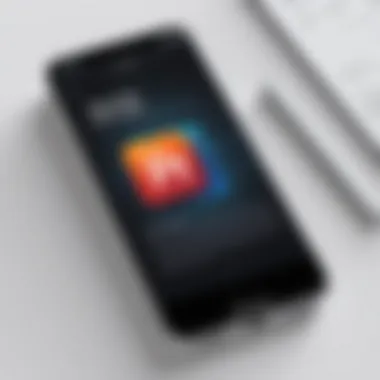
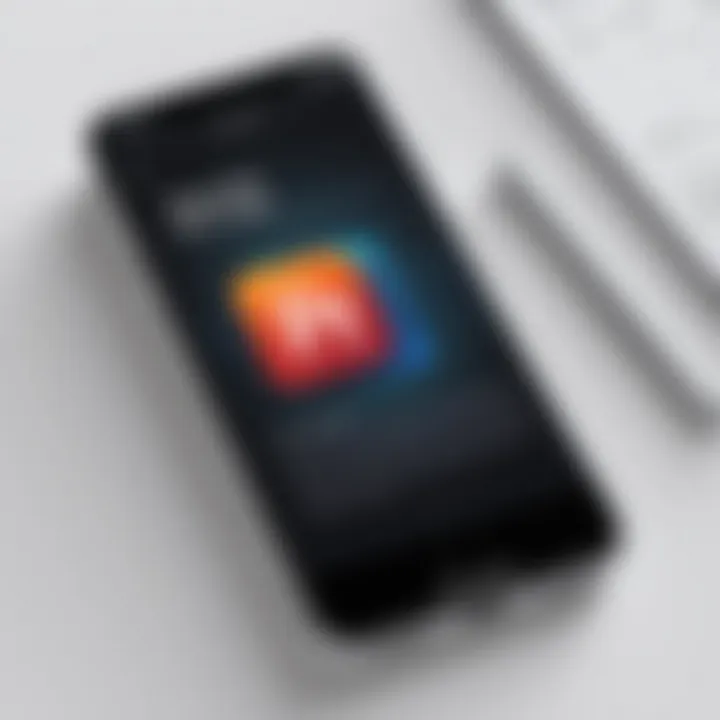
Intro
In an era where digital documentation is paramount, having a reliable PDF editor on your iPhone can significantly enhance productivity. The ability to edit, annotate, and manage PDFs on-the-go is not just a convenience; it's an essential tool for tech-savvy individuals, business professionals, and IT experts alike. This article provides a thorough exploration of PDF editing software available on iOS, aiming to guide users through its features, functionalities, and practical applications.
Understanding how to leverage these tools can make a substantial difference in your workflow, whether you are collaborating on projects, sharing important documents, or simply making notes on digital files.
Software Overview and Benefits
When discussing PDF editing software, it's important to highlight the key applications that have proven effective on the iPhone platform. Popular options like Adobe Acrobat Reader, Foxit PDF Editor, and PDF Expert stand out for their robust capabilities. Each software offers unique features that cater to various user needs, making them versatile tools for managing PDFs.
Key Features:
- Annotation Tools: Enable users to highlight, underline, and add comments, improving collaboration.
- Form Filling: Conveniently fill out interactive forms directly on the device, making it easy to handle paperwork.
- Document Merging: Combine multiple PDFs into a single document, ideal for organization.
- Cloud Integration: Many applications support sync with services like Google Drive and Dropbox for seamless access.
The benefits of utilizing these applications extend beyond basic editing. They can streamline processes, enhance collaboration, and ultimately save time. Whether you're signing documents, making notes, or sharing files with a team, these tools address critical needs effectively.
Pricing and Plans
Consideration for budget is essential when selecting PDF editors. Software like Adobe Acrobat Reader offers a free version with basic functionalities, but for advanced features, users may need to subscribe to the Pro version. Foxit PDF Editor and PDF Expert provide different pricing tiers, often with a one-time purchase option or subscription plans, depending on user preferences.
Comparing these prices with alternatives in the market shows a range of choices. Some applications may appear costly, yet they deliver specific functionalities that justify the price, especially for business use.
Performance and User Experience
Performance matters in any software, and PDF editors are no exception. Users have consistently reported high satisfaction with the speed and reliability of apps like PDF Expert. The interface is typically designed for ease of use, ensuring that even less tech-savvy individuals can navigate through their features without frustration.
Feedback often highlights the efficiency of the workflow within these applications. Users find that tasks such as merging documents or filling out forms can be completed swiftly, allowing them to maintain productivity.
Integrations and Compatibility
Integration with other tools is another key aspect of PDF editors. Most leading applications allow users to connect with cloud storage solutions like Google Drive or Dropbox, ensuring documents are accessible. Compatibility with other operating systems and devices is also crucial, especially for those who may need to switch from an iPhone to a desktop environment.
Ensuring that your chosen PDF software integrates well with the tools you already use can significantly enhance workflow efficiency.
Support and Resources
Customer support is vital for any software. Various PDF editors offer comprehensive support options, ranging from in-app help to online chat services. In addition, many applications provide extensive resources, including tutorials and guides, to enhance user experience.
For those who prefer self-help, accessing these resources can make mastering the software easier and can reduce reliance on customer support over time.
"The right tools can transform how you manage your documents, making PDF editing a seamless part of your workflow."
This article aims to empower users by providing insights and practical steps for utilizing PDF editors on iPhone, taking into account their specific needs and preferences.
Understanding PDF Files
PDF files are a crucial format in today’s digital landscape. The ability to create, edit, and share documents in this format is essential for individuals and organizations alike. Understanding PDF files is not merely an academic exercise but a practical necessity for anyone looking to navigate the complexities of modern documentation.
What is a PDF?
A PDF, or Portable Document Format, is a file format developed by Adobe Systems in the early 1990s. It allows documents to be presented independently of software, hardware, or operating systems. PDFs preserve the formatting of the original document, including fonts, images, and layout. This characteristic makes PDFs a go-to choice for business contracts, application forms, and eBooks. Unlike Word documents or other editable formats, a PDF is often considered a final form, meaning users can view it but typically cannot alter it easily.
Common Uses of PDFs
PDFs have become ubiquitous due to their versatility. Here are some common applications:
- Business Contracts: They are often used for legal documents to ensure that formatting remains consistent across different devices.
- E-books: Authors distribute works in PDF format to preserve layout and design.
- Forms: Many organizations use PDFs for forms that need to be filled out digitally.
- Reports and Portfolios: Professionals share project portfolios and reports in PDFs to maintain a polished presentation.
Moreover, the ability to integrate multimedia elements in the form of embedded audio or video makes PDFs even more attractive in certain contexts.
Why Edit PDFs?
The need to edit PDFs arises from various practical reasons. Unlike other file formats that are easily modifiable, PDFs require specialized tools for editing. Common reasons include:
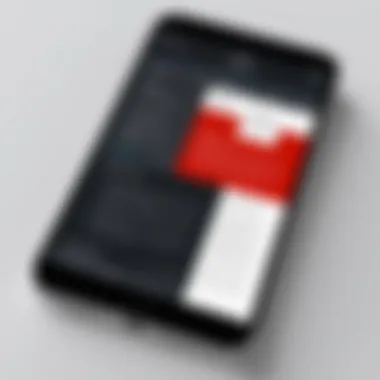
- Making Corrections: Users often discover errors in documents after distribution. Editing allows for quick rectifications.
- Customization: Tailoring a document for a specific audience is sometimes necessary. Editing PDFs enables this.
- Annotating for Collaboration: In professional settings, annotating a PDF for peer review or client feedback is essential.
- Updating Information: Whether it’s updating a resume or company flyer, keeping information current is vital.
Editing PDFs effectively can enhance productivity. The right tools can make this task simple, ultimately saving time and reducing frustration.
Understanding PDFs and their editing capabilities helps users communicate more efficiently, whether for personal use or within a business environment.
Choosing a PDF Editor for iPhone
In the realm of mobile productivity, selecting the right PDF editor is essential for optimizing your workflow. A solid PDF editor on your iPhone can streamline processes like document signing and annotation, providing significant advantages. With numerous options available, it's crucial to consider what features align with your specific needs.
Elements to Focus On: When choosing a PDF editor, assess aspects like user interface, ease of use, and available functionalities. For instance, some users prioritize editing capabilities, while others might require robust sharing options.
Benefits: A well-chosen PDF editor can enhance efficiency and reduce frustration. It not only allows for basic edits but can also handle advanced tasks such as document merging and page manipulation. Understanding the strengths and weaknesses of different applications helps to make an informed decision.
Key Features to Look For
When evaluating PDF editors for your iPhone, several key features stand out.
- User-Friendly Interface: Look for an app that is easy to navigate. A clean layout can minimize the learning curve.
- Comprehensive Editing Tools: Ensure the editor supports a wide range of editing options, such as text insertion, annotation, and image handling.
- File Saving and Sharing Options: Consider how the app allows for saving files locally or to cloud services. This capability is crucial for seamless collaboration.
- Compatibility: Ensure the software supports various PDF standards and formats, minimizing compatibility issues.
Top PDF Editors for iPhone
Several PDF editors stand out in the iOS ecosystem due to their unique capabilities.
Adobe Acrobat Reader
Adobe Acrobat Reader is arguably the most recognized name in PDF editing. It offers a range of features that cater to both casual users and professionals.
- Key Characteristic: The ability to annotate and markup PDFs is a major benefit. This functionality is essential for reviews and feedback.
- Unique Feature: Adobe's cloud integration allows for easy access and synchronization across devices. It makes working on various platforms effortless.
- Advantages: Its widespread usage means many users are already familiar with its functionalities. Conversely, some may find its feature set complex for basic tasks.
PDFelement
PDFelement offers a comprehensive solution for editing PDFs on iPhone. It is known for its robust feature set that balances simplicity with power.
- Key Characteristic: Users appreciate its ability to perform both simple edits and advanced functions like form creation.
- Unique Feature: The OCR (Optical Character Recognition) feature sets it apart. This allows users to convert scanned documents into editable formats.
- Advantages: The interface is intuitive, making it accessible for users with varying technical levels. However, some advanced features may require an upgrade or subscription, which could deter casual users.
Foxit PDF Editor
Foxit PDF Editor is known for its performance and efficiency. It is particularly appealing to those who work with large files or require speed.
- Key Characteristic: Lightweight and fast, Foxit handles files quickly, which is advantageous for users who deal with high volumes of documents.
- Unique Feature: The ability to compress PDFs without losing quality makes it a great option for efficient storage.
- Advantages: It is less resource-intensive compared to some competitors. However, the learning curve may be steeper for users not accustomed to its layout.
Apple Books
Apple Books is often overlooked as a PDF editor, but it has functionality that serves basic editing needs well. It is especially valuable for users who prefer an integrated solution.
- Key Characteristic: Its integration with the Apple ecosystem allows for seamless access to PDFs across devices.
- Unique Feature: The ability to highlight and annotate without needing a dedicated app is useful for users focused on reading.
- Advantages: It is user-friendly and does not require any additional installation. However, it lacks some advanced editing features found in dedicated PDF apps.
Installing PDF Editor Apps
Installing PDF editor apps on your iPhone is a critical step in enhancing your productivity, especially in today's digital environment. The right app not only streamlines your workflow but also provides essential functionalities for handling PDFs effectively. For anyone who frequently interacts with PDF documents, choosing an appropriate application can significantly impact efficiency and ease of use. The act of installing is more than just a simple task; it lays the foundation for editing, converting, annotating, and managing PDF files on the go.
In this section, we will discuss the two main stages of installation: downloading from the App Store and setting up the application. Each stage involves specific considerations and benefits that contribute to a seamless user experience.
Downloading from the App Store
The App Store is the primary source for downloading PDF editor applications on your iPhone. This platform offers a wide array of options tailored to diverse user needs. To begin, unlock your iPhone and navigate to the App Store.
Here, you can use the search feature to look for specific PDF editors like Adobe Acrobat Reader, PDFelement, or Foxit PDF Editor. Given the varying functionalities of these applications, selecting one that aligns with your requirements is crucial. Considerations such as user reviews, ratings, and the features offered should guide your decision.
Once you find the app that meets your expectations, simply tap the download button. Depending on your settings, you may need to enter your Apple ID credentials or use Face ID/Touch ID to authorize the action.
This process is direct, but ensure you have a stable internet connection to avoid interruptions.
Setting Up the Application
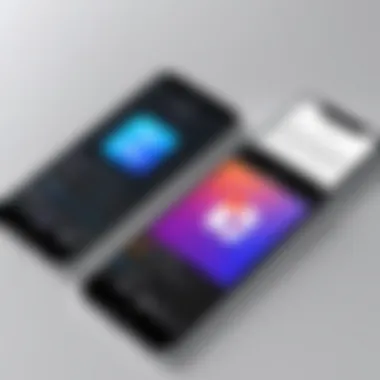
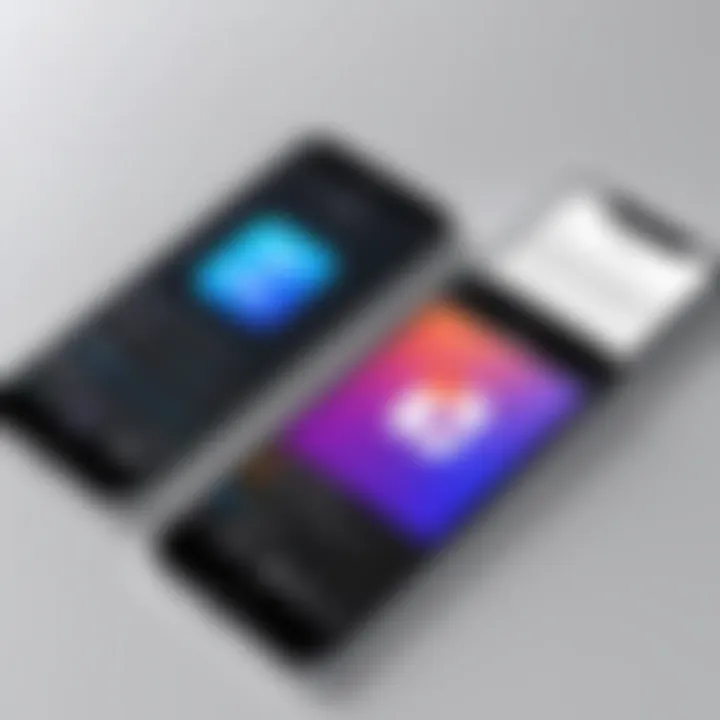
After downloading your chosen PDF editor, the next step is to set it up on your device. This part might vary slightly between applications, but the general process is straightforward. Open the application for the first time, and you will likely be greeted by a welcome screen, which may provide a brief overview of the main features.
From there, you may need to grant certain permissions. For instance, access to your files is crucial for the app to function properly. Denying such permissions will limit your ability to manage PDFs effectively.
Most applications will also prompt you to sign up for an account or log in. If you choose to create an account, it may unlock additional features or provide backups for your documents. Make sure to follow any on-screen instructions to customize settings according to your preferences.
This setup process is important because it determines how well you can utilize the application. Taking time to familiarize yourself with the interface and settings will lead to a more productive experience overall.
Basic PDF Editing Functions
Basic PDF editing functions are crucial for anyone looking to effectively manage and customize PDF documents on their iPhone. These functions enhance the overall user experience by providing the ability to modify content easily and quickly. Understanding these fundamental capabilities allows users to tailor their PDFs to meet their specific needs, whether for business, academic, or personal purposes.
Adding Text and Annotations
Adding text and annotations is a primary feature many users require when working with PDFs. This function allows one to input additional information, comments, or thoughts directly onto the document. Annotations can range from simple highlights to detailed remarks that clarify or summarize the content.
To add text or annotations, users can select the tool designed for this purpose within their chosen PDF editor app. Most applications, like Adobe Acrobat Reader or PDFelement, offer touch-friendly interfaces that simplify this process. Users benefit significantly by being able to communicate feedback on documents or personalize content effectively.
This feature is particularly useful in collaborative environments. For example, a business professional can annotate a PDF about a project to share feedback with colleagues. Consequently, effective communication is accelerated.
Highlighting and Underlining
Highlighting and underlining are essential for emphasizing important information within a PDF. These functions enable users to draw attention to specific sections, making it easier to locate critical data later.
In a typical setting, a user might highlight key points during a reading session or underline terms for emphasis. This is especially beneficial for students or professionals reviewing lengthy documents. Utilizing these features can significantly enhance comprehension and retention of information.
To use highlights or underlines, the user generally selects the corresponding tool in the PDF editor. The flexibility and precision with which these tools are implemented cater to various user preferences, particularly for those who prefer a visual approach to document management.
Inserting Shapes and Drawings
Inserting shapes and drawings adds another layer of interactivity to PDFs. This feature allows users to illustrate concepts, create diagrams, or highlight areas for attention through direct visual means. By incorporating shapes, such as circles, arrows, or lines, users can guide the reader's eye and clarify complex information.
For example, a user might draw an arrow pointing to a chart or diagram within the document to indicate relevance. This functionality is valuable in both academic and professional contexts. Being able to visually communicate ideas enhances understanding and engagement with the material.
Advanced Editing Techniques
Advanced editing techniques are crucial for users who want to get the most out of their PDF editing experience. In contrast to basic editing functionalities, these techniques allow for a significant level of flexibility and control over the document. Understanding how to maneuver through these advanced features can enhance productivity and adapt the final output to meet specific needs. It is important for users to know that these capabilities can save time and reduce frustrations by providing solutions to common editing hurdles.
Editing Pages: Reordering, Rotating, and Deleting
In many situations, the order of pages in a PDF may not be ideal. Reordering pages can ensure that the information flows logically. Most PDF editors on iPhone enable this function easily. Users can simply navigate to the page thumbnail view, select the page they want to move, and drag it to a new location. The visual aspect makes this process intuitive.
Rotating pages is another essential function. Users may receive documents that are scanned sideways or upside down. Through PDF editors, it's possible to rotate individual pages quickly to correct this issue. Finding the rotate option is typically straightforward; often, it’s a button with a circular arrow in the editing tools.
Finally, deleting unnecessary pages is also critical. This function is particularly helpful when dealing with large documents or when reviewing drafts. Users can select the page they wish to remove and confirm the deletion, which keeps the file organized and concise.
Merging Multiple PDFs
Merging PDFs is particularly beneficial for professionals dealing with related documents. Instead of managing multiple files, users can combine them into one PDF for easier handling and sharing. Many PDF editors offer a simple drag-and-drop interface for combining files. Users can select multiple PDFs, rearrange them if necessary, and produce a single cohesive document. This not only streamlines workflows but also reduces the complexity of managing various file formats.
When merging files, users should consider the order of documents carefully, as it often affects how the information is perceived. Proper organization can enhance clarity and make presentations or reports more effective.
Extracting Text and Images
Another powerful feature in advanced editing techniques is the ability to extract text and images from PDF files. This can be particularly advantageous for those needing to repurpose content or incorporate specific visuals into new documents. Many PDF editors allow for easy selection of text or images, followed by a simple copy option. Some applications offer extraction tools that can identify text in images through OCR (Optical Character Recognition) technology, converting it into editable format.
Users can benefit greatly from this feature by integrating valuable information into reports or presentations without needing to retype everything. Efficient extraction can save time and allow for more streamlined workflows and increased productivity.
"Utilizing advanced editing techniques in PDF can transform your editing experience from basic to professional."
To conclude, mastering advanced editing techniques on iPhone PDF editors can greatly impact productivity and streamline document management. \nUnderstanding tools for editing pages, merging documents, and extracting content empowers users to manage their PDFs efficiently. This knowledge is especially valuable in business settings where clear and effective communication is key.
Saving and Sharing PDFs


Saving and sharing PDF files are cornerstone activities in any document management strategy. This is particularly true for iPhone users, who rely on mobile devices for both professional and personal tasks. Understanding how to effectively save edited PDFs and share them is essential for maximizing productivity. It allows individuals to ensure that their changes are preserved and accessible to others, thus facilitating collaboration and communication.
Exporting Edited PDF Files
When you finish editing a PDF, the ability to export it to different formats or save it in specific locations becomes crucial. Most PDF editors on the iPhone, such as Adobe Acrobat Reader and PDFelement, have streamlined this process. After making your edits, users can often tap an export or save button and choose their desired output format—whether it’s keeping it as a PDF, converting it into a Word document, or even an image file. This flexibility caters to different needs. It allows documents to be easily repurposed or shared without any hassle.
Taking care when exporting is important. Ensure that formatting remains intact. Users should pay attention to what settings are used in the export options, as some may alter the appearance of the document.
Sharing Options within iOS
Sharing options are plentiful on iOS devices. Facilitating quick and secure sending of files via different methods enhances the user experience. Two of the most common sharing methods are through email and cloud services.
Email serves as a prominent method for sharing PDF files. The ability to send documents directly to others without needing additional applications is a key characteristic. It adds to the convenience of sharing, allowing for a straightforward process. When utilizing email, users can attach the edited PDF to a message and send it to one or multiple recipients swiftly. This is beneficial because it maintains a clear record of the communication, making it easier to keep track of document exchanges.
Additionally, most email apps on the iPhone integrate seamlessly with PDF editors. This means users can often export a PDF directly from the editing app and attach it to an email without switching between applications. However, users should be cautious of file size limits imposed by email services, as large PDFs may require compression or can get rejected.
Cloud Services
Cloud services have become essential tools for file storage and sharing. Options like Google Drive, Dropbox, and iCloud provide efficient ways to manage documents. Their main advantage is accessibility; as PDFs can be stored in the cloud, users can access them from multiple devices without needing to send the files every time. This is especially advantageous for teams or individuals who frequently collaborate or need documents available anytime.
Furthermore, cloud services offer unique features like file versioning and sharing settings. These capabilities allow users to control who can view or edit the document, adding a layer of security to the sharing process. On the downside, reliance on internet access for uploading and downloading can be a limitation in areas with poor connectivity.
In summary, both email and cloud services have their own merits and demerits when it comes to saving and sharing PDFs on iPhones. The right choice largely depends on specific use cases and preferences of the user.
Troubleshooting Common Issues
When utilizing PDF editors on iPhone, encountering problems is not uncommon. Understanding how to troubleshoot these issues is essential. This section explores common challenges users face, such as file compatibility and app performance. Addressing these problems effectively can enhance the overall PDF editing experience. Knowing how to resolve these concerns ensures that users can continue their work without significant interruptions or frustration.
File Compatibility Problems
File compatibility is a crucial aspect when editing PDFs on an iPhone. Not all PDF files are created equal. Some may contain complex elements that certain editors struggle to process. For instance, PDFs created with advanced software might not display correctly in simpler applications. Users may face situations where their PDF editor does not support specific file formats, leading to errors or failures to open the files.
Common compatibility issues can manifest in several ways, such as:
- Failed to Open: Certain PDF files may not open due to unsupported features. This can include specific fonts, multimedia attachments, or layers that the chosen editor cannot handle.
- Rendering Errors: Even when a file opens, it might not display correctly. Elements could be misaligned, or text might disappear.
- Loss of Functionality: Some features in the PDF may become non-interactive. For example, form fields might not function correctly or hyperlinks could break.
To address these issues, consider the following strategies:
- Update Your PDF Editor: Keeping your application current can often resolve compatibility issues, as developers frequently enhance support for various file types.
- Convert the PDF: Use online services or desktop software to convert problematic PDFs into more compatible formats or simplified versions.
- Check for Updates: Sometimes, the source of a PDF may have updated to newer technologies. Verify any necessary changes with the file origin.
App Crashes and Performance Issues
App crashes can be frustrating, especially when working on important documents. Underlying causes can vary, but addressing them is vital for smooth PDF editing. Performance issues might occur for various reasons, including memory overload or software glitches. App designs should ideally handle most operations without significant slowdowns. However, when they do not, certain strategies can help improve this situation.
Here are some common reasons for app crashes:
- Insufficient Storage: If your iPhone’s storage is low, PDF editing apps may not function correctly. Insufficient space can hinder app performance or cause unexpected crashes.
- Background Processes: Running multiple apps simultaneously can tax your device’s resources, making it susceptible to crashes or freezes during intensive tasks like PDF editing.
- Software Bugs: Like any program, PDF editing apps can have bugs. Sometimes, these issues resolve with updates, but other times manual intervention is necessary.
To troubleshoot crashes, consider:
- Free up Storage: Delete unnecessary files or apps to create more space. This often resolves performance issues related to storage constraints.
- Restart the App: Close the PDF editor completely and restart it. This clears temporary data and may resolve glitches.
- Reinstall the Application: If problems persist, uninstalling and reinstalling the app can help eliminate corrupted data that leads to crashes.
Important Note: If your app frequently experiences crashes, consider reporting the issue to the app developer to aid in the diagnosis and future updates.
By understanding and addressing these common issues, users can enhance their PDF editing experience on iPhone. With the right troubleshooting techniques, one can minimize disruptions and maintain productivity in their PDF tasks.
Epilogue
The conclusion serves as a pivotal element in the article, encapsulating the comprehensive insights gained through utilizing PDF editors on iPhone. It emphasizes the relevance of mastering these tools in today’s digital age, where document management is paramount for tech-savvy individuals and professionals.
Summary of Key Points
This guide has explored various aspects of PDF editing on iPhones extensively. From fundamental functionalities such as adding text and annotations to advanced techniques like merging multiple documents, the sections together provide a broad understanding of available options. Highlights include the following key points:
- Importance of Choosing the Right Editor: A good PDF editor enhances productivity. Different apps cater to varied needs.
- Basic Editing Functions: Knowing how to add annotations, highlights, or shapes is essential for effective communication.
- Advanced Techniques for Professionals: Skills like merging and extracting can significantly streamline workflow.
- Saving and Sharing Options: Understanding different formats and sharing methods is critical for collaboration.
- Troubleshooting Common Issues: Familiarizing oneself with typical problems can aid in smoother editing experiences.
Final Thoughts on PDF Editing on iPhone
By keeping accessibility and user experience in focus, this article simplifies the complexities of PDF management on iPhones. Engagement with these powerful tools allows for greater control over documents, leading to improved productivity and organization in both personal and professional realms.
"A good tool is not just a timesaver; it can be a game-changer in how we manage our digital documents."
Harness the capabilities of iPhone PDF editors and elevate your document management efficiency.







