Mastering Outlook's Meeting Room Calendar: A Complete Guide
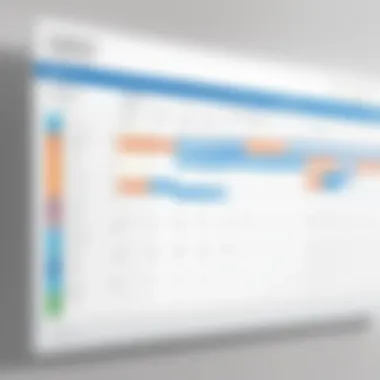
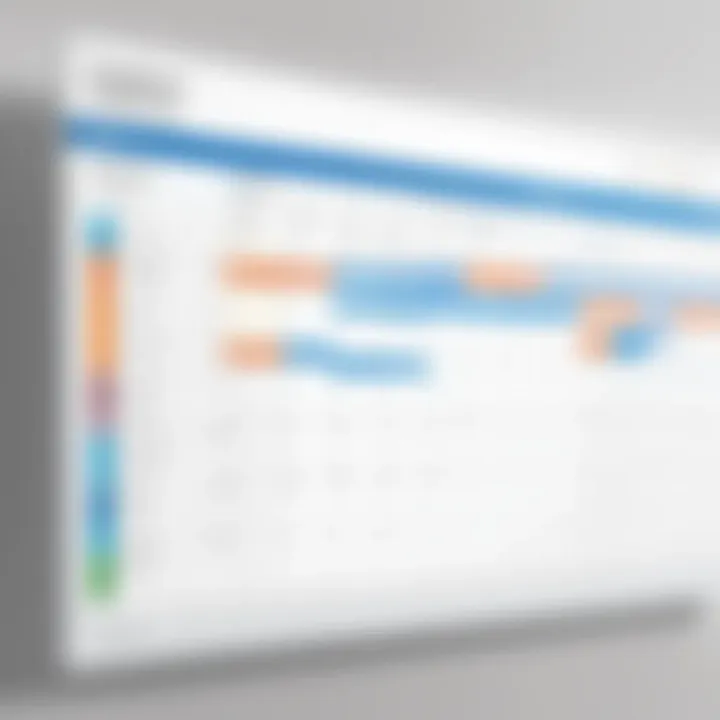
Intro
In today’s corporate environment, managing meeting spaces effectively is crucial. A well-organized meeting room calendar can enhance productivity and streamline operations. High-performance software like Outlook offers tools specifically designed to address these challenges. Insight into these features brings valuable knowledge for tech-savvy individuals and business professionals alike.
Understanding how to navigate the meeting room calendar allows users to leverage its functionality for better resource allocation. Creating an organized workflow is essential for improving communication and team collaboration.
Software Overview and Benefits
Outlook is a tool deeply rooted in the daily operations of many organizations. It not only supports email communication but also helps in scheduling meetings and managing resources like meeting rooms. This integration simplifies the coordination of complex calendars across teams.
Key Features of Outlook Meeting Room Calendar
- Room Reservations: Easily book meeting spaces from a centralized calendar.
- Availability Checking: Users can see room availability in real time.
- Resource Allocation: Different types of meetings can be matched with suitable locations.
- Integration with Other Office Features: Seamless connection with Outlook email and task management helps retain focus on essential activities.
These features bring immense value in diverse situations such as organizing client meetings, setting up workshops, or ensuring the quarterly team gathering goes smoothly. By implementing such a system, businesses can significantly reduce wasted time and confusion around room scheduling.
Pricing and Plans
Outlook comes as part of Microsoft 365 subscriptions, which include various tailored plans for individuals and enterprise users. The following offerings detail its pricing structure:
- Microsoft 365 Personal: Tailored for individuals.
- Microsoft 365 Family: Includes multiple licenses for families or small teams.
- Enterprise Plans: Designed for organizations ranging from mid-size to large enterprises.
Pricing structures usually provide cost-effective options for enhanced productivity compared to using separate applications for each purpose. Invested organizations stand to benefit through consolidated services.
Performance and User Experience
The performance of Outlook meeting room calendar is generally rated highly for its speed and reliability. Users appreciate the intuitive interface as it enables quick reservations.
Some common insights include:
- Fast Load Times: Information displays immediately without noticeable delays.
- Simple Navigation: The intuitive layout helps even those with limited tech knowledge to operate it comfortably.
These qualities create a satisfying user experience, fostering a smoother workflow. Feedback consistently highlights the impact it has on reducing scheduling errors and increasing satisfaction level in managing meeting logistics.
Integrations and Compatibility
Outlook is widely compatible with other tools frequently used in organizations such as Microsoft Teams, SharePoint, Slack, and countless electronics devices. It keeps options open for diverse team setups apart from ensuring centralized data.
This interoperability allows it to adapt well to varied workflows. Ongoing updates provide assurances that integrations will keep pace with emerging technologies and user demands.
Support and Resources
Microsoft offers extensive customer support options for Outlook users. The available resources include:
- 24/7 Technical Support: Assistance is available any time you encounter problems.
- Comprehensive FAQ and Tutorials: Many resources are easily accessible online, guiding users through various functionalities, enabling optimal use of the software.
- Community Forums: Users can connect with others for shared insights and problem-solving ideas.
These support avenues enhance user confidence, ensuring comprehensive knowledge of the meeting room calendar functionality is within reach. By tapping into available educational materials, users can improve their proficiency, consequently heightening workplace efficiency.
Mastering the meeting room calendar not only leads to time efficiency but also positively impacts overall organizational workflow.
Understanding the Meeting Room Calendar
Meeting Room Calendar in Outlook is vital for many organizations. This feature serves as a centralized platform for managing room bookings and schedules. It helps streamline the scheduling process and prevents reservation overlaps. By understanding how the meeting room calendar functions, users can maximize its utility for better productivity and resource management.
Definition and Purpose
The Meeting Room Calendar in Outlook is an integrated tool designed for scheduling and managing meeting spaces within an organization. It allows users to visualize room availability in real time. Additionally, it serves as a crucial resource for office managers and IT administrators, making it easier to allocate spaces efficiently.
The purpose of this feature goes beyond mere bookings. It also fosters collaboration among team members, promoting better time management and coordination. Recognizing the importance of these elements gives insight into how effective space management can facilitate productive working environments.
Key Features
Understanding the key features of the Meeting Room Calendar can offer greater capabilities to users.
- Real-Time Availability: Users can check the availability of rooms instantly, helping them to plan meetings without unnecessary back-and-forth communications.
- Resource Allocation: Each room can be linked with specific resources like projectors, whiteboards, or video conferencing tools. This ensures that essential equipment is available during meetings.
- Custom Booking Options: Users have the ability to book recurring meetings, set time limits, and invite other stakeholders easily through Outlook’s interface.
- Automated Notifications: The calendar can send reminders to participants about impending meetings, ensuring everyone is informed and on schedule.
- Access Permissions: Administrators can control who can book or manage the meeting rooms, which drives accountability and maximizes efficiency.
The combination of these features contributes to an organized and manageable meeting environment that addresses professional needs.

Setting Up the Meeting Room Calendar
Setting up the Meeting Room Calendar is a critical process that directly influences an organization's ability to manage its resources effectively. Proper setup ensures that team members can easily book meeting spaces while reducing the potential for conflicts. Having control over the calendar starts with understanding users' different permissions, then progresses to the creation of meeting room resources, which are crucial to the experience of scheduling and using these facilities. There are key benefits to this step:
- Improved coordination between teams
- Enhanced efficiency in scheduling
- Better conflicts management
This section addresses the need for administrative access and permissions and examines the creation of meeting room resources appropriately, promoting an organized approach to space allocation for meetings.
Administrative Access and Permissions
Understanding who holds the administrative access to the Meeting Room Calendar is essential for any organization. This role typically falls to IT personnel or an administrative executive who configures overall settings that govern how users interact with the calendar.
Some major responsibility is to determine the levels of access individuals will have, which can vary based on their role within the company. The designated administrators can provide and restrict permissions based on factors like user group or job title. Doing so can prevent unauthorized changes and ensure only individuals who should have access to specific meeting rooms can view or modify them.
There are several key considerations:
- Determining if users can book rooms,
- Controlling cancellation privileges,
- Ensuring that specific security settings comply with the company's policy.
An important aspect of administrative setup involves clear documentation about user roles to reduce confusion. This documentation may include guidelines as to how users can gain necessary permissions over time or outline who to contact for assistance when issues arise.
Creating Meeting Room Resources
The creation of meeting room resources is another vital step for optimizing room bookings through the calendar. A meeting room resource in Outlook is a special type of item that is created specifically for users to reserve time for meetings. If effectively set, they streamline the reserving process significantly.
During the creation process, administrators must focus on providing accurate information, such as the room’s name, location, seating capacity, equipment, and any added specifications like accessibility features. Notably, including detailed descriptions can help users identify suitable rooms more efficiently.
Some initial steps in creating meeting room resources can look like this:
- Navigate to the Office 365 Admin Center.
- Go to Groups, then Resources.
- Choose Add Resource to start configuring the meeting room.
- Fill in necessary details—name, capacity, and any special features.
- Set permissions based on your earlier established user roles.
Emphasizing descriptive features can set particular rooms apart, ensuring the designated space aligns well with the meeting's needs. Properly configured meeting room resources contribute significantly to smoother operations, enhancing productivity throughout the workday.
Creating an efficient set of resources sets a solid foundation, improving overall productivity and service utilization across your organization. Ultimately, steering clear of complications starts right where these elements come together, leading to a well-structured meeting planning experience.
Managing Meetings with the Calendar
Managing meetings efficiently is central to an organization's productivity and communication. With the meeting room calendar in Outlook, one can streamline the process of scheduling, booking, and organizing meetings among team members. This functionality reduces confusion and allocates resources appropriately, making it a vital part of workplace efficiency.
Scheduling and Booking Meetings
The process of scheduling and booking meetings in Outlook's meeting room calendar begins by selecting a date and time that is convenient for all attendees. Users can view the availability of meeting rooms, ensuring selection based on scheduling needs.
- Access the Calendar: Go to your Outlook Calendar, and select 'Add Calendar' from the toolbar. You can then search for and select the meeting room you want to use.
- Find Available Times: Click on the desired date. With room information visible, look for free slots on the selected date. The system typically color-codes availability for easy identification.
- Create the Meeting: Click on the empty time slot to create a meeting. Here, fill in critical meeting details like the title, duration, and any specific agenda items.
- Double Check Resource Allocation: Often, resources complementing the meeting such as projectors or whiteboards need ensuring they are also booked. Tag room resources directly during the scheduling process.
- Finalize and Send Invitation: Before hitting send, confirming all details is essential. Check all information and ensure contacts have correct inclusion. Pressing send will notify attendees and finalize the room booking.
This structured approach optimizes the use of your organization's time and space, proving beneficial for meeting effectiveness.
Inviting Attendees and Resources
Inviting people to a meeting is an integral element of using the meeting room calendar app. For successful attendee engagement and logistical preparation, clear instructions need to be followed.
- Add Attendees: When setting a new meeting, add recipients to the 'To' field. Attendees should include both internal members and external guests.
- Set Permissions: Consider privacy aspects. Be mindful if the meeting is visible externally. Use the 'Private' feature accordingly to shield sensitive content.
- Resource Invitations: Like inviting attendees, adding supplementary resources is beneficial for the meeting’s efficiency. This includes tools for video conferencing or amenities needed during the meeting.
Successful meeting management hinges on accurate invitations. Collaboration requires transparency and involvement from all interested parties.
Integrating Meeting Room Calendar with Other Tools
Integrating the Meeting Room Calendar with various tools can vastly enhance the usability and effectiveness of scheduling within an organization. It enables smoother operations by harmonizing several applications, thereby optimizing meeting arrangements. Understanding this integration is important for ensuring fluid resource management and reducing organizational friction.
Linking with Outlook Calendar
Linking the Meeting Room Calendar with the Outlook calendar forms a backbone for effective scheduling. Users can synchronize appointments made in the Meeting Room Calendar with their personal and team calendars.
This simplicitly ensures that no conflicting engagements arise. Users can utilize invitations and notifications that come standard with Outlook to remind them when meetings are about to start. When you link these calendars, it becomes easy to visualize all existing appointments, making it apparent where there are free slots available.
Benefits of Linking:
- Collision Avoidance: Mitigates the risk of double-booking rooms by providing instant visibility of room availability.
- Enhanced Notifications: Receive timely reminders and updates regarding scheduled meetnigs.
- Streamlined Communication: Improve coordination by allowing colleagues to check availability efficiently before scheduling.

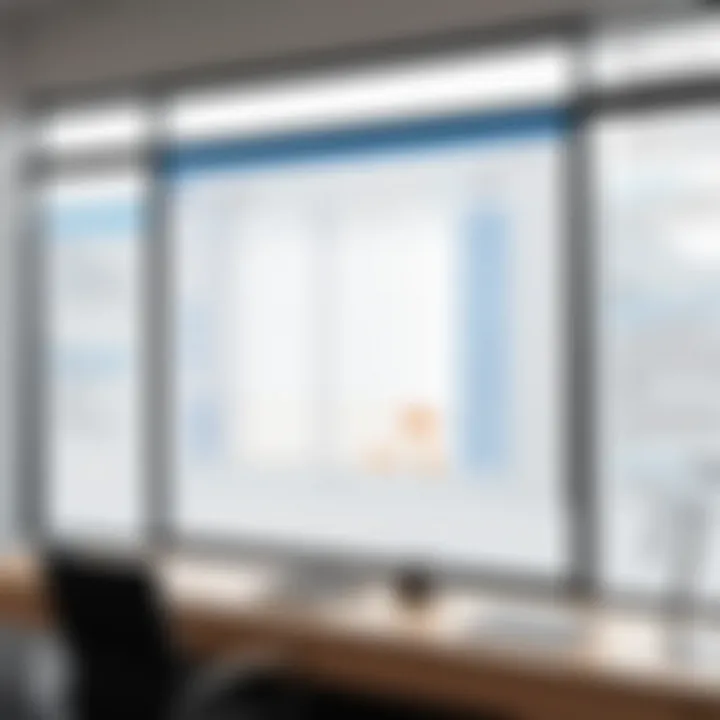
To link the Meeting Room Calendar with Outlook, users can follow these simple steps:
- Open Outlook and head to the Calendar view.
- Select 'Add Calendar.'
- Now check 'From Address Book' option.
- Search for the Meeting Room Calendar you want to include and select it.
- Finish by clicking 'OK,' which integrates the calendars seamlessly.
Collaboration with Team Communication Tools
The integration of the Meeting Room Calendar with team communication tools, like Microsoft Teams or Slack, allows a more cohesive environment for corporate communication and scheduling. This collaborative approach allows for real-time synchronization, resulting in smoother operations.
Consider these benefits:
- Immediate Updates: By using channels in Microsoft Teams, team members can see real-time changes from the Meeting Room Calendar.
- Contextual Discussion: Having access to meeting schedules in platforms like Slack ensures that all interactions around those meetings can happen in one place.
- Setting Reminders and Alerts: Automated alerts regarding meetings can be sent directly to communication tools, keeping everyone in the loop without requiring them to check their emails constantly.
Steps to Collaborate:
- In Microsoft Teams, navigate to Channels where you want to share your calendar.
- Add the appropriate Meetings app or link under .
- Configure the Meeting Room Calendar to sync so it provides updates on the relevant team-level discussions.
Integrating the Meeting Room Calendar enhances the scheduling process throughout various collaborative platforms, greatly improving both communication and efficiency across teams.
By utilizing these integration techniques, professionals can ensure that their meetings are not just according to schedules, but are also deeply interwoven within the organizational workflow.
Best Practices for Using the Meeting Room Calendar
The successful management of a meeting room calendar in Outlook hinges on adherence to established best practices. These practices enhance efficiency, improve communication, and ultimately elevate productivity in a work environment. Optimal room usage and recent developments in workplace management underscore the importance of this topic in navigatiung the meeting room calendar.
Optimizing Room Usage
Efficient utilization of conference spaces involves strategic planning and understanding room capabilities. Here are some key factors to promote effective room utilization:
- Assess Meeting Requirements: Before booking, identify the purpose and size of the meeting. Ensure the room can accommodate expected attendees comfortably.
- Utilize Room Features: Familiarize yourself with amenities such as projectors, teleconferencing facilities, and seating arrangements. Choose a room that aligns with the needs of your meeting type.
- Transparent Calendar Access: Encourage staff to check room availability and view notes on previous bookings. This minimization of uncertainties helps to streamline multiple concurrent meeting promotions.
In an unsolicited but imperative way,
People can optimize the flow of work by comprehending the functions of each meeting space.
Preventing Double Bookings
Double bookings are a vexing issue that can disrupt schedules and lead to inconvenience. To mitigate this, consider these helpful tactics:
- Establish and Communicate Clear Policies: Clearly define booking parameters, cancellation policies, and consequences of non-adherence. Make these policies accessible to all staff members.
- Use Color-Coded Calendars: Color coding seldom allows overlapping visuals of room bookings. Each meeting resource can have its own designated color for the ease of recognizability.
- Implement Automatic Reminders: Leverage Outlook's reminder features. This function prompts users about booked meetings ahead of time, reducing chaos caused by last-minute cancels or reschedules.
It is evident that practicing these guidelines reduces room-related conflicts, ultimately edging towards more organized scheduling.
Common Issues and Troubleshooting
Troubleshooting common issues is a key skill in maintaining an efficient workflow when using the meeting room calendar in Outlook. It allows for quicker response times to problems that can disrupt the scheduling process. By understanding the possible errors, users can immediately address them, ensuring meetings proceed smoothly. This section discusses the situations commonly encountered and offers a structured approach to resolving them.
Identifying Booking Errors
Bookings can sometimes fail for a few reasons. Generally, scheduling conflicts tend to be one of the most reported problems. It often occurs when several users attempt to reserve the same room at the same time. Misconfiguration of the room's availability settings can cause inaccuracies that lead to errors. Keep in mind to check the following once a booking error is detected:
- Time Zone Misalignment: Make sure all attendees are using correct time zones.
- Room Capacity: Ensure that the selected room meets participant needs. Not respecting room capacity could lead to the inability to book.
- Permissions Issues: Verify that permission is properly set for the user trying to make the booking.
To assist with identifying specific errors in a more systematic way, look for notification messages that Outlook may provide during the booking attempt. These notifications usually give insight into what went wrong.
Resolving Sync Issues Between Devices
In a digital work environment, the accessibility of the meeting room calendar across multiple devices is important. Sync issues can frustrate users since they affect the accuracy of the calendar entries. To solve sync problems effectively, follow these procedures:
- Check Network Connectivity: Ensure your devices maintain a stable internet connection. Unstable connections can result in outdated information.
- Update Software: Check whether Outlook is up to date. Latest features reduce bugs and improve performance.
- Sign Out and In Again: Sometimes, a simple relogging can refresh your sync status, often solving minor issues.
- Review Sync Settings: Go to the settings to ensure the calendar is enabled for syncing between all devices you are using.
These common troubleshooting steps not only solve current problems but also provide a user with knowledge for potential future challenges, merging adept resources management with practical IT literacy. Addressing escalating booking issues swiftly not only prevents warning messages but ultimately fosters a more productive meeting atmosphere.
Advanced Features of the Meeting Room Calendar
The advanced features of the meeting room calendar in Outlook represent a significant evolution from traditional booking systems. They offer users a variety of functionalities designed to optimize meeting space usage, enhance team collaboration, and streamline administrative tasks. Embracing these features can lead to more efficient operations in any organization, as they can directly impact productivity and overall meeting effectiveness.
Utilizing Add-Ins for Enhanced Functionality
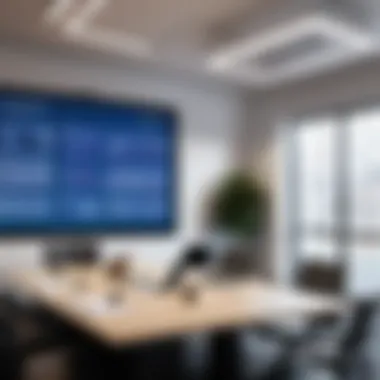

Add-ins are pivotal when it comes to leveraging the full potential of Outlook's meeting room calendar. They can extend core functionalities, syncing the calendar with various tools and applications. Add-ins can include project management trackers, scheduling assistants, or communication tools directly linked with Outlook.
Benefits of utilizing add-ins include:
- Integrating with Broader Systems: Many organizations use different platforms. Add-ins enable seamless communication and data transfer between Outlook and those platforms.
- Automation of Tasks: Automation can absolve team members from repetitive scheduling tasks, saving time that can be used for critical decision-making roles.
- Enhanced User Experience: Specific add-ins add color-coded calendar views, reminder systems, or even analytics on room usage. All these can significantly improve user engagement and operational efficiency.
When considering add-ins, ensure they have support for your specific version of Outlook and meet security compliance for your organization.
Customizing Calendar Views
Empowering users to customize their calendar views is a fundamental aspect of improving experience within the meeting room calendar. By adjusting the visual representation of information, users can focus on what's important to their specific needs.
Key aspects to consider when customizing calendar views are:
- Filtering Options: Users can filter events and room resources by types, priorities, or time slots, enhancing clarity and focus.
- Designated Views for Departments: Different departments may require tailored views that align with their functionalities, possibly highlighting resources that are especially important for their projects.
- Accessibility Features: Customization options can also focus on enhancing accessibility for all users. Making sure essential details are visible and easy to manage is important for inclusion within teams.
User Management and Permissions
User management and permissions are fundamental aspects of effectively utilizing the Meeting Room Calendar in Outlook. These functions ensure that only authorized individuals can access and alter calendar information, which helps maintain organized scheduling practices and prevent data mishaps. When implemented effectively, user management supports efficiency in collaboration, resource allocation, and project tracking. The varied levels of permissions allow admins to design a more secure and functional environment suitable for diverse organizational needs.
Setting User Roles
Setting user roles is a crucial step toward establishing order in the use of the Meeting Room Calendar. Organizations can create a hierarchy of users based on their informational needs and responsibilities.
The various roles include:
- Admin: Complete control over the calendar management features, including adding resources and adjusting settings.
- Editor: Permission to create and modify events, which is essential for team members actively scheduling meetings.
- Viewer: Limited access restricted to only examining calendar events, ensuring sensitive information is protected while still promoting transparency.
By clearly defining these roles, businesses can minimize errors related to calendar misuse and streamline meeting scheduling. After all, understanding clear boundaries around roles allows each user to perform their tasks efficiently.
Managing Access Rights for Users
Effective management of access rights is pivotal in maintaining the integrity of the Meeting Room Calendar. Granting too much access can lead to unauthorized changes or even data loss, while restrictive measures might hinder collaboration.
Consider these key points for proper management:
- Review Current Users: Regularly monitor access rights and user roles to adapt to any changes in personnel or organization.
- Adjust Permissions Safely: It is crucial to change permissions via an admin interface to reinforce security settings and avoid confusion among team members.
- Educate Users on Best Practices: Offer guidance on the appropriate usage of calendar features to fully equip every user in their role, which, in turn, enhances the overall experience.
Encouraging these best practices will ensure conscientious use of permissions while safeguarding sensitive information related to room bookings and meetings.
Understanding user management and permission settings creates a functional and organized workspace, supercharging meeting productivity through systematic scheduling and usage governance.
The Future of Meeting Room Scheduling
Understanding the future of meeting room scheduling is integral to enhancing productivity and improving resource management in contemporary organizational settings. As companies evolve, there is a greater reliance on innovative technologies that streamline the process of booking and managing meeting spaces. This section will dissect critical emerging developments and prevailing trends that promise to shape how professionals navigate these environments.
Emerging Technologies in Scheduling
Technological advancements are rapidly transforming office management and meeting room scheduling. Predictive analytics, machine learning, and artificial intelligence are emerging as key players in this arena. With these tools, organizations can more efficiently predict meeting usage patterns based on historical data.
- Predictive analytics assist managers in forecasting the demand for specific meeting rooms.
- Machine learning applications can autonomously suggest optimal times for bookings, thereby reducing common conflicts.
- Artificial intelligence chatbots serve as front-line assistance, responding to booking requests and answering user queries.
Implementing these technologies not only enhances efficiency but also drives cost saving. Minimizing wasted resources from unused room bookings can result in significant financial benefits. The integration of IoT devices, such as smart sensors, further enables real-time data tracking of room utilization.
"The role of technology in meeting room scheduling has shifted from mere management to an innovative solution for optimization and efficiency."
Trends in Workspace Management
As remote and hybrid work models gain prominence, workspace management is adapting to reflect new behaviors and preferences. Organizations are increasingly embracing flexibility in their scheduling and resources. This shift has led to distinct trends:
- Flexible Workspace Designs: Companies are creating agile workspaces that allow teams to collaborate dynamically instead of remaining tethered to fixed office locations.
- Reservation Simplification: Many firms are adopting user-friendly digital platforms that facilitate seamless reservation processes for various spaces.
- Sustainability Initiatives: There is a heightened focus on eco-friendly practices, driving a shift toward booking systems that showcase environmentally sustainable options.
The future of meeting room scheduling is undeniably synchronized with evolving work models. Addressing the needs for flexibility, efficiency, and environmental responsibility not only enhances user satisfaction but also bolsters the organization’s reputation.
In summary, embracing emerging technologies and understanding modern workspace trends will be crucial for organizations aiming to optimize their meeting room utilization strategically. By staying attuned to these dynamics, professionals can better navigate the complexities of meeting scheduling as this area continues to develop.
Culmination
The conclusion serves a crucial role in underscoring the significance of the meeting room calendar in Outlook. By consolidating the details discussed in the previous sections, it offers a concise review of essential functionalities that allow organizations to manage resources effectively. With a strategic approach to managing the meeting room calendars, businesses improve not just operational efficiency but also enhance the overall experience of scheduling meetings.
Summary of Key Points
This section of the article reiterates the primary components that have been elaborated upon. Key points include:
- Proper control in setting up user permissions ensures that only authorized personnel can book or manage rooms.
- Effective integration with existing tools boosts communication and accessibility.
- Implementing best practices promotes evidence-based resource allocation and minimization of scheduling conflicts.
By summarizing these aspects, businesses gain insights into the utility of Outlook's meeting room calendar to support a fluid and effective collaboration environment.







