Microsoft Excel: Comprehensive Features and Uses


Intro
Microsoft Excel, an oft-ignored powerhouse, sneaks into the daily routines of professionals across the globe. It's more than just a spreadsheet tool; it's a sophisticated application that handles everything from basic data entry to complex data analysis. Whether you’re a savvy business analyst, an educator, or a data enthusiast, Excel offers a versatile toolkit that adjusts to your needs, no matter your skill level. In this exploration, we will dive into the myriad functionalities of Excel, how it has ingrained itself into the fabric of various industries, and the tools that elevate its usability.
Software Overview and Benefits
At its core, Microsoft Excel is designed to simplify data management. The intuitive grid interface allows for easy data entry and manipulation, transforming raw numbers into meaningful insights. Key features include:
- Formulas and Functions: Automate calculations with a variety of built-in functions. From simple tasks like summing up a column to advanced operations like statistical analysis, Excel holds the key to efficiency.
- Data Visualization: With options to create charts, graphs, and pivot tables, presenting data visually can be done effortlessly, making it easier to spot trends and patterns.
- Advanced Data Tools: Capable of handling large datasets, Excel includes tools for data filtering, sorting, and conditional formatting, allowing users to focus on critical information without squinting at endless rows.
The benefits of using Excel are manifold. It's a universal software; its familiarity across industries ensures a moderately flat learning curve. The capacity to integrate with other Microsoft products like PowerPoint and Word makes it a linchpin in any office suite. Plus, with cloud versions like Excel Online, collaboration has never been easier.
Performance and User Experience
When it comes to performance, Excel stands tall. It handles hefty files and extensive calculations with surprising speed. Users rarely face crashes or lags, making it reliable even for those high-stakes scenarios.
The user experience is tailored for ease. The ribbon interface is designed to reveal options without overwhelming the user. With customizable toolbars and keyboard shortcuts, efficiency is often just a keystroke away.
User feedback, however, expresses a mixed bag regarding the complexity of its advanced features. Some find functionalities like macros to be daunting, while others revel in the power they bring. For many, it's about overcoming the learning curve within this multifaceted tool, which leads to immediate gains in productivity.
Integrations and Compatibility
Integrating Excel with other platforms only amplifies its utility. It seamlessly connects with services like Power BI for deeper data analysis, and also syncs easily with cloud storage options like OneDrive and SharePoint. This compatibility marks it as an essential piece for collaborative projects.
In terms of operating systems, Microsoft constantly updates Excel to ensure it functions smoothly on Windows, macOS, and, to some extent, on mobile devices. While apps for iOS and Android maintain core functionalities, users may notice limitations in more advanced features.
Support and Resources
For those needing assistance, Microsoft stands firm with various support channels. From community forums on reddit.com to a robust support guide on their official page, help is not hard to find. Additionally, countless resources like tutorials and how-to guides are available to maximize one's Excel prowess. It’s often just a matter of locating the specific guides that cater to an individual's particular queries or challenges.
Prolusion to Microsoft Excel
Microsoft Excel is more than just a spreadsheet application; it serves as a vital tool broadly utilized in various fields. From crunching numbers in finance to organizing data in schools, its adaptability makes it indispensable. Understanding Excel’s breadth of functionalities can empower users to work more efficiently, making this comprehension worthwhile. This section will unfold the significance of Excel today, briefly traversing its history and discussing its relevance in an increasingly digital environment.
A Brief History of Excel
Microsoft Excel made its first appearance in 1985. The early versions were straightforward, providing functionalities to set up basic calculations. Over time, updates and new versions have dramatically transformed Excel into a rich, multifaceted software suite boxed with a multitude of features that cater to a variety of users.
The transformation began in the early 90s with the introduction of Excel 5.0, bringing in features like multi-sheet workbooks and the now-famous Visual Basic for Applications (VBA). This laid the groundwork for automation and the development of complex models. Further enhancements followed, including the addition of charting capabilities and intricate functions that enabled deep data analysis, which took hold in business environments.
When Excel became part of the Microsoft Office suite in 1990, it cemented its place as a household name in the world of spreadsheets. The inevitable progress brought by the subsequent versions has made Excel a staple tool in finance, project management, and even scientific research.
Today, Microsoft continues to update Excel regularly, integrating cloud capabilities and collaborative tools to meet contemporary demands. As a result, Excel stands as not just a legacy application but a continually evolving software product that adapts to changing digital landscapes.
Purpose and Relevance in Today's Digital Age
In today's fast-paced tech-driven world, the relevance of Excel cannot be overstated. It serves not just as a number cruncher but as a data visualization and analytics powerhouse. Organizations leverage Excel for budgeting, forecasting, and analyzing vast sets of data. The ability to manipulate data sets efficiently translates into informed decision-making.
Beyond business, educational institutions utilize Excel for data organization and research analysis. With features that allow for complex calculations and predictive modeling, students and educators benefit immensely.
"Excel is not just a tool, it's a language that lets you express the complexities of your data."
Moreover, the usability of Excel extends into smaller environments, where startups harness its simplicity without heavy investments in more complicated systems. Excel’s affordability and accessibility continue to resonate with a diverse range of users, ensuring that millions reap its benefits.
In summary, with its storied past and significant current value, understanding Microsoft Excel is essential for anyone who wishes to navigate the increasingly data-rich landscape of the modern digital age.
Interface Overview
Understanding the Microsoft Excel interface is crucial for navigating through its functionalities effectively. The interface serves as the gateway through which users engage with one of the most powerful tools for data manipulation and analysis. From the familiar layout to the detailed options available, it's designed to enhance both efficiency and usability. Knowing how to navigate the interface can significantly impact productivity, particularly for tech-savvy individuals and professionals who rely heavily on Excel for their work.
Understanding the Ribbon and Menus
The introduction of the Ribbon in Excel was a game-changer. It organizes tools and commands in a visually intuitive manner, making it easier to find specific functions without sifting through multiple menus as was common in older versions. At the top of the interface, the Ribbon displays several tabs, such as Home, Insert, Page Layout, Formulas, and more. Each tab groups related commands together so that users can access what they need without unnecessary clicks.
For instance, the Home tab houses essential functions like formatting options, clipboards, and basic editing tools. This means that when users need to format a cell or apply a formula, they don’t have to wander about trying to remember where a certain tool is hidden. The design also supports customization. Users can add or remove commands from the Ribbon based on their preferences.
However, it's important to note that even though many can breeze through, understanding the complete functionality of these menus can leverage productivity. This ensures users are not only performing tasks but doing them in the most efficient way possible. Familiarity with the Ribbon is not just a nice-to-have, it’s a necessity in today’s data-driven environment.
Navigating Workbooks and Worksheets
Navigating workbooks and worksheets in Excel unfolds yet another tier of understanding the program. Each workbook can contain multiple worksheets, each functioning like a page where data can be entered, analyzed, and formatted. Knowing how to move between these sheets seamlessly is essential for maintaining organization within large datasets.
Users can switch between sheets by simply clicking on their tabs at the bottom of the screen. Furthermore, the right-click context menu provides options for renaming, deleting, and even moving them. Utilizing keyboard shortcuts, like Ctrl + Page Up or Ctrl + Page Down, can offer speed and increase efficiency when working across multiple sheets.
Additionally, Excel allows for easy navigation through named ranges and hyperlinks within a workbook. This capability can be particularly beneficial when dealing with extensive files that house significant data.
"The Excel interface doesn’t just present tools; it transforms users’ approach to data management by fostering a clearer way of engaging with information."
In summary, mastering the navigation and use of the interface opens the door to Excel's full potential. For professionals and enthusiasts, every click and every command within the interface can shape performance and quality of work. Hence, dedicating time to understand this aspect is time well spent.
Essential Features of Excel
The essential features of Excel form the bedrock of its functionality and are integral to its role as a powerful tool in various domains. Understanding these features is crucial for anyone looking to harness the full potential of Excel, whether for personal use, business analysis, or educational purposes. These functionalities range from basic data entry options to more advanced tools that facilitate complex calculations. Each feature is designed to enhance user efficiency and streamline tasks, allowing for a more productive workflow.
Data Entry and Formatting Techniques
Cell Formatting Options
Cell formatting in Excel allows users to customize how data appears within the spreadsheet. This includes changing font styles, sizes, colors, and cell background colors, which can significantly impact readability. One key characteristic of cell formatting is its ability to make important data stand out, enhancing visual comprehension. For example, using bold text for headers can help users quickly navigate through a document, making cell formatting a widely beneficial choice for numerous applications in this article.
A unique feature of cell formatting is the use of number formats. Excel provides various predefined formats like currency, percentages, and dates that help display data correctly. The advantages here are evident; users can ensure that their financial data, for instance, is represented accurately, eliminating potential misinterpretations. However, one disadvantage might be that excessive formatting could lead to visual clutter, distracting from the actual data analysis at hand.
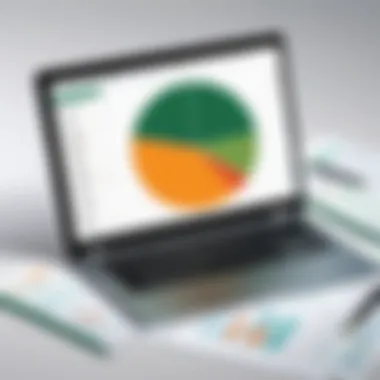

Conditional Formatting
Conditional formatting takes data visualization a step further by allowing users to apply specific formatting rules based on the values of cells. This can range from changing the color of cells based on certain criteria to creating data bars or color scales that provide quick insights. The key characteristic of conditional formatting lies in its ability to highlight trends and anomalies within data sets, making it an invaluable tool for anyone involved in data-driven decision-making.
A standout feature of conditional formatting is its dynamic nature; as data updates, so does the formatting. This aspect proves advantageous as users do not have to manually adjust the presentation of data, thus saving precious time and minimizing errors. A disadvantage, however, could be a learning curve for those unfamiliar with the concepts. Mastering how to effectively implement and manage these rules is paramount for those looking to leverage this feature to its fullest.
Utilizing Formulas and Functions
Formulas and functions are what truly set Excel apart from basic spreadsheet software. They allow users to perform calculations, manipulate data, and analyze information efficiently. From simple arithmetic to advanced statistical analyses, Excel’s functionalities cater to a wide spectrum of needs. Users can leverage functions like VLOOKUP, SUMIF, and AVERAGE to pull together complex data points into insightful summaries.
Moreover, these capabilities highlight Excel’s versatility. Whether you need to compile sales data or perform financial forecasts, understanding how to utilize these tools effectively is essential. The beauty lies in the flexibility offered; users can create custom formulas tailored to their specific tasks, offering a personalized approach to data management. In sum, the essential features of Excel, especially focusing on data entry, formatting, and formulas, empower users to present and process information accurately and efficiently. As a staple tool in various industries, mastering these aspects can lead to more informed decisions and streamlined operations in the digital age.
Data Analysis Tools
Data analysis has become an integral part of decision-making in businesses and organizations across the globe. Within Microsoft Excel, data analysis tools serve as essential instruments that transform raw data into meaningful insights. This section explores how these tools facilitate understanding patterns, summarizing large datasets, and drawing informed conclusions. Utilizing Excel effectively for data analysis can greatly enhance your ability to make data-driven choices, ensuring that every decision is rooted in accuracy and relevance.
Sorting and Filtering Data
Sorting and filtering data in Excel is akin to finding a needle in a haystack without creating a mess. These functionalities allow users to organize data in a systematic manner.
- Sorting arranges data in a specified order, be it ascending or descending. For instance, if you have a list of sales figures, sorting can quickly show the top-performing products or sales from a specific region. Both numerical and alphabetical sorts are straightforward to apply, ensuring you can make sense of your dataset in no time.
- Filtering, on the other hand, is a way to focus on specific entries within a dataset. By applying filters, you can hide irrelevant data and showcase particular attributes. For example, if your product sales data spans several regions, you can filter to display sales only from the Northeast, allowing you to scrutinize patterns specific to that area.
These tools have several benefits:
- They save time by reducing the effort needed to sift through large volumes of data.
- They assist in uncovering trends and dependencies that might not be apparent right away.
- They allow for better decision-making by presenting information in a more digestible format.
Pivot Tables for Summarization
Pivot tables act like a Swiss army knife for data analysis, providing robust summaries that bring clarity to your dataset. Think of them as data transformers, where raw numbers can be morphed into insightful visuals and summaries. By simply dragging and dropping fields, users can create a dynamic report that answers specific questions about the data.
- For example, if your dataset contains information about customer orders, a pivot table can quickly summarize total sales by customer and product category. Just like that, what may have taken hours to analyze manually becomes a matter of clicks.
Some advantages of using pivot tables include:
- Flexibility: You can rearrange the structure within your pivot table at any time, allowing for quick analysis from different angles.
- Aggregation: Pivot tables automatically calculate sums, averages, counts, and more, providing instant insights without complex formulae.
- Data segmentation: They allow for easy segmentation of data based on certain criteria, helping dive deeper into insights.
"Pivot tables improve decision-making by transforming complex datasets into understandable summaries."
To utilize pivot tables effectively, consider these steps:
- Select your data range.
- Click on the Insert tab, then choose Pivot Table.
- Drag and drop fields into the Row and Column areas to structure your report.
- Use values such as sum, average, or count to summarize your data.
By mastering these data analysis tools in Microsoft Excel, you position yourself to uncover compelling insights hidden within your data, driving your decisions with confidence.
Visualizing Data in Excel
Visualizing data effectively is crucial for any analysis, as it transforms complex numbers and statistics into comprehensible forms that can be easily interpreted. In the realm of Microsoft Excel, this functionality becomes indispensable, particularly when dealing with large volumes of data. With various tools for charting and graphing, Excel allows users to not only present their findings visually but also to derive insights rapidly from those visuals. When one can quickly glean information through charts, it saves time and enhances the ability to make informed decisions based on that data.
Effective data visualization serves many purposes:
- Simplifies Data Interpretation: A well-constructed graph can convey trends much quicker than a table of numbers.
- Enhances Engagement: Visual aids can make presentations more appealing, grabbing the audience's attention more effectively.
- Facilitates Decision Making: Clear visuals can provide clarity, allowing business leaders to make informed choices faster than reading through dense reports.
When embarking on the journey of data visualization in Excel, it is vital to consider which types of visual elements will best represent the data at hand. Each chart type offers unique benefits and should be tailored to fit the specific messaging and audience needs.
Creating Effective Charts and Graphs
Creating effective charts and graphs is an art itself, requiring not just an understanding of the data but an eye for what will visually engage and educate the audience. Excel provides a wide array of chart types, such as line charts, bar graphs, pie charts, and scatter plots. Each type serves a different function, and understanding their strengths is essential. For instance:
- Line Charts: Excellent for showing trends over time.
- Bar Graphs: Useful for comparing quantities across categories.
- Pie Charts: Ideal for depicting proportions, though they should be used sparingly, as they may distort insights if too many slices are present.
- Scatter Plots: Great for identifying relationships between two variables.
When creating visualizations, certain best practices should always be considered:
- Keep it Simple: Avoid clutter. Too many colors or data points can overwhelm the viewer.
- Label Clearly: Each axis must have labels, and a title should summarize the chart's message succinctly.
- Choose Colors Wisely: Maintain contrast and utilize colors that resonate with the data’s context, aiding in understanding rather than hindering it.
Leveraging Sparklines for Quick Insights
Sparklines are tiny, simple graphs displayed alongside the data they represent. While they are less elaborate than full charts, they offer a quick snapshot of trends and variations for a dataset in a compact form. They are especially valuable for at-a-glance analysis, making them a fantastic addition to dashboards or reports, where space and quick comprehension are key.
For example, a series of sales figures could be accompanied by sparklines that illustrate sales trends without cluttering the report with large charts. This compact presentation keeps data clean and lets users spot patterns or anomalies at a glance. Sparklines integrate smoothly with the data in your sheets, providing immense value without a heavy investment of time to produce.
"Data visualization is more than just pretty images; it's about creating stories that can drive strong business decisions."
Advanced Excel Functionalities
Excel's advanced functionalities set it apart in the world of spreadsheet software, making it essential not just for personal use, but also for businesses and educational institutions. These capabilities allow users to automate tasks, analyze datasets, and make informed predictions, ultimately enhancing productivity and decision-making. Understanding these features—the intricacies of macros and the insightful use of what-if analysis—can vastly improve how users manipulate data and derive meaningful results.
Using Macros for Automation
Macros are like magic spells in Excel that can perform tasks automatically. Instead of repeating the same steps over and over again—say, formatting a report or running calculations—users can record a sequence of actions and execute them with a simple command. This is particularly beneficial for tasks that are repetitive in nature or require complex operations that need to be executed consistently.
- Ease of Use: Users who may feel overwhelmed by Excel’s extensive features can rely on macros to simplify their interactions with the software. By recording actions, they can focus on other analyses instead of being bogged down in minutiae.
- Time Efficiency: With automation, what might take hours can be reduced to mere minutes. This can significantly free up time for other more critical tasks, fostering a more productive work environment.
- Consistency: Often, the crux of data integrity boils down to consistent practices in data handling. Macros help ensure that every time a process is executed, it is done the same way, minimizing errors.
Although macros can be powerful, users should exercise caution. Since they can run code behind the scenes, it’s imperative to only use macros from trusted sources to avoid potential security risks. Additionally, it might be necessary to learn some fundamentals about Visual Basic for Applications (VBA), which is the language that powers these macros, to unlock their full potential while ensuring careful handling.
Implementing What-If Analysis
What-if analysis is a strategic way to examine how changes in variables affect outcomes in Excel. With various tools available, like Scenario Manager, Data Tables, and Goal Seek, users can forecast results and make data-driven decisions with greater confidence.
- Scenario Manager: This tool allows users to create and save different sets of data values (scenarios) to quickly switch between them and see how changes influence outcomes without altering the original data set.
- Data Tables: This feature helps users analyze how changes in multiple variables at once affect the final outcome, providing a clear comparison in a well-structured format.
- Goal Seek: In cases where you know the desired end value but need the input variable, Goal Seek does the heavy lifting. For instance, if you want to determine how much sales growth is needed to meet a specific profit target, Goal Seek will iteratively adjust your sales growth until it finds the solution.
Above all, what-if analysis fosters a deeper understanding of key business metrics. By realistically modeling different scenarios, professionals can make prudent decisions that align with potential market conditions.
"Excel is not just a software; it’s a toolkit for intelligent decision-making. Utilizing advanced functionalities takes you from basic tasks to insightful analyses."


Excel in Business Environments
In the fast-paced landscape of modern business, Microsoft Excel stands out as an indispensable tool. Its versatility allows firms to streamline processes and make informed decisions grounded in data analysis. With the ability to handle everything from simple calculations to complex data modeling, Excel has cemented itself as a pillar in corporate strategy and operational efficiency. Among the myriad functionalities it offers, the focus here will be on how Excel serves crucial roles in budgeting, financial analysis, and project management.
Budgeting and Financial Analysis
Budgeting is often where the rubber meets the road in any organization. Excel plays a fundamental role in creating and managing budgets, enabling businesses to allocate resources effectively. By utilizing Excel's straightforward yet powerful features, accountants and financial analysts can craft intricate models that allow for dynamic budgeting.
One key attribute of Excel is its ability to integrate formulas and functions to perform financial calculations quickly and accurately. Here are some specific benefits and considerations regarding budgeting and financial analysis in Excel:
- Scenario Planning: Users can create various budget scenarios—best case, worst case, and expected case—by altering certain inputs without generating new sheets. This flexibility is crucial for informed decision making.
- Real-time Updates: When changes occur in income or expenditures, linked cells in your budgeting sheet update automatically, reflecting current financial standings.
- Data Visualization: The use of charts or graphs to present financial data visually can greatly enhance understanding, helping stakeholders grasp intricate details at a glance.
Moreover, the financial functions present in Excel, such as (Net Present Value) and (Internal Rate of Return), facilitate complex calculations that would otherwise take considerable time through manual methods. These tools make Excel an integral part of financial analysis, contributing significantly to strategic planning and risk assessment.
Project Management Applications
Project management is another domain where Excel truly shines. Although it is not a dedicated project management tool per se, its adaptability makes it an attractive choice for many project managers.
Excel can facilitate project tracking and resource management in several ways:
- Gantt Charts: Users often synthesize their project timelines using Gantt charts, which can easily be created with Excel. This visual representation helps teams understand task dependencies and deadlines better.
- Task Allocation: With smart formatting and conditional highlighting, stakeholders can track the progress of tasks and pinpoint who is responsible for what. This fosters accountability within teams.
- Data Consolidation: Projects frequently involve collating data from multiple sources. Excel’s ability to import and export data ensures that any team can function with a comprehensive overview of project status without losing track of details.
Furthermore, Excel provides several templates that can save time and kickstart project planning. Users can modify these templates to fit specific needs, making it a preferred option among many teams. Despite not being explicitly designed for project management, it's clear that Excel holds its ground as a useful tool in enhancing productivity and keeping teams aligned throughout any project's lifecycle.
"Excel is not just a spreadsheet tool; it’s a powerful partner in developing sound business strategies that lead to growth and efficiency."
By harnessing the capabilities of Excel for budgeting and project management, businesses can lay a solid foundation for success, ensuring that information is processed in a manner that aligns with organizational objectives.
Excel in Educational Settings
Microsoft Excel has carved out its niche within educational institutions, acting not only as a tool for data management but also as a platform for learning essential skills. The importance of Excel in academics cannot be overstated; it provides students and educators alike a means to organize, analyze, and present data effectively. In this section, we will explore various tools for data presentation and how Excel facilitates research and analysis, which are vital in nurturing critical thinking and problem-solving abilities among learners.
Tools for Data Presentation
Presenting data clearly is crucial for conveying ideas, and Excel excels in offering tools that make this task easier. Here are a few ways it facilitates impressive data presentation:
- Charts and Graphs: Ten out of ten educators would agree that visual representation of data is much more impactful than just numbers on a page. Excel allows users to create a variety of charts—like pie charts, bar graphs, and line charts—with just a few clicks. This feature makes it easier for students to grasp complex topics and presents their findings engagingly.
- Conditional Formatting: This tool makes significant data stand out, which is especially helpful in presentations. For example, educators can highlight students’ grades to quickly identify trends, such as those who are excelling or struggling. Not only does it enhance readability, but it also saves time when analyzing data.
- Data Tables: Structured data tables can be formatted to include various elements like number formatting or styles. Students can present data clearly, allowing for a more straightforward interpretation of their findings.
"The great thing about Excel is that it helps make data accessible to everyone. Students learn through exploration and interaction."
These tools not only assist in creating a lasting impression during presentations but also teach students how to articulate complex findings succinctly and clearly.
Facilitating Research and Analysis
In an age where data reigns supreme, Excel stands as an essential tool for research and analysis in educational settings. The capacity of students to engage in research can be significantly enhanced through Excel's functionalities.
- Data Analysis Functions: Students can use built-in functions like AVERAGE, COUNT, and SUM to perform quick calculations. Understanding these formulas lays a foundation for more advanced statistical techniques, which students may encounter in higher education.
- What-If Analysis: This functionality allows students to evaluate different scenarios by changing input values. For example, in a science class, students could simulate varying results based on different conditions, enhancing their critical thinking skills and understanding of the scientific method.
- Collaboration on Projects: Through Excel, multiple students can contribute to a single workbook. They can analyze shared data, making teamwork efficient and more effective while fostering discussion and collaboration. This promotes skills that are universally recognized in both academic and professional settings.
Ultimately, the integration of Excel in educational settings provides students with a robust platform for data management, reinforcing essential skills needed across various disciplines. The transition from simple data presentation to more complex analysis prepares them for the future while making learning interactive and hands-on.
Collaborative Features of Excel
Microsoft Excel boasts a range of collaborative features that make it a critical tool for teams and individuals alike. In today’s fast-paced work environment, the ability to collaborate effectively is not just an advantage, but a necessity. Sharing, co-authoring, and maintaining version control are essential components that ensure team members can work seamlessly together, regardless of their physical locations. These functionalities not only save time but also enhance productivity by allowing multiple users to contribute to the same document simultaneously.
Sharing and Co-authoring Workbooks
Sharing workbooks in Excel isn’t merely a function; it’s the backbone of collaborative work. Excel offers several methods for sharing, making it easier for users to communicate data without the back-and-forth usually associated with traditional sharing. Users can share files via email, cloud services, or shared drives, allowing colleagues to access the same workbook at the same time.
Co-authoring is a standout feature here, letting multiple users edit a workbook concurrently. Imagine a team of financial analysts who are each responsible for different aspects of an extensive budget report. With co-authoring, one analyst can focus on revenue projections while another refines the expenses. Changes happen in real time, and Excel shows who is working on which section, making the process more efficient and reducing the chances of overlap or confusion.
Here are some advantages of using Excel's sharing and co-authoring capabilities:
- Real-time updates: Everyone sees changes instantly, reducing delays in communication.
- Commenting tools: Users can leave feedback and notes directly in the document, facilitating clearer discussions.
- Access controls: You can specify who can edit or only view the document, enhancing security.
However, it’s worth noting that with these tools come considerations. For instance, if too many users make changes at once, minor conflicts can arise. Excel does a pretty good job of handling this, but it’s essential to communicate among team members about who is editing what.
Version Control in Excel
Version control is another crucial feature for ensuring data integrity and facilitating collaboration in Excel. It keeps track of changes made to a workbook, allowing users to explore a history of edits easily. When several individuals interact with a workbook, it can become a cavalcade of chaos without proper oversight.
Excel's version history feature allows users to view previous iterations of their work. If someone mistakenly deletes crucial data or changes information incorrectly, finding and restoring a previous version becomes straightforward. Users can
"Restore to a previous state with just a few clicks, ensuring the project's timeline stays intact."
This feature is indispensable for businesses where data accuracy is paramount. Here are some key benefits of Excel's version control functionality:
- Accountability: Keep track of who made what changes, offering transparency in collaborative projects.
- Safe backups: In case of errors, having a version history minimizes the damage that could occur.
- Ease of comparison: Users can compare different versions to pinpoint changes, making review processes more manageable.
In summary, the collaborative features of Excel amplify its value immensely. They not only streamline teamwork but also foster a more organized approach to data management and analysis. Whether it’s through sharing, co-authoring, or utilizing version control, Excel equips users with the tools necessary to collaborate effectively and efficiently, proving its relevance in any modern work environment.
Integrating Excel with Other Software
Integrating Microsoft Excel with other software is not just about talking integration; it’s about creating a symbiotic relationship that enhances productivity and data management strategies. By connecting Excel with various applications, users unlock a trove of functionalities that streamline their workflows and make data analysis even more powerful. This integration can be beneficial for a wide range of professionals—including data analysts, financial planners, educators, and marketing specialists—who rely heavily on Excel for their day-to-day tasks.
One of the compelling reasons to merge Excel with other software is the ease of data transfer. You can pull data from databases or access information on cloud platforms, which saves time and reduces the risk of errors. When you employ these integrations effectively, they help maintain data consistency, allowing all team members to work from the same set of up-to-date information, leading to informed decision-making. The focus is on enhancing efficiency, flexibility, and accuracy.
Linking with Access and SQL Databases
When it comes to managing large sets of data, Microsoft Access and SQL databases serve as backbones. Link Excel with these databases facilitates more sophisticated data retrieval and testing. You can use Access to manage your databases while leveraging Excel’s analytical capabilities. For instance, if you have a sales database in Access, you can easily create a report in Excel that visualizes this data through charts or graphs, giving you immediate insights.
To connect Excel with Access:
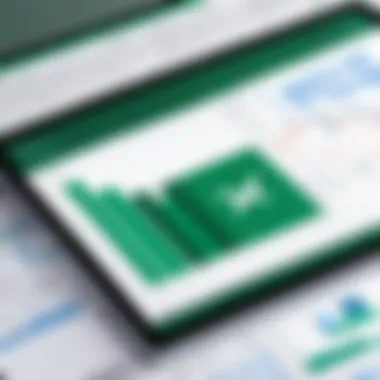

- Open Excel, go to the Data tab, and choose Get Data.
- Select From Database and then From Microsoft Access Database.
- Navigate to your Access file and select the tables or queries needed.
The combination allows users to take advantage of Access' robust storage capabilities while performing more focused analysis in Excel. An intuitive understanding of SQL is an added advantage here, as it allows querying specific segments of data without extracting everything into Excel.
Connecting Excel with Cloud Services
In this age of digital transformation, integrating Excel with cloud services cannot be overlooked. Utilizing platforms like Google Drive or Microsoft OneDrive, you can access your workbooks from anywhere with an internet connection, making collaboration seamless. This means no more emailing heavy attachments back and forth; collaboration is real-time and dynamic.
Here are quick steps for connecting Excel with cloud services:
- Save your Excel file to OneDrive or Google Drive.
- Open Excel and navigate to File > Open.
- Select either OneDrive or Google Drive, depending on where you saved your document.
The synergy between Excel and cloud-based services fosters an environment that promotes ease of access and security. Additionally, you can leverage cloud add-ins, expanding Excel’s functionalities further—like enabling advanced formatting or complex analytics instantaneously.
"Integrating Excel with other software is a game changer, ensuring that employees work smarter, not harder."
By ensuring your Excel implementation includes these integrations, you’ll find that your spreadsheets become operations hubs—from where data not only resides but also informs, persuades, and drives decision-making to new heights.
Tips and Best Practices for Excel Users
The topic of tips and best practices in Excel is crucial for both novice and seasoned users. The sheer versatility of this software means that a simple misstep can lead to errors in complex calculations or data analyses. Understanding effective strategies not only enhances one's efficiency but also minimizes the potential for mistakes. In this section, we will dissect some advanced strategies that can elevate your everyday Excel practices to new heights.
Shortcuts to Enhance Efficiency
Keyboard shortcuts can significantly speed up your workflow. Rather than clicking through menus, users can engage with Excel's functionalities through simple key combinations. Here are some noteworthy ones:
- Ctrl + C - Copy selected cells.
- Ctrl + V - Paste copied cells.
- Ctrl + Z - Undo last action, saving time when correcting mistakes.
- Ctrl + Shift + L - Toggle filters on and off quickly.
- F2 - Edit the selected cell without double-clicking.
- Alt + E, S, V - Paste special options.
Incorporating these shortcuts into daily tasks can lead to seamless navigation and data handling. It’s like having a fast lane on a highway that cuts down travel time significantly.
"The more shortcuts you know, the less time you spend clicking and scrolling."
Common Mistakes to Avoid
Even experienced users can fall into traps that derail their productivity in Excel. Awareness of these pitfals can save time and prevent data loss. Here are crucial mistakes to watch out for:
- Ignoring Backups: Always backup your data frequently. A missed backup can lead to irreversible loss of information.
- Overusing Formulas in a Single Cell: Complicating Excel with lengthy formulas can make troubleshooting a nightmare. Break down complex calculations into simpler steps.
- Neglecting to Format Data Properly: Setting formats like currency or percentage is essential. Fail to do so, and your interpretations may be skewed.
- Using Blank Rows and Columns: This can confuse functions such as SUM and AVERAGE, leading to incorrect results. Keep your data tidy.
- Lack of Documentation: Not labeling or commenting on your formulas is akin to leaving a puzzle without its image. Future users (or even yourself) will likely struggle without clarity.
Each of these mistakes carries risks that can be avoided with a bit of forethought and planning. Ensuring proper practices and avoiding common errors will pave the way towards mastering Excel.
Exploring Excel's Educational Resources
Understanding the variety of educational resources available for Microsoft Excel is immensely important for users looking to enhance their proficiency. In a world where data is becoming king, mastering Excel can turn professionals into invaluable team members. Not only does Excel aid in analysis and organization, but it also fosters collaboration and efficiency, especially in business settings. By diving into various learning materials, users can arm themselves with the knowledge necessary to leverage Excel's extensive functionalities effectively; these resources serve as vital tools for personal and professional growth.
Online Tutorials and Courses
In today’s fast-paced digital landscape, online tutorials and courses offer unparalleled flexibility and access. Platforms like Coursera, Udemy, and LinkedIn Learning cater to a diverse audience, providing step-by-step video instructions ranging from basic functions to advanced data manipulation techniques. These resources are advantageous because they allow learners to pick up skills at their own pace, revisiting complex topics as needed.
- Structured Learning Paths: Many of these courses are designed with a clear progression, moving users from beginner to advanced levels. This structure ensures that individuals build on their knowledge without feeling overwhelmed.
- Interactive Elements: Online courses often include quizzes, hands-on projects, and community forums, indirectly encouraging a deeper level of engagement.
- Accessibility: Individuals can learn anytime, anywhere, breaking geographical and time constraints that traditional classes often impose.
However, it’s essential to choose courses carefully. Not all providers maintain high standards of quality. Reading course reviews and exploring course previews can help in making a well-informed decision, ensuring that time and investment yield beneficial results for acquiring Excel expertise.
Books and Publications on Excel Mastery
Books and publications provide a more in-depth exploration of Excel's capabilities, appealing to those who prefer a comprehensive understanding rather than snippets from online resources. For example, "Excel 2021 Power Programming with VBA" by Michael Alexander and Dick Kusleika offers valuable insights focusing not only on standard functionalities but also on the programming language VBA for automation tasks.
Key benefits of utilizing books for learning Excel include:
- Thorough Explanations: Texts often delve deeper into concepts, offering detailed explanations and real-world examples that can resonate with various learning styles.
- Reference Material: Having a physical or digital book allows for quick references and a more organized way of navigating topics, unlike the sometimes chaotic nature of online resources.
- Focused Learning: People can choose specific books according to their learning needs. For instance, those in financial fields may gravitate toward books centered on financial modeling in Excel, while educators may seek resources that emphasize data presentation techniques.
In sum, pulling knowledge from both online platforms and traditional books creates a well-rounded approach to mastering Excel. This diversified method not only enhances skill set but also keeps learners ahead of the curve in utilizing Excel’s power in their respective fields.
The Future of Excel
The trajectory of Microsoft Excel is not just about maintaining its legacy as a powerful spreadsheet tool but also about innovating for a changing landscape. As technology evolves, so does the environment in which Excel operates. The increasing reliance on data-driven decision-making across sectors has cemented Excel's position, yet it must adapt to the tides of modern computing. The coming years are poised to unveil exciting developments, making this discussion of its future particularly compelling.
Emerging Trends in Spreadsheet Software
In recent years, the push towards user-friendly and collaborative software has gained momentum, delineating significant trends for spreadsheets. Excel, traditionally a standalone tool, is morphing into a more integrated part of a larger suite of applications. Here are some notable trends:
- Collaboration at the Core: There’s a noticeable shift towards real-time collaborative features, allowing teams to work together seamlessly, regardless of location. You can see this in how multiple people can edit a workbook simultaneously.
- Data Visualization: The need for data comprehension is driving innovations in visualization. Expect to see advanced charting capabilities that turn raw data into quick, digestible formats.
- Artificial Intelligence Integration: AI is creeping into Excel’s capabilities, such as smart suggestions for data insights. This will enhance productivity and accuracy by guiding users in making informed decisions.
- Cross-Platform Compatibility: The rise of mobile and web-based applications means that Excel will increasingly prioritize compatibility across devices. Users want access from laptops, tablets, and smartphones, which will influence how features are developed.
These trends shaped by user needs suggest a more intuitive and efficient Excel, paving the way for heightened productivity.
Excel's Response to Cloud-Based Technologies
With cloud technology gaining traction, Excel is evolving to be more than just software installed on a personal computer. Microsoft is pushing toward cloud-based solutions, with Excel Online and integration into Microsoft 365 being pivotal elements. This shift brings several benefits:
- Accessibility: As long as you have an internet connection, Excel is at your fingertips. This democratization of access means anyone can utilize Excel’s powerful features without the need for a hefty installation.
- Automatic Updates: Cloud-based versions ensure that users receive the latest features without having to manually update software packages. Continuous improvements mean you always work with the best tools available.
- Enhanced Data Security: Storing files in the cloud can often provide better security protocols than local storage. With Excel, businesses can take comfort in knowing their data is protected with layers of security.
"The future of spreadsheets lies in their adaptability; as we embrace the cloud, tools like Excel become more flexible and powerful than ever."
Excel's embrace of cloud technologies is evident, and this integration serves as a cornerstone for future developments. With data accessibility, real-time collaboration, and powerful analytical capabilities, Excel is truly gearing up for the next generation of data management and analytics.
Finale
As we reach the end of this comprehensive exploration of Microsoft Excel, it’s clear how pivotal this tool is in a variety of contexts, be it business, education, or personal use. Excel has evolved significantly from its initial release, now featuring functionalities that cater to the evolving needs of users. Its flexibility allows for automation, data analysis, and visualization, making it an indispensable asset across different sectors.
Summarizing Excel's Impact and Versatility
Excel’s versatility shines through its applications across a multitude of domains. From facilitating financial analyses in large corporations to aiding students in organizing research data efficiently, Excel proves beneficial on numerous fronts.
Here are a few key points summarizing Excel's impact:
- Data Management: Excel promotes efficient handling of vast data sets, whether it’s for sales figures, grades, or inventory tracking. Users can harness built-in features like filters and sorting capabilities to make sense of the data quickly.
- Analytical Power: With functions and formulas at its core, Excel empowers users to perform complex calculations and analyses that otherwise require advanced software. Functions like VLOOKUP or IF statements make data manipulation straightforward and accessible.
- Collaboration Support: The ability to co-author documents in real-time sets Excel apart. Teams can collaboratively work on projects, reducing the friction often associated with the traditional sharing of files. This enhances productivity and ensures everyone is on the same page.
- Integration with Other Tools: Excel doesn’t work in isolation. Its capacity to integrate with tools like Access or SQL databases, along with cloud services, expands its functionality, allowing data to flow between different platforms seamlessly.
In essence, the impact of Excel is vast and influential. Its utility will likely continue to grow as new technological advancements come to fruition. Whether you are a business analyst crunching numbers or an educator presenting data to students, mastering Excel can significantly enhance your efficiency and effectiveness. Embracing its features not only increases productivity but also opens doors to innovative solutions in problem-solving.
In summary, Excel remains a cornerstone in the realm of data handling and analysis. Its robust features, ease of use, and adaptability further cement its position as a critical tool in today’s digital landscape. This article has aimed to illuminate the various capabilities of Excel, ensuring both novice and seasoned users have a clearer understanding of how to leverage this powerful software to its fullest potential.







