Mastering Video Editing with Shotcut: A Comprehensive Guide to Enhance Your Skills


Software Overview and Benefits
Shotcut is a robust and multifaceted video editing software that provides users with an array of powerful features to enhance their editing capabilities. From basic trimming and cutting functions to advanced effects and transitions, Shotcut offers a comprehensive platform for creating professional-quality videos. One of the key benefits of using Shotcut is its versatility, catering to the needs of both amateur enthusiasts and experienced video editors.
Pricing and Plans
In terms of pricing, Shotcut stands out as a free and open-source software, making it a cost-effective option for individuals and businesses looking to delve into video editing without financial constraints. Unlike some of its competitors that require a subscription or one-time purchase, Shotcut's accessibility and affordability make it a popular choice among users seeking high-quality editing tools at no cost.
Performance and User Experience
Shotcut excels in performance, offering users a seamless editing experience with its fast rendering speeds and stable functionality. The software's intuitive user interface ensures a user-friendly experience, allowing even beginners to navigate and utilize its features with ease. User feedback on Shotcut often praises its reliability and efficiency, highlighting its value in delivering consistent results in video editing.
Integrations and Compatibility
Shotcut enhances its usability through seamless integrations with various tools and platforms, enabling users to streamline their editing workflow and collaborate effectively. Whether exporting projects to different file formats or sharing videos on social media platforms, Shotcut's compatibility with multiple operating systems and devices ensures versatility and convenience for users across different environments.
Support and Resources
Users of Shotcut benefit from a range of support options, including forums, tutorials, and community-driven resources that offer insights and assistance for resolving queries or technical issues. Additionally, Shotcut provides regular updates and maintenance to improve its performance and address user concerns, ensuring a reliable and supportive environment for video editors at all levels.
Introduction to Shotcut Video Editing
In this comprehensive guide on mastering video editing with Shotcut, understanding the fundamentals of video editing is crucial. Shotcut stands out as a powerful and versatile software that caters to both amateur and professional video editors. Exploring the basic functionalities and intricacies of Shotcut can significantly enhance one's editing skills and elevate the quality of video productions. From basic video editing techniques to advanced effects and features, this guide aims to equip readers with the knowledge and expertise to unlock their creative potential and excel in the realm of video editing.
Understanding Shotcut Software
Overview of Shotcut Interface
Shotcut's interface is intuitively designed, providing users with a seamless editing experience. The layout is user-friendly, offering a plethora of tools and features essential for video editing. The simplicity of the interface appeals to beginners, while the depth of features satisfies the needs of seasoned editors. Its versatility in accommodating various editing styles and preferences makes the interface a valuable asset for video editors of all levels.
Key Features and Capabilities
Shotcut boasts of a range of key features and capabilities that set it apart in the realm of video editing software. From a wide array of filters and effects to support for various file formats, Shotcut provides users with the flexibility and creativity to bring their vision to life. The software's real-time preview feature enables users to make instant adjustments and see the results, enhancing the editing workflow and efficiency.
Compatibility and System Requirements
Shotcut is compatible with multiple operating systems, making it accessible to a broad user base. Its system requirements are moderate, ensuring that even users with standard computer setups can leverage the software for video editing purposes. However, the software's performance may vary based on the system specifications, highlighting the importance of optimizing hardware configurations for optimal editing performance.
Setting Up Shotcut
Installation Process
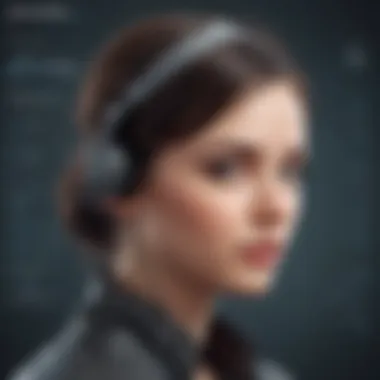

The installation process of Shotcut is straightforward, making it easy for users to set up the software quickly and efficiently. With just a few simple steps, users can download and install Shotcut on their preferred devices. The hassle-free installation process eliminates any unnecessary complexities, allowing users to focus on their editing tasks without delays.
Configuration and Customization Options
Shotcut offers a range of configuration and customization options to cater to users' specific editing needs. From adjusting default settings to customizing shortcuts and layouts, users can personalize their editing environment for maximum efficiency and convenience. The software's flexibility in customization empowers users to streamline their workflow and optimize their editing experience.
Optimizing Performance
To ensure smooth and efficient editing processes, optimizing Shotcut's performance is essential. Users can enhance the software's performance by adjusting settings, clearing caches, and allocating sufficient resources for editing tasks. By prioritizing performance optimization, users can mitigate lags, enhance playback quality, and elevate the overall editing experience.
Importing and Organizing Footage
File Formats and Codecs
Shotcut supports a wide range of file formats and codecs, enabling users to import various types of media into their projects. The software's compatibility with popular formats and codecs ensures seamless integration of media files, maintaining consistency and quality throughout the editing process. Understanding the importance of file formats and codecs is crucial for efficient media management and editing precision.
Organizational Strategies
Effective organizational strategies play a key role in streamlining the editing workflow and maintaining project coherence. Shotcut offers tools and features that assist users in organizing their media assets, creating folders, and establishing naming conventions for easy access and management. Implementing robust organizational strategies enhances productivity and minimizes confusion during the editing process.
Media Management Tools
Shotcut's media management tools provide users with the capability to categorize, tag, and filter media assets within the software. By utilizing these tools, users can efficiently manage large volumes of media files, locate specific assets easily, and maintain a structured work environment. The seamless integration of media management tools enhances editing efficiency and facilitates a systematic approach to video production.
Fundamentals of Video Editing
The section on Fundamentals of Video Editing plays a pivotal role in this comprehensive guide on mastering video editing with Shotcut. Understanding the core principles and techniques of video editing is essential for creating professional-quality videos. It provides the foundation upon which all other editing aspects are built upon. By grasping the fundamental editing techniques, users can effectively trim, cut, add transitions, manipulate audio, and perform color correction to enhance their videos. Mastery of these basic skills is crucial for anyone looking to produce polished and engaging video content. This section aims to equip readers with the necessary knowledge and skills to begin their video editing journey confidently. Trimming and Cutting Clips
Trimming and cutting clips are fundamental editing techniques that allow videographers to refine their footage and craft a cohesive narrative. This process involves removing unwanted sections, adjusting clip durations, and creating seamless transitions between scenes. The ability to trim and cut clips accurately is crucial for pacing, storytelling, and maintaining audience engagement. Shotcut's intuitive editing tools make this process efficient and user-friendly, enabling editors to fine-tune their videos with precision. By mastering the art of trimming and cutting clips, users can effectively control the flow and timing of their videos, resulting in a more professional and polished end product.
ying Transitions
Transitions play a vital role in video editing by facilitating smooth transitions between clips and enhancing visual appeal. They help establish connections between scenes, create visual interest, and maintain audience engagement. Shotcut offers a diverse range of transitions, from simple cuts to more elaborate effects, allowing editors to enhance the overall quality of their videos. By leveraging transitions effectively, editors can elevate the storytelling aspect of their videos and create a more immersive viewing experience. Understanding when and how to apply transitions is essential for producing seamless and engaging videos that captivate viewers.
Add
ext and Titles
Text and titles are essential elements in video editing that help convey information, set the tone, and engage viewers. Whether used for introducing characters, providing context, or highlighting key points, text and titles play a crucial role in enhancing the overall narrative of a video. Shotcut provides versatile options for adding text and titles, including customizable fonts, colors, animations, and positioning. By incorporating text and titles strategically, editors can add depth and context to their videos, making them more informative and visually appealing. Skillful use of text and titles can make a significant difference in the professionalism and impact of a video presentation.
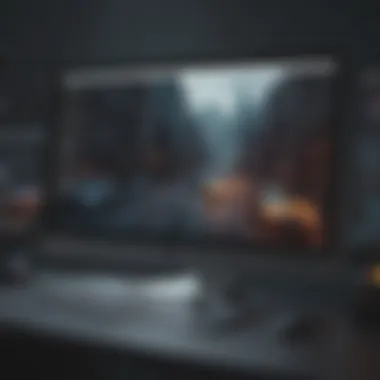

Advanced Editing Techniques
In the realm of video editing, mastering advanced editing techniques is crucial for achieving professional-level results. These techniques encompass a range of advanced functionalities within Shotcut that elevate the quality and creativity of edited videos. By delving into advanced features, editors can enhance visual storytelling, create captivating effects, and customize video elements with precision and sophistication. Understanding and implementing these advanced editing techniques will not only distinguish your videos but also streamline the editing process, allowing for greater efficiency and creative control.
Special Effects and Filters
Applying Filters and Effects
Applying filters and effects within Shotcut is a pivotal aspect of enhancing video aesthetics and visual impact. These tools allow editors to manipulate color tones, saturation levels, and add artistic effects to footage. By carefully selecting and applying filters and effects, editors can evoke specific moods, adjust the overall ambiance of the video, and emphasize key elements within the frame. This detailed customization not only enhances the viewing experience but also showcases a level of craftsmanship that sets the video apart. While the diverse range of filters and effects offers ample creative opportunities, precise application and moderation are essential to avoid overpowering visuals or distracting from the video's core message.
Creating Motion Graphics
The inclusion of motion graphics in video projects contributes to dynamic visual storytelling and enhances viewer engagement. Shotcut provides tools for creating and integrating motion graphics seamlessly into video content, allowing for animated text, graphics, and visual elements that add a layer of sophistication and professionalism. Motion graphics not only bring a modern aesthetic to videos but also serve as effective visual aids to convey information, illustrate concepts, and guide the viewer's attention. By leveraging the capabilities of motion graphics within Shotcut, editors can infuse their videos with creativity, style, and a polished look that resonates with the audience.
Utilizing Green Screen Technology
Utilizing green screen technology opens up a realm of creative possibilities in video editing, enabling editors to place subjects in diverse virtual environments or superimpose them on different backgrounds. This technique, also known as chroma keying, allows for seamless integration of actors or objects into various scenes, creating visual illusions and transforming the video's setting. Green screen technology is particularly useful for creating futuristic visuals, transporting characters to imaginary worlds, or achieving visual effects that would be impractical or impossible to film conventionally. Despite its advantages in expanding creative capabilities, mastering green screen technology requires meticulous attention to lighting, positioning, and post-production editing to ensure realistic integration and cohesive visual storytelling.
Keyframing and Animation
Animating Properties and Effects
Animating properties and effects through keyframing offers precise control over the movement, timing, and transitions of visual elements within a video. This advanced technique allows editors to create smooth animations, dynamic effects, and intricate visual manipulations that enhance the overall impact of the video. By strategically keyframing properties such as scale, position, opacity, or effects adjustments, editors can bring static elements to life, introduce dynamic transitions, and synchronize effects seamlessly with audio cues. Incorporating animated properties and effects into video projects adds a layer of professionalism and sophistication, elevating the visual appeal and engaging the viewer on a deeper level.
Creating Custom Transitions
The ability to craft custom transitions within Shotcut empowers editors to personalize the flow and continuity between video clips, creating seamless visual transitions that enhance the narrative coherence. Custom transitions allow for a tailored viewing experience, where cuts between scenes feel organic, purposeful, and visually striking. By customizing transitions in line with the video's tone, pacing, and subject matter, editors can establish a cohesive visual language that reinforces the video's message and emotional impact. Attention to detail in creating custom transitions elevates the overall production value of the video and demonstrates a commitment to crafting a polished and immersive viewing experience.
Mastering Keyframe Controls
Mastering keyframe controls in Shotcut grants editors precise command over property animations, effects adjustments, and transitions within the video timeline. Keyframes serve as anchor points that define the evolution of properties over time, allowing for smooth transitions, dynamic effects, and gradual transformations. By mastering keyframe controls, editors can fine-tune animations, synchronize effects with precision, and achieve seamless transitions between scenes. This level of control and intricacy in keyframing enriches the visual storytelling, elevating the video's quality and engaging the audience through polished and dynamic visuals.
Exporting and Rendering
Choosing Export Settings
Selecting optimal export settings is a critical step in finalizing video projects, ensuring that the exported file maintains quality, resolution, and compatibility with intended viewing platforms. Shotcut offers a range of export settings that allow editors to customize video output based on factors such as resolution, frame rate, codec, and file format. By choosing export settings tailored to the video's intended use, editors can preserve visual quality, minimize file size, and optimize playback compatibility across various devices and platforms.
Optimizing Video Quality
Optimizing video quality entails refining visual elements, adjusting color balance, and enhancing clarity to achieve a professional and polished look. Shotcut provides tools for fine-tuning video attributes such as brightness, contrast, saturation, and sharpness to optimize the overall visual appeal. By meticulously optimizing video quality during the editing process, editors can deliver visually captivating content that resonates with viewers, conveys intended emotions, and maintains a consistent visual aesthetic throughout the video.
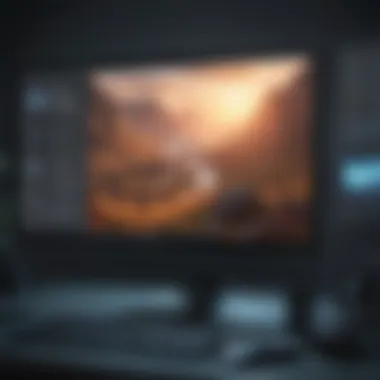
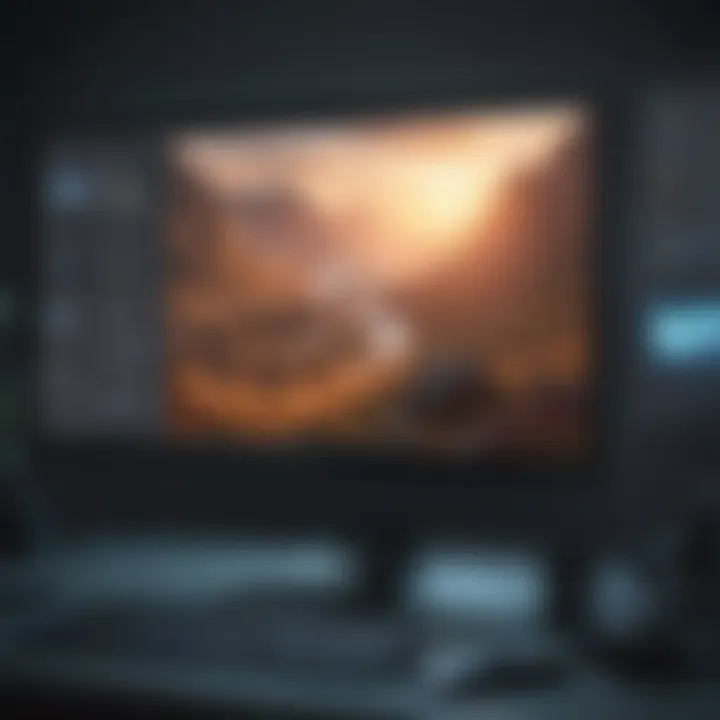
Render Formats and Codecs
Understanding render formats and codecs is essential for preserving video quality, ensuring smooth playback, and optimizing file size during the rendering process. Shotcut supports a variety of render formats and codecs that dictate how video data is compressed, stored, and played back. By selecting appropriate render formats and codecs based on the project requirements, editors can balance video quality, file size, and compatibility, influencing factors such as resolution, compression efficiency, and playback performance. Mastery of render formats and codecs enables editors to produce high-quality videos that meet industry standards, playback smoothly across devices, and maintain visual integrity throughout the rendering and distribution process.
Tips for Efficient Editing Workflow
When delving into the realm of video editing, the significance of an efficient editing workflow cannot be understated. In this comprehensive guide to mastering video editing with Shotcut, the focus on enhancing efficiency through strategic tips and techniques is paramount. Efficient editing workflow is not merely about completing tasks quickly; it encompasses the optimized utilization of tools, time, and resources to achieve optimal results. By implementing streamlined processes within the editing workflow, content creators can save time, reduce errors, and enhance productivity. This section sheds light on key elements that contribute to a seamless editing experience, providing invaluable insights for individuals looking to elevate their video editing skills.
Keyboard Shortcuts and Time-Saving Techniques
Mastering Essential Shortcuts:
Mastering essential shortcuts is a fundamental aspect of efficient video editing. These shortcuts play a pivotal role in expediting various editing tasks, enabling users to navigate Shotcut seamlessly and execute commands swiftly. By mastering essential shortcuts, editors can significantly reduce the time spent on mundane actions, leading to a more fluid editing process. The ergonomic design of shortcut combinations enhances user experience, making complex operations simpler and more accessible. Although mastering shortcuts may require initial practice and memorization, the long-term benefits far outweigh the initial learning curve, making it a popular choice among video editors seeking enhanced efficiency in their workflows.
Utilizing Drag-and-Drop Functionality:
The utilization of drag-and-drop functionality within Shotcut simplifies the process of importing and organizing media assets. By allowing users to drag files directly into the timeline or designated areas, Shotcut streamlines the content integration process, saving time and minimizing manual efforts. This user-friendly feature enhances accessibility for individuals with varying levels of editing expertise, offering a convenient method for arranging and rearranging elements within the project timeline. While drag-and-drop functionality excels in enhancing workflow efficiency, users should remain cautious of accidental file movements and ensure proper organization to avoid cluttering the editing workspace.
Streamlining Editing Processes:
Streamlining editing processes within Shotcut involves optimizing workflows to minimize redundancy and maximize creative output. By identifying and eliminating bottlenecks in the editing pipeline, users can streamline their processes for enhanced efficiency. This may include establishing a structured approach to editing, utilizing presets and templates for repetitive tasks, and leveraging automation tools to expedite common actions. Streamlining editing processes not only accelerates project completion but also promotes consistency in editing style and output quality. While the advantages of streamlined processes are manifold, careful planning and periodic evaluation are essential to maintain efficiency and adapt to evolving editing requirements.
Organizational Strategies and Project Management
Creating Project Templates:
Creating project templates serves as a foundational strategy for maintaining consistency and efficiency across multiple video editing projects. By developing standardized templates encompassing common elements such as intro sequences, lower thirds, and transitions, editors can expedite the creation of new projects while ensuring a cohesive visual identity. Project templates streamline production workflows, reduce the risk of errors, and facilitate collaboration among team members by establishing a unified framework for project development. Despite their advantages, editors should tailor templates to suit specific project requirements, balancing standardization with flexibility to accommodate creative variations and project-specific needs.
File Naming Conventions:
Establishing intuitive and systematic file naming conventions is crucial for efficient asset management and retrieval within video editing projects. Consistent naming practices not only enhance organization and searchability but also reduce confusion and errors during the editing process. By adopting a standardized naming structure based on project, date, and content descriptors, editors can easily locate, identify, and link related files within their editing environment. Clear file naming conventions promote collaboration, minimize file duplication, and provide a clear roadmap for project progression. While adherence to naming conventions may require discipline and documentation, the long-term benefits in time savings and organization are invaluable for maintaining editing efficiency.
Backup and Storage Best Practices:
Implementing robust backup and storage best practices is fundamental in safeguarding valuable project assets and ensuring continuity in editing workflows. By establishing regular backup routines, utilizing redundant storage solutions, and adhering to data management protocols, editors can mitigate the risk of data loss and minimize downtime due to unexpected events. Backup strategies encompass both on-site and off-site storage options to provide multiple layers of protection for critical project files. While backup and storage practices require initial setup and ongoing maintenance, the security and peace of mind they offer in preserving project integrity and minimizing disruptions justify their importance in video editing workflows.
Collaboration and Team Editing
Utilizing Shared Projects:
The utilization of shared projects in Shotcut facilitates seamless collaboration among team members working on common editing tasks. Shared projects enable multiple users to access and modify project files simultaneously, promoting real-time collaboration and feedback exchange. This feature enhances workflow efficiency by eliminating version control issues and streamlining communication within editing teams. By centralizing project assets in a shared environment, editors can enhance coordination, optimize task allocation, and accelerate project timelines. While shared projects offer numerous collaborative benefits, user awareness of concurrent edits, conflict resolution mechanisms, and data security considerations are essential to maintain project integrity and prevent inadvertent data loss.
Version Control:
Version control mechanisms play a vital role in tracking project revisions, managing changes, and preserving project history within collaborative editing environments. By implementing version control tools or practices, editors can systematically organize project iterations, revert to previous states, and track modifications made by different team members. Version control enhances transparency in project development, minimizes the risk of data conflicts, and enables users to trace the evolution of project elements over time. While version control fosters efficient collaboration and risk mitigation, establishing clear protocols for version tracking, documenting changes, and resolving conflicts is essential for maintaining project coherence and team coherence.
Remote Collaboration Tools:
Utilizing remote collaboration tools in conjunction with Shotcut expands the possibilities for decentralized teamwork and project management. Remote collaboration tools enable geographically dispersed team members to engage in real-time editing sessions, share project assets securely, and communicate effectively across virtual distances. These tools enhance flexibility, foster cross-functional cooperation, and promote inclusivity in collaborative projects by accommodating diverse working preferences and schedules. While remote collaboration tools offer unparalleled accessibility and connectivity, considerations regarding network stability, data security, and software compatibility are vital for ensuring seamless remote editing experiences and safeguarding project confidentiality.







