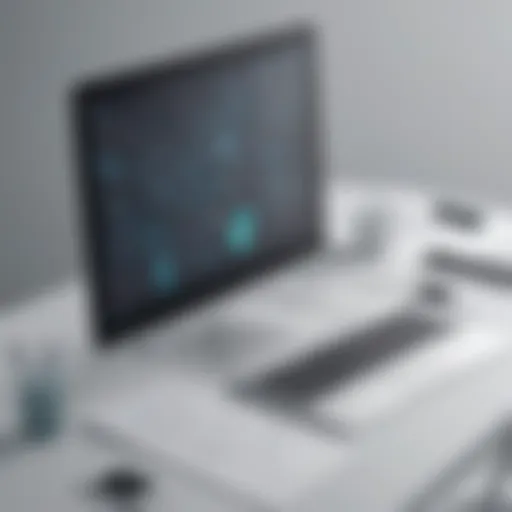Mastering OpenOffice Basic: A Complete Guide to Automation
Software Overview and Benefits
OpenOffice Basic emerges as a powerful ally for those looking to streamline their workflow within the OpenOffice suite. A scripting language tailored for automation, it enables users to customize tasks across various applications, like Writer, Calc, and Impress. One can think of it as the magic wand for repetitive chores—where simple commands translate into significant time savings.
Key Features
- Versatility: OpenOffice Basic allows users to automate a variety of tasks, from data manipulation in Calc to text formatting in Writer.
- User Friendly: The syntax is simple and intuitive for users who may not have extensive programming experience, making it accessible.
- Integration: It effortlessly integrates with all OpenOffice applications, enhancing user productivity by minimizing the need to switch between different tools.
Benefits of Using OpenOffice Basic
Employing OpenOffice Basic can profoundly address specific needs within a business or personal context. For a small business, automating payroll calculations in Calc could save hours each week, while a teacher might streamline lesson preparation in Impress. Furthermore, its open-source nature means cost-effectiveness paired with tailored solutions, leading to enhanced productivity without the hefty investment often associated with software which can automate workflow.
Pricing and Plans
OpenOffice Basic is bundled with the broader OpenOffice suite, which is freely available for download. This contrasts sharply with other office software solutions that may charge subscription fees. Competitors such as Microsoft Office or Google Workspace often come with monthly or annual costs, positioning OpenOffice as not only a viable but an economical alternative for those wary of expenses. With open-source software, users also enjoy continual updates and community-driven improvements at no additional cost.
Performance and User Experience
Speed and Reliability
In evaluating OpenOffice Basic, it is essential to acknowledge its speed and reliability. Most users report a smooth performance even when running complex scripts. However, it’s wise to keep an eye on resource management during heavier tasks, as multiple large spreadsheets may test system limits.
User Usability
Steve, a freelance accountant, shared his perspective on using OpenOffice Basic: "I often find myself automating my reports. It’s quite straightforward, and I appreciate how quickly I can set up a macro to get my figures just right." Such feedback highlights usability as a strong suit of the software and its ability to meet user needs without getting bogged down in complexity.
Integrations and Compatibility
OpenOffice Basic stands out with its ability to integrate seamlessly into various workflows. It supports multiple file formats, which makes switching between tools like Excel or Word relatively painless. Furthermore, it’s fully compatible with operating systems such as Windows, macOS, and Linux, providing flexibility for users across different devices.
Supported Integrations
- File Formats: Supports .xls, .doc, and other common formats
- Third-Party Tools: Though not as expansive as proprietary tools, it integrates well enough with essential software for most users.
Support and Resources
Although OpenOffice Basic lacks extensive customer support typically offered by commercial products, it compensates with a robust community forum where users can seek help and share tips. Additionally, countless tutorials are available online—many created by enthusiastic users—covering everything from the basics of writing scripts to advanced functions.
"OpenOffice Basic equips users to push the boundaries of what the software can do, driving efficiency in every aspect of their projects."
Understanding OpenOffice Basic
OpenOffice Basic stands as a pivotal tool within the OpenOffice suite, providing users with the capability to create scripts that enhance overall productivity. Anyone who has dabbled with spreadsheet automation or document formatting can testify to the valuable role that customized scripts play in streamlining repetitive tasks. In today’s fast-paced business environment, these automation features are not merely advantageous; they’re essential. By understanding the nuances of OpenOffice Basic, users can tailor their work processes in ways that significantly reduce time spent on mundane chores and increase overall efficiency.
Definition and Purpose
At its core, OpenOffice Basic is a scripting language, akin to Visual Basic for Applications (VBA), which allows users to automate functions within OpenOffice applications like Writer, Calc, and Impress. It's designed to offer users a straightforward method to create macros—small scripts that automate sequences of tasks.
The primary purpose of OpenOffice Basic is to simplify repetitive tasks that could otherwise bog down productivity. For example, imagine having to format multiple reports each month; without OpenOffice Basic, you might find yourself manually entering data and adjusting formats over and over again. With a simple script, you could automate the entire process, freeing up time for more critical analysis and decision-making tasks.
Historical Context
OpenOffice Basic has roots in the development of OpenOffice itself, which emerged from the late 1990s. Initially derived from StarOffice, OpenOffice grew in popularity thanks to its open-source nature, allowing developers to extend its functionality. Over the years, as the software evolved, so too did its scripting capabilities.
The transition into open-source came with plenty of ambitions and challenges. Users flocked towards this robust alternative with its tangible benefits in cost and flexibility. However, the early versions of OpenOffice Basic were not as polished as its counterparts in proprietary software. The community feedback led to gradual enhancements, making it a more appealing choice for professionals looking to boost productivity within their workflows.
Comparison with Other Scripting Languages
When measuring OpenOffice Basic against languages like Python or JavaScript, a few key differences surface. OpenOffice Basic remains closely tied to the suite's core, allowing seamless integration with OpenOffice’s features. Conversely, languages such as Python boast broader application potential and are often used for web development and data analysis, outside of document and spreadsheet manipulation.
Moreover, one distinguishing characteristic of OpenOffice Basic is its simplicity. For users familiar with basic programming concepts, getting started is quite manageable. Meanwhile, languages like JavaScript demand a deeper understanding of development environments and asynchronous programming, which may pose a steeper learning curve for non-tech-savvy individuals.
In terms of usage, OpenOffice Basic excels in its niche—automating tasks specifically within OpenOffice applications. Users leveraging multiple software tools may find Python or JavaScript more beneficial for cross-platform applications.
"OpenOffice Basic is not just a tool, it's a gateway to automation that can transform how we work within the OpenOffice environment."
In summary, understanding OpenOffice Basic is not just about knowing how to make it work but realizing its potential in creating efficiency and effectiveness. As the technology that surrounds us continues to change, having a firm grasp of automation tools becomes an irreplaceable asset.
Getting Started with OpenOffice Basic
Embarking on the journey of scripting with OpenOffice Basic is a critical step for those looking to enhance productivity within OpenOffice's suite of applications. The primary allure lies not just in its versatility, but in its accessibility for users who may not be seasoned developers. For business professionals and IT experts, mastering this scripting language is essential for automating tasks, simplifying workflows, and maximizing efficiency.


Prior to diving into the nitty-gritty of coding, understanding the underpinnings of OpenOffice Basic sets the stage for a smoother learning curve. This sub-section aims to unlock the path for new users, showcasing the immense potential that lies in familiarizing oneself with the installation and configuration.
Installation Guide
Before any coding can be done, installation takes center stage. Here’s a step-by-step sequence to ensure that you’re up and runnng with OpenOffice Basic:
- Download OpenOffice: Head over to the official OpenOffice website and download the latest version. Ensure you choose the correct variant for your operating system.
- Run the Installer: Once downloaded, execute the installation file. Follow the on-screen instructions.
- Select Components: During the installation process, you might get the choice to select components. Make sure that the programming tools for Basic are included.
- Complete Installation: After proceeding through all installation prompts, click .
- Launch OpenOffice: Open the application to confirm that everything works as intended.
By following these steps, you’ll have a sturdy foundation set for exploring the OpenOffice suite.
Basic Setup and Configuration
Once OpenOffice is installed, configuring the environment to suit scripting encourages efficiency. Let’s examine the essential setup steps that can enhance your experience:
- Accessing the Macro Organizer: Navigate to . Familiarize yourself with this tool, it’s where you'll be spending most of your time writing and managing scripts.
- Setting Up a Development Environment: It can be beneficial to create a dedicated folder for your scripts. This organization helps in maintaining clarity and structure.
- Adjusting Security Settings: For testing scripts, ensure that the security settings allow macro execution. Go to . Choosing a setting that permits trusted scripts can make your life easier, however, be cautious as this may expose you to untrusted sources.
"A well-organized codebase is half the battle won; clarity enables faster debugging and eases future expansions."
These foundational steps are imperative for ensuring that your OpenOffice Basic experience is as productive and streamlined as possible. A solid setup leads to fewer headaches and smoother script execution as you delve deeper into automation and customization.
Core Features of OpenOffice Basic
Understanding the core features of OpenOffice Basic is crucial for anyone looking to harness the full potential of this scripting language. It plays a vital role in task automation and can greatly enhance productivity in various OpenOffice applications. The significance of these core elements cannot be overstated, as they provide the foundations upon which users can build custom solutions tailored to their specific needs. This section will explore the key aspects, including syntax, data organization, control flow, and error management, each contributing to a holistic understanding of OpenOffice Basic.
Syntax Overview
The syntax of OpenOffice Basic serves as the backbone of the language. It's relatively straightforward, allowing newcomers to get their feet wet without feeling overwhelmed. The structure resembles that of Visual Basic, which is a comforting factor for those familiar with that language. Code blocks are usually defined with keywords, with statements ending in a carriage return, rather than a semicolon, which is common in many other coding languages.
Here's a small piece of code for illustration, showing how to declare a simple variable:
This code snippet demonstrates variable declaration, assignment, and how to display a message box. The simplicity of the syntax allows users of varying levels to grasp the essentials quickly, thus paving the way for more advanced coding techniques.
Data Types and Variables
Data types and variables are foundational to writing effective scripts in OpenOffice Basic. The language supports various data types including String, Integer, Double, and Boolean, among others. Understanding these types is crucial because they dictate how data is stored and manipulated within a script.
When declaring variables, it’s important to assign the correct type to avoid unnecessary errors. For example:
- Integer is used for whole numbers.
- Double caters to decimal numbers.
- String is for text entries.
The correct declaration might look like this:
Providing explicit types increases clarity and helps optimize performance while working with data.
Control Structures Explained
Control structures like loops and conditionals are essential for program logic. They give scripts the capability to handle different paths depending on conditions or repeat tasks until certain criteria are met. In OpenOffice Basic, structure such as , , and are common.
For example, the following illustrates a simple statement:
This structure allows a script to make decisions and execute code based on variable states, adding a layer of sophistication to user-created applications.
Error Handling in OpenOffice Basic
No programming experience is complete without tackling errors. OpenOffice Basic includes error handling routines that help developers manage unexpected issues without crashing the entire application. By utilizing constructs such as , errors can be addressed promptly.
Here’s a simple way to set up error handling:
This approach not only enhances user experience but also provides developers with tools to create resilient applications. A strong understanding of error handling helps in maintaining software reliability.
Quote: "Mastering the core features of OpenOffice Basic empowers users to automate repetitive tasks efficiently, drastically cut time, and minimize errors."
In summary, the core features of OpenOffice Basic provide an effective framework for automating tasks, whether that be in spreadsheets or documents. A keen grasp of syntax, data types, control structures, and error handling lays the groundwork for developing a robust set of scripts. As one delves into each aspect, a clearer picture of the language's capabilities and its practical applications comes to light.
Practical Applications of OpenOffice Basic
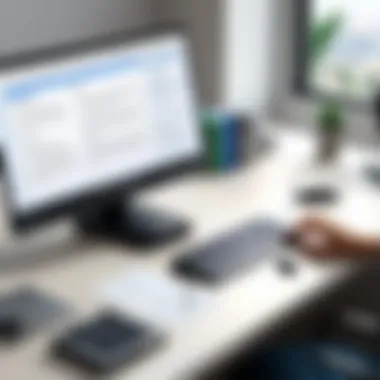

Understanding the practical applications of OpenOffice Basic is essential for maximizing its potential. By learning how to harness this scripting language, users can significantly enhance their productivity, especially in the context of repetitive tasks and data management within the OpenOffice suite. Its versatility allows for automation that not only simplifies time-consuming activities but also minimizes errors that can arise from manual input. This section dives into specific applications, showcasing how OpenOffice Basic can be a game changer for tech-savvy individuals and professionals looking to streamline their workflow.
Automating Repetitive Tasks
Automating repetitive tasks is perhaps one of the most compelling features of OpenOffice Basic. In any office environment, many activities repeat day in and day out—think of sending out weekly reports or processing datasets. Instead of getting bogged down in drudgery, users can create scripts that automate these processes. The beauty of automation lies in freeing up time for more strategic tasks.
For instance, consider the task of compiling monthly sales data from spreadsheets. With a well-crafted macro written in OpenOffice Basic, this can be accomplished with just a click of a button. The user writes the script to gather data from various sheets, calculate totals, and format the report accordingly. This not only speeds up the process but also reduces the likelihood of human error, which is crucial in maintaining data accuracy.
"Automation is not just about making tasks quicker; it's about redefining workflow efficiencies."
Customizing Spreadsheet Calculations
OpenOffice Basic provides an avenue for customizing spreadsheet calculations tailored to unique business needs. Users can create specific functions that go beyond the standard calculations provided by OpenOffice Calc. This feature is particularly valuable in specialized industries where common formulas may fall short.
For example, if a financial analyst needs a custom function to calculate compound interest with varying rates, they can write a function in OpenOffice Basic to accommodate this requirement. Instead of relying strictly on built-in functions, users have the flexibility to incorporate business-specific logic directly into their spreadsheets. This customization enables more accurate decision-making, as analysts work with tailored tools that align closely with their operational realities.
Creating Custom Macros
Creating custom macros is a practical application that cannot be overlooked. Macros save time and reduce errors by allowing users to record a series of actions that can be repeated on demand. In OpenOffice Basic, writing macros is straightforward, and once created, they become powerful tools in enhancing user interaction with the suite.
A common scenario is when an accountant frequently needs to format and print documents in a specific manner. By creating a macro that does all the formatting with a single command, they can achieve their goal with minimal effort. This not only results in a polished and professional appearance but also opens up time for more critical tasks, like analyzing financial trends.
In summary, the applications of OpenOffice Basic are critical in a professional environment. Automated tasks, customized calculations, and custom macros are not just conveniences; they are essential strategies for maintaining competitiveness and driving efficiency. The ability to tailor responses to specific business needs ensures that OpenOffice users can optimize their workflows and achieve better outcomes.
Advanced OpenOffice Basic Techniques
Advanced OpenOffice Basic techniques empower users to harness the full potential of the scripting language. By mastering these techniques, users enhance automation, streamline workflows, and optimize application performance. This section covers working with APIs, integrating with OpenOffice extensions, and enhancing performance. Each is crucial for anyone serious about effective scripting within OpenOffice.
Working with APIs
Application Programming Interfaces (APIs) serve as the bridge between OpenOffice Basic and external applications or services. By utilizing APIs, you can expand the capabilities of your scripts, allowing them to communicate with other software. For instance, imagine automating a report generation that pulls data from a third-party database directly into a spreadsheet without manual intervention. The benefits of working with APIs include:
- Enhanced Functionality: APIs open doors to features not originally included in OpenOffice.
- Increased Efficiency: Automation reduces the time spent on mundane tasks, allowing users to focus on higher-value work.
- Integration with Other Tools: Accessing data from other applications can lead to richer insights and more informed decision-making.
The process of working with APIs in OpenOffice Basic may present a steep learning curve at first, but mastering it can yield substantial rewards. Documentation is your friend here. Taking the time to understand the API's structure will pay off in the long run.
Integrating with OpenOffice Extensions
Extensions enhance OpenOffice's capabilities and can be developed or integrated into existing scripts for customized functionalities. Utilizing extensions can streamline complex tasks or introduce new tools that improve user experience. Some key considerations when integrating extensions include:
- Compatibility: Always confirm that the extensions you wish to integrate work with your version of OpenOffice.
- Functionality: Identify which extensions align with your project needs. For example, a simple data analysis tool can be greatly enhanced through a statistical extension.
- Documentation: Well-documented extensions provide valuable guidance on integration, reducing the risk of errors.
Enhancing Performance
Performance optimization in OpenOffice Basic goes hand in hand with effective scripting. A well-optimized script runs smoother, reducing load times and resource utilization. Consider these performance enhancement techniques:
- Minimize Looping: Excessive looping can slow down your scripts. Where feasible, work with arrays to handle data in bulk.
- Avoid Global Variables: While they might seem convenient, overuse can lead to unintended behaviors. Keep your variables as local as possible.
- Profile Your Code: Use built-in tools to identify performance bottlenecks and adjust your code accordingly.
- Memory Management: Implement cleanup routines to free up memory no longer in use, preventing slowdowns over time.
"Performance is not just about speed; it’s also about stability and resource management."
Incorporating these advanced techniques allows for a more robust understanding of OpenOffice Basic, promoting the effective and productive use of the software. By investing the time to learn about APIs, extensions, and performance optimization, users not only become adept at scripting but also empower their teams to work smarter.
Common Challenges and Solutions
Navigating the world of OpenOffice Basic can sometimes feel like walking through a maze without a map. There are a few common challenges that users often face, particularly when they're delving into the depths of this scripting language. Understanding these hurdles can save valuable time and frustration, enabling users to maximize their productivity.
Debugging Scripts
Debugging scripts is one of those tasks that can often be a headache for developers of all levels. Errors in code can lead to unexpected results or crashes, and identifying the root cause can be daunting. In OpenOffice Basic, the process of debugging involves various methods to trace problems and correct them without losing sight of the overarching task you want to complete.
Common errors include syntax mistakes, incorrect variable usage, or even logic flaws that can slip by unnoticed. Using the built-in debugger tools within OpenOffice is crucial. These allow you to set breakpoints, watch variables, and step through your code line by line. Understanding the scope of your variables is also key to avoiding conflicts that can arise during execution.
Here are some tips to make debugging smoother:
- Establish Clarity: Always comment your code. Clear comments can help you and others understand your logic when revisiting the code later.
- Isolate Issues: Break the code into smaller chunks and test each part independently to isolate the source of the problem.
- Use Error Messages: Pay close attention to error messages, as they often contain valuable clues that point directly to the issue.
"A good programmer is not someone who knows everything, but someone who knows where to look for answers."
Handling Compatibility Issues
Compatibility issues can arise for many reasons, especially when different versions of OpenOffice or even different systems are in play. OpenOffice Basic can sometimes behave differently depending on the environment it’s executed in. Users may find that certain scripts work perfectly in one setup but fail miserably in another. This inconsistency can be frustrating.
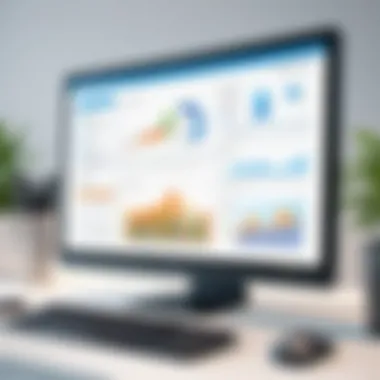
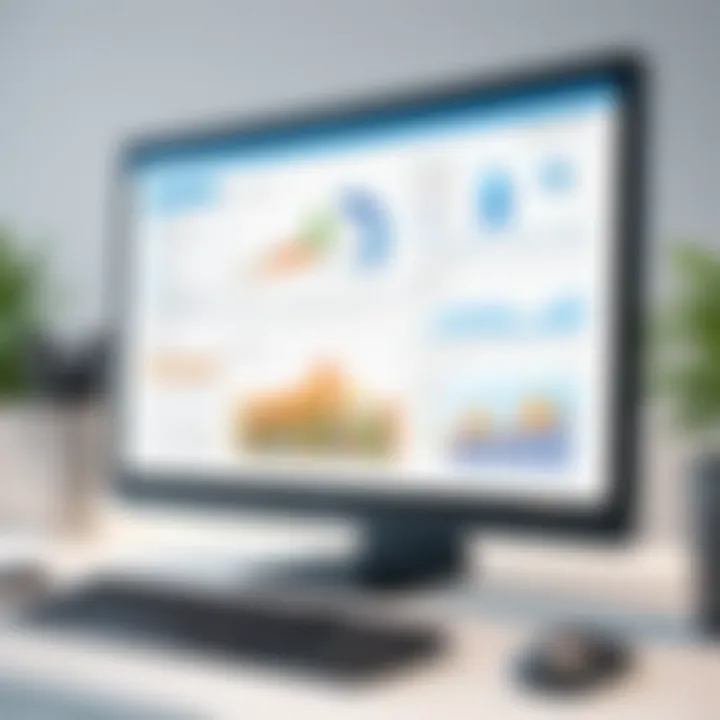
There are a few key considerations when it comes to handling compatibility issues:
- Version Control: Keep track of the version of OpenOffice being used. As updates roll in, certain functions may change, making old scripts obsolete.
- Test Across Platforms: If your script will be shared with users on different machines, it’s wise to test it in various environments to catch any discrepancies.
- Use Standard Functions: Avoid using functions that are known to be version-specific or that have been deprecated in recent updates. Stick to core OpenOffice Basic functions for better compatibility.
Maintaining an eye on these aspects can alleviate many of the headaches associated with compatibility. Users who understand how to anticipate and address these issues will find that their workflows become significantly smoother.
Best Practices for OpenOffice Basic Development
Efficient development in OpenOffice Basic is not just a matter of knowing how to write scripts. It's about crafting code that is understandable, maintainable, and efficient. Following best practices can make all the difference in the long run. Whether you’re working on a small project or a large, expansive one, taking the time to think about the structure and clarity of your code will save headaches later on.
Organizing Code for Clarity
When coding in OpenOffice Basic, organization is key. A well-structured codebase allows for easier navigation, debugging, and collaboration. Here are some techniques that can help:
- Commenting: Always take the time to comment on your code. Not just the where and what, but the why. This is crucial for those who come after you—be it a colleague, a successor, or even your future self.
- Consistent Naming Conventions: Use descriptive variable and function names. Something like is much more informative than just . Consistency in naming makes it easier to identify the purpose of a block of code at a glance.
- Modular Design: Break your code into smaller, manageable functions. Each function should tackle a specific task. This modular approach allows for reusability and better testing.
Effective code organization leads to higher productivity and fewer bugs.
By implementing these practices, you reduce cognitive load. Both you and your colleagues can grasp concepts quickly without deciphering cryptic code. It’s about making life easier for programmers, which ultimately enhances the overall workflow of your project.
Version Control Strategies
In the world of coding, having a solid version control strategy can make or break a project. OpenOffice Basic may not typically have dedicated version control systems, but you can always adapt general practices to fit. Here are some strategies:
- Regular Commits: Just like using Git, make it a habit to commit your changes often. Each time you implement a significant feature or fix a bug, add a comment explaining the changes. This practice provides a historical record, making it easier to troubleshoot if something breaks.
- Branch Management: If possible, maintain separate branches for development and production. This allows you to experiment without affecting the main codebase, ultimately letting you keep a cleaner end product.
- Backup Practices: Always keep backups of previous versions. It’s the digital equivalent of storing your valuables in a safe. In case changes lead to a downfall, you can roll back to that prior stable state.
Using these version control strategies not only helps in collaboration among team members but also facilitates more effective maintenance of the code over time. It’s about integrating a mindset of prevention—avoiding problems before they arise rather than fixing them later.
OpenOffice Basic Resources and Community
Navigating the world of OpenOffice Basic can feel like learning to ride a bike for the first time—you might wobble a bit at first, but with the right support and resources, you’ll soon find your balance. The key to mastering OpenOffice Basic lies in leveraging available tools and connecting with a community that shares similar interests. This section will delve into some of the essential resources and community hubs that can significantly enhance your journey with this scripting language.
Official Documentation
The official documentation for OpenOffice Basic serves as a cornerstone for newcomers and seasoned users alike. This resource is meticulously crafted to provide in-depth insights into features, functions, and syntax, making it easier for users to grasp even the more intricate of concepts. It’s akin to having a roadmap at your fingertips; whether you’re looking to automate mundane tasks or delve into advanced scripting, this documentation covers it all.
Here’s why the official documentation should be your first stop:
- Comprehensive Coverage: It provides detailed explanations on how to write scripts, manage projects, and troubleshoot common issues.
- User-Friendly Examples: Examples scattered throughout make it simple to see practical applications of concepts, allowing users to apply what they learn directly to their tasks.
- Regular Updates: The documentation is often updated with new functionalities and best practices as the software evolves, ensuring that users have access to the latest information.
- Accessibility: Available in multiple languages, the documentation can cater to a global audience, accommodating non-native speakers.
Incorporating this documentation into your learning routine can greatly boost your understanding and problem-solving capabilities.
Online Forums and Support Groups
The digital world of discussions, forums, and support groups is rich with opportunities for exchanging knowledge about OpenOffice Basic. Engaging with these platforms is not just about asking questions or hunting for answers; it’s about becoming part of a collaborative learning space. Think of it as being in a lively marketplace, where each conversation can lead to Discovery!
Here are some notable benefits of participating in these online communities:
- Diverse Perspectives: Users from various backgrounds contribute different viewpoints and solutions to scripting challenges, broadening your understanding.
- Real-Time Help: When you hit a roadblock, posting a question can yield responses almost instantaneously, offering solutions before frustration mounts.
- Networking Opportunities: Building connections with other tech-savvy individuals opens doors to potential collaborations or learning partnerships.
- Shared Resources: Members often share snippets of code, links to helpful articles, or even entire projects, which can save hours of research.
One popular platform is Reddit, where dedicated subreddits focus on OpenOffice and general programming. Joining such groups allows you to stay updated on troubleshooting tips, best practices, and even new features being rolled out.
"In a community, you not only learn but also grow. The exchange of ideas fosters an environment where each question is a stepping stone to greater knowledge."
By tapping into both the official documentation and engaging with online communities, you set yourself up for a fruitful learning experience. Each resource and connection you cultivate will only enhance your ability to wield OpenOffice Basic effectively, whether you're automating tasks or creating detailed macros.
Future of OpenOffice Basic
The future of OpenOffice Basic is a topic deserving of careful consideration, especially given the evolving landscape of automation and scripting languages. As organizations increasingly rely on data-driven decision-making and automation, the role of languages like OpenOffice Basic becomes even more critical. Its ability to streamline repetitive tasks within OpenOffice applications isn't just a convenience; it represents a significant opportunity for enhanced productivity.
Emerging Trends in Scripting
Scripting languages, particularly those integrated within office suites, are witnessing emerging trends that heavily influence their future. A noteworthy trend is the growing popularity of low-code platforms. These platforms offer users the capability to develop applications with minimal coding, appealing to non-technical users and speeding up project timelines. OpenOffice Basic could adapt to this trend by becoming more user-friendly, perhaps integrating visual programming aspects while maintaining the essence of coding.
Another trend is the increasing focus on automation with artificial intelligence. As intelligence and machine learning algorithms develop, there's a significant push for office automation tools that integrate AI capabilities. OpenOffice Basic could evolve by allowing users to leverage AI for more complex task automation within OpenOffice applications, making the language more relevant and powerful.
Moreover, an ongoing movement towards cloud-based solutions is reshaping how applications function. With many users accessing their software online, there is a need for scripting languages to find their place in cloud environments. OpenOffice Basic might require adjustments to fully exploit cloud functionalities, enabling scripts to run efficiently not just on local machines but also in shared online spaces.
Predicted Developments in OpenOffice
Looking forward, several developments for OpenOffice itself could significantly impact OpenOffice Basic. The shift to open-source development models is becoming more pronounced. This model encourages community involvement and may stimulate faster updates and integrations that appeal to users. A vibrant community could also lead to enhanced libraries and frameworks for OpenOffice Basic, improving its functionality and usability.
The development team behind OpenOffice is likely to place increased emphasis on cross-platform compatibility. As the landscape of operating systems continues to diversify, OpenOffice Basic needs to be operable across various platforms seamlessly. Enhancements in compatibility would allow scripts to run uniformly on Linux, macOS, and Windows environments, thus widening the potential user base quite a bit.
In addition to these technological shifts, the rise of mobile office applications introduces another set of challenges and opportunities. Users increasingly expect the flexibility to run scripts on-the-go. Thus, if OpenOffice Basic can adapt to mobile platforms, it would not only remain relevant, but also attract a new generation of users who prioritize mobility.
"Change is the only constant in technology. Adapting to change is what defines success."
The future of OpenOffice Basic isn't without hurdles; however, it stands at a crossroads where innovation and adaptability may enable it to reclaim or even elevate its status amongst newer scripting languages.