Mastering MPP Files in Excel: Tools and Techniques
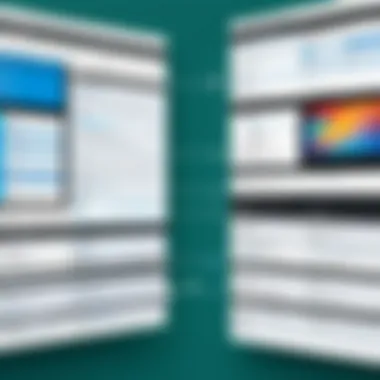
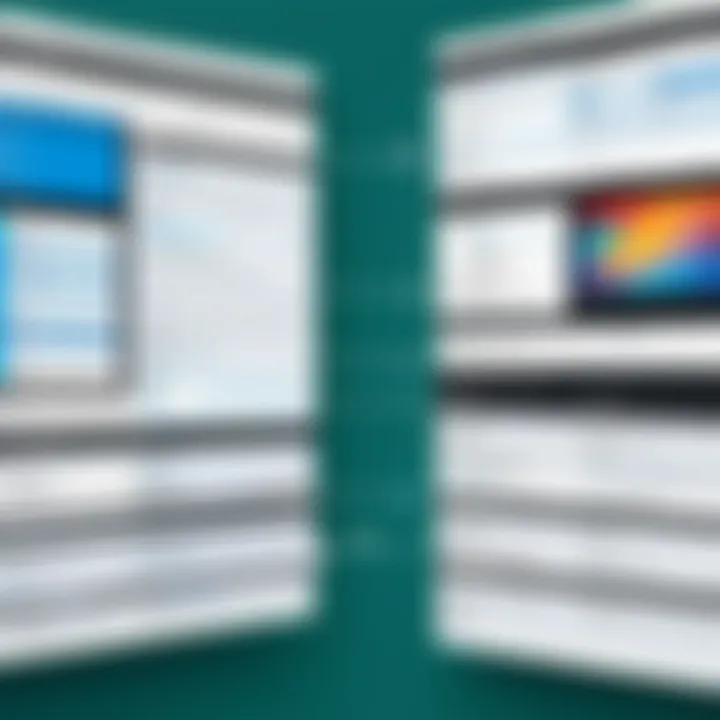
Software Overview and Benefits
In the realm of project management, Microsoft Project (MPP files) plays a pivotal role, providing users a sophisticated platform to plan, execute, and track their projects efficiently. Combining MPP functionalities with Excel is akin to having the best of both worlds, allowing for a seamless flow of data management. Excel, well-known for its spreadsheet capabilities, allows for intricate analyses and data visualizations, enhancing the functionalities of MPP files.
Key Features of MPP and Excel Integration
- Data Import and Export: One of the strongest points of using MPP files with Excel is the ability to easily import and export project data. This facility allows managers to manipulate and analyze data more effectively, sharing insights across teams.
- Visual Dashboards: Excel's capacity for creating charts and graphs perfectly complements MPP, wherein data from various project phases can be visually represented, making it easier to communicate progress and delays.
- Resource Allocation: Excel offers templates and formulas for tracking resources, allowing project managers to manage team assignments better and keep tabs on resource allocation.
- Collaboration: Using Excel alongside MPP fosters collaboration. Teams can contribute to spreadsheets and update statuses, thus providing real-time data updates that reflect project status.
Benefits of Using MPP with Excel
Utilizing MPP files in conjunction with Excel can address specific organizational needs:
- Enhanced Data Analysis: Excel offers robust analytical tools, making it better suited for complex data manipulation that MPP may not fully accommodate.
- Cost Efficiency: Instead of investing in multiple software solutions, consolidating project management and spreadsheet capabilities into one workflow can save costs.
- Ease of Use: Many professionals are already familiar with Excel, which lowers the learning curve and encourages adoption within teams.
"Integrating MPP with Excel provides a powerful toolkit for project managers, merging sophisticated project tracking with intuitive data manipulation."
By understanding these benefits, organizations can craft strategies that optimize project management processes through effective tools.
Prelude to MPP Files
In the realm of project management, particularly when it comes to orchestrating complex tasks and resources, the role of MPP files cannot be understated. An MPP file, which is a project file created by Microsoft Project, serves as a substantial backbone for project managers. It’s like having a detailed roadmap that guides teams through the intricate trails of project execution. Understanding MPP files offers valuable insights into effective project structuring and progress tracking, making them a key player in the toolkit of any seasoned project professional.
Definition and Origin
The term MPP stands for Microsoft Project Plan. Initially released in 1984, Microsoft Project has evolved into a leading software application favored by project managers across various industries. MPP files are a proprietary file format, meaning they are designed specifically to be used with Microsoft Project. However, their design adheres to industry standards, allowing for ease of integration with other software solutions, particularly Excel. The origin of MPP files represents a significant evolution in project management practices, moving from manual methods to sophisticated digital solutions. This enables project teams to visualize schedules, allocate resources, and assess risks more efficiently.
Key Features of MPP Files
MPP files come packed with a slew of features that enhance project management effectiveness. Some of the prominent elements include:
- Task Management: Users can create, organize, and prioritize tasks, establishing dependencies that mirror the real-world execution of project steps.
- Resource Allocation: It allows managers to assign resources to specific tasks, helping to track who is doing what and when. This promotes a better understanding of available manpower and prevents overallocation.
- Time Tracking: MPP files can incorporate timelines and Gantt charts, providing a visual representation that aids in monitoring progress and deadlines.
- Reporting: The software offers built-in reporting capabilities that help in summarizing project performance metrics.
These features work together like a well-oiled machine, streamlining the myriad components that make up successful project management.
Common Applications of MPP Files
The applications of MPP files span across various sectors and project types, illustrating their versatility. Common scenarios include:
- Construction Projects: Tracking timelines, managing labor and materials, and ensuring compliance with safety regulations can all be efficiently handled through MPP files.
- Software Development: Breaking down the project into sprints and tasks for agile development processes is made simpler with MPP.
- Event Planning: From scheduling to resource allocation, MPP files are invaluable for organizing all aspects of an event effectively.
In essence, MPP files not only facilitate but also elevate project management practices, empowering teams to execute with precision and foresight.
Understanding Excel's Role in Project Management
When it comes to project management, Excel has earned its place as a must-have tool. Most professionals know it’s more than just a spreadsheet. It’s a powerful ally that supports planning, tracking, and analysis across various projects. As we navigate through the nuances of integrating MPP files into this popular software, understanding its role becomes critical. Notably, the combination of Excel and MPP fosters enhanced workflow, making project management not only manageable but also efficient.
Overview of Excel as a Tool
Excel shines in its ability to handle substantial amounts of data, offering functionality that allows users to sort, filter, and compute rapid calculations through formulas. For project managers, this means more than just keeping a ledger of expenses or tasks. Think about it: every project has dozens, if not hundreds, of moving parts. Whether it's timelines, budgets, or resource allocation, Excel acts as a versatile canvas, helping project managers visualize and manipulate data effectively.
Moreover, its flexibility in creating everything from simple lists to complex pivot tables means it caters to all levels of project management expertise. One minute you are drawing up a project timeline, and the next you are generating a comprehensive report detailing every task and its progress. Excel does it all, showcasing its adaptability in a field where change is the only constant.
Excel Features for Project Management
To really appreciate Excel's role in project management, let’s dig into some of its standout features:
- Conditional Formatting: This makes it easy to highlight tasks that are overdue or behind schedule—essential in keeping projects on track.
- Data Validation: Ensuring data integrity by limiting entries, it reduces the chance of errors in project tracking.
- Collaboration Tools: With real-time updates and sharing capabilities, teams work together effectively, regardless of their location.
- Charts and Graphs: Visual representations of data are crucial. A Gantt chart can be quickly created to illustrate timelines, while bar and line graphs can depict performance metrics.
- Formulas and Functions: From basic sums to complex data analysis, Excel’s formulas can assess project health, forecast budgets, and track performance.
Every feature enhances the ability to manage resources and timelines, transforming Excel into a comprehensive project management tool.
Benefits of Using Excel for Data Management
The merits of using Excel for data management are numerous:
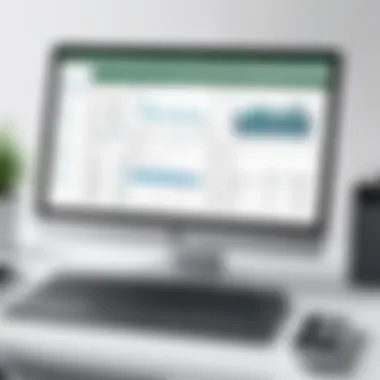
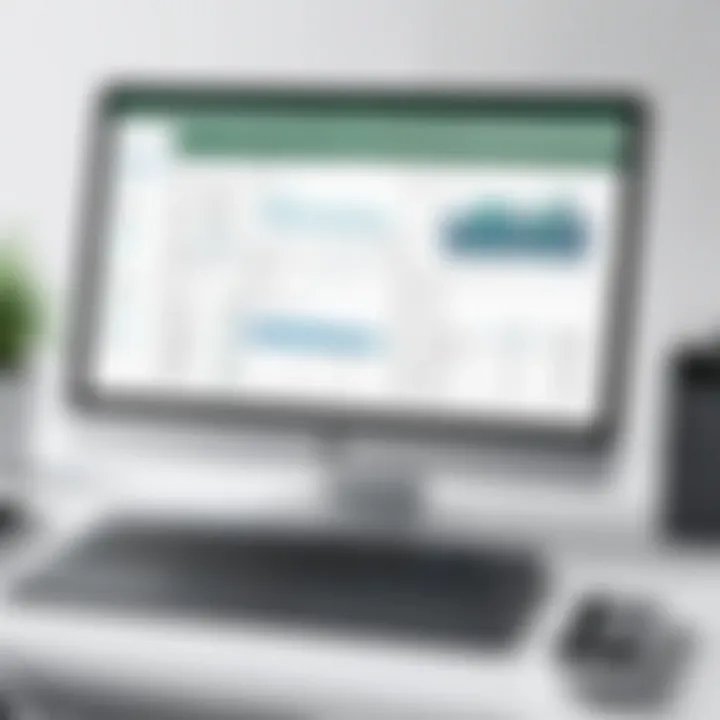
- Accessibility: Almost everyone has access to Excel or similar programs, making it a universally recognized and understood tool.
- Cost-Effectiveness: Unlike dedicated project management software, which can come with a hefty price tag, Excel can be used with minimal investment.
- Ease of Use: Those familiar with spreadsheets find it less steep in the learning curve compared to specialized software.
- Integration: Excel integrates well with various other applications, including Microsoft Project, which means MPP files can be utilized to their fullest potential.
- Customizability: Users can tailor their spreadsheets uniquely to their project needs, allowing for personal workflows that suit individual or team requirements.
To sum up, Excel's versatility fosters a productive environment for project management. It clears up confusion, allows for strategic thinking, and encourages data-driven decision-making. As we work our way through this article, keep in mind how these attributes make Excel not just a tool in isolation, but a formidable part of a larger project management ecosystem.
"Excel is like a Swiss Army knife for project managers; it has a tool for every task, making complex data manageable and actionable."
As we continue on to understand how MPP files can integrate with Excel, recognize these foundational aspects of Excel as they set the stage for more advanced project management techniques.
Integrating MPP Files with Excel
Integrating MPP files with Excel is not merely a technical requirement; it's a strategic move that can supercharge a project manager's efficiency and improve team collaboration. This integration allows professionals to utilize the advanced project management capabilities of MPP files while leveraging Excel's analytical tools, making for a potent combination. In a world where data-driven decisions are king, having the ability to manage and analyze project data seamlessly becomes essential.
One primary benefit of combining these two tools is the increased visibility into project metrics. MPP files typically contain detailed project information, such as timelines, resource allocations, and task dependencies. By importing this data into Excel, project managers can create custom reports and dashboards that display key performance indicators in real-time, aiding in quicker decision-making.
The integration is not without its challenges, particularly regarding data compatibility and formatting. Most often, project managers find that MPP files might not directly translate into Excel without losing some critical structure. Understanding how to import and export data properly can make this process less cumbersome.
"Integrating MPP with Excel isn't just about functionality. It's about crafting a comprehensive view of project health, leading to smoother workflows and fewer bottlenecks."
In short, mastering this integration opens up a world of possibilities, from crafting detailed Gantt charts to engaging in complex data analysis tasks that could greatly enhance project outcomes.
Importing MPP Data into Excel
When it comes down to the nitty-gritty of importing MPP data into Excel, clarity is key. One can achieve this by following basic steps that are intuitive yet crucial. Here’s how:
- Open Microsoft Excel, select the ‘Data’ tab, and click on ‘Get Data’.
- Navigate through the options to find ‘From File’, and then choose ‘From Microsoft Project’.
- Browse to locate your MPP file and click ‘Import’.
- Excel will prompt you to select the specific sheets you want to import.
- After selection, your data will populate in Excel’s grid.
Upon importing, it’s important to do a quick quality check. Some columns may need reformatting or adjustments to ensure that important project details aren’t overlooked.
Exporting Excel Data to MPP Files
Just as importing is comprehensive, exporting data from Excel to MPP files demands careful navigation. The process is straightforward:
- Select the Excel data range that you want to export.
- Click on ‘File’, then choose ‘Save As’.
- In the dialog box that appears, select ‘Microsoft Project’ as the format type.
- Ensure that the necessary fields align correctly and hit ‘Save’.
Once you export, it’s advisable to verify the data integrity within MPP. A few tweaks may be required, particularly if the project schedule has specific requirements or structures.
Best Practices for Data Transfer
To facilitate a smooth data transfer between MPP files and Excel, here are some best practices:
- Before Importing or Exporting: Familiarize yourself with the layout of your MPP file and how data is organized. This will save time and headache later.
- Maintain Consistency: Ensure that naming conventions and formats are consistent across both platforms. This reduces confusion and errors.
- Regular Backups: Always back up your MPP and Excel files before proceeding with imports or exports. This acts as your safety net in case anything goes wrong.
- Use Named Ranges: In Excel, using named ranges can clarify the data you’re working with, making data selections simpler and more intuitive.
In the end, being conscientious about these aspects makes the integration process seamless, ensuring that the real power of both MPP and Excel is fully harnessed.
Challenges in MPP and Excel Integration
Integrating MPP files with Excel can resemble navigating a minefield. While both are widely used in project management, they don't always communicate smoothly. Recognizing the challenges in MPP and Excel integration is essential to leveraging their combined strengths. By understanding these hurdles, professionals can devise strategies that promote successful cooperation between these powerful tools. Key areas of concern include data compatibility and formatting loss during transfers.
Data Compatibility Issues
When you start merging MPP files with Excel, data compatibility often raises its ugly head. MPP files are generated primarily by Microsoft Project, aimed at capturing intricate project schedules, resources, and tasks. Excel, on the other hand, is a data manipulation giant but has a different structural approach.
- Field Mapping: A notable issue is how fields from MPP translate into Excel columns. For example, a task's predecessor information might not correspond neatly to an Excel spreadsheet layout. This mismatch can lead to lost data or misinterpretation.
- Data Types: Moreover, the data types between the two applications can differ. MPP supports more complex data types like multiple resource assignments and dependencies. Excel, being much lighter in this regard, can struggle to manage such complexities, raising concerns over the integrity of the transferred data.
- Version Compatibility: Furthermore, compatibility problems can arise due to different software versions. What works on one version of Microsoft Project might not function the same way in earlier or later iterations. This adds another layer of complexity for teams that may be using different versions of the software.
Navigating these compatibility challenges is crucial for anyone looking to exploit the benefits of this integration.
Loss of Formatting During Transfers
Formatting loss during the transfer process is a common issue that can throw a wrench into project management efforts. The aesthetic and functional setup of data is often as important as the data itself in project scheduling.
- Schedule Structures: MPP files usually include specific structural formatting such as Gantt charts or hierarchical task views. When exported to Excel, these visual components frequently disappear or alter. This not only affects presentation but can lead to confusion in understanding project timelines.
- Custom Formatting: Additionally, custom formatting in MPP—like color coding for status—might not carry over into Excel. This loss can hinder quick references and increase the workload for team members attempting to interpret the transferred data.
- Manual Adjustment: The result? Often people have to spend valuable time manually adjusting formatting after a transfer—substantial time that could be better spent on other tasks.
To ensure fluency in any projects requiring integration between MPP and Excel, it’s vital to recognize these challenges upfront. By addressing the issues of data compatibility and loss of formatting, teams can develop a clearer path to successful project management.
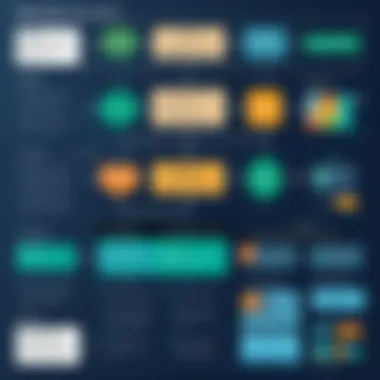
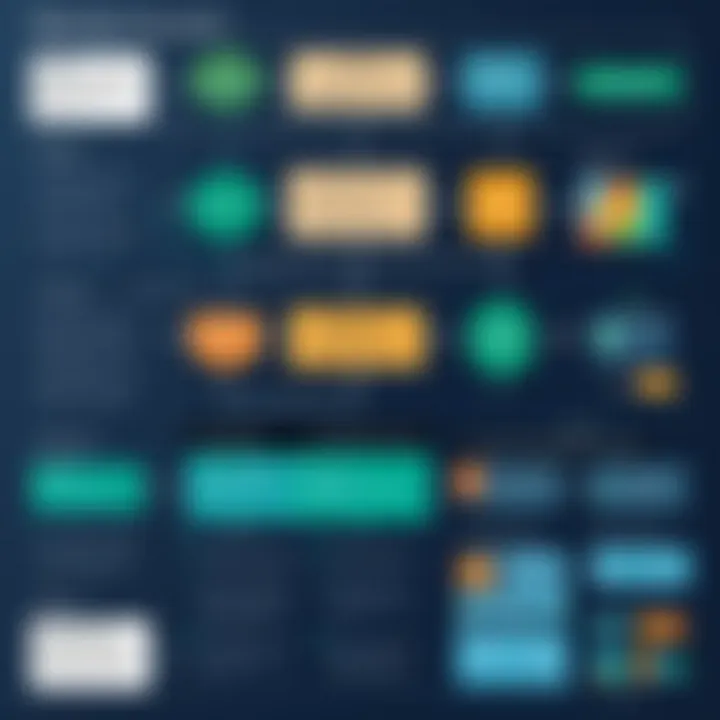
Advanced Techniques for MPP Project Management in Excel
In the realm of project management, blending MPP files with Excel can vastly improve efficiency and productivity. Advanced techniques further enrich this integration, unlocking an array of opportunities for insightful analysis and presentations. This segment dissects essential elements such as creating Gantt charts, leveraging formulas, and developing dashboards, which enhance project monitoring and decision-making capacity.
Creating Gantt Charts from MPP Data
Gantt charts serve as a visual representation of the project timeline, making it easier to track progress and deadlines. Extracting data from MPP files to create these charts enables project managers to oversee multiple tasks and schedules in one glance.
- Data Preparation: Start by importing relevant tasks, durations, and dependencies from your MPP file. It's often best to focus on columns that detail start and end dates.
- Chart Creation: Utilize Excel's built-in chart features to select a bar chart type. Format the chart to start from the earliest date displayed in your dataset and sequence tasks accordingly, ensuring visual clarity for stakeholders.
- Customization: Excel allows for customization in terms of colors and bar lengths, which can reflect task urgency or completion levels. This effort can transform an unassuming spreadsheet into a powerful project visualization tool.
"A Gantt chart is not just a timeline; it’s a project manager’s roadmap to success and compliance."
Utilizing Excel Formulas for Analysis
Formulas are the unsung heroes of project management within Excel. They automate calculations, minimize errors, and help in data interpretation. Taking time to understand key formulas can unlock profound insights.
- SUM: This formula helps quickly tally costs, hours worked, or other numerical data critical to project evaluations.
- IF: Implementing this allows for conditional analysis. For example, improve task tracking by marking overdue tasks or budget overruns instantly.
- VLOOKUP: A nifty trick to cross-reference data between MPP and Excel sheets to maintain consistent project alignment.
The beauty of these formulas lies in how they can save hours compared to manual calculations, granting project leaders more time to strategize and engage with their teams.
Developing Dashboards for Project Tracking
Creating a project dashboard in Excel is like having a cockpit for your project's strategy. It centralizes data, monitors real-time progress, and facilitates comprehensive reviews. A well- sculpted dashboard not only informs but also engages team members.
To develop an effective dashboard:
- Define Metrics: Identify critical performance indicators relevant to the project, like completion time, budget adherence, and resource allocation.
- Data Visualization: Use charts, graphs, and tables to represent these metrics visually. A mix of these elements ensures a dynamic and appealing presentation of data.
- Interactive Features: Excel offers capabilities for interactive timelines and slicers that can help refine data viewing according to the needs of different stakeholders.
By crafting dashboards, project managers can transform raw data into actionable insights, paving the road for proactive decision-making.
Fostering a grasp on these advanced techniques elevates your Excel proficiency to new heights, making the amalgamation of MPP files and spreadsheets not only functional but strategic.
Tools and Software for Enhanced Collaboration
In today's fast-paced work environment, effective collaboration is paramount for successful project management. Tools and software designed for enhanced collaboration can facilitate better communication, streamline workflows, and keep projects on track. This section delves into the significance of using various software solutions that can integrate seamlessly with MPP files and Excel, giving project managers the essential support they need.
The landscape of project management tools is quite extensive. When organizations choose the right software, they often find that it not only optimizes productivity but also fosters a culture of transparency and accountability. It also reduces the risk of misunderstandings that can emerge when using manual processes for data sharing. With this in mind, let's examine specific software solutions and add-ins that can enhance collaboration efforts.
Project Management Software Recommendations
Selecting the right project management software can make all the difference. Whether you are managing a small team or undertaking a large-scale project, these tools provide a centralized platform for collaboration.
- Microsoft Project: This stalwart in project management software plays nicely with MPP files. Its intricate features for scheduling, resource allocation, and tracking progress are often invaluable. By using Microsoft Project, teams can maintain the intricacies of their projects while engaging in collaborative planning.
- Trello: A more visual approach to project management, Trello employs a card-based system that allows teams to manage tasks in an organized manner. Integrating Trello with Excel can be a game changer, especially when you need to import tasks or export data for analysis.
- Asana: Known for its user-friendly interface, Asana promotes collaboration by allowing team members to comment on tasks and update progress in real-time. The software can easily interface with Excel, allowing for dynamic data shared across teams.
- Smartsheet: Much like Excel but more tailored to project management, Smartsheet includes features to collaborate on tasks, share project updates, and even create reports. It’s particularly advantageous for teams that are already accustomed to Excel's layout.
When choosing software, consider factors such as scalability, customizability, and user support, as these factors will significantly influence the smoothness of collaborative efforts in your projects.
Add-Ins for Excel to Work with MPP Files
While Excel is a robust tool on its own, it becomes even more powerful when paired with the right add-ins designed to work specifically with MPP files. These add-ins offer specialized functionalities that enhance Excel's capabilities, fostering a stronger collaboration environment for project teams.
- MPP to Excel Converter: This handy tool lets users convert MPP files to Excel format easily, enabling the analysis of project data with the familiar Excel interface. This conversion facilitates better reporting and data manipulation.
- ProjectManager.com Excel Add-In: This add-in creates a bridge between Excel and ProjectManager.com, allowing users to sync timelines, tasks, and resources, fostering smoother transitions between both platforms.
- Smart MPP Importer: This add-in simplifies the process of importing MPP data into Excel while retaining the structure and relationships present in the original file. This ease of import helps the teams to hit the ground running, leveraging the information without unnecessary delays.
- Excel Gantt Chart Template: If collaboration needs visual oversight, this add-in can create Gantt charts directly from Excel. Teams can illustrate project timelines, allocate resources, and track progress more efficiently.
Case Studies: MPP and Excel in Action
Understanding how MPP files integrate with Excel in real-world scenarios provides valuable insights into their application in project management. Case studies serve not just as a narrative account of project success or failure, but they also shine a light on the innovative ways organizations employ these tools together. These stories offer tangible examples that help us appreciate the complexities involved and the strategic advantages achieved through effective integration.
When one thinks about project management, it often brings to mind endless spreadsheets filled with data points and timelines. However, the combination of MPP files and Excel can streamline these processes, leading to compelling results evidenced through various case studies. This section will explore successful project management scenarios, where the integration of MPP and Excel facilitated real change, and will discuss the lessons learned that could benefit other professionals in the field.
Successful Project Management Scenarios
In particular cases, organizations have leveraged both MPP files and Excel to ensure project success. For instance, a software development company faced challenges with resource allocation and tracking project timelines. By importing project data from Microsoft Project (where their MPP files were generated) into Excel, they could visualize progress through Gantt charts and pivot tables.
This dual approach provided insights such as:


- Resource Management: A clear view of resource distribution across multiple projects, allowing for better workload balancing.
- Real-Time Updates: As team members logged progress in Excel, the changes reflected instantly in the linked MPP files, promoting transparency and accuracy.
- Data Analysis: Advanced Excel formulas enabled the team to conduct deeper analyses, uncovering trends and patterns that informed future decisions.
"The most effective team starts with understanding where everyone stands at any point in the project lifecycle. Integrating MPP with Excel made that clear for us."
— Project Manager
These benefits highlight how strategic use of MPP and Excel can lead to more grounded project management practices and improved outcomes. Tools become enablers, allowing teams to communicate better and align their efforts toward common goals.
Lessons Learned from Integration Efforts
While the successes are notable, they often come with caveats that one should be aware of. Integration isn't always a smooth sail; certain lessons learned from past integration efforts can inform how to overcome pitfalls.
A marketing agency's experience with integrating MPP and Excel illustrates this point well. Initially, the team faced compatibility issues when trying to export Excel analysis data back to MPP, leading to lost formatting and misplaced information. Key takeaways from their project include:
- Planning for Compatibility: Before integration, assess the specific data types and formatting requirements for both MPP and Excel to minimize loss.
- Training Is Essential: Ensuring that team members are familiar with both tools can mitigate potential miscommunication and data handling errors.
- Iterative Testing: Conduct tests during the integration process to spot issues early. For example, working on a small dataset can unveil hidden complications before wider application.
Future Outlook for MPP and Excel Integration
As we look ahead, the integration between MPP files and Excel is poised for transformational growth. Understanding how these tools will evolve and with the trends that provoke changes in project management is essential for any professional seeking to stay ahead. The increasing demand for efficient project management strategies underscores the importance of our discussion here.
One key benefit of enhancing integration between MPP and Excel is the streamlined workflow it creates. This improvement reduces the time spent on manual data entry, thus freeing project managers to focus on higher-level planning and strategy. Moreover, as teams become more decentralized, the ability to seamlessly share and manipulate project data becomes ever more critical.
It's also worth considering the compatibility and interoperability of these two tools. Future advancements may bridge current gaps that lead to data inconsistencies. Overcoming these challenges potentially enables organizations to realize their projects’ full potential by allowing for smoother data transfers that maintain integrity.
Incorporating such improvements can revolutionize how we manage projects, turning cumbersome processes into agile workflows, making the topics we'll cover in the subsequent subsections increasingly relevant.
Emergent Trends in Project Management Tools
With rapid technological advances and shifting workplace dynamics, numerous trends are emerging in the realm of project management tools. To begin with, we see a shift towards collaborative platforms that allow for real-time data sharing. Tools that bring teams together, even if they are miles apart, become crucial.
The rise of AI and machine learning is another significant trend. Automation tools are streamlining project planning, resource allocation, and performance analysis. Tasks that were previously tedious, like scheduling and task allocation, can now be handled by algorithms that adapt to changing project demands.
Additionally, cloud-based solutions are gaining traction. These platforms provide centralized access to project data, which can be critical when integrating MPP files with Excel. By leveraging the cloud, team members can work from anywhere while ensuring they have the most current data at their fingertips.
- Increased Focus on User Experience: Project management tools are being designed with user-centric features, making them easier to navigate.
- Integration with Other Software: We will likely witness more tools designed to integrate various software applications, including MPP files and Excel, minimizing the friction in workflows.
"The future of project management hinges on adaptability, and tools must evolve to meet the dynamic needs of teams."
Technological Innovations on the Horizon
Looking further into the future, several technological inventions may influence how MPP and Excel function together. One notable example involves enhanced data visualization tools that facilitate better insights into project performance. These tools allow project managers to transform raw data into compelling visual reports, making trends easier to see and problems easier to identify.
Then there’s predictive analytics, which enables project leaders to evaluate the likelihood of project success based on historical data. By understanding past patterns, decision-makers can make more informed choices about resource allocation and risk management.
Furthermore, the integration of Blockchain technology into project management can enhance transparency and security. When working with sensitive data, ensuring integrity through decentralized ledgers provides a degree of trust that traditional methods often lack.
Incorporating some or all of these innovations will pave the way for a more integrated, efficient, and transparent future in project management. By understanding these trends and advancements, professionals can better position themselves to leverage the full potential of MPP and Excel in their workflows.
Finale and Recommendations
In a landscape where projects shape the core of business success, understanding how to utilize MPP files in conjunction with Excel is paramount. The integration of these tools not only facilitates smoother project management but also enhances overall productivity. As organizations increasingly turn to data-driven decisions, aligning MPP functionalities with Excel's extensive capabilities can provide significant advantages.
Importance of Epilogue and Recommendations
Focusing on the conclusion, it’s crucial to acknowledge the necessity of a structured approach when wrapping up the intricacies explored throughout the article. This section acts as a capstone that ties all previous discussions together, laying the groundwork for actionable steps. Below are specific elements that should be kept in mind:
- Reflection on Key Insights: Revisiting the main points outlined in the article solidifies understanding, allowing readers to distill the essential aspects of MPP and Excel integration.
- Practical Applications: Recommendations should be based on real-world applications. This can include choosing the right tools for collaboration or methods for effective data transfer.
- Future Considerations: It's vital to look ahead and address potential challenges that may arise from changing technologies or practices in project management. This foresight allows professionals to stay ahead of the curve and adapt accordingly.
Benefits of Understanding MPP and Excel Integration
The integration of MPP and Excel brings about numerous benefits, including:
- Enhanced functionality for project tracking and management.
- Improved collaboration among team members through shared data formats.
- Ability to generate dynamic reports using Excel’s advanced features.
Key Recommendations
To maximize the advantages of using MPP files with Excel, consider the following recommendations:
- Invest in Training: Ensure team members are well-versed in both tools. This training can cover everything from basic functions to advanced analytics, making them more adaptable and efficient.
- Utilize Templates: Use existing Excel templates tailored for project management to speed up implementation processes. This can reduce the learning curve for new users and improve consistency across projects.
- Regular Updates: Keep the software up to date to mitigate compatibility issues and enhance security features.
"The best way to predict the future is to create it." – Peter Drucker
Regularly innovate and adapt strategies to stay relevant in the fast-paced technological environment.
In summary, a clear understanding and strategic approach toward the integration of MPP files in Excel paves the road for not just efficient project management but also fosters a more collaborative and data-centric culture within organizations. By considering these recommendations, businesses can elevate their project management processes, ensuring not just survival but significant growth in an increasingly competitive marketplace.







