Mastering the Dreamweaver Editor for Web Development
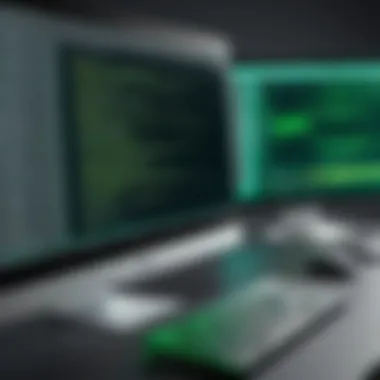

Intro
In today’s digital landscape, understanding the tools that power web development is crucial. One such tool that has made significant waves is Adobe Dreamweaver, a versatile editor that offers a capable mix of coding and design functionalities. Let's pull back the curtain on its features, benefits, and why it stands out in the crowded realm of web development programs.
Software Overview and Benefits
Dreamweaver is a comprehensive web development environment designed to meet the demands of both novice and professional developers. With a user-friendly interface, you can easily navigate through its myriad features, from coding aids to design capabilities.
Some of the key features include:
- Visual Design Interface: Allows you to see changes as you make them, providing instant feedback.
- Code Editor: Supports multiple programming languages, including HTML, CSS, PHP, and JavaScript.
- Mobile and Responsive Design Tools: Facilitates the creation of websites that work on desktops, tablets, and smartphones.
- Integration with Other Adobe Tools: Seamlessly works with tools like Photoshop and Illustrator, enhancing your design workflow.
The benefits are equally noteworthy. Dreamweaver can optimize your workflow through features like:
- Live View: Edit content in real-time without having to switch between different views.
- Code Hinting and Autocomplete: These tools can speed up your coding process, reducing errors and increasing productivity.
- Version Control: Keeps track of changes, enabling you to revert or compare previous iterations of your site.
Whether you are building a simple personal site or a complex web application, Dreamweaver addresses a variety of needs, making it a powerful choice in web development.
Pricing and Plans
Dreamweaver follows a subscription model, which can sometimes be a point of contention among users. As of now, the pricing typically features:
- Single App Plan: Suitable for individuals focused solely on Dreamweaver, costing around $20.99/month.
- All Apps Plan: For those who want access to the entire suite of Creative Cloud apps, priced at approximately $52.99/month.
When compared to competitors like Sublime Text or Visual Studio Code, Dreamweaver tends to be on the higher end of the pricing spectrum. However, the extensive features and integration with other Adobe products can justify the cost for many users.
Performance and User Experience
In terms of performance, Dreamweaver shines with its speed and responsiveness. Users often report minimal lag, even when handling larger projects. The interface is predominantly intuitive, designed to make access to features straightforward.
User experience insights paint a generally favorable picture:
- Ease of Use: New users find the learning curve manageable, thanks to various tutorials and resources available.
- Customization: Developers appreciate the ability to customize the workspace, tailoring it to their personal workflow.
- Responsiveness: The application reacts quickly to inputs, providing a fluid editing experience.
Ultimately, Dreamweaver's performance does not leave much to complain about, making it a solid choice for web developers of all skill levels.
Integrations and Compatibility
Dreamweaver's strength also lies in its ability to integrate with other tools and platforms. Some notable integrations include:
- FTP Support: Simplifies the process of uploading websites directly to servers.
- Adobe Stock: Enables easy access to high-quality images without leaving the application.
- Git: Integrated version control makes it easier for teams to collaborate.
Compatibility-wise, Dreamweaver works seamlessly on Windows and macOS. Both operating systems receive regular updates, ensuring that users have access to the latest features and security enhancements.
Support and Resources
When it comes to customer support, Dreamweaver does not fall short. Various options are available:
- Adobe Help Center: Offers a wealth of articles and troubleshooting guides.
- Community Forums: Engages users in discussions, providing tips and solutions from fellow developers.
- Live Chat: Immediate assistance for urgent issues is usually just a question away.
For those looking to deepen their understanding, resources like online tutorials, user guides, and training materials are plentiful. Platforms like Facebook and Reddit host active communities that nurture learning and sharing.
In summary, leveraging Dreamweaver can significantly enhance your web development process. Its robust features and integrations offer the tools needed to effectively create and manage web projects, regardless of complexity.
Understanding Dreamweaver's Role in Web Development
When considering the landscape of web development, Dreamweaver stands out as a pivotal player. This tool serves not just as a mere editor but as a comprehensive environment that aids developers in creating, managing, and maintaining their projects. Understanding its role is crucial for anyone looking to optimize their workflow in building websites that are visually appealing and functionally robust.
The Evolution of Dreamweaver
From its inception in 1997, Dreamweaver has undergone a significant transformation. Initially developed by Macromedia, and later acquired by Adobe, its past reflects the evolution of technology itself. Back in those early days, Dreamweaver introduced users to a new level of WYSIWYG (What You See Is What You Get) editing, allowing users to design web pages without delving too deep into code.
Over the years, as web standards have evolved, so too has Dreamweaver. Recent versions have embraced responsive design, integrating frameworks like Bootstrap, and providing support for modern coding standards such as HTML5 and CSS3. This adaptability ensures that Dreamweaver remains a relevant and powerful tool amidst the shifting tides of web technology. The nuances of templates, style sheets, and code snippets now allow developers to work more efficiently than ever before.
Positioning Within the Development Ecosystem
Dreamweaver doesn’t operate in a vacuum but flourishes within the broader ecosystem of web development tools. It often sits alongside other integrated development environments (IDEs) and text editors, each with its own strengths and weaknesses. In some respects, it can be compared to tools like Visual Studio Code or Sublime Text, yet Dreamweaver carves out its niche through its unique blend of visual design capabilities and robust coding support.
- Visual vs. Code: While many developers prefer hardcore code editors for their speed and lightweight functionality, Dreamweaver provides a hybrid approach. Developers can choose to work in either a visual layout mode or a pure code editor, catering to both types of users.
- Collaboration: In a team setting, Dreamweaver’s capabilities facilitate shared projects. Its built-in FTP/SFTP features assist in seamless deployment and version control. Moreover, it is often used by graphic designers, making it a bridge between design and development workflows.
"Dreamweaver continues to be a catalyst for collaboration in web design and development, allowing team members with different skill sets to work together smoothly."
Furthermore, Dreamweaver supports various third-party plugins, enhancing functionality and allowing developers to tailor their environment to specific project needs. This flexibility enables developers to plug in extra tools, whether for analytics, performance tracking, or user experience enhancements, and demonstrates Dreamweaver's commitment to evolving alongside the industry.
Key Features of Dreamweaver Editor
When diving into the realm of web development, understanding the key features of Dreamweaver is paramount. This editor is not just a tool; it represents a comprehensive environment tailored for developing modern websites. Its importance lies in offering elements that simplify the workflow, aid in collaboration, and tackle the diverse needs of developers ranging from beginners to seasoned professionals. In this section, we will explore the standout features that make Dreamweaver a versatile choice for many.
Visual Design Interface
The Visual Design Interface is perhaps one of Dreamweaver’s most lauded features. It allows developers to craft layouts in a way that closely mirrors what users will actually see on their screens. This capability is particularly beneficial for those who might not be deeply familiar with coding or prefer a graphical approach to web design. Designers can drag elements around, resize them, and see real-time updates as they make changes.
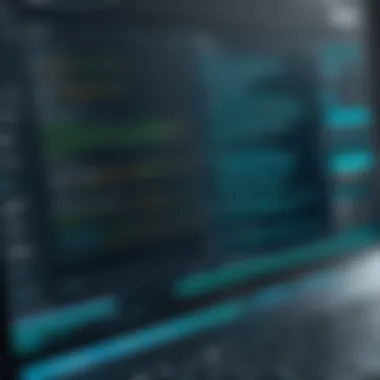
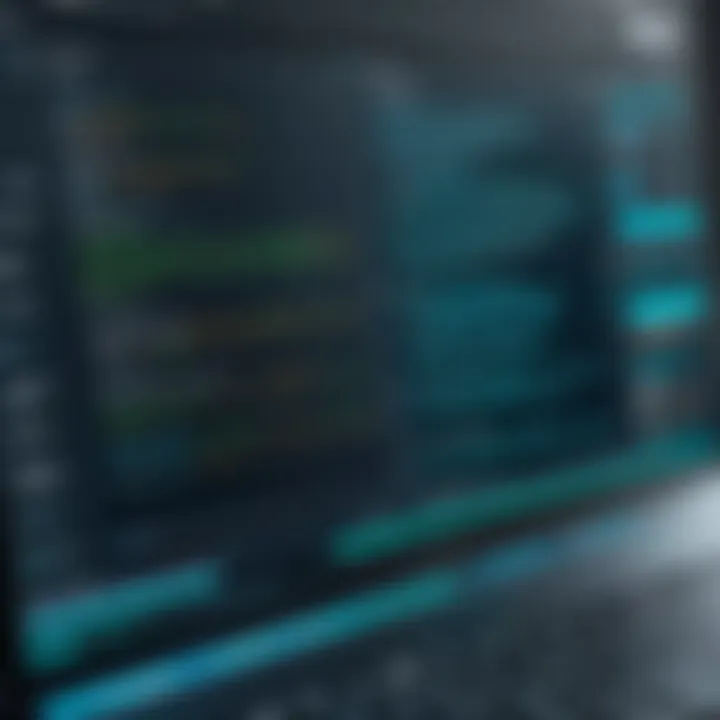
Dreamweaver's interface adopts a responsive design model, which means users can adjust how their site appears on various devices right from the get-go. This is not just a nice-to-have; with mobile traffic on the rise, ensuring that web designs translate well across devices is vital. The interface also supports CSS styles that can be applied visually, making style management lively and interactive.
Any developer will appreciate the ease with which changes can be made, but it also allows for previewing in multiple screen sizes. With Dreamweaver, you're not just creating a website; you’re engaging in a fluid design process that respects modern development paradigms. The visual interface opens up endless creative possibilities and significantly reduces the learning curve.
Code Editor Capabilities
Next, we have the Code Editor Capabilities, which cater more to the hardcore developer types. This is where those who prefer to flex their coding skills come into play—you’ve got robust features like syntax highlighting, auto-completion, and code hinting. Basically, these tools work like a trusty compass in complex coding seas, guiding developers and helping avoid various pitfalls.
Among its many tools, the Code Editor also supports real-time syntax checking. This checks your code while you write, flagging errors instantly. This feature alone saves countless hours that would otherwise be spent debugging. Programmers can write their code, be it HTML, CSS, or JavaScript, and immediately see potential mistakes displayed right next to it. Thus, it provides clarity and keeps focus sharp.
For those who like to code more efficiently, the split view feature comes in handy. You can view both your live site and the code at the same time. This capability helps in understanding how your changes affect the design in real-time. Therefore, it's not just effective; it's intuitive, making the workflow smoother.
Responsive Design Tools
Last but certainly not least are the Responsive Design Tools integrated within Dreamweaver. In our current web climate, being responsive isn't optional; it's a necessity. The tools offered by Dreamweaver support various grid frameworks and media queries, enabling developers to create flexible layouts that automatically adjust to fit any screen size, from smartphones to widescreens.
A standout feature in this area is the ability to see how your changes will affect different devices instantly—no need to guess or switch between numerous platforms. Furthermore, the Fluid Grid Layout feature allows developers to create and manage fluid layouts without needing extensive CSS knowledge, which can be a game changer for many.
"Responsive design is not just about making things fit. It's about making them work seamlessly across platforms."
The tools combine elegance and functionality, ensuring that web applications not only look stunning but also function perfectly across platforms. This approach demonstrates real foresight into the demands of modern users.
In summary, the key features of Dreamweaver Editor contribute immensely to crafting user-friendly, accessible, and responsive websites efficiently. These components are crucial for developers aiming to stay relevant and effective in a fast-evolving landscape. Integrating these elements into daily workflows guarantees a heightened focus on creativity and efficiency, vital for today's tech-savvy audiences.
Getting Started with Dreamweaver
Getting started with Dreamweaver is like laying the foundation of a sturdy house. It’s crucial to establish a strong base before building anything significant. Dreamweaver, with its intuitive design and robust features, can enhance the workflow of both budding developers and seasoned professionals. Hence, understanding how to get up to speed with this editor can make a world of difference in web development projects.
To embrace Dreamweaver fully, it's essential to dive into the nitty-gritty of installation and the layout of the user interface. Grasping these elements paves the way for more complex functionalities down the line. Developers can unlock the potential of Dreamweaver through a seamless process that ensures their tools are readily available and easy to navigate.
Installation Process
Installing Dreamweaver is akin to opening a new chapter in a book; every step brings new potential. Firstly, you will need to secure the software from Adobe’s official site. It’s an intuitive process but be prepared to encounter a few hurdles along the way. Always ensure that your system meets the minimum requirements as specified on the site to avoid any mishaps during installation.
- Steps to Install Dreamweaver:
- Visit the Adobe website and locate Dreamweaver.
- Click the "Download" button.
- Follow the prompts to create an Adobe account, if you don't already have one.
- Choose your subscription plan; there are a few options available.
- Once the download completes, run the installer.
- Follow the installation instructions that pop up.
- Finally, launch the application.
Make sure to keep your software updated. It’s easy to neglect updates when you’re engrossed in coding, but new features and security updates can greatly enhance your experience.
Navigating the User Interface
Once Dreamweaver is installed, it’s time to familiarize yourself with the user interface. The layout might seem overwhelming at first, but it's surprisingly user-friendly. Just like learning to ride a bike, it may take a bit of practice before you feel completely comfortable. The interface is divided into several panels, including the document window, properties panel, and the toolbar, which gives quick access to frequently used tools.
- Key Areas to Notice:
- Document Window: This is where the code and design interact. You can switch between code view and design view effortlessly.
- Panels: Use the panels that are most relevant to your tasks. You can customize which panels appear where.
- Toolbar: Houses key tools like text formatting, insertion points, etc.
Understanding how to navigate these components will save time and streamline tasks. Play around with the interface, and don't hesitate to shuffle things around until it fits your workflow.
"The user interface in Dreamweaver is like a road map; the more you understand it, the easier the journey becomes."
As you explore, remember to use keyboard shortcuts; they can greatly speed up your work efficiency. Mastering the layout and available tools in Dreamweaver can lead to a smoother transition into more advanced features, allowing for greater creativity and control in your web development endeavors.
Diving Deeper: Functions and Tools
When it comes to mastering the Dreamweaver editor, digging deeper into its functions and tools is crucial. This section aims to unpack the various features that empower users to create visually appealing and technically sound websites. It’s like peeling an onion; each layer reveals more richness and depth that can enhance overall productivity.
Using Templates Effectively
Templates offer a robust starting point for web development projects, saving both time and effort. Dreamweaver provides a variety of pre-built templates that cater to diverse businesses and niches. This can be particularly advantageous for those who might not have extensive design experience. Users can adjust templates to fit their brand or style easily.
- Customizable Layouts: The flexibility of templates allows developers to modify layouts, color palettes, and styles while preserving the overall integrity of the design. It's essential to select a template that aligns with your project goals. A template shouldn't just look nice; it should meet functional requirements too.
- Efficiency Maximized: Utilizing templates can significantly speed up workflow, especially during the initial setup stages of a website. Templates take the guesswork out of establishing a basic framework, leaving developers to focus on unique content and interactivity.
In terms of best practice, it’s a good idea to start with a simple template and then iterate. Don’t throw in customizations until the structure is understood. It’s easier to build upon a solid foundation than to fix a complex design later on.
Integrating Media and Graphics
Visuals are at the heart of engaging web development. The Dreamweaver editor seamlessly integrates media and graphics, making it easier to elevate a standard webpage into an immersive experience. This tool allows developers to manage and manipulate images, videos, and animations directly within their workspace, enhancing the overall aesthetic and functionality of the site.
- Drag-and-Drop Functionality: Users can simply drag and drop media elements into their projects. This not only saves time, but it also reduces the likelihood of errors that can occur when manually coding media into the site.
- Responsive Adjustments: Dreamweaver provides tools to make graphics responsive, ensuring that images scale appropriately on various devices. This is a must in today’s mobile-first world, where websites are viewed across multiple screen sizes.
Although integrating media enhances visual appeal, it shouldn't come at the expense of loading speeds. Optimizing images before uploading them to Dreamweaver can be a smart move. Platforms like TinyPNG can compress images without noticeable loss in quality.
Utilizing Built-In Plugins and Extensions
One of Dreamweaver’s standout features is its support for plugins and extensions. This versatility allows developers to enhance their workflows significantly. It’s akin to having a toolbox at your disposal; the more tools you have, the more tasks you can tackle efficiently.
- Adding Functionality: Extensions like jQuery or Bootstrap can be easily integrated, providing the capability to implement advanced features more effortlessly. This is particularly helpful for developers aiming to add interactivity without starting from scratch.
- User Community and Resources: The abundance of plugins available through the Dreamweaver community means users can find resources tailored to specific needs or projects, enabling a customized experience. This is where user-generated content shines, offering tried and tested solutions from fellow developers.
Remember, not all extensions are created equal. It’s wise to research and read reviews on newly introduced plugins to avoid compatibility issues down the line.


"Utilizing the right mix of functions and tools in Dreamweaver can significantly enhance your web development experience, turning a daunting task into a well-executed project."
The functions and tools such as templates, media integration, and plugins in Dreamweaver present a treasure trove of opportunities for web developers. Understanding how to harness these effectively is key to creating a successful online presence.
The Importance of Code Management in Dreamweaver
When developing a website, managing your code effectively can be as critical as writing it well. Within Dreamweaver, code management encapsulates best practices and tools that ensure a smooth workflow. Here, you’ll find that version control practices and collaborative features in Dreamweaver can not only enhance productivity but also elevate the quality of web designs.
By employing structured code management techniques, developers can save time, reduce errors, and maintain a collaborative environment where all team members can contribute effectively.
Code is like humor. When you have to explain it, it’s bad.
To keep your code as clean as your intent, utilizing these tools in Dreamweaver is essential for both individual developers and larger teams.
Version Control Practices
Managing multiple versions of code is crucial, especially when projects undergo numerous revisions. Dreamweaver offers integration with version control systems, allowing developers to track changes efficiently. Here’s how version control can enhance your coding experience:
- Change Tracking: With built-in tools, you can see who made specific changes and when. This way, it’s easier to troubleshoot if something goes awry.
- Rollback Functionality: Mistakenly deleted a critical feature? No worries! Version control allows you to revert to previous states without a hitch.
- Branching and Merging: You can create separate branches for new features. This keeps the main project stable while you explore new ideas without the risk of breaking existing code.
- Collaboration Made Easy: When working with a team, version control helps to merge everyone’s contributions seamlessly.
Having a foolproof version control strategy not only protects your work but also fosters a sense of security among team members, knowing that every line of code is documented.
Collaborative Features
Collaboration in Dreamweaver isn’t simply about sharing files; it’s about creating an environment where ideas can flourish and development can occur simultaneously. The platform includes various features that support collaborative efforts:
- Real-time Editing: When multiple users edit the same document, the changes can be observed in real-time. This eliminates confusion and miscommunication while encouraging a more interactive development process.
- Commenting and Tagging: Team members can leave comments directly in the code, making it clear where additional input or changes may be required.
- File Sharing: The ability to share projects easily means that everyone stays on the same page, no more sending files back and forth through long email chains.
- Centralized Resources: Organize your CSS, JavaScript, and images in a centralized location, allowing team members to access the files they need without extensive back-and-forth.
These collaborative features not only enhance the code management experience but also promote innovation and team cohesion in achieving project goals. By understanding the significance of effective code management in Dreamweaver, you pave the way for smoother project execution, regardless of your project’s scale.
Professional Workflows in Dreamweaver
In web development, having a streamlined approach is crucial. Whether you're a freelance designer juggling multiple projects or part of a larger team, professional workflows in Dreamweaver can make or break your efficiency. This section tackles the linchpin of successful web projects—structured workflows that leverage Dreamweaver's built-in features.
Key Elements of Professional Workflows
Understanding the intricacies of setting up and managing projects within Dreamweaver isn't just about technical skills; it’s about creating an efficient framework that supports creativity and effectiveness. Here are some critical elements:
- Consistent Project Templates:
A template helps maintain uniformity across various projects. By using consistent layouts and styles, you save time and ensure a cohesive user experience. - Effective Resource Management:
Organizing assets—images, scripts, styles—into distinct folders is fundamental. Dragging and dropping files into Dreamweaver is easy, but without a structured directory, things can get messy fast. - Clear Version Control:
Keeping track of changes made during the development process is essential. Utilizing Dreamweaver’s integration with version control systems prevents conflicts and overwrites, safeguarding your work. - Utilizing Collaborative Tools:
Dreamweaver supports collaboration features that allow teams to work simultaneously. This is particularly effective in remote settings or when coordinating with clients.
By honing in on these aspects, developers can create a professional workflow that not only boosts productivity but also enhances the final product's overall quality.
Setting Up a Project
Setting up a project in Dreamweaver is akin to laying the foundation of a house; if it’s not done right, everything built on it could crumble.
Start by defining the project structure. Organizing your files into folders for HTML, CSS, and JavaScript keeps your workspace tidy. You can create subdirectories for optimizing media assets and any additional libraries you may need. Once your structure is in place, initiating a new site within Dreamweaver sets the stage for tracking all related files under a single roof.
Here’s a practical step-by-step guide:
- Open Dreamweaver and go to the Site menu.
- Click on New Site and enter your site name and local site folder location.
- Configure the server settings if you're uploading files remotely—this could be via FTP or direct integration with hosting platforms.
- From this point, integrate version control options or team access if needed.
- Conduct a trial run by creating a basic page to ensure everything is working.
This setup forms the backbone of any web project, enabling a smooth transition into the design and coding phases.
Testing and Debugging Workflow
Once you're deep into the development phase, the focus shifts to ensuring everything functions as intended. Testing and debugging in Dreamweaver can sometimes feel like navigating a labyrinth, especially for those less experienced in coding.
The following steps illustrate a logical testing workflow:
- Use Live View:
Dreamweaver’s Live View allows users to see how the site will render in real-time. This makes spotting layout issues a snap. - Code Validation:
Wandering through the lines of code, it’s easy to overlook syntax errors. Utilizing built-in validation tools helps catch these mistakes before they escalate. You can check for HTML and CSS errors quickly and receive suggestions on fixes. - Browser Testing:
Testing your site across multiple browsers and devices is essential. Dreamweaver offers features that enable users to preview their projects in various environments, ensuring cross-browser compatibility. - Debugging tools:
Integrated debugging tools within Dreamweaver allow you to check scripts and pinpoint errors. Using console logs in conjunction with breakpoints can also provide insights into hidden issues.
Incorporating these testing and debugging practices into your workflow can significantly reduce the time spent on maintenance and revisions later.
"A good developer is like a good detective. They piece together clues to solve the mystery of how things work."
Approaching your projects with a solid workflow in Dreamweaver not only empowers you to build effectively but also assures your output stands the test of time.
A Comparison with Other Editors
When considering tools for web development, it's important to weigh the benefits of each option to select the one that best fits your needs. Comparing Dreamweaver with other editors that are widely used in the industry can help illuminate its unique strengths and weaknesses. This section delves into the distinctive features found in Dreamweaver as opposed to other code editors, examining factors like functionality, interface design, and overall user experience.
Dreamweaver vs. Code Editors
Dreamweaver serves as an integrated development environment (IDE) while many other popular options, such as Visual Studio Code, Sublime Text, or Atom, fall under the category of code editors. Each type plays a different role in the development process, and understanding these roles can help clarify which tool might be the best for specific goals.
Dreamweaver distinguishes itself with its visual interface. Developers can drag and drop elements to create web layouts seamlessly, which is a core feature differing from the stark coding atmosphere of a traditional code editor. This advantage can attract beginners, as it offers a more intuitive approach to web design. Versus code editors, where coding syntax and commands must be internalized, Dreamweaver allows for live previews and a more immediate kind of feedback.
However, one must note that its feature-rich environment can also be perceived as overwhelming. The extensive range of options and tools available can lead to distractions or even the potential for bloated code if not managed properly.
Key Points in This Comparison:
- Visual vs. Code-Only Interfaces: Dreamweaver’s visual design capability may be a significant advantage for some, while others may prefer the straightforward, distraction-free environment of lightweight code editors.
- Project Management Tools: Dreamweaver includes built-in project management features, while code editors might require plugins to achieve equivalent functionality.
- Customization Options: Code editors tend to be more customizable with respect to themes, shortcuts, and extensions, appealing to users who want a tailored workspace.


Unique Pros and Cons
In evaluating Dreamweaver against other editors, it becomes clear that both options offer valuable advantages and limitations.
Pros of Dreamweaver:
- User-Friendly Interface: The graphical interface allows beginners to grasp web development concepts without getting bogged down in code right away.
- Integrated Features: Built-in FTP, project management, and template systems streamline workflows, making it easier to carry projects from conception to deployment.
- Responsive Design Tools: Dreamweaver offers tools specifically for enhancing mobile compatibility, ensuring that designs adapt seamlessly across various devices.
Cons of Dreamweaver:
- Cost: Being a paid software solution, it may not be accessible for all individuals or small businesses, especially when free alternatives are available.
- Heavyweight Application: It may run slower, particularly on older machines, compared to lighter code editors which often launch faster and consume less memory.
- Learning Curve: While it can cater to beginners, mastering all of Dreamweaver's features does take time, and new users might feel overwhelmed at first.
"In the world of web development, the right tool can make all the difference. Choosing between Dreamweaver and a minimalist editor often hinges on the user's skill level and the specific demands of a project."
Ultimately, the decision to use Dreamweaver or opt for a more code-centric editor involves considering one's personal workflow preferences, project requirements, and comfort with coding. It's a balance of aesthetics versus functionality, simplicity compared to feature depth—each has its place in the web developer's toolkit.
Optimizing Your Use of Dreamweaver
In today’s web development landscape, harnessing the full potential of Dreamweaver is not just a luxury but a necessity. Optimizing your use of this powerful editor can significantly enhance your productivity and efficiency. By tailoring Dreamweaver according to your personal workflow, you can experience a smoother development process and create impactful web solutions. Let’s dive deeper into the key aspects of optimizing Dreamweaver, focusing on interface customization and performance enhancement.
Customizing the Interface
Dreamweaver allows users to mold the environment to better suit their style of working. Customizing the interface is essential for achieving a seamless development experience. When you adjust the layout and tools in Dreamweaver to fit your needs, you reduce the time spent searching for features and increase the overall efficiency of your work.
To start, familiarize yourself with the workspace options available. You can switch between different workspace layouts, such as Design, Code, and Split, based on what suits your project type. You can also rearrange panels and dock them to your liking, ensuring that the most utilized tools are always at your fingertips.
Here are a few tips for effective customization:
- Utilize CSS Designer: Drag and drop styles and elements directly onto your design, granting you visual control while working with CSS rules.
- Adjust Code Coloring: Tweaking syntax highlighting colors can make code editing easier on the eyes, particularly during long sessions.
- Create Custom Shortcuts: Productivity can skyrocket when frequently-used commands are just a keystroke away. Learn how to create your own shortcuts within Dreamweaver to save time.
Overall, the more time you take to tailor the interface, the quicker you’ll adapt to the tool, allowing for superior focus on your web design endeavors.
Enhancing Performance
Let’s face it — a sluggish interface can be the death knell of creativity. Enhancing performance in Dreamweaver is about ensuring that the editor runs smoothly and effectively to handle the demands of modern web projects. Several factors can positively impact performance:
- Regular Updates: Always keep Dreamweaver up to date. New updates often come packed with performance improvements and bug fixes.
- Optimizing Code: Redundant or poorly structured code can slow things down. Refactoring code not only improves performance but also enhances readability.
- Disabling Unused Features: If you aren’t using certain plugins or features, consider disabling them. This can free up resources and allow Dreamweaver to run more smoothly.
- Memory Management: Ensure your computer meets hardware requirements and allocate sufficient memory to Dreamweaver for optimal performance.
"Performance tuning is not just a technical necessity; it's a pathway to creativity and innovation."
By addressing these elements, you make sure your version of Dreamweaver stays efficient and responsive, paving the way for enhanced creativity.
In summary, optimizing your use of Dreamweaver involves customizing the interface and ensuring performance efficiency. Paying attention to these details might seem minor at first, but the cumulative effect can lead to significantly improved output, truly reflecting the professional quality expected in web development today.
The Future of Dreamweaver
As we gaze into the future of Dreamweaver, it’s crucial to consider not only the trajectory of this software but also its implications within the broader landscape of web development. Dreamweaver has long been a stalwart in creating websites, and understanding the evolving ethos around it can offer valuable insight for developers of all stripes. The software is not just a tool; it's a bridge connecting users with innovative web trends.
Emerging Trends in Web Development
In recent years, web development has been undergoing a notable transformation. Some of the most significant trends shaping the future include:
- No-Code and Low-Code Development: A rising trend is the emphasis on no-code platforms, making it easier for individuals without extensive technical backgrounds to build sites. Dreamweaver may need to adapt by incorporating more intuitive features that support this shift.
- Progressive Web Apps (PWAs): Developers are gravitating towards PWAs for their ability to deliver native app-like experiences on the web. This development might inspire Dreamweaver to offer better templates or tools that seamlessly integrate PWA capabilities.
- Artificial Intelligence (AI) in Development: AI is taking a front seat in automating code generation and content suggestions. If Dreamweaver could harness AI for smart suggestions or troubleshooting, it could significantly enhance user experience.
"Adapting to these emerging trends is key for Dreamweaver to ensure it remains relevant and indispensable for developers."
- Focus on Accessibility: The push for inclusive design in web spaces will necessitate tools like Dreamweaver to emphasize accessibility features. Developers want to ensure their sites can be used by everyone, and integrating accessibility checks could be a game changer.
These trends highlight the need for adaptation and innovation within Dreamweaver. As the industry evolves, so too must Dreamweaver to support its user base effectively.
What Lies Ahead for Dreamweaver Users
So, what does the horizon look like for Dreamweaver users? A few focal points may dictate the course of its development:
- Increased Integration with Other Tools: Users might reap the benefits of enhanced interoperability with popular platforms like GitHub or content management systems like WordPress. This could streamline workflows, allowing for more efficient projects.
- Stronger Community Support and Resources: With the rise of online communities, it's essential for Dreamweaver to foster a robust network of resources. From forums to video tutorials, a strong foundation in knowledge exchange can empower users.
- Ongoing Updates to Features: As web standards and technologies evolve, regular updates in Dreamweaver will be vital. This can keep users equipped with the latest tools and practices, like updates to support for HTML5, CSS3, and JavaScript frameworks.
As we look ahead, the synergy between Dreamweaver and these pivotal changes can mold the experience for its users. There’s promise in the adaptability of Dreamweaver, aligning closely with what developers seek, and ensuring the platform remains a valuable asset for creating engaging web experiences.
Final Thoughts on Dreamweaver Editor
As we draw the curtains on our thorough examination of the Dreamweaver editor, it's clear that this tool occupies a notable position in web development. Navigating the complexities of web design can feel like herding cats at times. Yet, Dreamweaver’s comprehensive toolbox serves as a veritable safety net for developers—whether they're cutting their teeth on their first project or navigating the seas of larger, more intricate designs.
Summary of Key Takeaways
To encapsulate the vital points covered, here’s a distilled look at the essentials:
- Versatile Tools: Dreamweaver merges visual design and raw code editing, fitting for a variety of skill levels. From beginners who lean toward its user-friendly visual layout to seasoned pros taking advantage of the intricate coding features, its adaptability is a cornerstone of its appeal.
- Responsive Design: In today’s mobile-centric world, the responsive design tools within Dreamweaver are indispensable. They allow developers to create sites that function seamlessly across devices, bringing a crucial edge to user experience.
- Efficiency Boosters: Features such as snippets, templates, and built-in plugins streamline workflows and enhance productivity. Less time fussing with the nitty-gritty equates to more time innovating and creating.
- Collaboration and Version Control: For teams spread across the globe, the collaborative features ensure everyone is on the same page, making real-time changes simple and effective. Similarly, version control becomes a breeze, minimizing headaches when tracking revisions.
"With Dreamweaver, it's less about mastering coding languages and more about mastering your creativity."
- Future-Proofing: As the landscape of web development evolves, Dreamweaver appears set to adapt, integrating emerging technologies and trends. This resilience bodes well for users invested in long-term projects.
Concluding Remarks
In the closing chapter of this exploration, we find that the strength of Dreamweaver lies not just in its features, but also in its ability to empower users. It bridges the gap between ideas and execution, making it easier for developers to transform visions into reality. One could say it sits at a sweet spot where creativity and technical skill converge.
While it may not be the only player in the field, Dreamweaver has carved out its niche through versatility and adaptability. Users who commit to delving deep into its functionalities will find a robust ally in their web development endeavors. The key is to embrace the tool rather than merely use it—understanding its subtle intricacies can lead to a more streamlined and satisfying development process.
So, whether you’re wrangling with CSS styles or crafting comprehensive site layouts, Dreamweaver remains a stalwart option that can open up new possibilities in web design.







