Locating the Google Photos Application: Your Guide
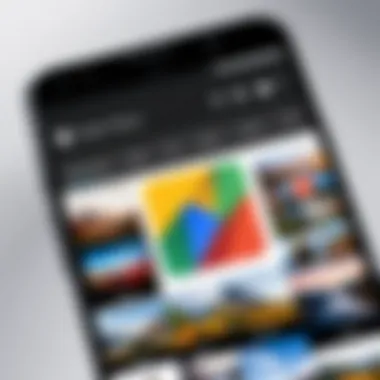
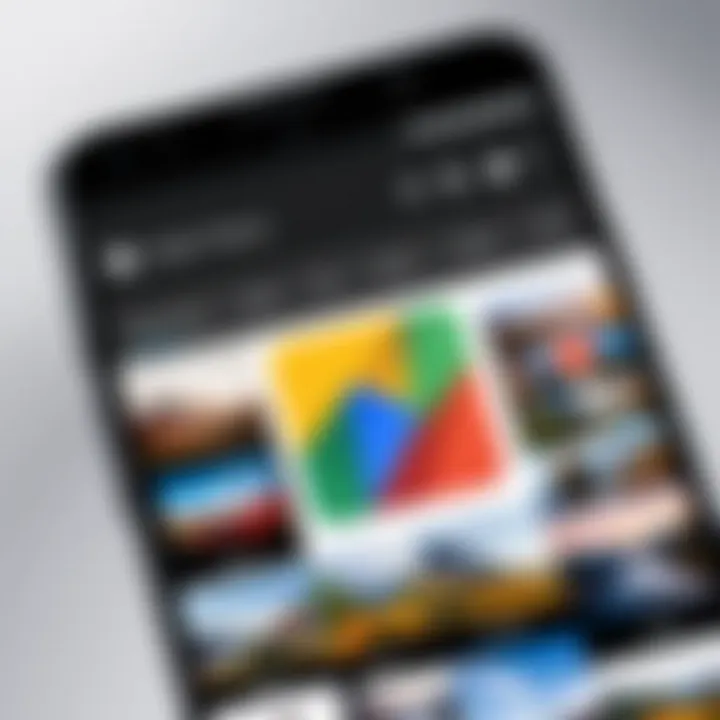
Intro
In the ever-evolving landscape of digital photography, having a reliable application like Google Photos ensures that users can efficiently organize and store their images. This guide will serve to systematically explore the Google Photos application and its location across various platforms. Whether you are using Android, iOS, or desktop systems, the Google Photos app is designed to improve your photo management experience. We will look into key features, installation processes, and optimal usage tips, all aimed at tech-savvy individuals and professionals in search of mastery over their photographic collections.
Software Overview and Benefits
Google Photos, developed by Google, serves as a cloud-based solution to manage your images. Not only does it provide substantial storage capabilities, it also offers functionalities like image editing, sharing, and automatic organization based on dates and locations.
Some key features include:
- Free cloud storage for images and videos, up to a certain limitation, with options for more.
- Facial recognition technology, which helps users quickly locate images of specific individuals.
- Automatic backup of photos, ensuring safety against device loss.
- Advanced editing tools, allowing for quick enhancements of your pictures.
The benefits of using Google Photos are manifold. For those who take photographs frequently, it's a valuable resource for digital organization. Users can access their full library from any device, eliminating concerns about losing important images. Its user-friendly interface and intelligent sorting options make the entire experience more intuitive.
Pricing and Plans
Google Photos operates on a freemium model. The initial tier provides users with a limited amount of free storage which has been recently adjusted to fit a 15 GB quota shared across Google Drive, Gmail, and Google Photos.
For those who need more space, Google One offers subscription plans: 100 GB, 200 GB, and 2 TB, with varying monthly or annual fees.
When compared to competitors like Apple Photos or Dropbox, Google Photos provides a competitive edge due to its integration with other Google services and tools. Users particularly appreciate the cost-effectiveness of Google's offerings.
Performance and User Experience
In terms of performance, Google Photos is generally reliable. Users have noted its speed, especially when it comes to searching for images or applying edits. The cloud-based nature ensures that images can be accessed quickly, provided there is a stable internet connection.
User experiences vary, but there is a common appreciation for the clean and straightforward user interface. Most users find it easy to navigate through their collections and make use of its functionalities without extensive learning curves.
Integrations and Compatibility
Google Photos is compatible with various operating systems, including Android, iOS, and Windows. This broad compatibility allows users to share and view images regardless of device.
Moreover, it integrates seamlessly with other Google services such as Gmail and Google Drive. This creates a comprehensive ecosystem, enabling users to share photos directly via email or link.
Support and Resources
When it comes to customer support, Google Photos provides various options. Users can access help articles through the Google Support page or visit forums like Reddit for real user feedback and solutions.
Additional resources such as tutorials and guides can enhance a user’s experience. Google often updates these resources to reflect new features and changes, helping users stay informed.
Preface to Google Photos
In today's digital landscape, the management of visual content has gained paramount importance. Google Photos serves as a pivotal player in this domain, providing users with a robust platform for storing, organizing, and sharing their images. This article aims to delve into the various aspects of Google Photos, particularly focusing on locating the application across diverse devices.
In this guide, we will navigate through practical steps for accessing the app on mobile devices as well as on desktops. Understanding the basics of its location is vital to unlocking the app's full potential. Whether you are a professional photographer needing reliable storage or just someone who wants to keep their memories organized, knowing how to access Google Photos can significantly enhance your experience.
Overview of Google Photos
Google Photos is a cloud-based service that allows individuals to securely store images and videos online. The application offers various features that cater to the needs of its users, such as automatic backups, album organization, and sophisticated search capabilities. Notably, it enables seamless access from multiple devices, making it a convenient choice for users who need to manage their media from different platforms.
The service is particularly lauded for its high storage capacity and ease of use. Users can benefit from free storage options and advanced tools for editing and enhancing their photos. The integration with other Google services further enhances its appeal, making it not just a storage option but part of a broader ecosystem.
Importance of Photo Management
Effective photo management has become increasingly significant in our image-saturated world. As individuals capture more moments through their devices, the need for organized storage solutions grows. Google Photos addresses these needs by offering features that streamline the process of photo management.
- Organization: Users can easily categorize and tag their photos, making it easier to find specific images when needed. Albums allow for custom collections based on events, trips, or themes.
- Accessibility: With cloud storage, photos are not limited to local devices. This provides a way to access important images anytime and anywhere, provided there is an internet connection.
- Preservation: The risk of losing irreplaceable photos due to device failure or loss can be mitigated through automatic backup features. Google Photos ensures that photos remain safe and retrievable.
- Sharing: It simplifies sharing images with others, whether through shared albums or direct sending, making it an excellent tool for collaboration.
By understanding the significance of these features, users can appreciate why Google Photos is a preferred choice for managing their digital visuals.
Where to Find Google Photos on Mobile Devices
The location of the Google Photos application on mobile devices is a crucial aspect of utilizing its full range of services. Understanding how to navigate and access the app effectively ensures that users can manage their photos without unnecessary hassle. This section delves into specific platforms, highlighting the app's accessibility on both Android and iOS devices. Mastering these steps enhances the user experience, providing a smooth interaction with the vast capabilities the application has to offer.
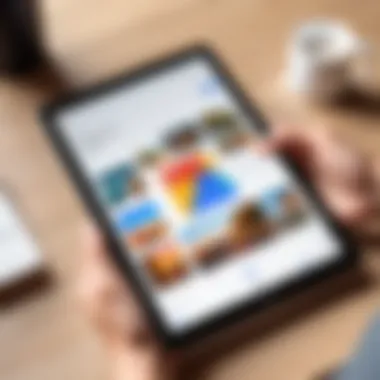
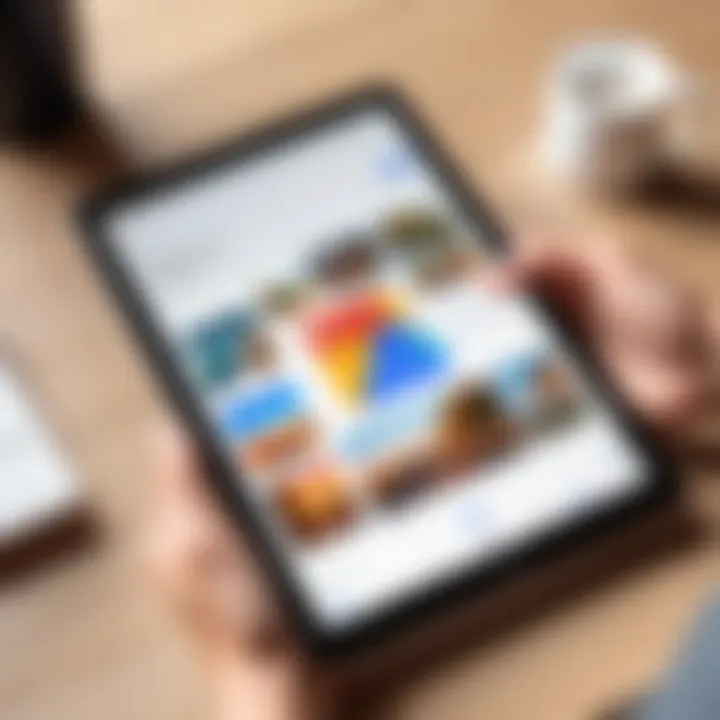
Locating the App on Android Devices
For Android users, locating Google Photos is typically straightforward. Most Android smartphones come pre-installed with the Google Photos app. To find it, users can follow these steps:
- Unlock the Device: Start by unlocking your Android smartphone.
- Open the App Drawer: Swipe up or tap on the app drawer icon located at the bottom of the screen to reveal all installed apps.
- Search for Photos: Look for the Google Photos app, which is often represented by a multi-colored icon with a pinwheel design. If it's difficult to locate, users can use the search bar at the top of the app drawer by typing in "Photos."
- Pin the App: For quicker access in the future, consider pinning the app to the home screen by long-pressing its icon and selecting 'Add to Home.'
If the app is not present, this may be due to it being uninstalled or not included in the device's software. In such cases, users can download it from the Google Play Store, ensuring they have access to the latest features and updates.
Finding Google Photos on iOS
For iOS users, Google Photos can be easily found by checking several locations within the iPhone or iPad environment. Here’s how:
- Home Screen: First, check the home screen for the Google Photos icon. The app icon is similar to that on Android and is undeniably recognizable due to its distinct design.
- Search Bar: Swipe down on the home screen to access the search bar. Typing "Google Photos" should display the app if it's installed on the device.
- App Library: For users with iOS 14 and above, check the App Library by swiping left past all home screens. Look for the Google Photos app in the 'Photo & Video' category.
If the app is not found, it may need installation. The App Store is the destination for downloading it, enabling users to enjoy its functionalities efficiently.
Downloading the App from the App Store
If Google Photos is not currently installed on the device, users must download it from the respective app store for their platform. Here’s how:
- Open App Store (iOS): On your iPhone or iPad, find and tap on the App Store icon.
- Search for Google Photos: Use the search bar at the bottom and type in "Google Photos."
- Select the App: When the app appears in the search results, tap on it to see more details. This page will show user ratings, reviews, and a description of the app’s features.
- Install the App: Tap on the download icon. If prompted, enter your Apple ID and password to begin the installation.
Similarly, for Android users:
- Open Google Play Store: Locate the Google Play Store app.
- Search for Google Photos: Type "Google Photos" in the search bar.
- Download: Select the app and tap on the 'Install' button. Wait for the installation to complete.
Once downloaded, the app will appear in the app drawer for Android and the home screen or App Library for iOS devices, providing immediate access to manage and store photos effectively.
Accessing Google Photos on Desktop
Accessing Google Photos on a desktop computer provides users with several advantages. For those who prefer larger screens, managing and organizing photos becomes more intuitive. The desktop interface allows for easier navigation through larger file libraries and enables users to perform bulk actions without much hassle. Moreover, utilizing Google Photos on desktop paves the way for more powerful editing tools and options when compared to mobile interfaces.
Using a Web Browser
To begin using Google Photos on a desktop, one of the simplest methods is through a web browser. Most users have access to popular web browsers such as Google Chrome, Mozilla Firefox, or Safari. Here are the steps to access Google Photos via a web browser:
- Open your preferred browser.
- In the address bar, type in photos.google.com and hit enter.
- You will be prompted to sign in with your Google account. Use the same credentials associated with your Google Photos.
- Once logged in, you can view, organize, and share your images just like you would on the app.
Using a web browser allows for seamless integration with other Google services, enhancing the overall user experience. In addition, it enables users to upload photos straight from their computer, facilitating easy transitions between devices.
Installing Google Drive for Desktop
Another method to access Google Photos on your desktop is by installing Google Drive for Desktop. This installation not only provides access to Google Drive but also integrates Google Photos into your file management system. Here are the steps to install Google Drive for Desktop:
- Visit the official Google Drive download page to get the installer.
- Download the appropriate version for your operating system (Windows or Mac).
- Follow the installation prompts to complete the setup.
- Once installed, launch the application and log into your Google account.
After installation, Google Drive will create a new folder on your desktop that contains your Google Photos. This means you can quickly drag and drop photos in or out of this folder, allowing for easy management of your photo library.
Features of Google Photos
Google Photos stands as a robust application designed for photo management, offering useful features that enhance user experience. In this article, we will delve into the significance of these features. Understanding them is crucial for users looking to optimize their photography storage and sharing capabilities. The app is particularly beneficial for both casual users and professionals, streamlining the photo management process, which is essential in a digital world saturated with images.
Storage Options
One of the primary features of Google Photos is its storage capabilities. The app provides users with a significant amount of free storage, before any premium plan is needed. This is especially valuable for individuals who capture numerous photos and want a safe place to keep them. Users can choose between two storage types: high quality and original quality.
- High Quality: This option compresses photos to save space while still maintaining a decent level of clarity.
- Original Quality: Users can upload images at their full resolution. This is ideal for professional photographers who require the highest fidelity in their work.
In addition to these options, Google Photos offers an integrated backup function. When enabled, it automatically backs up photos and videos from the device to the Google cloud. This ensures that important memories are not lost due to device failure or accidental deletion. However, users should be mindful of their storage limits, especially if opting for original quality uploads.
Photo Editing Tools
Editing features in Google Photos are tailored to meet the needs of both novice and experienced users. The app includes an array of basic editing tools that allow users to enhance their images without needing extensive software knowledge. Some of the key editing functions include:
- Crop and Rotate: Adjust the framing of photos easily.
- Filters: Apply various filters to change the aesthetic of images quickly.
- Adjustments: Modify brightness, contrast, and saturation levels to refine images.
- Text Addition: Users can add text, allowing for personalized captions.
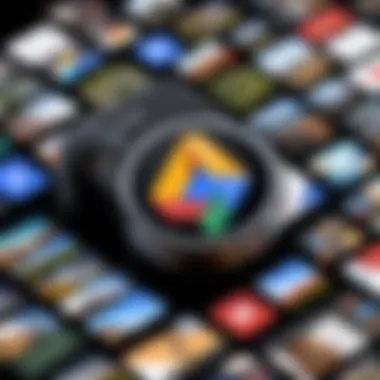
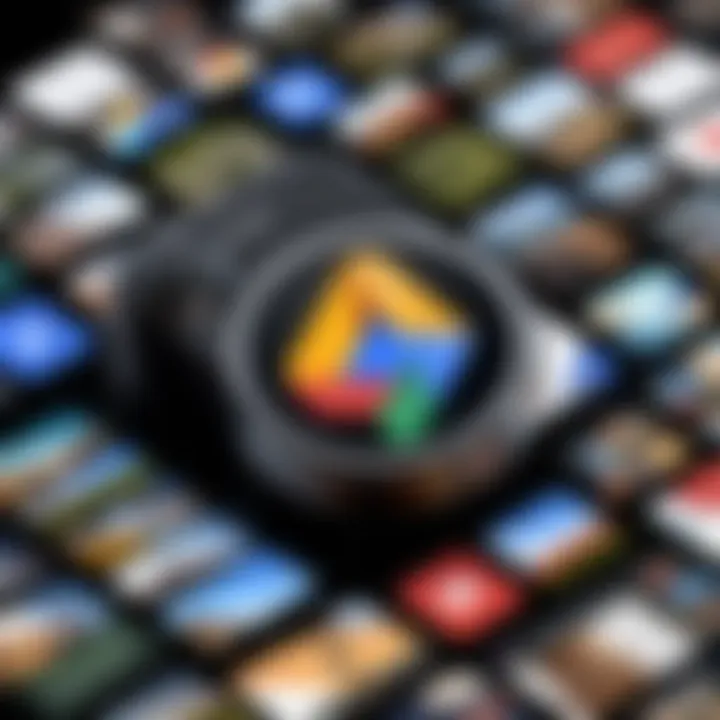
These editing tools are intuitive, making it easy for anyone to enhance their photos. Furthermore, Google Photos continuously updates its app with new editing features based on user feedback, ensuring the service remains relevant and user-friendly.
Sharing and Collaboration Features
Sharing capabilities are another standout aspect of Google Photos. The app simplifies the process of distributing photos with friends, family, or even collaborators. Users can create shared albums where multiple contributors can add their own photos.
This is particularly advantageous for group events, such as weddings or vacations, where many individuals capture images. Key sharing functionalities include:
- Link Sharing: Users can generate shareable links for albums, making it easy to distribute to non-users.
- Direct Sharing: Photos can be shared directly to social media platforms such as Facebook and Instagram, providing quick access for users wishing to showcase content.
- Collaborative Albums: This feature enables friends and family to add their contributions, fostering a sense of community around shared experiences.
"Google Photos not only stores images but creates an engaging space for collaboration and memory-making."
Overall, the features of Google Photos combine to form a powerful tool for photo management. With versatile storage options, effective editing tools, and seamless sharing capabilities, it caters to a wide range of users. Understanding and utilizing these features is essential for maximizing the effectiveness of the Google Photos application.
Navigating the Google Photos Interface
Understanding how to navigate the Google Photos interface can significantly enhance your user experience. The interface offers a streamlined path to efficiently manage, edit, and share your photo collection. Familiarizing yourself with the layout helps in utilizing its extensive features effectively. This section covers two critical areas: the home screen layout and the search functionality. Mastering these elements will improve your proficiency in managing your photos.
Understanding the Home Screen Layout
The home screen of Google Photos serves as a central hub for all your photographic activity. Upon opening the app, users are greeted with a clean and organized layout that prioritizes ease of access. At the top, users will see a navigation bar that typically includes features like Albums, Favorites, and shared sections.
Key components of the home screen include:
- Photos Tab: This displays both recent uploads and past memories, offering users a chronological view of their images.
- Assistant Tab: The Assistant sometimes suggests actions like creating an album or enhancing photos, further optimizing your experience.
- Search Bar: Located prominently, this feature allows you to quickly find specific photos or albums.
Understanding these elements is crucial: The photos are usually organized by date, and users can scroll through to find images easily. Moreover, the layout often adapts to the type of device, ensuring a user-friendly experience on both mobile and desktop.
Utilizing the Search Functionality
Search capability is one of the standout features of Google Photos. This functionality is powered by advanced algorithms that recognize objects, faces, and even locations in your images.
Benefits of utilizing the search functionality include:
- Quick Access: Instead of scrolling through countless photos, users can type keywords to find specific images. For instance, searching for "beach" will display all photos containing that scene.
- Facial Recognition: Google Photos can recognize faces, allowing you to find pictures of specific people with minimal effort. Users can simply search by name if they have organized their pictures accordingly.
- Object Recognition: Searching for terms like "dog" or "mountain" yields results featuring those objects within your images.
Considerations include: Be mindful of the privacy policies that govern how your data is used. While the search functionality enhances your ability to navigate your photo library, understanding its implications is essential for any savvy user.
"Mastering the search functionality of Google Photos empowers users to reclaim their time, allowing for a more organized digital life."
Tips for Effective Use of Google Photos
Using Google Photos effectively can greatly enhance your experience with this powerful application. Understanding how to maximize its features is essential for anyone looking to manage their photo library efficiently. In this section, we will explore critical strategies that can help you organize and preserve your memories while ensuring easy access and sharing.
Organizing Photos into Albums
Creating albums is a fundamental aspect of using Google Photos effectively. Albums allow users to group similar photos, making it easier to locate images later. To start, consider your interests or life events as potential categories for albums. For instance, you might have albums dedicated to vacations, family gatherings, or specific projects.
Steps to create albums:
- Open Google Photos.
- Navigate to the "Albums" tab.
- Click on the "+" icon to create a new album.
- Name your album meaningfully.
- Add photos by selecting them from your library.
- Save your new album.
Organizing photos into albums not only helps with accessibility but also provides a visual representation of your memories. Additionally, you can share entire albums with friends or family, which promotes collaboration and joy in viewing shared experiences.
Leveraging Automatic Backups
One of the most significant benefits of Google Photos is its automatic backup feature. This function ensures that your photos are safely stored in the cloud, reducing the risk of loss due to device damage or theft. To enable automatic backups, follow these steps:
- Open the Google Photos app.
- Tap on your profile photo in the top right corner.
- Select "Photos settings".
- Tap on "Backup & sync".
- Turn on the "Backup & sync" toggle.
Automatic backups provide peace of mind for users. Any new photos taken on your devices will upload automatically, ensuring they are preserved without manual effort. It is crucial to check your storage settings to prevent the app from running out of space, especially if storing high-resolution images.
Important: Always ensure you have a stable internet connection during the backup process to avoid interruptions and ensure all your new images are included.
By utilizing these strategies, users can experience a more efficient workflow within Google Photos, effectively allowing them to curate their photo libraries with ease and confidence.
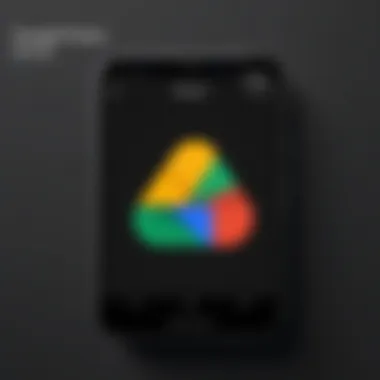
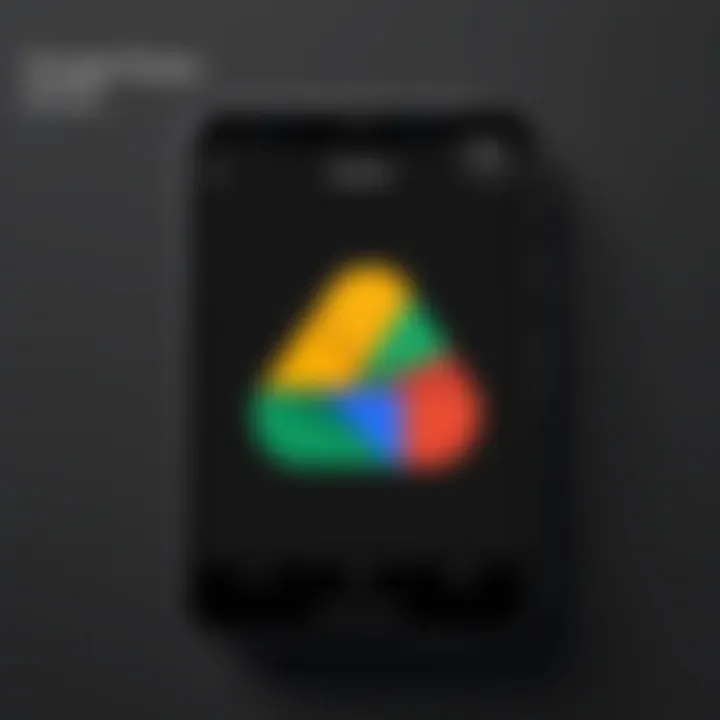
Common Issues and Troubleshooting
Understanding common issues related to Google Photos is crucial for users who want a seamless experience. Sync problems and storage limitations often frustrate users and hinder effective utilization of the application. Identifying these problems early can save time and ensure that your photos remain accessible and organized.
Being aware of these issues allows users to take proactive steps in maintaining their storage and ensuring smooth syncing processes. Users may experience anxiety over data loss or unavailability of their photos. Thus, addressing these aspects promotes better user confidence.
Resolving Sync Problems
Sync issues often arise when Google Photos fails to back up images from the device properly. This can happen for several reasons. First, ensure that your device has a steady internet connection. Without Wi-Fi or cellular data, syncing cannot occur. Check your settings; sometimes users inadvertently disable sync features in their Google Photos app.
If the app is not syncing photos, you can try the following steps:
- Restart the application: Close Google Photos and reopen it. This usually resolves minor glitches.
- Check network connection: Confirm that you are connected to a working Wi-Fi network or have strong cellular data.
- Update the app: Look for available updates in the Google Play Store or Apple App Store. Running an outdated version can cause multiple issues.
- Clear the app cache (Android only): Go to your device settings, find Google Photos, and clear the cache. This can help in resolving persistent sync issues.
- Sign out and back in: Signing out of your account may refresh the sync process.
If problems continue, reference the official Google support page for potential updates on known issues or outages. This is a vital resource for real-time diagnostics.
Dealing with Storage Limitations
Storage limitations in Google Photos can also be a significant concern. While users enjoy backing up their memories, they may soon find themselves confronted with storage capacity messages. Google Photos provides free storage, but it has certain limitations if using high-resolution backups.
A few strategies can help manage storage effectively:
- Monitor your storage usage: Regularly check the storage section within the app settings. Google provides insights into how much space you have left.
- Delete unwanted photos: Go through your library and periodically delete duplicates or images you no longer need. Using the "Free Up Space" feature can automate this process.
- Adjust backup settings: Opt for backing up at reduced quality if you require more storage space. This option retains decent image quality while saving space.
Here’s an important point to remember:
"Managing storage proactively ensures you will always have room for cherished memories."
This mindset will significantly improve your experience with Google Photos.
Comparing Google Photos to Other Photo Applications
When discussing photo management tools, it's essential to compare Google Photos with its contemporaries to understand its unique offerings. This section explores how Google Photos stacks up against other popular photo applications, providing insight into key features, usability, and strategic advantages.
Google Photos vs. Apple Photos
Google Photos and Apple Photos cater to distinct user bases with different functionalities. Google Photos offers extensive cloud storage options and is platform-independent, which means it can be accessed on Android, iOS, and desktop systems. In contrast, Apple Photos is primarily for Apple users, integrating tightly with the Apple ecosystem.
- Storage: Google Photos provides a generous cloud storage policy. While Apple Photos relies on iCloud for storage, users must manage storage purchases carefully, as it can accumulate costs over time.
- Editing: Both applications come with built-in editing tools. Google Photos provides AI-enhanced features, making photo editing straightforward. Apple Photos, however, is often seen as having more advanced tools for certain tasks, attracting users who prefer depth in editing.
- Sharing: Google Photos excels at sharing, allowing users to create shared albums easily. Users can send albums to any email address without needing recipients to have a Google account. Conversely, sharing on Apple Photos can be restrictive, requiring users to manage permissions through iCloud.
Choosing between these two applications often depends on the user's hardware preferences and storage needs. If a user frequently crosses platform boundaries, Google Photos may serve them better.
Google Photos vs. Dropbox
Google Photos and Dropbox can facilitate photo storage, but they serve different purposes. Understanding these distinctions is paramount for efficiency.
- Organization: Google Photos automatically organizes pictures using AI to recognize faces, landmarks, and events. In contrast, Dropbox presents a more traditional file storage approach without these sophisticated organizing capabilities.
- Collaboration: Dropbox is primarily a cloud storage solution. Though it offers sharing capabilities for photos, it lacks specialized tools for photo sharing and collaboration like Google Photos. Google Photos allows users to collaborate on albums and easily get input from friends or family.
- Backup and Retrieval: While both applications provide backup options, Google Photos excels with its automatic backup solutions. Users can select settings for automatic uploads based on Wi-Fi or data usage, promoting convenience. Dropbox requires more manual uploads and organizational effort from the user side.
In comparing these applications, it is clear that Google Photos is more specialized for photo management, while Dropbox caters to a broader range of file types.
Important Note: Each application has its strengths; finding the right one depends on personal needs and usage scenarios, whether for casual sharing or professional projects.
Finale
In this article, the significance of understanding the Google Photos application has been highlighted thoroughly. Knowing how to locate, install, and effectively use this software contributes greatly to managing one’s photo collection. As digital photography continues to rise, efficient photo management becomes a necessity. Google Photos offers several benefits, including reliable cloud storage, powerful editing tools, and sharing capabilities.
One of the main elements discussed is the way Google Photos integrates with various devices. Accessibility is crucial for users who switch between mobile and desktop platforms. This cross-platform functionality ensures that users can always access their photos, regardless of where they are or the device they are using.
Additionally, the troubleshooting tips, comparison with other applications, and features play vital roles in maximizing the potential of Google Photos. Addressing common issues and recognizing the advantages over competitors enables users to make informed decisions about their photo management strategies.
The article articulates how Google Photos is more than just a storage solution. It is a comprehensive tool for preserving memories, ensuring that users can organize efficiently. As users become more adept at navigating the platform, they will unlock the full potential of their photo collections, making this guide an essential resource for anyone looking to optimize their experience with Google Photos.
Final Thoughts on Google Photos
Google Photos has ingrained itself into the daily lives of many users, making it crucial for those who seek efficient solutions for handling their photos. With its intuitive interface and smart features, it caters to a diverse user base, from casual photographers to businesses needing a robust photo management system.
The convenience of automated backup and advanced search features cannot be overstated. Users can quickly find photos using keywords or even elements within the image, showcasing the application’s advanced technology.
"Managing your images with Google Photos is more than just storage; it’s about preserving moments efficiently."
By understanding its capabilities and limitations, users can master Google Photos, ensuring their photographic journey is smooth and enjoyable.







