Jira and Office 365 Integration: Boosting Team Productivity


Intro
In today's fast-paced work environment, effective collaboration and streamlined workflows are essential for any organization. Integrating tools such as Jira and Office 365 offers a comprehensive solution to enhance productivity. This combination allows teams to manage projects efficiently while tapping into the rich functionality of both platforms.
Jira, a project management tool developed by Atlassian, specializes in tracking issues and managing agile software development. Office 365, by Microsoft, brings email, document sharing, and calendar functionalities to the forefront of team collaboration. The integration of these two platforms not only addresses common workflow challenges but also strengthens communication amongst team members.
In this article, we will delve into the specifics of this integration, touching on the advantages it brings, the setup process, and the effects on workflow management. Through a detailed examination, professionals will gain insights on optimizing their project management tools to better meet their organization's needs.
Understanding Jira and Office
Integrating Jira with Office 365 is a pivotal undertaking for organizations aiming to enhance their collaborative capacities and streamline their operational frameworks. This integration establishes a bridge between project management and productivity tools, thereby fostering a more seamless work environment. Understanding the individual functionalities and strengths of Jira and Office 365 is key to appreciating how they can work together effectively.
Overview of Jira
Jira is a powerful project management tool designed primarily for software development and agile teams. Its flexibility allows users to create custom workflows, manage tickets, and track project progress. Through its features like sprint planning, bug tracking, and reporting, Jira helps teams stay organized and focused. The tool is known for its adaptability; it can cater to various project management methodologies, whether Scrum, Kanban, or traditional waterfall approaches.
The core of Jira is its issue tracking system. Each task, bug, or feature request is treated as an issue that can be prioritized, assigned, and tracked. This feature is essential for teams that need clarity and accountability in their project lifecycle. The integration of Jira with Office 365 enhances its capabilities by allowing teams to leverage Office 365's productivity tools alongside Jira's robust project management features.
Overview of Office
Office 365 is a comprehensive suite of productivity applications developed by Microsoft. It includes familiar tools like Word, Excel, PowerPoint, and Outlook, as well as cloud services such as OneDrive and SharePoint. This suite is designed to enhance collaboration and communication among team members, regardless of their physical location.
One of the standout features of Office 365 is its cloud-based environment. This allows users to access their documents and collaborate in real-time. The integration of Office 365 with Jira brings together document management and project management, making it easier for teams to work on tasks while having essential tools at their fingertips.
In summary, understanding Jira and Office 365 highlights their unique strengths and the synergy that results from their integration. By leveraging the project management capabilities of Jira alongside the productivity features of Office 365, organizations can enhance collaboration, improve workflow efficiency, and ultimately drive productivity.
Benefits of Integrating Jira with Office
Integrating Jira with Office 365 presents numerous advantages for organizations seeking to refine their workflow and optimize collaboration. This section emphasizes the critical gains that come with this integration, examining improved task management, seamless communication, and enhanced productivity. Each of these elements contributes significantly to creating a smoother operational environment where teams can thrive.
Improved Task Management
An important benefit of integrating Jira with Office 365 is the improvement in task management. With both tools working together, organizations can track and assign tasks more efficiently. Jira allows users to create detailed tasks, set deadlines, and monitor progress. When integrated with Office 365, particularly through Microsoft Teams and Outlook, team members can receive real-time updates regarding task statuses without constantly switching between applications.
- Task Visibility: Team members gain clarity on who is responsible for each task, leading to reduced confusion about ownership.
- Real-Time Updates: Changes made in Jira, such as task status updates, immediately reflect in Office 365 applications, minimizing lapses in communication.
This improved management not only streamlines operations but also allows for quicker identification of bottlenecks, which leads to faster resolutions.
Seamless Communication
Effective communication is essential in any project's success. By integrating Jira with Office 365, teams benefit from seamless communication channels. The integration provides a unified platform where project discussions and task updates occur without any friction.
- Collaboration Tools: Using Microsoft Teams, teams can engage in dedicated channels where they discuss tasks linked to Jira, enhancing transparency.
- Email Notifications: Office 365 can send automated email notifications from Jira, ensuring that team members stay informed even when they are not directly in the application.
This synergy not only encourages active participation but also creates a culture of accountability and shared goals.
Enhanced Productivity
Finally, enhanced productivity is a crucial benefit of Jira and Office 365 integration. By automating workflows and reducing the time spent on administrative tasks, teams can concentrate on delivering quality results.
The integration allows for:
- Automated Workflows: IT teams can set automated rules in Jira that trigger actions in Office 365, minimizing manual processes.
- Centralized Information: Having project materials and updates centralized in Office 365 enables quicker access to necessary information for all team members.
Ultimately, this leads to decreased project timelines and improved work satisfaction among employees, reinforcing a more productive workplace.


Setting Up Jira and Office Integration
Setting up the integration of Jira with Office 365 is a crucial step for organizations aiming to enhance their workflow and collaboration. The synergy between these two platforms allows teams to manage tasks efficiently and keep the lines of communication open. When these tools work together, they can lead to significant improvements in productivity and project visibility.
The integration process requires careful planning and consideration of specific elements such as user access, required permissions, and necessary tools. Understanding the prerequisites ensures that the integration is seamless and effective, avoiding potential pitfalls that can slow down progress.
Prerequisites for Integration
Before moving forward with the integration of Jira and Office 365, certain prerequisites must be in place. This groundwork will facilitate a smoother setup process.
- Jira account: Ensure that you have an active Jira account with administrative privileges.
- Office 365 subscription: An active Office 365 subscription is necessary for the integration to function adequately.
- User permissions: Review permissions for users who will access both platforms. Each user will need the appropriate access rights to benefit from the integration.
- Supported versions: Verify that both Jira and Office 365 are updated to versions that support integration features.
These prerequisites are essential to ensure that both platforms can communicate effectively.
Step-by-Step Integration Process
Integrating Jira with Office 365 involves several clear steps. Each step must be followed accurately for optimal results.
- Access the Admin Settings: Log into your Jira account and navigate to the administration settings.
- Select Integration Options: From the settings, look for integration or connected apps. This section allows you to configure your Office 365 integration.
- Authorize Office 365: You will need to provide authorization for Jira to access Office 365. This typically involves signing in with your Office 365 credentials.
- Configure Sync Settings: Define how and when information should sync between the two platforms. Set up options such as task updates, comments, and project statuses.
- Test the Integration: After configuration, run a series of tests to ensure that data is syncing correctly. Check that tasks created in Jira appear in Office 365, and vice versa.
Following these steps carefully will lead to a successful integration of Jira with Office 365.
Verifying Successful Integration
Once the integration is complete, it is important to verify that everything is functioning as expected.
- Check Data Sync: Monitor the status of tasks and ensure that updates reflect on both platforms.
- Run Test Tasks: Create test tasks in both Jira and Office 365 to see if they sync properly. Verify that changes made in one platform appear on the other.
- Gather User Feedback: Involve users in testing the integration. Their feedback can identify potential glitches and areas for improvement.
By taking these steps, you can confirm a successful integration and address any issues as they may arise.
"A seamless integration between Jira and Office 365 empowers teams to work more collaboratively and efficiently."
Ensuring the integration is established properly will yield long-term benefits for project management capabilities.
Key Features of Jira and Office Integration
Integrating Jira with Office 365 presents a variety of key features that significantly enhance collaboration and workflow efficiency. Organizations relying on these tools can benefit greatly from these features, which allow for improved communication, better task management, and overall productivity. Understanding these features is essential to maximizing the benefits of integration.
Real-Time Notifications
One of the standout features of this integration is the capacity for real-time notifications. Users can receive instant alerts for updates in Jira issues directly within their Office 365 environment. This immediacy ensures that project teams can react to changes without delay. For instance, if a team member comments on a Jira ticket, all relevant stakeholders can receive a notification in Outlook. This feature not only keeps everyone in the loop but also reduces the likelihood of miscommunication and project bottlenecks.
Real-time notifications provide several benefits, including:
- Faster Response Times: Teams can address issues or changes promptly, increasing responsiveness.
- Centralized Information: Notifications help centralize the flow of information, reducing the need to check multiple platforms.
Calendar Sync Functionality
The integration of Jira with Office 365 includes calendar sync functionality that simplifies project scheduling. By syncing tasks and deadlines from Jira to the Office 365 calendar, all team members can have a unified view of their schedule. This feature helps to avoid overlaps and ensures that deadlines are visible across the organization.
Moreover, calendar sync functionality helps to:
- Improve Time Management: Users can easily see upcoming tasks and plan their days accordingly.
- Facilitate Team Coordination: Having a shared view of deadlines and milestones enhances team collaboration.
Collaborative Document Editing
Another critical feature is collaborative document editing within Office 365. When Jira is integrated with tools like Microsoft Word or Excel, teams can co-author documents related to their projects. This capability means that team members can work together in real-time, whether they are drafting a project plan or analyzing project data.
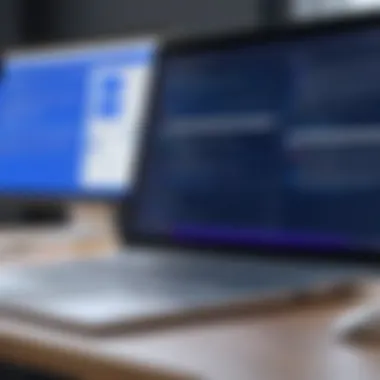
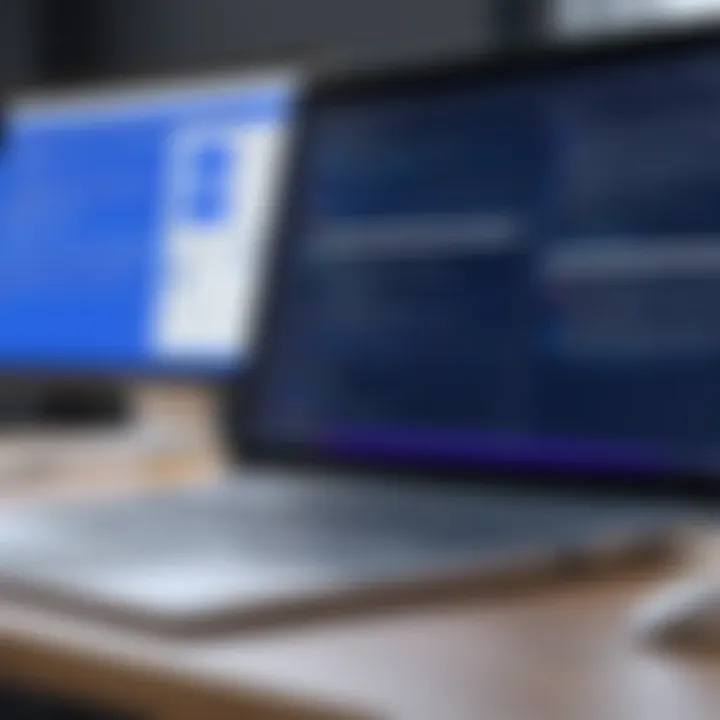
Collaborative editing brings various advantages, such as:
- Enhanced Teamwork: Team members can provide input and make changes simultaneously, promoting a sense of partnership.
- Reduced Version Conflicts: With real-time collaboration, the chance of having multiple document versions is minimized.
In summary, the key features of the Jira and Office 365 integration significantly contribute to enhancing collaboration and efficiency in project management. From real-time notifications and calendar syncing to collaborative document editing, these functionalities address common challenges faced by teams, thereby streamlining their processes and improving productivity.
Common Challenges with Integration
Integrating Jira with Office 365 is a strategic move many organizations make to enhance collaboration and efficiency. However, this integration is not without its challenges. Understanding these common challenges is crucial for any professional or team looking to implement this integration successfully. Recognizing potential pitfalls can facilitate a smoother transition and help optimize the benefits of the integration.
Authentication Issues
One of the most common hurdles in Jira and Office 365 integration is authentication. Ensuring users can access both platforms with ease is essential. Complex authentication methods, especially if relying on multi-factor authentication, can lead to frustration. Users might get locked out, and IT support may face an increased burden. Organizations should aim to simplify the authentication process as much as possible. For instance, Single Sign-On (SSO) can streamline access and minimize the hassle of multiple logins. It's important to regularly review and update permission settings to maintain security without impeding user experience.
Data Sync Problems
Data synchronization issues may arise during integration, which can significantly affect workflow. Teams might find that information is not updating in real-time or that there is inconsistency between the two platforms. Such problems can lead to confusion over task statuses, deadlines, and resource allocation. To mitigate these risks, it is vital to establish clear protocols for data syncing. Employing reliable integration tools that support real-time updates can help alleviate these issues. Also, regular checks on the integrity of synchronized data will ensure that teams are always working with the most accurate information.
User Training Requirements
User training is often an overlooked aspect when integrating new tools like Jira and Office 365. Without proper training, employees may struggle to adapt to the new system. This can lead to a dip in productivity and efficiency, counteracting the very goals that prompted the integration in the first place. Creating comprehensive training programs tailored to different user levels is essential. These programs should cover the basic functionalities, advanced features, and best practices of using both tools together. Regular refreshers or advanced workshops can sustain user competence over time.
Successful integration of Jira with Office 365 requires rigorous attention to potential challenges. Addressing authentication issues, data sync problems, and user training needs lays a strong foundation for maximizing the integration's benefits.
Understanding these challenges is key to developing effective strategies for a successful integration. The groundwork laid in overcoming these initial hurdles will allow teams to better leverage Jira and Office 365 to boost productivity and streamline operations.
Best Practices for Using Jira and Office Together
Integrating Jira with Office 365 offers numerous benefits, yet maximizing these advantages requires best practices tailored for effective usage. Understanding these practices is essential for increasing collaboration, efficiency, and overall productivity. By focusing on specific elements, individuals can ensure the system is not just functional, but optimized for their unique working conditions. Here, we delve into three vital best practices that can significantly enhance the synergy between these two platforms.
Utilizing Task Automation
Task automation is a feature that can drastically reduce manual workload and the potential for errors. By automating routine tasks, teams can save time that would otherwise be spent on repetitive duties. Automation also ensures consistency in task execution. For example, users can set up automatic updates in Jira when a related email is received in Office 365. This feature helps in streamlining processes and allowing team members to focus on more strategic issues.
To implement task automation effectively, consider the following:
- Identify Repetitive Tasks: Analyze which tasks are frequently done and can be automated.
- Use Templates: Create standard templates for recurring tasks in both platforms.
- Integrate with Flow: Microsoft Flow provides tools to automate workflows between Jira and Office 365, facilitating seamless integration.
Customizing Notifications
Custom notifications are crucial for maintaining productive communication. With the integration, users can tailor notifications based on individual relevance, ensuring that team members receive only the information they need. Customizing notifications helps in reducing noise and ensures that users can act quickly on important updates.
Important considerations include:
- Set Criteria for Notifications: Determine what type of updates are necessary. For instance, updates on task completions or changes in deadlines may be prioritized.
- Utilize Filters: Use filtering options within Jira to define specific triggers for notifications.
- Sync with Calendar: Connect notifications with Office 365 calendar events to keep a clear schedule for important discussions and project milestones.
Regularly Updating Integration Settings
Integration settings can become outdated as both Jira and Office 365 evolve. Regular updates are necessary to maintain smooth operation and to take advantage of new features or improvements. Neglecting to update settings can lead to inefficient processes and frustrating errors.
To keep integration running optimally:
- Schedule Routine Checks: Periodically review the integration settings, confirming that the latest versions of both platforms are in use.
- Stay Informed: Follow the release notes from Jira and Office 365 for new features and compatibility updates. This can also help identify potential issues.
- Educate Team Members: Ensure that all users are familiar with the integration, as collective understanding fosters easier troubleshooting.
"Regular maintenance and updates are key to leveraging the full potential of Jira and Office 365 integration."
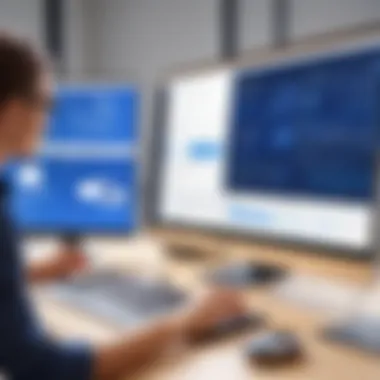
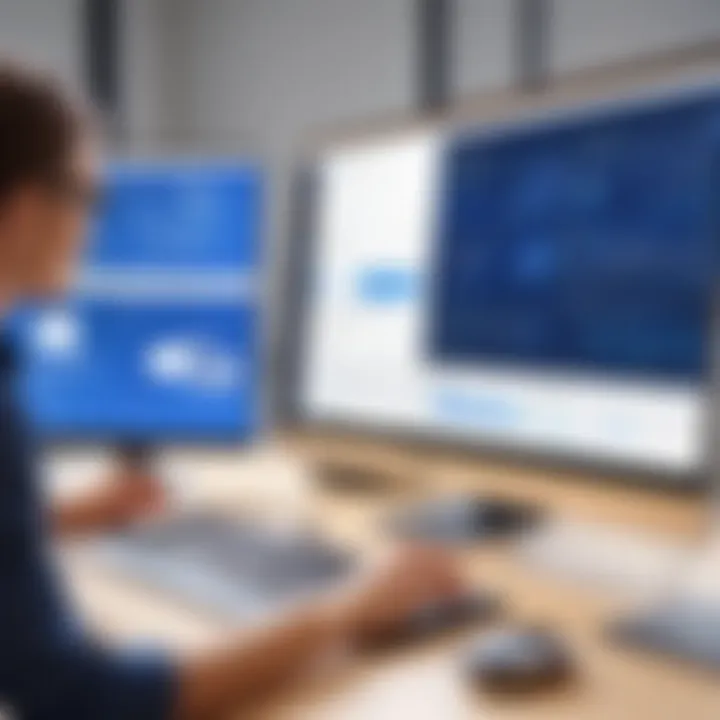
By implementing these best practices, teams can effectively improve their collaborative efforts using Jira and Office 365. This strategic approach creates a more dynamic and responsive work environment.
Real-World Applications of Jira and Office Integration
The integration of Jira with Office 365 plays a critical role in enhancing collaboration and efficiency within organizations. By leveraging the features of both platforms, businesses can create a seamless workflow that promotes effective project management. This integration does not just serve as a tool for task organization; it fundamentally alters how teams engage and perform their work.
One significant benefit of this integration is the improved collaboration among team members. Office 365 offers tools like Microsoft Teams and Outlook, which facilitate communication, while Jira allows for detailed task tracking and project planning. When these tools combine, they form a robust ecosystem where information flows freely, enabling team members to work together more effectively through shared resources.
Additionally, organizations that integrate these platforms often report increased productivity. With real-time updates from Jira appearing in users' Office 365 applications, employees can receive notifications about task changes or project updates without needing to switch between multiple systems. This level of connectivity reduces the likelihood of miscommunication and enhances overall team responsiveness.
Furthermore, the applications of this integration extend to various industries and can be tailored according to specific needs. For example, software development teams can use Jira to manage their Agile sprints while leveraging Office 365 for documentation and communication with stakeholders. Similarly, marketing departments can track project timelines in Jira, utilizing Office 365 tools to collaborate on content drafts and schedules.
"Integration enhances visibility and accountability, leading to fewer missed deadlines and improved team morale."
Case Studies
Examining case studies of organizations that have successfully integrated Jira with Office 365 can highlight its tangible benefits. For instance, a global software company reported a 30% increase in project completion rates after implementing this integration. By combining detailed project tracking in Jira with real-time communication through Teams, teams were able to respond swiftly to changes, thus meeting deadlines more consistently.
Another example comes from a marketing agency that streamlined its creative process using Jira and Office 365. They used Jira to organize campaigns and tasks, while Office 365's collaborative tools allowed for simultaneous editing of documents. This not only sped up the approval processes but also improved the quality of the outputs due to quicker iterations.
Case studies like these demonstrate the practical impacts of this integration, offering valuable insights into how to leverage the capabilities of both Jira and Office 365 effectively.
User Testimonials
User testimonials provide further evidence of the effectiveness of integrating Jira with Office 365. Many users emphasize how the integration has simplified their workflows. According to one project manager,
"Before the integration, we faced hurdles due to constant switching between apps. Now, with updates coming directly to our Office 365 notifications, we can make quicker decisions."
Another software engineer noted,
"Integrating Jira with Office 365 has made our sprint planning sessions much more productive. We can access documents and track tasks in real-time, which keeps everyone aligned."
These testimonials not only recount personal experiences but also capture the overall sentiment among users regarding the improved collaboration and efficiency resulting from the integration. They illustrate how technological enhancements directly impact team performance and satisfaction.
Future Prospects of Jira and Office Integration
Integrating Jira with Office 365 does more than just enhance current workflows. It paints a picture of the collaboration landscape of the future. This integration could very well redefine how teams manage projects, communicate, and operate in the long run. Understanding the potential future developments in this integration can provide organizations with insights on how to stay competitive and agile in their operations.
Emerging Technologies
As technology continues to evolve, so too will the capabilities of the Jira and Office 365 integration. Emerging technologies such as artificial intelligence and machine learning will likely play a crucial role in enhancing these tools.
- AI-Assisted Task Management: Future iterations might include AI algorithms that suggest optimal task assignments based on team members’ past performances and availability.
- Advanced Analytics: Enhanced data analytics tools could allow teams to gain deeper insights into project metrics and performance trends, promoting informed decision-making.
- Integration with Internet of Things: As IoT devices proliferate, integration could facilitate real-time data streaming into Jira, helping teams react faster to changing situations.
These advancements will not only streamline workflows but also contribute to developing a more proactive approach to project management.
Potential Enhancements
With ongoing developments in both Jira and Office 365, several potential enhancements can be anticipated. The focus will be not only on functionality but also on user experience.
- Improved User Interface: Ongoing updates might introduce a more intuitive design, making the integration even easier to navigate.
- Customizable Dashboards: Enhancements could allow users to create dashboards tailored to their specific needs, displaying critical metrics and updates at a glance.
- Mobile Application Improvements: Future versions might offer better mobile compatibility, enabling teams to manage tasks and communicate effectively from anywhere.
- Enhanced Security Features: As data security is paramount, integrating stricter security protocols is likely to be a focus area for both platforms.
"Tech advancements will continue to shape our tools, ensuring that they remain effective and relevant in a changing work environment."
Epilogue
The integration of Jira with Office 365 represents a critical development in enhancing organizational collaboration and operational efficiency. This article has explored various dimensions of this integration, demonstrating its potential to transform workflow management. One core element is the seamless connectivity between Jira's project tracking capabilities and Office 365's collaborative tools. This synergy is crucial in today's fast-paced business environment where teams need to be both agile and efficient.
A key benefit highlighted in this discussion is the improved task management that comes with the integration. Jira allows teams to assign, track, and prioritize tasks while Office 365 enhances these functions through tools like Outlook and Teams for communication and calendar management. Additionally, the benefit of real-time notifications ensures that team members are constantly updated on project statuses, which reduces delays and miscommunications.
Moreover, the analysis of common challenges provides a balanced view of the implementation process. Addressing authentication issues and data sync problems is essential for ensuring a smooth operational workflow. The best practices outlined, such as utilizing task automation and customizing notifications, offer practical steps for maximizing the integration’s effectiveness.
With the increasing complexity of projects and the need for cross-functional collaboration, understanding these integration benefits becomes even more significant. It allows IT professionals and business leaders to make informed decisions about the tools they select to improve project management efficiency. As organizations continue to evolve, integrating tools like Jira and Office 365 will be pivotal in adapting to changing workflows and achieving strategic objectives.
Summary of Key Points
- The integration enhances task management by connecting Jira's project tracking with Office 365's communication tools.
- Real-time notifications facilitate efficient communication among team members.
- Common challenges include authentication and data sync issues, which require careful planning during setup.
- Best practices such as task automation and regular updates can lead to more productive collaborations.
- Understanding integration benefits is vital for IT professionals and decision-makers in selecting effective project management tools.







