Unlocking Digital Artistry: The iPad Sketchbook Guide

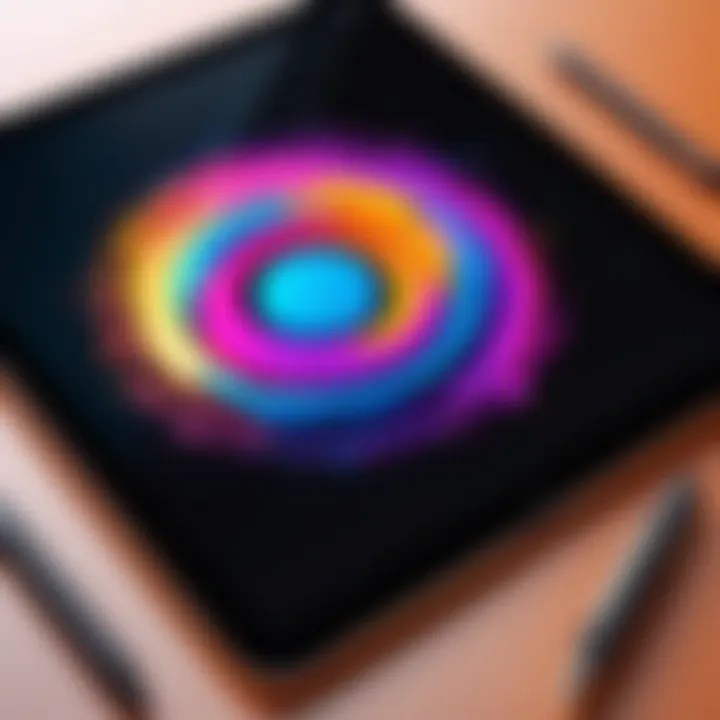
Intro
The iPad has transformed the way artists create, leading to a new era in digital artistry. With its lightweight design and intuitive interface, it’s a device that appeals to both amateur and professional artists. This guide will explore the core reasons artists choose the iPad as their primary sketching device, the tools available to enhance their creative process, and insights that optimize the way they work. Artists can choose from a variety of applications, making it essential to navigate this market for effective options that meet unique needs.
Software Overview and Benefits
The apps available for creating digital art on the iPad are vast, but let’s highlight some top choices. Applications like Procreate, Adobe Fresco, and Clip Studio Paint are standout performers in the field.
Procreate is known for its user-friendly interface. It offers a wide variety of brushes and tools. An artist can create impressive artwork quickly. It’s an excellent option for both beginners and seasoned digital painters.
Adobe Fresco excels in its unique live brush technology. This allows users to create realistic blending and brush effects. Artists who work with watercolors or oil paintings will find this feature particularly beneficial.
Clip Studio Paint shines in comic creation and illustration. It has many tools focused on manga creation. For artists specializing in this genre, this software can comprehensively address specific needs.
Overall, these applications allow artists to explore their creativity while benefitting from the iPad’s responsive touch system. This provides a seamless experience that encourages spontaneous expression.
Pricing and Plans
The financial aspect of digital artistry software is vital in evaluating options. Procreate, for example, requires a one-time purchase, making it a budget-friendly alternative. Users pay about $9.99, with no recurring fees.
Adobe Fresco operates on a subscription basis. Starting at approximately $9.99 per month, users receive updates and new features regularly. This monthly plan also applies to those choosing Adobe Creative Cloud, thereby integrating multiple Adobe software applications into their toolkit.
Clip Studio Paint has several pricing tiers available. It can be purchased for around $49.99 for the Pro edition. Alternatively, users can opt for a subscription option, making it easier to access updates without a large upfront payment.
Performance and User Experience
Performance is another significant element when selecting an application. Procreate delivers impressively speedy performance without lag. User feedback often highlights that it feels highly responsive, adapting to various pressure sensitivities. This feature enhances the experience during sketching and painting.
In contrast, Adobe Fresco can sometimes exhibit slower performance on larger files. Nonetheless, its capabilities for brush simulation still impress many users. Clip Studio Paint, with all its features, might show slower response times on older iPad models, though it remains generally reliable.
Utilization of voices from the artist community shows varied user experiences. While some artists rave about flexibility and tools in Procreate, others lean towards Adobe Fresco's brush advancements for creative output.
Integrations and Compatibility
Artists favor applications that offer integrations with various platforms and tools. Procreate can easily export to Photoshop and many other art applications. This flexibility allows for a more streamlined workflow, accommodating various tools an artist might wish to use.
Adobe Fresco also integrates well with Adobe Photoshop and Illustrator, particularly for those already in the Adobe ecosystem. It can connect efficiently to cloud storage systems such as Adobe Creative Cloud, enhancing accessibility and collaboration.
Clip Studio Paint boasts integrations with multiple printing services and also supports both Mac and Windows systems, which widens usability for artists. The compatibility exudes versatility across many devices.
Support and Resources
Customer support can impact a user’s overall satisfaction with any digital tool. Procreate offers its own online forums, which are robust in providing community-driven support. There are also thorough guides available, making it easier for newcomers to start using this application.
For Adobe Fresco, users can rely on conventional avenues of Adobe support – chat assistance and a comprehensive help center exist. This resource is beneficial in overcoming user difficulties with specific features.
Clip Studio Paint has widened support options including online classes and webinars. Users can access these resources readily to enhance their artistry skills.
Tips, tutorials, and community forums play significant roles in user engagement and education, ensuring that users get the maximum out of their artistic tools. Known websites such as en.wikipedia.org or reddit.com are helpful for diverse knowledge sharing and insights.
A thoughtful approach to utilizing iPad applications can refine the artistic cognition while developing creations. Engaging with the available tools and embracing various resources will undoubtedly lead to greater creative outcomes.


Preface to the iPad as a Sketchbook
The iPad has transformed the way artists approach their craft, increasingly becoming a fundamental tool in the realm of digital artistry. Its innovative features, coupled with robust applications available, offer numerous benefits that enhance the creative process. Understanding this role is essential for anyone looking to explore digital creativity effectively.
The Evolution of Digital Art
Digital art has undergone significant changes since its inception. Initially it was seen as a niche area, reserved for a select group of tech-savvy individuals. The introduction of user-friendly software, alongside advancements in hardware, opened this field to a broader audience. Beginning with simple bitmap manipulation and later evolving with the introduction of vector graphics, artists embraced digital mediums to create more complex and intricate artworks.
More recently, tablet technology has set new benchmarks for what artists can achieve digitally. The ergonimics of the iPad, designed for touch input with precision, allows them to manipulate their art in simple and straightforward ways. The integration of styluses like the Apple Pencil further supports precise control and allows artists an experience closer to working with traditional tools.
Why Choose the iPad?
Selecting the iPad as a primary platform for digital artistry presents many advantages.
- Portability: The iPad's sleek design makes it easy to carry, allowing artists to work anywhere, from coffee shops to parks.
- User-friendly Interface: It offers a touch interface that appeals to both beginners and seasoned professionals. Navigating through applications and tools is mostly intuitive.
- Superior Display: The Retina display ensures that colors remain vivid and details sharp, crucial for detailed artwork.
- Comprehensive App Ecosystem: Applications like Procreate and Adobe Fresco are tailored for artists. They provide a variety of brushes, layers, and effects, simulating traditional painting and drawing effectively.
- Apple Pencil Compatibility: Using the Apple Pencil adds a precision component to the creative process, imitating pen and ink workflows beautifully.
As a result, artists find the iPad serves as an optimal sketchbook. It removes barriers traditionally experienced with digital creation, allowing an immersive journey into the art-making process. The device thus meets the diverse needs of contemporary creators, making it compelling for both casual users and professionals alike.
Key Features of the iPad for Artists
The iPad stands out as a go-to device for artists primarily due to its carefully constructed features. These characteristics directly influence the digital artistry experience, allowing creative individuals to push their boundaries. Here, we will assess those elements which grant the iPad its prominent role in today's creative workflows.
Display Quality and Color Accuracy
In the world of digital art, display quality is paramount. Artists rely on high-resolution screens to reveal subtle nuances in their work. The iPad's Retina display provides impressive detail. With a resolution of 2388 x 1668 pixels, it ensures that visuals remain crisp and vivid. This pixel density helps artists spot imperfections and make revisions accurately.
Moreover, color accuracy is just as crucial. The iPad can display a wide color gamut, supporting designs as diverse as vibrant landscapes or delicate portraits. Whether an artist prefers bold and intricate color palettes or simple grayscale shades, the iPad effectively translates their vision. With features like True Tone and P3 wide color support, bolder, mais consistent interpretation of hues is achieved, thus complementing the digital artistry process truly well.
Apple Pencil Integration
The Apple Pencil harmonizes beautifully with the iPad, heightening ease of use. Its face offers a seamless connection, making it a preferred companion for artists. Features like pressure sensitivity and tilt recognition allow for nuanced strokes that imitate traditional mediums. The paperr-like surface of the iPad screen further enhances the experience.
Switching tools is straightforward, too. Control options on the pencil enable artists to change brushes or colors swiftly without pointing small touches. This precision lets users expand their creativity fluidly. Furthermore, it is designed to suit a variety of artistic styles, whether one is sketching, painting, or producing vector art.
Choosing the Right Application
Selecting the right application when using the iPad as a sketchbook is critical for unlocking the device's full potential for digital artistry. The diversity in software allows artists to engage in their craft through personalized approaches tailored to their specific needs. Different applications offer unique features, user interfaces, and capabilities that cater to varying skill levels and artistic goals. The choice of software can tremendously affect workflow, comfort, and the overall experience of creating art.
Having a clear understanding of your needs and preferences will facilitate the best choice. Think about the type of art you want to create, whether it is detailed illustrations, quick sketches, or graphic designs. User-friendliness, feature set, and price are importantconsiderations to keep in mind while narrowing down your options.
Popular Art Apps Reviewed
Procreate
Procreate is one of the most popular choices among iPad artists. Its intuitive interface greatly enhances the user experience, making it accessible for beginners but robust enough for seasoned professionals. One key characteristic of Procreate is its vast array of brushes. This selection allows artists to experiment with various textures and styles without needing additional plugins. A unique feature is the high-resolution canvases it offers, which facilitates detailed work.
The customizability is another strong point, as users can create their own brushes and tools, tailoring their workspace specifically to their artistic needs. However, one disadvantage is that Procreate is a one-time purchase. While this is cost-effective, it may be a barrier for those not ready to invest upfront.
Adobe Fresco
Adobe Fresco is appealing for artists who prioritize blending traditional and digital techniques. Its interface is designed to mimic the experience of painting with real-life mediums. A standout feature of Adobe Fresco is the Live Brushes that simulate watercolor and oil paints. This brings a unique quality to the artistic output.


Another important aspect of Adobe Fresco is its integration with other Adobe creative products. For professionals already embedded within the Adobe ecosystem, this provides a seamless workflow. The drawback might be the subscription model pricing, which could deter users looking for a one-time purchase application.
Affinity Designer
Affinity Designer stands out for its versatility. Artists can switch between raster and vector workflows, catering to varied styles and processes. This integration can simplify the creative process for users who need both styles in one project. One of its distinguishing features is offering full display on retina quality, which enhances visibility during detailed work.
Moreover, Affinity Designer has a one-time purchase structure, appealing to many artists due to its affordability. The downside is it may have a steeper learning curve for beginners unfamiliar with design software concepts.
Criteria for Selection
When selecting your application, consider the following criteria:
- Purpose of Art: What will be the core focus of your artwork? Portraits, landscapes, or abstract styles? Your application choice must align with your artistic goals.
- Features & Innovations: Look at what tools and functions are available in each application and how they will benefit your artistic process. Custom brushes, blending modes, and layer options can significantly affect your work.
- User Interface: Notice how easy the app is to navigate. An intuitive interface can alleviate frustration and enhance overall workflow.
- Cost vs Value: Examine whether the price aligns with the features and functions offered. Engage with the free trials if available to test before making a commitment.
Choosing the right application is not just about finding software; it’s about finding a partner in your artistic journey. This decision can define your digital artistry experience.
By engaging in a thoughtful process of app selection, artists will ensure that their time on the iPad is spent engaging in creative expression rather than battling technical shortcomings.
Techniques for Digital Sketching
Digital sketching has become a crucial aspect of modern artistry, especially with the rise of tools like the iPad. The techniques you master can significantly elevate the outcome of your work. With the integration of specialized software and innovative input devices like the Apple Pencil, artists have access to a range of options that were just not possible on traditional mediums. This section outlines fundamental and advanced techniques to enhance your digital sketching practices, providing key insights into how to effectively use the iPad for your creative expressions.
Basic Sketching Techniques
Mastering basic sketching techniques lays a strong foundation for any artist, whether experienced or just starting out. Since the iPad delivers real-time feedback, it allows an artist to explore various styles and approaches quickly. Some essential techniques to consider include:
- Gesture Drawing: This method emphasizes capturing movement and form quickly, aiding in understanding the subject's anatomy. You can use this technique to create fast sketches without being overly concerned with details.
- Line Quality: Pay attention to varying your line thickness and style. This adds depth and interest to your sketches. Tools in apps like Procreate help in adjusting line width seamlessly as you draw.
- Hatching and Shading: Use simple hatching techniques to create dimension. Practice different shading methods like cross-hatching for texture. This can significantly alter the overall look of your artwork.
These basic principles serve as the building blocks for more complex artistic creations. They foster rapid experimentation and creativity in a low-pressure environment.
Advanced Digital Techniques
Advancing your sketching skills involves rocky territory. To thrive, artists need to incorporate more sophisticated techniques into their workflow. These digital methods provide deeper artistic exploration:
- Brush Customization: Explore custom brushes in applications like Adobe Fresco or Procreate. Customized brushes can enhance textural qualities in sketches.
- Manipulation Tools: Learn the use of Transform tools for altering size, perspective and rotation of elements. Efficiently tinkering with proportions can dramatically enhance your composition.
- Masking Techniques: Using masks allows you to edit your artwork without permanent decisions. It encourages artistic freedom, with the opportunity to alter and refine as you see fit.
Employing these techniques can result in polished and professional-quality sketches. They underscore the importance of utilizing technology’s full capability in creative processes.
Layering and Blending
Layering and blending involve sophisticated approaches that add complexity and depth. This is more pronounced when working on a digital platform like the iPad. Here's how you can effectively work with these concepts:
- Layer Management: Understanding how to use multiple layers is essential. Each layer can serve different elements of a sketch. For example, separate layers for base colors, shadows, and highlights allow for easier adjustments.
- Blending Techniques: Many apps feature blending tools that mimic traditional blending mediums. Experiment with softening edges and harmonizing color transitions.
- Opacity Controls: Adjusting the opacity of layers aids in building depth. This technique allows underlying colors to gently show through, resulting in more nuanced artwork.
Artists who understand the principles of layering and blending can elevate their works significantly. By meticulously controlling these processes, you achieve a richer visual narrative.
"Mastering techniques for digital sketching is not just about following methods; it is about developing a language between the artist and their tools."
These techniques stand central to maximizing your effectiveness and creative expression on the iPad. Understanding both basic and advanced strategies, coupled with proper utilization of area exploits, positions you for continuous improvement in your digital artistry.
Optimizing Your Workflow


Optimizing your workflow is essential for maximizing productivity and creativity when using the iPad for digital artistry. A streamlined process allows artists to focus on their craft rather than getting lost in technical distractions. This section explores different aspects of workflow optimization, from workspace setup to effective use of shortcuts and tools.
Setting Up Your Workspace
Creating a conducive workspace is the first step in optimizing your digital art workflow. The iPad’s flexibility offers accessibility for artists, but how you arrange your working environment can significantly influence efficiency.
- Physical Setup: Choose a comfortable location with good lighting. An adjustable stand or art easel can angle the iPad correctly, reducing neck strain during long sessions.
- Digital Tools: Organize your important apps for easy access. Place frequently used applications on the home screen or in readily accessible folders. This leads to no time wasted searching through menus.
- Another Devices: If you work on multiple devices, ensure the sync feature is operational. Applications like Procreate can export work seamlessly to cloud storages takich as Dropbox or Google Drive, offering seamless inter-device collaboration.
Creating a tidy and efficient workspace prepares you mentally and physically. Begin each drawing or sketch by ensuring your iPad is charged, your tools organized, and your mind clear.
Utilizing Shortcuts and Tools
Knowing how to use shortcuts and additional tools can significantly enhance your iPad sketching experience. With numerous features that exist within the iPad environment, leveraging these assists with maintaining a steady and efficient workflow.
- Keyboard Shortcuts: If you use a keyboard with your iPad, familiarize yourself with relevant shortcuts in your drawing apps. For example, in Procreate, you can tap a single key to undo the last action. This stops flow interruptions caused by traditional scrolling or selections.
- Gesture Controls: Utilize touch controls. For instance, zooming in on a canvas can be as simple as pinching. Experiment with multiple finger gestures to access formatting and manipulative tools quickly.
- Custom Brushes and Tools: Depending on the application used, customizing your brushes can help make workflow seamless. For example, artists can create a personalized brush set based on their projects. This results in prefabricated tools being saved, engaging your creativity directly without reinventing the wheel each time.
By carefully considering how you are setting up your workspace and effectively using shortcuts and tools, you will notice that your workflow can become dramatically faster and more creative.
Efficient workflow strategies will lead to a more enriched creative experience for artists.
With the right setup, every artist can achieve a smoother experience, transition their thoughts to imagery efficiently, and continue to expand their skills using their iPads.
Finalizing and Sharing Your Work
The process of finalizing and sharing your artwork is a crucial element for any digital artist using the iPad as a sketchbook. This stage not only encapsulates your creativity but also amplifies its reach. Understanding how to effectively prepare your artwork for export ensures that your pieces maintain quality during the transition from device to display. Additionally, sharing your work broadly can enhance your visibility and establish your personal brand in the art community.
Exporting Your Art
When it comes to exporting your art, the first priority is the format. Selected formats play a critical role in quality retention and visual appearance. Common formats include JPEG, PNG, and PSD, each serving unique purposes.
- JPEG: Perfect for general sharing. It compresses file size but may lose some detail.
- PNG: Ideal for maintaining transparency and quality, making it suitable for digital use.
- PSD: Keeps all your layers for future edits. Best if you plan to continue working on your project later.
Ensure the resolution is appropriate for the platform or medium you are aiming for. For instance, a print-ready file should usually be at least 300 DPI. Consider using high-resolution files for presentation. Furthermore, include pertinent metadata in your exported files, such as titles and descriptions. This enhances professionals and audiences' understanding of your work as they explore your portfolio.
Sharing on Social Media
Sharing your artwork on social media gives it life beyond the screen. The platforms you choose can greatly affect the engagement level with your audience. Websites such as Instagram, Facebook, and Reddit allow artists to connect directly with potential followers and clients. Here are key considerations:
- Quality Over Quantity: Post high-quality images that showcase your art well.
- Hashtags: Utilizing art-related hashtags can exponentially increase visibility. Consider using popular tags like #DigitalArt or #iPadArt.
- Engagement: Respond to comments and messages to build a community around your work. Active interaction fosters a richer experience.
Utilizing the social media landscape can help you establish connections with other artists and even potential buyers. Keep your profiles professional and consistent to enhance credibility.
It's not just about creating art; it's about getting it seen.
Culminations on the Future of Digital Sketching
The journey into the realm of digital sketching is rapidly transforming. Artists increasingly adopt iPads as their primary canvas. Their versatility and functionalities are significant for the evolution of artistry. Understanding future trends and the role of the iPad can help both new and experienced creators position themselves effectively in a competitive artistic landscape.
Trends in Digital Artistry
Many themes are emerging in digital artistry. Firstly, augmented reality (AR) is becoming more pronounced. Artists incorporate AR technologies to overlay art in real-world environments. This gives viewers a more immersive experience. Along with this, AI-driven tools are entering the scene as well. These tools can analyze artistic styles and suggest variations based on user preferences. This bridges creativity with data analytics. Finally, community-based collaboration through platforms like Reddit provides artists a chance to share techniques and seek feedback. This builds a supportive network for designers of all skill levels.
"The integration of tech and artistry has reshaped what artists consider traditional practices. Each advancement in technology is an opportunity for creative growth."
The Role of the iPad in Artistic Evolution
The iPad is not just a device; it represents a shift in how art is created and perceived. Its portability allows artists to work anywhere. They are not constrained to a studio environment. Applications like Procreate expand what users can achieve with new tools and methodologies for actualizing concepts.
Moreover, the ability to seamlessly share work on social media fosters connection. Artists can share their progress, gather instant reactions, and even sell work directly online. As the software evolves, the iPad's role intensifies. It continues to serve as a starting point for many who wish to explore creative avenues, from casual doodling to professional-level projects.







