Integrating Lucidchart and PowerPoint for Powerful Presentations
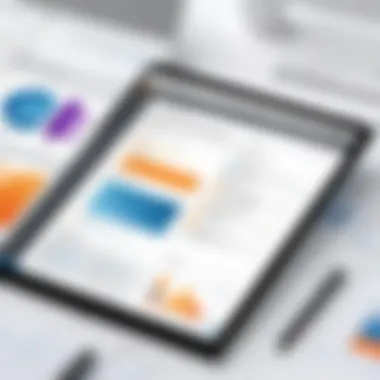

Intro
The integration of Lucidchart with PowerPoint represents a significant innovation for professionals working in dynamic settings. As effective communication becomes more essential, utilizing technological tools is vital. Lucidchart fosters visual clarity by allowing the easy creation of flowcharts, diagrams, and various visual aids. This aligns perfectly with PowerPoint’s capabilities as a presentation tool. The synergy of these two powerful software solutions elevates the presentation experience by transforming abstract ideas into visual formats that audiences easily grasp.
In this guide, we will explore aspects of integrating these two applications seamlessly. Readers will find detailed information on the software’s benefits, procedures to link them effectively, and best practices along the way. This article is aimed at tech-savvy individuals and business professionals who desire to optimize their workflow and enhance their presentation effectiveness.
Software Overview and Benefits
Lucidchart is an intuitive diagramming tool that permits users to create complex diagrams effortlessly. With features including drag-and-drop diagrams, customizable templates, and real-time collaboration, it empowers teams in various industries to communicate ideas visually. Conversely, PowerPoint has long been the market leader for presentations, boasting a wide array of features to foster audience engagement and understand complex information.
Key Features of Lucidchart:
- Real-time Collaboration: Multiple users can work on presentations simultaneously, making it ideal for team projects.
- Integration Capabilities: Besides PowerPoint, Lucidchart integrates with Google Drive, Slack, and others.
- Customizable Templates: Offers a wide selection of templates that cater to different industries and scenarios, enhancing the design quality of visual content.
Benefits of Combining Lucidchart and PowerPoint:
- Enhanced Communication: Visual representations can clarify and simplify concepts that may be difficult to convey through text alone.
- Streamlined Workflow: By connecting these tools, users can reduce time spent switching between applications. Integration lets diagrams be inserted directly into slides.
- Consistent and Professional Presentations: Utilizing diagrams within PowerPoint elevates the quality of the presentation as a whole, maintaining a consistent visual style.
The partnership of Lucidchart and PowerPoint thus caters to the demands for visually-driven communication in professional environments.
Pricing and Plans
Exploring the cost structure is essential for making an informed decision. Lucidchart offers different pricing tiers tailored to a variety of user needs. The free version provides basic functionality, while the individual and team subscriptions unlock advanced features. Specific tiers include:
- Free Version: Limited functionalities suitable for personal use and basic diagrams.
- Pro Plan: Monthly subscription ideal for single professionals needing advanced features.
- Team Plan: Best for small to medium-sized teams requiring full access and collaborative features.
The comparison with competitors, such as Microsoft Visio, shows that Lucidchart may have a lower entry cost. While both tools serve diagramming purposes, Lucidchart provides users with direct integrations to multiple platforms without additional fees.
Prelude to Lucidchart and PowerPoint
The integration of Lucidchart with PowerPoint presents a profound opportunity for enriching presentations. As modern communication increasingly leans on visuals for effective conveyance of ideas, combining these two tools enhances clarity and engagement in any presentation setting. Lucidchart provides a robust online diagramming platform, while PowerPoint remains the quintessential presentation software.
This integration allows professionals and educators to create dynamic, clear diagrams rapidly and import them directly into Slides. Leveraging Lucidchart's capabilities not only improves the visual aspect of PowerPoint presentations but also streamlines the creation process. In the following sections, we will delve deeper into both tools and their configurations to maximize this integration.
Overview of Lucidchart
Lucidchart is a cloud-based diagramming application designed for creating a wide range of visual content, from flowcharts to complex network diagrams. Companies and educational institutions often use it to communicate intricate ideas quickly and clearly. The software is particularly noted for its user-friendly interface, enabling users to produce professional-looking diagrams with minimal effort. It supports real-time collaboration, which means multiple stakeholders can work on the same diagram simultaneously, fostering a cooperative work environment. Lucidchart integrates effectively with various applications and platforms, making it a versatile choice for tech-savvy professionals.
Overview of PowerPoint
Microsoft PowerPoint has been a staple in presentation software for decades. It facilitates the crafting of detailed and visually appealing presentations. The platform supports various media types, enabling users to combine text, images, charts, and more in one cohesive presentation. PowerPoint is widely recognized for its capability in tailoring presentations to various stakeholders, allowing for customizable templates, graphical representations, and powerful animation features. By integrating Lucidchart into PowerPoint, users can further broaden the capacity for high-quality content creation, maximizing the potential of their visuals without compromising clarity.
Benefits of Using Lucidchart with PowerPoint
Integrating Lucidchart with PowerPoint offers several benefits that enhance presentation quality. Effective communication is vital in various professional settings, and the combination of these tools provides valuable solutions for visual clarity and efficiency.
Enhanced Visualization
Lucidchart excels in creating diagrams, structured layouts, and various visuals. When used with PowerPoint, it enriches presentations through graphic representations of complex ideas. Instead of relying solely on text, you can represent data or processes using flowcharts and mind maps.
Visual aids cater to different learning styles. Audiences comprehend and retain information better when presented graphically. This improves engagement, as visual slots capture attention more than bullet points. Companies can stand out with professional visuals—catching eyes and making information memorable.
"The mind remembers what the eyes see more than what the ear hears."
Improved Clarity in Presentations
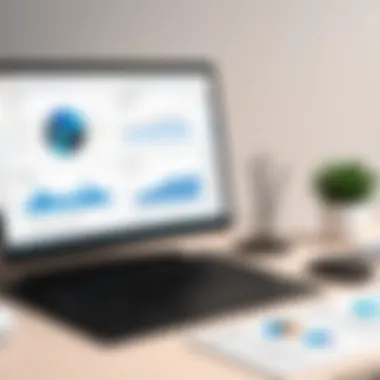

Lucidchart provides neat and structured diagrams that highlight relationships and processes. These visuals can transform complicated data into clear and easy-to-understand formats. Presenters can explain sophisticated concepts quickly through storytelling rather than dense texts. This methodology fosters efforts to keep clarity at the forefront.
When used correctly, diagrams prevent bogging down in unnecessary details. Clarifying messages contributes directly to retaining audience attention. Effective use of visuals facilitates productive discussions, allows easier navigation of topics, and drives focus to essential information.
Streamlined Workflow
Integration fosters a seamless workflow between Lucidchart and PowerPoint. The process of transferring diagrams into slides becomes efficient, minimizing additional steps. Users can create a diagram in Lucidchart and directly import it to PowerPoint, saving time while increasing productivity.
The combined functionalities allow users to modify visuals as needed. If a change occurs, one can adjust within Lucidchart, update seamlessly, and reflect the changes automatically in PowerPoint. This is essential for project deadlines or when working in teams, where quick adjustments are crucial.
In sum, the integration amplifies workflow. These benefits not only help in creating a well-structured presentation but also support overall communication goals within teams or in larger meetings.
Setting Up Integration
Setting up the integration between Lucidchart and PowerPoint is a critical step in enhancing your presentations. This process ensures that diagrams created in Lucidchart seamlessly flow into PowerPoint, making it easier to produce professional, informative, and engaging slides. The integration enriches your PowerPoint presentations by allowing you to utilize sophisticated visuals to clarify complex ideas and concepts. Consequently, these visuals empower viewers to grasp content more swiftly, ensuring the message is retained without confusion.
Creating a Lucidchart Account
To begin the integration process, you must first have a Lucidchart account. Lucidchart is centered around collaborative design, making it essential for any team and business. Creating an account is straightforward:
- Visit the Lucidchart website.
- Choose a subscription plan. While there are free options available, paid plans provide more features and greater capabilities for extensive projects.
- Complete the sign-up process: Provide your email and follow the prompts to set a password. An activation link is typically sent to verify your email address.
- Explore Templates and Features: Familiarizing yourself with the platform through its templates can expedite the design process.
After completing these steps, access to full features opens up new dimensions of creative potential.
Connecting Lucidchart with PowerPoint
Once the account is created, the next step involves connecting Lucidchart with PowerPoint. This connection enables direct access to Lucidchart diagrams within PowerPoint, thus creating a seamless workflow.
Here is how to connect both applications:
- Open PowerPoint and go to the Insert tab.
- Select the Get Add-ins option. This opens a new window where various add-ins are available for implementation.
- **Search for
Importing Lucidchart Diagrams into PowerPoint
Importing Lucidchart diagrams into PowerPoint is a critical step in leveraging the strengths of both applications. Lucidchart is renowned for its rich capabilities in creating visually appealing diagrams, charts, and other graphical representations. When these diagrams are seamlessly integrated into PowerPoint presentations, it drastically enhances the visual experience for the audience. This can lead to better comprehension and retention of the information presented.
Moreover, integrating these diagrams into PowerPoint saves time and effort. It enables users to present complex ideas with clarity, transforming them into understandable visuals. The direct adoption of diagrams also shows a commitment to quality and professionalism in content delivery. Reviewing such visuals fosters engagement and stimulates discussions, making your presentations more interactive. Therefore, recognizing how to import Lucidchart diagrams effectively is vital for any tech-savvy individual or business professional.
Using the Lucidchart Add-in for PowerPoint
The Lucidchart add-in for PowerPoint provides a direct pathway for importing diagrams into presentations. This tool simplifies the integration process considerably. To use this add-in, users begin by installing it from the Microsoft AppSource. Once installed, it appears as an option in PowerPoint's ribbon.
To use the add-in:
- **Open PowerPoint ** - Start and open the PowerPoint application, creating a new or opening an existing presentation.
- Go to the Insert tab - Here you find the option for Add-ins. Search for Lucidchart among the available add-ins.
- Log into your Lucidchart Account - After selecting the add-in, it will prompt you to log in to your Lucidchart account. You'll need your email and password to gain access.
- Select your diagram - Once signed in, a window will show your Lucidchart documents. Navigate through your diagrams and choose the one that suits your presentation.
- Insert the diagram - With a simple click, imported content will automatically appear during your PowerPoint slide creation, maintaining neat formatting.
This process not only preserves the quality of the diagrams but also ensures that updating changes in Lucidchart reflects automatically in PowerPoint. As a result, your presentations remain current and aligned with your latest insights.
Manual Importing Options
In instances where users prefer not to use the Lucidchart add-in or face technical issues, manual importing serves as a viabile alternative. This option includes two primary methods: exporting diagrams from Lucidchart as images or PDFs, followed by inserting those files into PowerPoint slides.
To perform manual importing:
- Exporting from Lucidchart
- Inserting in PowerPoint
- Navigate to your chart in Lucidchart and select File > Download As.
- Here you can choose to download as PNG, JPEG, or PDF. This choice will depend on what best suits your presentation format.
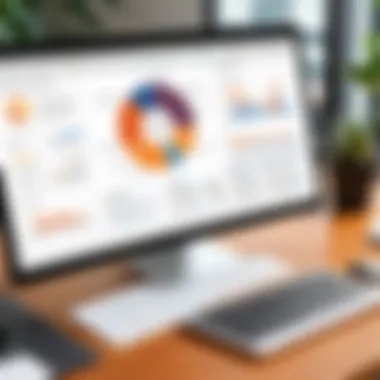

- Open PowerPoint and select the slide where you wish to place the diagram.
- Go to the Insert tab and choose Picture. Locate and select the downloaded diagram.
- Adjust its size and position accordingly.
One key drawback of this method is that it lacks the synergy and features found in the add-in. Any updates to the diagrams must be manually re-imported, demanding extra effort. Nonetheless, these manual steps provide viable flexibility, accommodating diverse user preferences or technical restrictions.
Therefore, consider your workflow and choose the best method to import Lucidchart diagrams into your PowerPoint slides.
Customizing Diagrams in PowerPoint
Customizing diagrams in PowerPoint is essential for crafting impactful presentations that communicate ideas effectively. Lucidchart offers a wide variety of diagram options, but the customization in PowerPoint elevates the overall visual experience and allows for tailoring the content to specific audience needs. By adjusting size, layout, editing shapes, and modifying text, users can create a cohesive narrative that resonates.
A common issue for the tech-savvy individual is often about clarity. Customization promotes clarity in conveying complex concepts with graphic connections between ideas. Effective diagrams serve not only aesthetic purposes but also improve understanding and retention of the information being presented. Here are a few core benefits:
- Enhanced Visual Communication: Customized diagrams can significantly reduce cognitive load on viewers. They focus attention on the key points.
- Personal Branding: Tailoring content supports an individual’s or organization's branding. Consistency across presentations builds a familiar visual language.
- Flexibility of Design: Customized diagrams offer room for creative expression while remaining professional. This adaptability allows for a wider range of walkthroughs and discussions during presentations.
Adjusting Size and Layout
The size and layout of a diagram are foundational aspects of customizing using PowerPoint. Adjustments should be made according to the content space available in slides. Factors like font size, proportions of shapes, and general spacing are vital for effective engagement.*
A well-fitted diagram allows the audience to grasp the essential information swiftly. This does not just mean resizing objects, it also involves understanding empty spaces. Too much clutter or too many diagrams can weaken a presentation. Consider some of these guidelines:
- Maintain Proportion: Each element in the diagram should be proportionally sized in comparison to others.
- Spacing is Key: Giving enough spacing between elements avoids confusion and ensures readability.
- Aspect Ratio: Maintaining an aspect ratio when adjusting diagram sizes is crucial to prevent distortion.
Editing Shapes and Text
Editing shapes and text forms the second crucial part of customization. PowerPoint offers various options for modifying the shapes brought over from Lucidchart. Focus can be given to detail adjustments that elevate the level of engagement. Here are a few considerations to keep in mind:
- Shape Variability: PowerPoint allows for greater modifying options, including colors, shadows and outline styles. Choose visual properties that enhance themes of content.
- Text Readability: Ensure all text within diagrams is readable from show distance. Using contrasting colors can help a lot.
- Consistency in Font: Use familiar font styles across diagrams. This promotes consistency and retains viewers’ focus on content rather than font changes.
“Clear diagrams not only enrich your presentation but are vital for strong engagement and understanding.”
Best Practices for Presentation Design
In the realm of presentations, especially those leveraging tools such as Lucidchart and PowerPoint, adhering to best practices is crucial. Effective design not only enhances visual appeal but also improves comprehension and retention of information. Each aspect of the slide presentation should align with the message being conveyed. By implementing these best practices, one can ensure a more impactful delivery of content, thereby benefiting both the presenter and the audience.
Maintaining Consistency
Maintaining consistency throughout the presentation is paramount. This consistency includes aspects like font usage, color schemes, and overall layout. When visuals remain uniform, it helps the audience to focus on the content rather than getting distracted by varying designs.
- Font Usage: Stick to one or two typefaces. Ensure that font sizes are accessible yet communicative. Titles should be larger and bolder, while body texts must remain readable without distraction.
- Color Schemes: A cohesive color palette unifies slides and reinforces branding where applicable. It also sets the tone; for instance, lighter tones can feel more welcoming, whereas darker shades may imply seriousness.
- Layout through Slides: Aligning elements such as graphs, charts, and text boxes in the same manner across slides allows the audience to transition smoothly from one point to the next without misinterpretation.
By keeping a consistent style, the audience can focus on the information instead of being distracted by irrelevant variations. Consistency is the backbone of effective presentation design.
Utilizing Color Schemes Effectively
The effective use of color schemes can immensely impact a presentation. Several principles guide how to best implement these choices:
- Choose a Theme: Before starting to build a presentation, decide on a primary theme. The colors choosen should align with the content and intended sentiment.
- Contrast is Key: Ensure that text color contrasts sharply with the background color to maintain readability. Dark text on a light background often works best, facilitating comfortable reading.
- Meaning of Colors: Take note that colors carry meanings. For example, blue often conveys trust, green signifies growth, and red indicates urgency. Understanding these associations can aid in curating a more engaging narrative through color.
Proper color usage can elicit emotional responses and guide audience perceptions more effectively. It sets the atmosphere for the content that follows.
In summary, integrating these best practices into presentation design fosters a credible reputation and enhances viewer engagement. The combined power of consistency and proper color application contributes to a polished, professional presentation that resonates with tech-savvy audiences and professionals alike.
Troubleshooting Common Issues
Troubleshooting is crucial when working with software integrations like Lucidchart and PowerPoint. Occasionally, users may experience issues that can disrupt the flow of presentations or the accuracy of data representation. Addressing these concerns allows for smoother operations and better productivity. Being aware of potential problems and knowing how to resolve them enhances the overall experience of integrating Lucidchart with PowerPoint.
Connection Problems
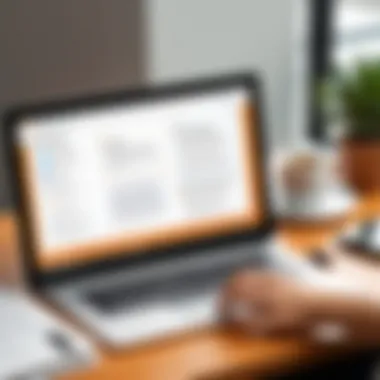

Connection problems can inhibit seamless integration between Lucidchart and PowerPoint. Often, users may find that the Lucidchart add-in fails to connect with PowerPoint, leaving diagrams unimported or outdated.
Here are some common causes for these connection issues:
- Network Issues: A stable internet connection is vital for cloud-based applications. If your network is unstable, it can lead to miscommunication between the two applications.
- Compatibility: Ensure that both Lucidchart and PowerPoint are updated to the latest versions, as compatibility problems might arise from using outdated software.
- Blocking Software: Firewalls or antivirus software may prevent proper integration. It is important to check your security settings to verify if any of these tools block connections.
To resolve connection issues, you can:
- Check your internet connection and reset your router if necessary.
- Update both applications to their latest versions.
- Whitelist Lucidchart in your firewall or antivirus settings if they are causing blocks.
Taking prompt action on these issues may save time and keep the workflow uninterrupted.
Diagram Rendering Issues
Diagram rendering problems can arise at various points in the process. Users may face issues where diagrams do not display correctly in PowerPoint or appear distorted after import. Understanding and addressing this can improve clarity when presenting data.
Common factors leading to rendering issues include:
- File Formats: Only supported formats should be used. Lucidchart diagrams exported in unsupported formats may lead to improper displaying.
- Large Files: Very large diagrams can slow down rendering processes or prevent them from displaying correctly.
- Software Glitch: Occasionally, temporary glitches in PowerPoint can hinder accurate rendering. Restarting the application might be required.
Actions to mitigate rendering issues involve:
- Export diagrams in appropriate formats, prioritizing PNG or JPG for image-based diagrams.
- Simplify diagrams to reduce their size before importing.
- Restart PowerPoint if strange behavior is observed following a diagram import.
Remember, staying prepared for common troubleshooting scenarios enhances efficiency and confidence in making impactful presentations.
By adhering to these guidelines, practitioners can minimize disruption and ensure cleaner, more effective presentations using Lucidchart diagrams in PowerPoint.
End
The integration of Lucidchart with PowerPoint holds great significance in today’s fast-paced business environment. The intersection of these two powerful tools not only enhances presentation effectiveness but also improves overall workflow efficiency. The ability to import dynamic diagrams into PowerPoint can transform a basic slide deck into an impactful narrative that engages and informs the audience with clarity.
Recap of Key Points
- Ease of Use: Setting up Lucidchart and PowerPoint integration is straightforward and accessible for most users. Creating an account and connecting the two applications takes just a few steps.
- Seamless Importing: Users have multiple options to import diagrams, whether using the Lucidchart add-in directly in PowerPoint or manual importing methods depending on their needs.
- Customization Strength: Once diagrams are in PowerPoint, users can adjust sizes, layouts, and even edit text to fit their presentation’s theme—ensuring that each diagram presents the information aptly.
Future Implications of Integration
As digital communication continues to evolve, integrating platforms like Lucidchart and PowerPoint may become more of a norm rather than an exception. This partnership supports businesses seeking to maximize the visual power of their presentations.
- Viewing presentations as a dynamic process encourages continuous updates and revisions, aligning more closely with agile methodologies.
- Upcoming software updates may deliver enhanced features that allow even smoother collaboration between teams. Enhanced real-time editing or importing capabilities could reshape not just how presentations are made, but how ideas are shared and communicated.
- Staying aware of digital tools that facilitate better communication will serve well for business professionals and tech-savvy individuals looking to leverage visual data effectively for various purposes.
In summarizing the integration's advantages and considering future enhancements, it becomes clearr that mastering this technology is essential for professionals aiming for excellence in their field.
References and Further Reading
In today's fast-paced digital world, staying informed and continually expanding one’s knowledge base is crucial. This is especially true in the realm of presentation design and integrated tools like Lucidchart and PowerPoint. Citing credible sources and further readings counters one’s individual experience and proves useful for those seeking deeper understanding and technical mastery.
In every professional domain, knowledge is both a strength and a necessity. As you venture into integrating Lucidchart with PowerPoint, it is vital to explore resources that advance your grasp of these tools.
Importance of Having References
Expanding Understanding
Studying literature related to diagramming and presentation helps professionals not only perform tasks more efficiently but also understand the versatility of these software tools. For instance, recommendations for Lucidchart forums often lead to discovering customized solutions suggested by experienced users. Thus, references should reflect technical information, user experiences, and industry insights.
Keeping Up With Updates
Technology evolves quickly. Consulting official documentation for PowerPoint and Lucidchart keeps one informed about the latest features and updates. This includes recalling how integrations evolve over time or how new capabilities refine workflows. Continually checking updates enhances skills relevant to ever-evolving tools.
Enhancing Skills
By engaging with a network of articles, video tutorials, or professional forums, users may encounter techniques beyond basic functionalities. These can include innovative ways to create diagrams or how to stylize presentations for different contexts effectively. For example, a YouTube series dedicated to presentation design may inspire creative approaches that stand out in client presentations or team discussions.







