A Detailed Guide to Google Docs on Windows
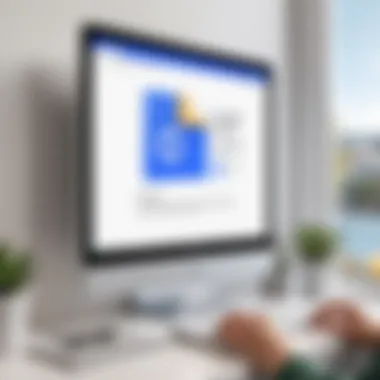

Intro
In an era where collaboration and word processing converge seamlessly, Google Docs has become a go-to tool for many professionals. Designed with the modern user in mind, the Google Docs app for Windows offers more than just a platform for typing away reports or crafting presentations. It represents a fundamental shift in how we approach document creation, sharing, and editing—a must for any serious business operation today.
This guide aims to unravel the capabilities of Google Docs, diving into its various features that elevate it above traditional software. By pinpointing its strengths, potential limitations, and integration possibilities with other tools, we arm tech-savvy readers with knowledge to make informed decisions for their organizations. Let's roll up our sleeves and get started.
Foreword to Google Docs for Windows
In the landscape of modern productivity tools, Google Docs stands out as a robust application that reshapes how documents are created, shared, and edited. Particularly for Windows users, this platform offers an array of advantages that cater to both personal and professional needs. The significance of familiarizing oneself with Google Docs is not merely a matter of convenience; it taps into a collaborative spirit that is essential in today’s fast-paced work environment.
At its core, Google Docs allows users to create documents that live in the cloud, making them accessible from anywhere and at any time. This cloud-based architecture means you’re no longer shackled to local storage, ensuring that documents don’t vanish into thin air with a hard drive failure or accidently deleting a file. For tech-savvy folks, this ease of access is a game changer.
Furthermore, the integration with Google's ecosystem cannot be overstated. For anyone already using Google Drive or Gmail, Google Docs fits seamlessly into that workflow, which simplifies file management and communication. You can draft an invitation in Google Docs and share it directly through Gmail, making the collaboration and feedback loop not just simple, but also more efficient.
Another point to consider is the real-time collaboration feature. This is perfect for teams spread across different locations. Imagine a scenario where staff members are brainstorming ideas or editing a shared document simultaneously. No more worries about version control; changes are logged in real-time, making it easy to track edits and contributions.
"The ability to work together in real-time has transformed how teams function, allowing for dynamic exchanges that keep projects moving forward."
While Google Docs provides a plethora of features, it’s wise to note that some users might initially resist switching from traditional tools they’ve relied on for years. The transition can involve a small learning curve, especially for those accustomed to using software like Microsoft Word. However, understanding the myriad benefits of Google Docs can make that adjustment worthwhile.
For business professionals and IT experts, delving into Google Docs is a strategic move. Understanding its core capabilities can lead to better team collaboration and enhanced productivity. This guide aims to shed light on the intricacies of this application, ensuring users maximize its potential while making the switch as smooth as possible.
Installation Process
When it comes to utilizing Google Docs for Windows, understanding the installation process is paramount. It’s like laying a solid foundation before constructing a building; if you don’t get this right, everything that follows may become problematic. A well-executed setup ensures seamless operation, swift access to your documents, and enhanced productivity. In today’s fast-paced digital landscape, having tools that integrate well and work efficiently is not just a luxury—it's essential.
System Requirements
Before diving into installation, you need to ensure that your system meets the necessary criteria. Failing to do so may result in a frustrating experience, akin to trying to fit a square peg in a round hole. Here’s what you need to check:
- Operating System: Windows 10 or higher.
- Processor: A 2.0 GHz dual-core or better.
- RAM: At least 4 GB, but 8 GB is recommended for optimal performance.
- Storage: About 1 GB of available disk space.
- Internet Connection: A stable connection is crucial as Google Docs primarily operates in the cloud.
Make certain these requirements are met; it will save you headaches down the line.
Download Options
Once you’ve confirmed your system’s readiness, the next step is to decide how you'll obtain the application. Google Docs isn't a standalone software installation like traditional desktop applications. Instead, it's accessed via a web browser, which eliminates the need for a typical installation process.
However, for those looking to work offline, the Google Docs Offline extension can be integrated with Google Chrome. To do this, simply head to the Chrome Web Store. Here’s how:
- Open the Google Chrome browser.
- Go to the Chrome Web Store and search for "Google Docs Offline."
- Click Add to Chrome and follow the prompts.
This extension allows you to create and edit documents even when you're not connected to the internet.
Step-by-Step Installation Guide
Following the download options, let’s break down the essential steps to get you started with Google Docs effectively:
- Access Google Docs: Open your web browser and navigate to Google Docs.
- Sign in with Your Google Account: If you don’t have one, you’ll need to create it. This account syncs your documents across different devices, ensuring everything from your work laptop to your home computer is in perfect harmony.
- Set Up for Offline Mode (Optional): If you decide to utilize the offline feature, ensure the extension is installed as previously mentioned.
- Familiarize Yourself with the Interface: Once logged in, take a few minutes to tour around the dashboard. This will help you navigate the editing tools, templates, and collaborative features.
By following these steps, you’ll have Google Docs ready for use on your Windows machine, and you can dive into creating and managing your documents without delay.
User Interface Walkthrough
Understanding the User Interface of Google Docs on Windows is crucial for anyone looking to maximize productivity and efficiency in their writing tasks. A well-designed interface not only enhances user experience but also streamlines workflows. With Google Docs, users benefit from a clean layout that facilitates easy navigation and intuitive interaction, which is particularly valuable for tech-savvy individuals and business professionals who often juggle multiple documents.
The user interface presents tools and options in a way that minimizes clutter while still offering powerful functionality. This guides users in focusing on essential actions—creating, editing, and managing documents—without unnecessary distraction. In this walkthrough, we'll dive into the specifics, benefiting users by highlighting significant elements and considerations that enhance the overall experience.
Overview of the Dashboard
Upon launching Google Docs, users are greeted by a vibrant dashboard, which serves as the starting point for all activities. The dashboard is a central hub where all previously created documents reside, along with options for creating new documents and accessing templates. Here’s a closer look at its components:
- Search Bar: Located at the top, it allows quick access to any document by name. This feature is particularly handy when you have numerous files.
- Navigation Pane: The left sidebar gives insights into shared documents, folders, and recent files, encouraging efficient organization and retrieval.
- Template Gallery: For those who prefer structures, the dashboard provides a gallery of templates for documents, from resumes to budgets, making it easier than ever to get started.
With a few clicks, users can create a new document, load existing ones, or explore templates. This setup not only saves time but also allows for a more organized workspace.
Document Creation and Management
Creating and managing documents in Google Docs is designed to be straightforward, which echoes the overall philosophy of the app. Here’s how users can efficiently navigate this aspect:
- Creating a Document: One merely clicks on the Blank document option or selects a template from the gallery, and voilà—you're ready to start writing. With the tools readily available, brainstorming becomes a smoother process.
- File Management Options: Once a document is created, managing it is equally simple. Users can:
- Version History: An often-overlooked feature is the version history. Users can view how a document has evolved over time, making it easier to track changes or revert to previous drafts.
- Rename documents with a single click on the title.
- Organize files into folders or use labels for easy access later on. This is done through the File menu, where options like Move and Star come in handy.
- Share documents with others for collaborations, which is incredibly intuitive. Just click on the Share button and enter email addresses.
In short, the navigation of document creation and management ingrains a sense of greater control and organization, essential for professionals who must ensure data integrity and punctuality in their work.
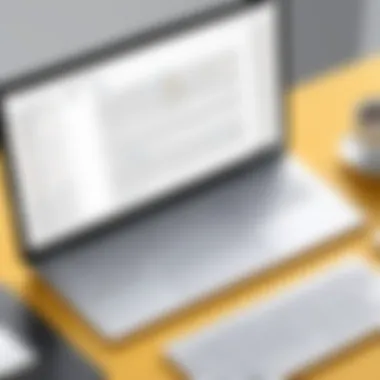

"Easy-to-use interface is the heart of productivity; it simplifies tasks, rather than complicating them."
By mastering these dashboard elements and document management strategies, users can truly harness the potential of Google Docs to enhance their daily operations.
Core Features of Google Docs
Google Docs stands out as a versatile tool for individuals and organizations, merging seamless functionality with an intuitive design. The app's core features drive productivity, foster collaboration, and enhance document management, making it invaluable for tech-savvy users and business professionals. Understanding these features is crucial as they form the bedrock of what makes Google Docs a popular choice over other word processing applications.
Collaboration Tools
One of the most compelling facets of Google Docs is its collaboration tools. They break the traditional barriers of remote working, empowering teams to work in real time, regardless of geographic locations. Users can share documents with a click, adjusting permissions to allow others to view, comment, or edit.
These tools feature:
- Real-Time Updates: Every change is implemented instantly, allowing everyone involved to see updates as they happen.
- Version History: Users can track changes through the version history feature. This means it’s easy to go back and review or revert to earlier versions. Thus, if a misstep occurs, it’s a simple fix rather than a catastrophic event.
- Integrative Comments: Users can leave comments with specific context right alongside the text, making feedback precise and easy to manage. This is where the conversation about a document happens, making the editing process smoother.
The essence of these collaboration tools lies in their ability to create a dynamic workspace where ideas can flourish and be honed. It cuts down the back-and-forth of email chains, translating discussions directly into actionable changes.
Editing and Formatting Options
Editing and formatting in Google Docs is both straightforward and powerful. The array of options available empowers users to create professional documents, reports, or informal notes. Here are key aspects:
- Text Formatting Features: Users can choose from multiple fonts, sizes, and colors, thus tailoring the look of documents to meet specific branding or stylistic needs.
- Paragraph Styles: The app allows for the use of styles that ensure consistent formatting. This includes headings, subheadings, and body text variations, crucial for maintaining structure in lengthy documents.
- Insert Options: Users can easily embed images, tables, and links. This feature enhances the depth of documents, ensuring that they are not just text-heavy but visually appealing and informative as well.
Moreover, the suggesting mode allows collaborators to make proposed changes without altering the original text, creating a layer of transparency in edits.
Commenting and Suggesting Modes
The commenting and suggesting modes in Google Docs are game-changers for anyone working in teams. When you activate suggesting mode, your edits show as suggestions instead of direct changes, giving document owners the power to accept or reject each one.
- Comments: Team members can leave specific remarks about sections of text, allowing for focused feedback. These comments can be resolved once addressed, maintaining a clean document environment.
- Tagging Individuals: Users can mention collaborators directly using "@" followed by their email or name, ensuring that feedback reaches the right person directly within the document.
This functionality allows users to engage in discussions that drive clarity and consensus, rather than resentment and confusion. Comments also add a level of documentation concerning decisions made during the editing process. In an organizational setting, this is incredibly useful for accountability and clarity.
"The landscape of document creation has changed dramatically with collaborative tools. Google Docs embodies this evolution, making teamwork a breeze, regardless of distance."
In summary, the core features of Google Docs are intricately designed to enhance user interactions, promote efficient workflows, and support creative processes. For anyone looking to maximize output in collaborative settings, understanding these elements will lay the groundwork for successful document management.
Advantages of Using Google Docs for Windows
When it comes to word processing applications, Google Docs stands out, especially for Windows users. Understanding the advantages inherent in Google Docs not only helps users maximize their productivity but also informs decision-makers about its strategic benefits for collaborative work environments. In this section, we’ll delve into key elements that highlight why choosing Google Docs is not just a matter of preference but often a practical business decision.
Cloud-Based Accessibility
One significant advantage of Google Docs is its cloud-based accessibility. Unlike traditional desktop applications that are tethered to a specific computer, Google Docs operates entirely online. This means you can access your documents anytime, anywhere, as long as you have an internet connection.
The flexibility in accessing files from various devices ensures you don't have to scramble around looking for USB drives or worry about local storage issues. You can jump from your home desktop to a laptop at work, or check your document on a mobile device while commuting.
This cloud-native nature also means that you don't have to worry about losing your work due to unexpected crashes or power outages. Google Docs automatically saves your changes, allowing for uninterrupted workflow. Moreover, file sharing is a breeze, as you can simply send a link to colleagues or clients without the hassle of email attachments. This feature is particularly useful for teams spread across different locations who need immediate access to documents.
Real-Time Collaboration Benefits
The real-time collaboration features offered by Google Docs are game-changers, especially in professional settings. When multiple users are working on a document simultaneously, everyone can see changes instantly, decreasing feedback loops dramatically. There is no longer a need for countless email chains or confusion over document versions.
Each collaborator is easily identifiable via color-coded cursors, and any edits or comments appear in real-time. This level of transparency accelerates the editing process and ensures that everyone is on the same page.
- Here's what this means for you and your team:
- Enhanced communication: Discussion can happen directly within the document, eliminating the need for external discussions or meetings.
- Speedier project completion: Rapid edits streamline the workflow, leading to faster project turnarounds.
- Flexibility in roles: Team members can take on different roles, from editing to commenting, based on their expertise, without conflicting with one another.
Real-time collaboration not only fosters a sense of teamwork but also takes the pressure off deadlines. It's a breath of fresh air for teams working under tight schedules, allowing creativity and efficiency to flourish together.
Integration with Google Ecosystem
Another compelling advantage of using Google Docs is its integration with the Google Ecosystem. Being a part of a broader suite of applications such as Google Drive, Sheets, and Slides, users experience unparalleled synergy across various tasks.
- Google Drive serves as a storage solution, making it easy to organize documents alongside spreadsheets and presentations, all in one place.
- Google Sheets offers seamless transition between document types, which is invaluable for reports or presentations that require live data analysis.
- With Google Slides, creating a presentation from a document can be done in a couple of clicks!
This interconnectedness streamlines workflows that require various formats, reducing the friction caused by switching between different applications. Whether it's pulling data from a spreadsheet or incorporating feedback from a presentation, the ease with which Google Docs communicates with other applications makes it a favorite among professionals who value time and efficiency.
In summary, leveraging Google Docs for Windows is not merely a digital choice; it’s a strategic asset that elevates productivity through cloud-based flexibility, real-time collaboration capabilities, and seamless integration into the Google suite. For many, these advantages translate into smoother operations and enhanced outcomes in their professional lives.
Comparative Analysis with Alternatives
When discussing productivity tools like Google Docs, a comparative analysis becomes essential for both potential users and decision-makers. This section not only highlights the distinctions and similarities with prominent alternatives but also delves into specific features and functionalities. Understanding how these tools stack up against each other helps professionals make informed choices based on specific use cases, team dynamics, and individual preferences.


Microsoft Word vs Google Docs
One of the first comparisons that come to mind is between Google Docs and Microsoft Word. While both programs enable document creation, their operational foundations differ significantly.
User Access and Collaboration
Google Docs shines brightly when it comes to collaboration. It is inherently cloud-based, allowing multiple users to edit and comment in real-time. This setup avoids the old back-and-forth email threads that often bog down the creative process. In contrast, while Microsoft Word has incorporated some collaboration features in its cloud offering, many users still find it cumbersome compared to the smoothness of Google Docs.
Cost Considerations
From a cost perspective, Google Docs is a clear winner. It's completely free for individual use, which serves as an enticement for many. On the other hand, Microsoft Word requires a purchase or a subscription, which can pinch budgets, especially for small businesses or freelancers.
Features and Capabilities
But Microsoft Word holds its own with advanced features. It offers a robust set of formatting tools and supports complex document layouts, ideal for projects demanding a higher degree of sophistication. Conversely, for users who primarily need straightforward document creation and editing without complex requirements, Google Docs sufficiently meets those needs without overwhelming interface or functionalities.
"In today's increasingly collaborative world, choosing a tool isn't about who has more features but rather which one truly fits the way you and your team work."
Overall, the choice often boils down to personal and team preferences, ease of use, and specific needs within the professional context.
Other Competitors in the Market
Beyond Microsoft Word, other competitors have also made their mark in document creation and collaboration. These include alternatives like Zoho Writer, Dropbox Paper, and Notion. Each offers unique capabilities.
Zoho Writer
Zoho Writer caters especially to teams working in a business environment, incorporating features that facilitate workflow automation and integration with other Zoho products, making it an attractive option for companies already embedded in that ecosystem.
Dropbox Paper
Dropbox Paper provides an aesthetically pleasing and user-friendly interface along with seamless integration into Dropbox for file storage and management, making it a good fit for those already utilizing Dropbox as their main cloud service.
Notion
Notion stands apart by being more than just a document creation tool. It combines note-taking, task management, and database functions, appealing to users who want an all-in-one solution. This multifaceted approach may lead some to prefer it over Google Docs, particularly in project-heavy environments.
Though they each come with their benefits, both Google Docs and Microsoft Word have established themselves as frontrunners. Still, understanding competitors can provide a broader perspective and aligns expectations based on unique needs and environments.
Potential Limitations of Google Docs
When considering the use of Google Docs, it's essential to understand its limitations. Even though this platform boasts numerous advantages, a few hurdles can impact users' experiences. By being aware of these potential pitfalls, one can make better-informed decisions tailored to individual or organizational needs. While many might be swayed by the allure of seamless collaboration and cloud storage, acknowledging these constraints is crucial for maximizing productivity and efficiency.
Functionality Constraints
While Google Docs excels in many areas, it doesn't quite match the full functionality of traditional software like Microsoft Word. Some users may find specific advanced formatting options conspicuous by their absence. For example, intricate table manipulation or detailed footnote formatting might not be as robust in Google Docs as expected. Often, professionals require particular features for specialized documents, such as legal contracts or academic papers.
Furthermore, integrating more advanced features, like mail merge or precise reference management, can be tricky or even impossible within Google Docs. Many organizations depend on these tools for their workflow, and the absence of such crucial elements can hinder productivity. Here's a short list detailing a few of the key functional limitations encountered:
- Limited advanced formatting options
- Challenges with complex table layouts
- Absence of specific numerical or scientific tools
Within the context of high-stakes environments, these shortcomings may necessitate reverting to alternative software for certain tasks. It’s worthwhile to evaluate these deficits carefully and assess how they fit into your specific use-case scenarios.
Dependency on Internet Connection
One of the most notable restrictions of Google Docs is its reliance on a stable Internet connection. While it offers offline capabilities, the functionality is limited. For anyone working in an area with unreliable or slow connectivity, this can become a real stumbling block. Picture the scene—a crucial document edit is required for an important meeting, but the Wi-Fi signal is weaker than a kitten in a thunderstorm. Suddenly, you're at the mercy of network conditions.
Organizations often operate in spaces where reliable internet access is not guaranteed, and for those industries—creative, legal, or technical—that require uninterrupted access to documents, this can pose a serious risk. Here are the main considerations related to this dependency:
- Offline mode limitations
- Reduced functionality when offline
- Potential loss of work if connection drops unexpectedly
Therefore, while Google Docs presents an inviting option for diverse users, comprehending its limitations, particularly regarding functionality and internet dependency, is necessary for optimizing its utility in your everyday operations. Better understanding these considerations allows users to navigate the landscape more effectively, strategizing how best to incorporate Google Docs into their workflows.
Tips for Maximizing Productivity
Getting the most out of Google Docs on Windows isn't just about knowing how to create and edit documents; it’s about using the app efficiently to save time and enhance your workflow. The following tips focus on specific elements that can transform how you work in documents, all aimed at boosting productivity in your daily tasks.
Keyboard Shortcuts
Keyboard shortcuts can be game-changers. They allow you to complete tasks in a fraction of the time it takes using a mouse. Familiarizing yourself with these shortcuts can significantly enhance your workflow. For instance, instead of navigating to the toolbar for bold text, simply press Ctrl + B. Here are some essential shortcuts:
- Ctrl + C: Copy text
- Ctrl + V: Paste copied text
- Ctrl + X: Cut text
- Ctrl + Z: Undo an action
- Ctrl + A: Select all content
- Ctrl + P: Print the document
Using these shortcuts, you can work almost seamlessly, keeping your fingers on the keyboard rather than spending time switching back and forth to a mouse. It's these little efficiencies that can pile up and make a noticeable difference over time.
Template Utilization
Templates can help you jump-start your documents. Instead of writing from scratch, using a predefined template can not only save a lot of time but also ensure consistency in formatting. Google Docs offers a variety of templates for everything from resumes and reports to project proposals and meeting notes.
To use a template, follow these simple steps:
- Open Google Docs.
- Click on Template Gallery.
- Browse through categories such as Personal, Work, or Learning.
- Select a template that fits your needs and click on it to start editing.
Utilizing templates helps establish a professional appearance right off the bat. They provide a clear structure for your document and often include placeholders for vital information, helping to avoid writer's block.
"Utilizing templates is like having a roadmap when driving: it shows you the fastest way to reach your destination."
In summary, maximizing productivity in Google Docs is about implementing smart strategies. By incorporating keyboard shortcuts and taking advantage of templates, you can work smarter, not harder. These techniques are particularly beneficial for tech-savvy individuals and business professionals who are always looking for ways to streamline their processes and increase efficiency.
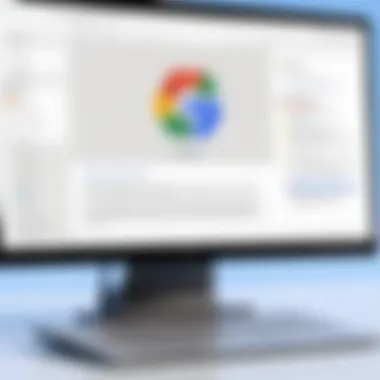

Integrating Google Docs with Other Tools
Integrating Google Docs with various tools can be a game-changer, particularly for organizations striving for a more streamlined workflow. When Google Docs is combined with other applications, the outcome can result in improved efficiency, enhanced collaboration, and the ability to leverage data from multiple sources in real time. By carefully selecting the tools that align with Google Docs, users can create a more robust ecosystem that addresses their specific professional needs.
Integration with Project Management Software
Project management software can be tedious, but luckily for users of Google Docs for Windows, the integration possibilities are quite beneficial. Take, for instance, tools like Asana or Trello. These platforms allow teams to manage tasks and track project progress without breaking a sweat. By integrating Google Docs with these project management applications, teams can attach relevant documents or notes directly to tasks. This means all team members can access necessary information right where they need it, creating flow rather than friction.
Some advantages of this integration include:
- Centralization of Information: Instead of having documents scattered across different platforms, everything can be kept in one place.
- Increased Collaboration: Team members can comment, edit, and review documents while discussing specific tasks, which can increase productivity.
- Real-Time Updates: Any changes made in Google Docs will automatically reflect in the project management tool, ensuring all members are on the same page.
However, it’s wise to consider connectivity issues or the software's specific integration capabilities. Not every project management tool will have a built-in integration, meaning that additional steps might be necessary to create seamless links.
Utilizing Add-ons Effectively
Using add-ons can effectively enhance the Google Docs experience, transforming it from a simple word-processing tool into a comprehensive platform tailored to the users' needs. Google has a vast selection of add-ons that cater to various tasks—be it managing citations, creating advanced charts, or integrating with third-party applications like Slack or MailChimp.
To make the most of this feature, users should:
- Explore the Add-ons Library: Accessing the library is straightforward; simply navigate to the 'Add-ons' menu within Google Docs and search for what you need. There’s usually something available for almost every requirement.
- Evaluate Functionality: It’s useful to read reviews and understand the specific benefits of each add-on. Some might be simple time-savers, while others offer functionality that can drastically change workflows.
- Trial and Error: Don’t hesitate to experiment. Sometimes, the best way to discover what works for you is by trying out several add-ons to see how they interact with your existing processes.
Ultimately, the right combination of integrations and add-ons can elevate the Google Docs experience, allowing tech-savvy individuals in any field to work more effectively. As businesses increasingly move towards digital tools, staying ahead of the curve by utilizing these integrations can provide a significant competitive edge.
"Integration is not just about connecting tools. It's about enhancing the overall workflow and experience."
With these integrations, Google Docs can evolve into a central hub for your work, responding dynamically to the demands of modern business scenarios.
Future Developments in Google Docs
As we navigate the ever-evolving landscape of technology, the anticipation surrounding future developments in Google Docs remains palpable. This section sheds light on the upcoming enhancements and features that aim to amplify the app's usability for Windows users. Keeping pace with user expectations is vital, and Google recognizes that improvement doesn’t stop at release day; it continues through regular updates and feedback incorporation. This ongoing evolution is crucial, especially in a workplace increasingly driven by collaboration and efficiency.
Anticipated Features
The Google Docs team often teases users with glimpses of what’s on the horizon. Expected features include:
- Advanced AI Tools: A more robust integration with machine learning capabilities could revolutionize how documents are edited and formatted. For instance, suggesting changes based on writing style and sentiment could save users time and ensure clarity in communication.
- Enhanced Offline Functionality: While Google Docs is celebrated for its cloud capabilities, working without a connection is sometimes a challenge. Plans to improve offline access, allowing users to make more comprehensive edits while disconnected, could provide significant peace of mind for those on the go.
- Improved Version Control: With more people collaborating on documents, tracking changes effectively can be a hassle. Further developments might introduce a more visual version history and an easier navigation system, helping users to revert to previous edits without breaking a sweat.
- Integration with New Tools: Anticipated partnerships with emerging project management platforms could provide seamless document access within those interfaces, sparing users the hassle of switching between applications. This could potentially streamline workflows substantially.
The introduction of these features isn't just about making the app look shiny and new; it’s about addressing pain points that users often encounter, thus creating a more cohesive and dynamic workspace.
Updates to User Experience
User experience is the heartbeat of any successful application, and the future of Google Docs seems aimed at enhancing this aspect further. Upcoming updates might shake up how users interact with the app in the following ways:
- Customized Dashboards: A dashboard that can be tailored to user preferences could make navigation smoother. Imagine choosing what tools and files surface first when you open the application, cutting the clutter and letting you hit the ground running.
- Reduced Load Times: As document complexity increases, so do loading times. Google's commitment to efficiency may soon yield enhanced performance speeds, minimizing wait times and maximizing productivity.
- More Dynamic Collaboration Features: The anticipation of real-time audio and video chat capabilities integrated directly within the platform could facilitate immediate discussions without the need for external apps, fostering a more interactive collaborative process.
- User Feedback Loop: Utilizing user feedback for feature design is more critical than ever. Google may soon implement regular surveys and forums that encourage contributions from its users, ensuring that updates are truly reflective of community needs.
The End
As we wrap up our exploration of the Google Docs app for Windows, it's essential to reflect on its multifaceted role in the modern workspace. The digital landscape has dramatically shifted, and with remote work becoming more prevalent, tools like Google Docs have become not merely helpful but indispensable.
Key Elements to Consider
Look at the core benefits Google Docs offers: its intuitive collaborative capabilities, the seamless integration within the Google ecosystem, and its cloud-based accessibility. These features encourage active participation from teams across the globe, breaking down geographical barriers. It's not just about the convenience of editing documents online; it's about fostering a culture of teamwork that thrives on collective input.
Benefits for Business Professionals
For professionals in tech and business, the importance of harnessing such tools cannot be overstated. Quick access to shared documents, real-time feedback, and the ability to track changes all contribute to a more efficient workflow. This adaptability allows members of a project to pivot swiftly in response to client needs or internal feedback. The practicality of Google Docs, especially when compared to traditional software, becomes apparent—from reducing dependency on paper to facilitating transparent discussions.
Considerations for Future Use
When analyzing future developments, there’s a strong indication that Google Docs will continue to evolve. Keeping an eye on anticipated features will empower professionals to leverage cutting-edge upgrades that may arise. Additionally, recognizing the inherent limitations of the app is crucial as well. Internet connectivity issues can hinder productivity, especially in critical moments. A balanced awareness of its strengths and weaknesses will equip users to make informed decisions about its application in their daily tasks.
"The key takeaway from this article is not just the capabilities of Google Docs but understanding how it fundamentally reshapes collaboration in our work environments."
In essence, the Google Docs app for Windows stands as a beacon of modern productivity, urging users to adapt and thrive amidst ongoing technological advancements. As the way we work continues to transform, ensuring optimal use of such tools can provide substantial strategic advantages for individuals and organizations alike.
Questions and Answerss About Google Docs for Windows
Understanding the nuances of using Google Docs specifically on Windows is key for users wishing to maximize their productivity. With the growing reliance on collaborative tools in professional environments, having clarity on common queries can make a world of difference. FAQs provide insight into user experience, troubleshooting methods, and additional resources that can prove essential in navigating the app effectively. It’s not just about what the tool can do but how to leverage it for your unique needs.
Common Issues and Troubleshooting
Even with user-friendly applications like Google Docs, hiccups can occur. Here are a few common problems users encounter, along with troubleshooting tips:
- Syncing Problems: Users often face issues with the documents not updating in real time. Make sure your internet connection is stable. If the problem persists, try refreshing the browser or restarting the app.
- Formatting Glitches: Sometimes, especially when copying and pasting from other sources, document formatting can go haywire. To resolve this, clear formatting by selecting the text and using the "Clear formatting" option in the toolbar.
- Add-on Conflicts: Certain browser add-ons can interfere with Google Docs functionalities. Disable any unnecessary extensions one at a time to isolate the issue, allowing you to pinpoint which one causes the problem.
- Account Login Issues: Not being able to access your documents because of login troubles is frustrating. Ensure that the correct email is being used and check whether you need to verify your Google account through your email or phone number.
"A little knowledge is a dangerous thing. Use it wisely, especially when troubleshooting!"
Where to Find Additional Resources
For anyone wanting to dive deeper into Google Docs for Windows, there’s a wealth of resources available. Here are some recommended places:
- Official Google Docs Help Center: A great starting point for official guides, FAQs, and other detailed documentations provided by Google. Check out Google Support for comprehensive help.
- YouTube Tutorials: Video content can be quite helpful for visual learners. Channels focusing on software training often cover Google Docs, offering step-by-step tutorials and real-life examples.
- Online Forums: Websites like Reddit provide community-driven discussions where users share their experiences, tips, and tricks regarding any Google Docs issues or queries.
- User Guides and E-books: There are several well-reviewed guides available on platforms like Amazon that detail not only Google Docs but also how to effectively use it in business contexts.







