Free Solutions for Editing PDF Files Effectively
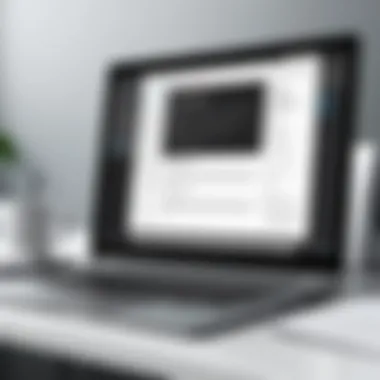

Intro
In the digital age, the ability to edit PDF files has become a necessity. Whether you are a tech-savvy professional dealing with business documents, a student managing research papers, or someone simply wishing to modify a contract, having the right tools at your disposal is crucial. Fortunately, there are countless options available for PDF editing that won't cost a penny. In this article, we'll delve into various methods, from online tools to software applications, and explore how each can meet your specific needs.
PDFs have become the gold standard in document sharing, but their static nature often proves to be a headache for those needing to make changes. Simply put, editing a PDF isn’t as straightforward as tweaking a Word document. Luckily, with the right tools and a bit of knowledge, you can navigate these waters smoothly without opening your wallet. This guide aims to provide substantial insights into free PDF editing solutions, ensuring that readers can make informed decisions.
Understanding the Appeal of Free PDF Editing
Cost is often a top priority for many individuals and businesses, particularly when it comes to software. Finding reliable solutions that offer value without charging a fortune can feel like searching for a needle in a haystack. With various options available, it’s essential to understand the functionalities and benefits each brings, especially since the market is flooded with both reliable and questionable quality tools. This article will serve as your roadmap in identifying free resources for your PDF editing needs, highlighting valuable features and capturing user experiences whenever applicable.
Understanding PDF File Formats
When we talk about handling documents in the digital age, understanding the PDF file format becomes essential. Portable Document Format, better known as PDF, has carved a niche as one of the most reliable and widely accepted formats for sharing documents. This section emphasizes the key aspects of PDFs, their characteristics, and their common use cases, particularly for tech-savvy individuals and business professionals who often rely on this format for various tasks.
Characteristics of PDF Files
PDF files boast several characteristics that make them particularly useful. First off, these files maintain the formatting across different devices and platforms. Whether you open a PDF on a Windows laptop, a Mac, or a mobile phone, the layout remains consistent. This reliability is crucial in professional settings where document presentation matters.
Additionally, PDFs are designed for both text and graphics, allowing users to incorporate images, complex graphs, and detailed designs seamlessly. The format also supports various security features, such as password protection and encryption, which can help safeguard sensitive information. Moreover, they support interactive elements, such as forms and hyperlinks, making them versatile for different applications.
Lastly, PDF files are well-optimized to reduce file sizes without significantly compromising quality. This is particularly beneficial when sharing documents via email or cloud storage, as larger files can often be cumbersome or even impossible to transmit.
Common Use Cases for PDF Formats
PDFs are used in a wide range of scenarios. Understanding these use cases can help professionals leverage the format effectively.
- Business Proposals: Companies often use PDFs to send proposals and contracts. The format provides a secure way to present information, ensuring that it cannot be easily altered.
- Reports and Resumes: When applying for jobs, candidates typically submit their resumes in PDF format. This ensures that hiring managers view the document as intended, regardless of what software they are using.
- E-books and Guides: Many authors and educators opt for PDFs to distribute e-books and instructional guides, as it retains complex layouts and graphics, providing a better reading experience.
- Forms and Applications: Frequently, governmental and organizational forms are provided as PDFs because they can incorporate fillable fields, making it easier for users to enter required information.
Understanding the versatility and reliability of PDFs is crucial in today’s digital landscape. They meet the evolving needs of users, whether it's for sharing, printing, or archiving documents.
Grasping the importance of PDF file formats sets the stage for discussing the challenges and limitations associated with editing them. In a world where effective communication hinges on seamless document handling, recognizing the traits and applications of PDFs cannot be understated.
Challenges in Editing PDF Files
Editing PDF files can be a rather tricky endeavor. While PDFs serve as a de facto standard for document sharing and presentation, they bring with them a bundle of challenges that can stymie even the most seasoned users. Understanding these challenges is crucial for anyone looking to work efficiently with PDFs without draining their wallet.
Limitations of Traditional PDF Readers
When it comes to traditional PDF readers, the limitations become glaringly apparent. Most of these programs are geared more towards viewing rather than editing. For instance, Adobe Acrobat Reader, while excellent for reading and annotating, doesn’t allow you to modify the text in a PDF. This means if you make a typo in your sophisticated report, you’re out of luck unless you have access to specific editing software.
Moreover, even if some basic editing options exist, they usually lack the precision needed for professional documents. You might find that, say, copying text from a PDF leads to formatting issues or missing elements. That's just not going to cut it in a world where image and text fidelity are key.
Another point worth noting is that most traditional readers do not support collaborative features natively. If you’re working as part of a team, the inability to edit together in real-time can bring your project to a standstill. Having to email back and forth different versions could lead to confusion and errors.
Understanding File Security and Permissions
File security and permissions pose another challenge when editing PDFs. Often, documents are secured with restrictions, meaning you can't edit, copy, or print them without the owner’s consent. This is especially common in legal or sensitive files where information integrity must be maintained. Not having the password or access means wasting time and effort attempting to edit what you simply cannot.
Furthermore, there’s also the concern of data privacy when using online editing tools. With many modifications occurring in the cloud, there's a legitimate question about how secure your sensitive information really is. Can you trust the platform you're using? Is it handling your data carefully?
"Making sure your document is both editable and secure is a delicate balance that every user must navigate. It’s not just about getting the work done; it’s about doing it safely."
In the world of PDF editing, it’s not enough to simply find a tool that allows for text changes or image additions. You have to also be acutely aware of how permissions are set, what data you’re handling, and where you’re putting it. Navigating security settings can feel like a minefield, especially for those unfamiliar with tech nuances. You need to educate yourself and choose wisely to ensure that your editing solutions address both functionality and security.
Ultimately, recognizing these challenges is the first step in overcoming them. By understanding the issues connected to traditional readers and file permissions, you’ll be in a better position to choose the right tools and approaches for your PDF editing tasks.
Free Online PDF Editing Tools
In the realm of document management, the significance of free online PDF editing tools cannot be underestimated. They empower users to edit, annotate, and modify PDF files without the burden of costly software. This is particularly advantageous for individuals and businesses that require flexibility and efficiency in document handling without needing to make hefty investments. With just a web browser and an internet connection, anyone can access a multitude of features that facilitate seamless PDF editing. However, while these tools are often user-friendly and versatile, their drawbacks can arise from limitations in functionality or security concerns, which necessitates careful consideration by the user.
Overview of Popular Online Editors
When it comes to online editors, a few options routinely come to the forefront. Among them, Smallpdf, PDFescape, and Sejda have carved out a niche with their user-friendly interfaces and robust editing features.
- Smallpdf: Known for its simplicity, Smallpdf offers numerous functionalities like merging, splitting, and compressing PDFs. Ideal for quick edits, it caters to both novices and seasoned users alike.
- PDFescape: This editor provides a comprehensive suite for free users, including features that enable annotation, filling forms, and adding text/images. It shines when it comes to security as it does not store documents post-editing.
- Sejda: A more advanced tool, Sejda stands out with options for OCR (Optical Character Recognition), and supports a wider variety of PDF manipulation. Its free version comes with minimal restrictions, appealing to power users.
Feature Comparisons of Various Platforms
When selecting a tool for PDF editing, understanding the unique features provided by different platforms can make a substantial difference. Here’s a comparative look:
- User Interface: Most platforms prioritize user experience, but some excel more than others. For instance, Smallpdf’s intuitive layout allows users to navigate swiftly, whereas Sejda might require some acclimation due to its more extensive functions.
- Editing Capabilities: While PDFescape shines in adding annotations or filling forms, Smallpdf allows for easy merging and splitting with its one-click actions.
- File Size Limits: Many free online tools impose restrictions on file sizes or the number of times users can edit in a certain time frame. Sejda, for instance, permits up to three tasks per hour in its free version, which might be limiting for users who frequently work with larger documents.
- Security Measures: Each platform varies in its approach to user document security. PDFescape deletes files after a certain time period, reducing the risk of unauthorized access, while Smallpdf employs encryption to keep documents safe during processing.
How to Use Online Editors Effectively
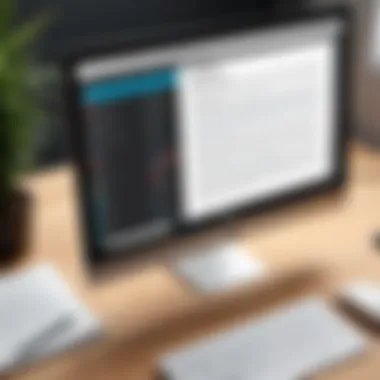
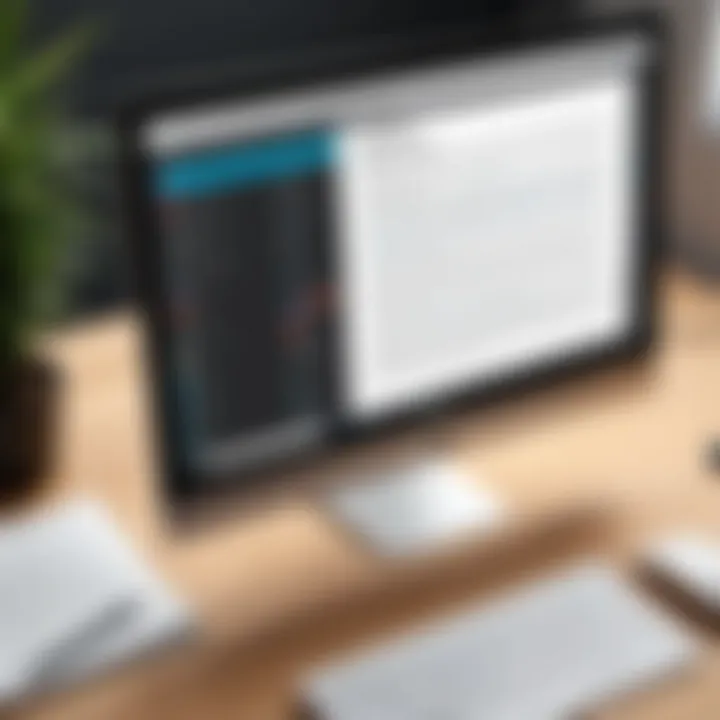
Maximizing the benefits of free online PDF editors necessitates familiarity with their functionalities and best practices. Here are some actionable tips:
- Select the Right Tool: Depending on whether your priority is text editing, form filling, or file manipulation, choose the tool that best suits your needs. Often, using a combination of two or more editors will provide a more comprehensive solution.
- Familiarize with User Guides: Many platforms, like PDFescape, offer tutorials and guides. Taking advantage of these resources can expedite your learning process and enhance your productivity.
- Frequent Backups: If you’re working on a crucial document, consider making backups before edits. This ensures that if anything goes awry, your original content remains intact.
- Pay Attention to Security: Always check the platform’s privacy policies and security features. Opt for editors that assure document deletion after use to safeguard sensitive information.
Using free online PDF editing tools can streamline your workflow, but vigilance in selecting and utilizing these platforms is essential for safeguarding your documents.
By diving into the realm of online editors, one can harness the power of effective document management without any financial burden, all while navigating the nuances that come with digital editing.
Desktop Software Solutions
When it comes to editing PDF files, desktop software solutions hold a significant place in the toolkit of any tech-savvy or business professional. Unlike free online tools, these software options often offer advanced functionalities, catering specifically to users who require robust editing capabilities without the need for an internet connection. They allow for seamless handling of large documents, quick adjustments, and typically come with enhanced security features. While many online services limit the size or number of documents one can edit for free, desktop applications provide a more flexible environment for serious work.
Effective Free PDF Editing Software
There are several notable free PDF editing software options that can stand up to their paid counterparts in many aspects. Here’s a review of a few that are worth mentioning:
- PDF-XChange Editor: This software is a favorite among professionals for its intuitive interface and powerful features. Users can easily customize text, add notes, and even sign documents without needing to spend a cent.
- LibreOffice Draw: While not a dedicated PDF editor, Draw allows for editing of PDF files quite effectively. This software scales well with different types of text and image modifications, making it a flexible choice for users.
- Sejda PDF Desktop: This straightforward application allows anyone to carry out basic edits quickly. Users praise its ability to combine or split documents easily as well.
- Inkscape: Typically used for vector graphic editing, it also allows for PDF editing. This can be especially useful if your focus is on image-heavy documents.
Each of these options has its strengths. Choosing the right software can depend on your specific needs, such as whether you prioritize document security, multi-functionality, or plain simplicity in editing.
Installation and Setup Guide
Whether you are a seasoned pro or just starting out, installing desktop software is often more straightforward than it seems. Here’s a step-by-step guide to help you get started:
- Download the Installer: Visit the official website for the software you are interested in. Be sure to download from verified sources to avoid any security issues.
- Run the Installer: Once the file has been downloaded, locate it in your downloads folder and double-click it to begin the installation process. If any warnings appear regarding permissions, confirm that you want to proceed with the installation.
- Follow the Prompts: Most installation processes will guide you through necessary steps. This might include agreeing to the terms of service and selecting an installation location on your computer.
- Complete the Installation: After a few moments, the software should be ready to run. You might need to restart your computer or the application to finalize the installation.
- Initial Setup: Upon opening the application for the first time, you may be prompted to customize settings or create an account. This process will vary depending on the software you have chosen.
"Taking the time to understand your editing software can significantly impact your efficiency and end results."
By following these straightforward steps and choosing the right program, you will be well-equipped to tackle your PDF editing tasks. Whether you need to modify text, rearrange pages, or add annotations, the right desktop software can provide the versatility and power necessary for your projects.
Browser Extensions for PDF Editing
In the digital age, the way we view and modify documents has evolved significantly. For many, PDFs represent the gold standard in document sharing due to their polished appearance and consistent formatting. However, the real challenge lies in editing these seemingly invulnerable files. This is where browser extensions come into play. They offer a practical solution for those who prefer not to download software or rely on online tools.
Browser extensions for PDF editing provide several key benefits. Firstly, they allow for quick edits directly within one’s browser, enhancing productivity. No need to switch applications or search for files on your computer—everything is at your fingertips. Moreover, most extensions are designed to be user-friendly, requiring little more than a few clicks to achieve your goals. This can be extremely advantageous for busy professionals who need to make rapid adjustments on the go.
However, there are some considerations to keep in mind. While extensions can be powerful, their functionalities may differ significantly from dedicated software. Users should assess their specific needs—whether it’s simple text edits, annotation, or form filling—before selecting an extension. Additionally, security is a pertinent issue; not all extensions handle files safely. Ensuring that an extension is reliable and has a good reputation is paramount to avoid any potential data breaches.
Overall, browser extensions provide a crucial bridge for editing PDFs without cost, perfect for those who need a quick solution without getting bogged down by complex software.
Popular Extensions Available for Chrome and Firefox
When it comes to browser extensions for editing PDFs, a handful stand out in the crowded marketplace. Here are some favorable options:
- PDFescape: This is a well-regarded extension that enables users to edit, annotate, and fill out forms in PDFs directly in the browser. It has a straightforward interface, making it easy for newcomers to navigate.
- DocHub: Known for its versatile features, DocHub allows users to sign, edit, and share PDFs seamlessly. The integration with Google Drive provides an added level of convenience, especially for collaborative projects.
- Smallpdf: While primarily known for its online suite of PDF tools, Smallpdf also offers a handy browser extension that simplifies the editing process. The user can compress, convert, and edit PDF files without much fuss.
- PDF Buddy: This extension provides options for editing text, signing documents, and managing files. It caters well to those who need a balance between functionality and ease of use.
Each of these extensions caters to different needs, so it’s worth considering which features align best with your editing requirements.
Installation Instructions and Usage Tips
Installing a browser extension for PDF editing is generally straightforward. Here’s how to get started:
- Open your browser (Chrome or Firefox).
- Navigate to the browser's Extensions Store or Add-ons site.
- Search for the desired PDF editing extension (e.g., PDFescape or DocHub).
- Click on the Install or Add to Browser button.
- Once installed, you might see the extension icon appear in your browser toolbar.
After installation, using these extensions becomes a seamless process:
- Open the PDF document you wish to edit using the extension.
- Familiarize yourself with the toolbar options provided. Most extensions offer text editing, annotations, and form-filling tools.
- To ensure you do not overwrite the original file, consider creating a copy before making extensive edits.
Moreover, keeping your extensions updated is vital to ensure you benefit from the latest features and security fixes.
In the ever-changing digital landscape, having versatile tools at your disposal is essential. Browser extensions serve a unique and effective role in making PDF editing accessible and efficient.
By embracing these handy extensions, users can address their editing needs promptly without incurring costs or sacrificing security.
Mobile Applications for On-the-Go Editing
In an increasingly mobile world, editing PDF files with mobile applications has become a crucial need for professionals and anyone who often finds themselves away from their primary workstation. These applications allow users to access, modify, and share PDF documents on the go, ensuring efficiency and flexibility. As circumstantial as it may sound, the capacity to edit PDFs on mobile can mean the difference between seizing an opportunity or losing it while waiting to get back to a desktop computer.
Consider conducting business meetings or attending conferences where modifying a contract or proposal right then and there could speed up the decision-making process. Mobile PDF editing tools empower users to respond to important revisions in real time, saving precious minutes or even hours. This immediacy often enhances productivity and provides peace of mind.
However, there are a few elements to weigh when choosing mobile applications for PDF editing. These include ease of use, feature set, compatibility with various devices, and data security practices. Moreover, with many free options available, it’s paramount to discern which applications provide robust functionality without compromising privacy and security.
Best Free Apps for PDF Editing on Mobile Devices
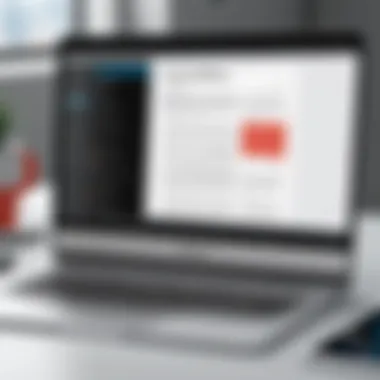
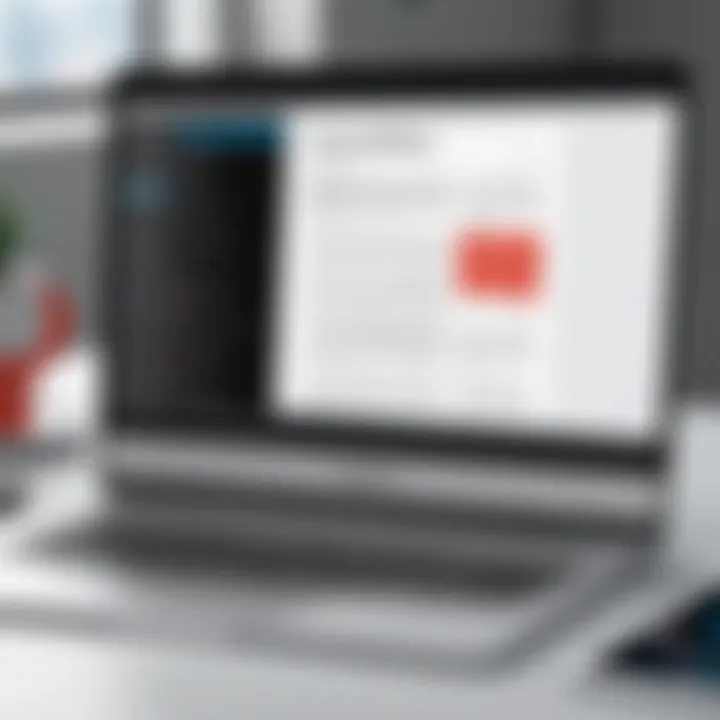
- Adobe Acrobat Reader: Even in its free version, Adobe Acrobat Reader delivers a capable set of tools for basic PDF editing and annotating. While it’s renowned as a premium product, its foundational features offer excellent functionality.
- Xodo: This one stands out due to its user-friendly interface and solid collaboration features. Users can highlight, annotate, and even fill forms – a true powerhouse for on-the-go tasks.
- Foxit PDF Reader: Foxit brings a lighter alternative with quick loading times and straightforward tools. Editing text and adding images isn't cumbersome, which is a blessing for mobile efficiency.
- PDFescape: An interesting option, PDFescape provides the ability to edit PDFs and fill forms, all without those annoying watermarks found in many free applications.
- Smallpdf: Though primarily known for its online tools, the Smallpdf app also delivers seamless document handling capabilities, allowing users to edit PDFs directly from their mobile devices.
In summary, these applications not only vary in functionality but also in user experience and specific features that cater to individual editing tasks.
User Experience and Interface Considerations
Understanding the user experience when using mobile applications for PDF editing is paramount. A clean and intuitive interface can significantly enhance how effectively users engage with the software. This means looking for applications that display not just basic features but also accessibility in various workflows.
For instance, a navigable interface ensures that users can swiftly move between editing tasks without feeling bogged down by unnecessary steps. Ideally, key features like the options to highlight text, add comments, or manipulate images should be easily accessible.
Here are a few considerations regarding user experience that one should keep in mind:
- Easy Navigation: Design that allows users to seamlessly switch between tools and documents can considerably improve efficiency.
- Responsive Performance: Any lag or unfriendly response times can lead to frustration, breaking the momentum during crucial editing tasks.
- Offline Functionality: The ability to edit files without being connected to the internet can make certain apps stand out, especially in traveling scenarios.
- File Management and Sharing Options: How an application handles file organization and sharing directly affects the workflow's smoothness. Users should be able to save to various cloud services or export files easily after edits.
In short, the blend of features, simplicity, and quick response times collectively creates a user-oriented environment that aligns with the fast-paced needs of tech-savvy individuals and business professionals.
Remember, when choosing the right mobile app, consider both the quality of features and the overall user experience to find a tool that complements your workflow.
Step-by-Step Guides for Common Editing Tasks
Editing PDF files can sometimes feel like a daunting task, especially for those who are not as familiar with the many tools available for the job. This section offers systematic guides designed to demystify common editing tasks, from adjusting text to adding images. Understanding these processes can save valuable time and effort, making it easier to manipulate files as per individual requirements. It equips users with the knowledge necessary for effective document management, ensuring that they can make necessary modifications without any financial burden.
Editing Text in PDF Files
Editing text in PDF documents can be one of the most challenging tasks, mainly because PDF files are typically not designed for easy editing – they are more like photographs of a document than editable text files. However, various tools allow users to make changes. Most free tools provide a user-friendly interface that simplifies this process.
To edit text:
- Upload your PDF to the chosen tool.
- Select the text you want to change.
- Make your modifications directly in the editor.
- Save your changes before downloading the updated PDF.
Keep in mind that changes might alter the layout, so viewing the PDF after editing is crucial to ensure everything looks right. As stated, "Just because you can doesn't mean you should." It's important to prioritize clarity and conciseness in your edits, maintaining the document's original intention.
Adding and Removing Images
Images often play a key role in PDF documents, enhancing visual appeal or conveying information more effectively. Adding or removing images can be straightforward using most free editing tools. Here’s how:
- To add an image:
- To remove an image:
- Open the PDF editor and upload your file.
- Look for an 'Insert Image' function or an icon that resembles a picture.
- Choose the desired image from your device and adjust its size and location as necessary.
- Select the image you want to eliminate.
- Simply press delete or select an option to remove it.
These actions can dramatically change the document's look and feel. A well-placed image can support your content well, whereas overstuffing the document can lead to a cluttered appearance. Always consider layout and spacing for a tidy result.
Annotating and Commenting on PDFs
Annotations and comments in PDFs are valuable tools, especially in collaborative environments. This way, multiple users can offer insights and suggestions without altering the original content. The process of adding annotations can vary between tools, but it generally follows a similar approach:
- Upload the PDF to your chosen editor.
- Use tools for highlighting, underlining, or adding sticky notes.
- Place comments where necessary, referencing relevant text for clarity.
Using annotations not only aids in feedback but also ensures that essential points are not overlooked. Dormant ideas often carry potential; thus, highlighting suggestions keeps the conversation flowing.
Remember: Effective annotations should be constructive and clear, guiding others toward potential improvements rather than merely pointing out flaws.
Whether you’re editing text, images, or adding comments, these simple guides can drastically enhance your efficiency when tackling PDF files. Familiarity with these processes will empower any user to manage their PDF documents confidently.
Understanding Limitations of Free Tools
When it comes to editing PDF files without spending a dime, it's easy to get caught in the allure of accessibility and functionality that free tools promise. However, while these tools can be lifesavers for sporadic tasks, they come with certain limitations that tech-savvy individuals, business professionals, and IT specialists must navigate carefully.
Free tools often have a few limitations that can significantly impact their use. Understanding these limitations can help users make informed choices and prevent frustration down the line. Let's break down some key points to consider when relying on these free resources.
File Size Restrictions
One of the most common constraints that users face with free PDF editing tools is file size limits. Many online PDF editors impose restrictions on the size of files that can be uploaded or processed. For instance, tools like Smallpdf or Sejda may allow only files up to a certain megabyte limit, which can be problematic for professionals dealing with large documents containing high-resolution images or extensive media.
Consider the following points regarding file size restrictions:
- Task Efficiency: If your tasks often involve large PDFs, these limitations can slow down your workflow. You may find yourself compressing files or splitting documents just to fit them into the tool’s allowable size.
- Quality Concerns: Compressing PDFs, especially those with images, can lead to a decrease in quality. If these documents are for presentations or important reports, lower quality is an unacceptable trade-off.
- Time Consumption: Navigating these restrictions might require extra steps and time. Instead of a quick edit, you could end up wasting hours adjusting files just to comply with size requirements.
Commercial Use Considerations
Another critical factor to keep in mind is the usage policy regarding free tools and their application in a business context. Many free PDF editors are primarily designed for personal or non-commercial use, and running afoul of these terms can lead to unwanted legal consequences.
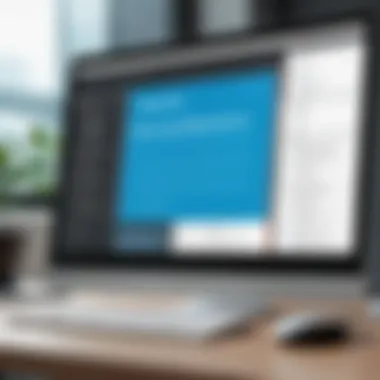
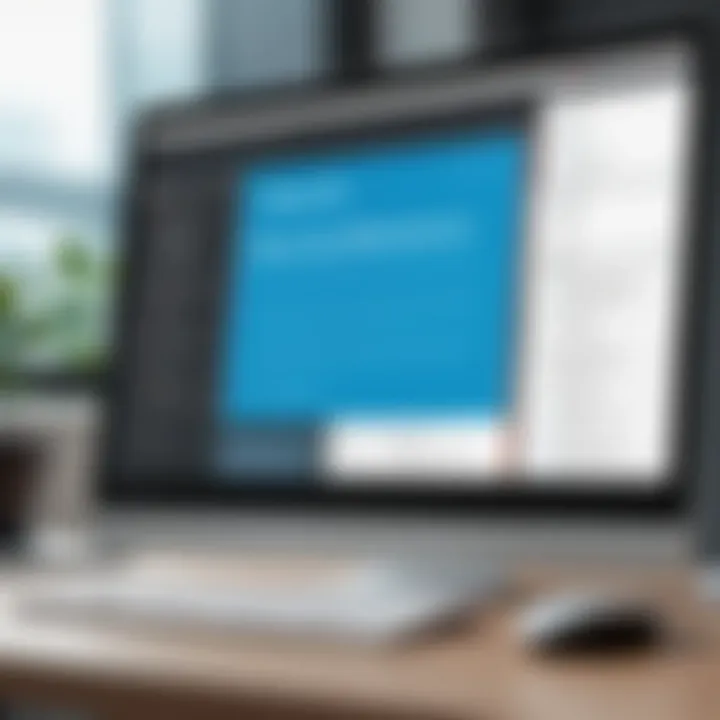
Here are some potential pitfalls to be aware of:
- Licensing Issues: If you utilize a free tool for commercial projects, you may inadvertently violate the terms of service. Always verify if the tool allows for commercial use, as default settings often cater to personal users.
- Feature Limitations: Free versions usually come with stripped-down functionalities. Therefore, you may not access the features you need for professional-quality output in your commercial tasks. In essence, relying on free solutions could limit your production capabilities.
- Risk of Data Exposure: When using free online tools, there can also be risks associated with data privacy. It’s prudent to read about how the tool handles and stores documents, especially if you’re dealing with sensitive or proprietary information.
In summary, while free PDF editing tools offer a tantalizing array of options for individuals and businesses alike, a thorough understanding of their limitations is essential. Failing to recognize these constraints can result in mishaps that may affect productivity and quality of work. Analyze your needs before jumping into free solutions, as recognizing their limitations can save you time and headache in the long run.
Security Considerations When Editing PDFs
Understanding the security considerations when editing PDFs is paramount. While the advent of free tools has made PDF editing highly accessible, it has simultaneously raised alarms regarding data safety and privacy breaches. PDF documents often embody sensitive information—ranging from financial records to personal identification data. Hence, engaging in editing activities without due diligence can leave both your data and your trustworthiness hanging by a thread.
Risks Associated with Online Tools
Using online tools for editing PDFs can be convenient but also fraught with risks. When utilizing these platforms, one must always question: where is my data going? The following risks can arise:
- Data Breach Potential: With online tools, your documents may be stored on remote servers, making them vulnerable to unauthorized access.
- Malware Risks: Some online PDF editors can harbor malicious software, which could compromise your device or network. Be wary of platforms that seem unfamiliar or untrustworthy.
- Privacy Issues: Many free services don’t guarantee anonymity and may log usage data, putting your sensitive information at risk.
Always read the privacy policies of any online editor you choose. Look for reputable services with solid security credentials.
Best Practices for Ensuring Document Security
To safeguard your documents while editing PDFs, consider the following best practices:
- Use Reliable Tools: Stick to well-known applications and platforms that have established reputations for user security. Websites like Adobe Acrobat Reader or PDFescape have features designed with security in mind.
- Encrypt Sensitive Documents: Before uploading, add an extra layer of protection through encryption. This involves securing your file so that even if it is intercepted, it remains unreadable without the decryption key.
- Regularly Update Software: Always keep your software up to date. This applies to not just your PDF editing programs but also your operating system, as updates often include security patches.
- Delete Uploaded Files: If you use an online editor, ensure that you delete any files from the service after completion. Check if they have a data retention policy that aligns with your security preferences.
"An investment in safety is never a loss, especially when it involves data you can’t recover."
By implementing these strategies, you can mitigate risks and confidently handle your editing tasks. Paying attention to security when using free PDF editing methods not only protects your documents but also preserves the integrity of your information.
Troubleshooting Common Issues
When dealing with PDF editing, facing issues can be as annoying as a mosquito at a picnic. Problems can arise from various angles, and knowing how to address them can save time and sanity. This section delves into two key problems: handling corrupted PDF files and dealing with software incompatibility. By understanding these issues, readers will be better equipped to manage their PDF documents.
Handling Corrupted PDF Files
Corruption of PDF files is more common than one might think, and it can occur for multiple reasons. Files may become corrupted during download, due to improper file transfer, or even after a sudden power cut while saving. If you open a PDF only to be greeted with an error message, it can feel like hitting a brick wall.
Identifying Corruption Symptoms
Signs of a corrupted PDF can vary, but they often include:
- Unexpected error messages when opening the file.
- Missing pages or elements within the document.
- The file simply fails to load.
Steps for Recovery
To tackle corrupt PDF files, consider the following methods:
- Use a PDF Repair Tool: Several free tools are available, such as PDF2Go or Smallpdf, which can automatically attempt to fix your corrupted PDF files.
- Open in Different Readers: Sometimes, an alternate PDF reader such as Foxit Reader or Sumatra PDF, can open files that other software cannot.
- Recover from Backup: If you regularly back up files, check that latest copy. It may save the day.
- Hex Editor Approach: For those with a touch of technical savvy, a hex editor can open PDF files at a binary level. While not recommended for casual users, it’s an option if all else fails.
Beyond simply fixing the file, understanding the cause of the corruption can aid in preventing future occurrences. Always practice good file management when creating or editing PDFs.
Dealing with Software Incompatibility
Encountering software incompatibility can make one’s head spin, especially when trying to edit a PDF but finding features simply won’t cooperate. This issue generally surfaces when attempting to open a PDF created in one software program with another.
Recognizing Incompatibility
Incompatibility may show itself through:
- Error messages indicating features are missing.
- Unusual formatting when the PDF opens in an unsupported program.
- Inability to edit at all.
Effective Solutions
To navigate these choppy waters, consider the following:
- Stick to Common Formats: When creating PDFs, use standard features that are widely supported across different programs.
- Convert PDF to Editable Formats: Tools like Zamzar can convert PDF files to Word or Excel formats, making them easier to edit.
- Update Software Regularly: Keeping your PDF editor up-to-date can solve compatibility issues as updates often add better support for different file types.
- Consult Community Forums: If a specific issue arises, platforms like Reddit can be treasure troves of practical advice and user experiences.
Dealing with these issues can be frustrating, but with the right strategies, anyone can manage their PDF files more efficiently, ensuring smoother sailing in the long run.
End
Bringing together all the threads of this discussion, it’s clear that understanding free methods to edit PDF files is more than just a matter of convenience; it’s a skill that can enhance productivity for anyone dealing with digital documentation. In today's fast-paced workplaces, being equipped with the ability to manipulate PDF files without financial outlay stands as a significant advantage. It not only saves money but also time, enabling quick modifications to documents that are often critical to business operations or academic endeavors.
Summarizing Key Takeaways on Free PDF Editing
- Diverse Tools: There are plenty of free tools available for editing PDFs, from online platforms like PDFescape to desktop software like LibreOffice or even browser extensions for convenience. The variety takes into account different user needs, ensuring that everyone can find a tool that suits their requirements.
- Functionality and Limitations: It’s vital to understand that free tools may come with limitations, such as file size restrictions or lack of advanced features. However, many of these tools can still accomplish basic tasks like annotating, merging, or splitting files effectively.
- Security Considerations: Keeping online security in check is crucial when using web-based PDF editors. Avoid uploading sensitive documents unless you’re sure the platform respects privacy and has solid encryption measures in place. To ensure security, it’s often wise to opt for open-source or offline solutions when handling confidential information.
Future Directions in PDF Editing Technologies
- Artificial Intelligence: The role of AI in PDF editing is expected to expand, increasing automation in tasks such as text recognition and form filling. We may see smarter tools that can learn user preferences over time, making the editing process even simpler and more intuitive.
- Integration with Cloud Services: As businesses increasingly transition to cloud-based environments, PDF editing tools that allow seamless integration with platforms like Google Drive or Dropbox will likely become more prevalent, enhancing collaboration and ease of access.
- Enhanced Compatibility: Future PDF tools are also anticipated to have better compatibility with various formats, saving users from the headaches of conversion errors and supporting a broader range of document types directly.
In essence, the world of PDF editing without cost is set to grow, offering more efficient, secure, and user-friendly solutions to meet the ever-changing landscape of digital documentation.







