Top Free Alternatives to TeamViewer Reviewed


Intro
As the world leans towards remote work and virtual collaborations, the demand for effective remote access tools continues to rise. TeamViewer has long enjoyed a strong reputation in this realm, but the quest for free alternatives is becoming increasingly vital for those unwilling to shoulder the cost of premium software. In this comprehensive guide, we will explore various free options that can meet the diverse needs of users, ranging from individual home-based workers to larger teams in corporate settings. This evaluation will touch on crucial aspects like functionality, security considerations, and user support, ensuring that those seeking alternatives can make informed choices that align with their specific requirements.
Software Overview and Benefits
When considering free alternatives to TeamViewer, it's essential to first grasp the main players in the market. Software like AnyDesk, Chrome Remote Desktop, and UltraVNC stand out due to their distinctive features and capabilities. Each of these solutions brings something unique to the table.
AnyDesk
AnyDesk is a lightweight remote access tool known for its intuitive interface and reliable connections. Its key features include:
- Low-latency performance: This software is designed to minimize delays, making remote tasks feel almost instantaneous.
- Cross-platform availability: Works seamlessly across Windows, macOS, Linux, and mobile devices.
- Secure connections: Utilizes bank-level encryption to keep your data safe during remote sessions.
The primary benefit of AnyDesk is the speed and consistency it offers. Users often cite its clarity and ease of use, allowing for smooth remote support sessions without much fuss.
Chrome Remote Desktop
A familiar name for many, Chrome Remote Desktop functions as an extension for the Google Chrome browser, providing a straightforward way to access devices remotely. Key features include:
- Integration with Google Account: Navigate easily if you're already using Google services.
- No software installation required: Just enable the extension, and you're ready to go.
- Access via any device: Whether it's a laptop or smartphone, you can connect from virtually anywhere.
This option shines for those who want a no-frills approach. Its effectiveness lies in its simplicity, catering well to users who may not require extensive remote access capabilities.
UltraVNC
For tech-savvy individuals, UltraVNC offers more advanced remote access functionalities. Its offerings include:
- File transfer capabilities: Transfer files back and forth seamlessly.
- Customizable settings: Adjust various preferences to suit your needs.
- Open-source nature: Because UltraVNC is open source, it benefits from community contributions and frequent updates.
The beauty of UltraVNC lies in its flexibility. Users who like tweaking and customizing often find this an appealing option because it allows for greater control over the remote sessions.
Pricing and Plans
While these alternatives are free, understanding the pricing structures is still important. Many offer freemium models, which provide basic functionality for free while reserving advanced features for paid users.
- AnyDesk: Free for personal use; offers paid plans for businesses starting at $10.99 per month.
- Chrome Remote Desktop: Completely free with no premium subscription model.
- UltraVNC: Entirely free as an open-source solution.
The choices above show that while some alternatives have paid dimensions, they often still provide substantial support even without charging a dime.
Performance and User Experience
Evaluating performance goes beyond merely speed.
- AnyDesk stands out for its responsiveness, even over low-bandwidth connections. Users frequently applaud its stability during sessions.
- Chrome Remote Desktop, albeit simpler, still maintains reliable performance, with essential functionalities working well even on less powerful devices.
- UltraVNC's performance may fluctuate depending on user configurations, but many enjoy the high customization it affords.
User feedback often highlights the ease of setup and the straightforward user experiences across these platforms. Many users report that they can initiate sessions without needing extensive technical knowledge.
Integrations and Compatibility
Returning to the area of compatibilities, the platforms shine in different ways. Many businesses already use tools like Google Workspace or Microsoft Teams, so seamless integration can be a key asset.
- AnyDesk integrates well with tools like Slack, enhancing collaborative efforts.
- Chrome Remote Desktop benefits from its obvious connection to Google Services, making it a go-to for those in the Google ecosystem.
- UltraVNC supports extensive customization, allowing integration with additional tools based on user expertise.
This aspect can't be overlooked as compatibility often influences productivity when multiple tools come into play.
Support and Resources
Lastly, understanding the support landscape helps users feel at ease using new software.
- AnyDesk offers comprehensive guides and a help center, ensuring users can find answers to common issues.
- Chrome Remote Desktop relies on community support via forums and Google's expansive help resources.
- UltraVNC provides documentation and community forums, thriving on user contributions for assistance.
This support matrix ensures users have access to resources tailored for their questions and challenges, enhancing the overall experience.
"Picking the right remote access tool, especially when looking for free options, can be like finding a needle in a haystack. However, with careful evaluation of each software's capabilities, features, and support, users can hone in on the right choice for their specific needs."
In the end, carefully assessing these free alternatives offers a rewarding opportunity for individuals and organizations alike to leverage remote access tools efficiently, enabling seamless collaboration and support.
Foreword to Remote Access Software
The world has seen a significant shift toward remote work and virtual collaboration. In this changing landscape, remote access software has become a lifeline for many. It allows users to control another computer from a distance, making it easier to fix technical issues, share files, or collaborate on projects without being in the same room. From large corporations to freelancers working from home, the ability to connect to a remote device has bridged vast distances and fostered seamless communication.
Understanding remote access solutions can help users navigate their specific needs and challenges. The choices available can be overwhelming, yet the right software can save crucial time and resources. In the context of this article, we will explore free alternatives to one of the most recognized names in remote access software, TeamViewer. To ensure you choose the most suitable tool, it is essential to break down the various aspects such solutions encompass.
The Importance of Remote Access Solutions
In today's fast-paced world, efficiency is king. Remote access solutions enable processes that benefit from immediate problem resolution, noise-less communication, and uninterrupted workflow. For businesses, these tools can mean reduced downtime during technical glitches. For individuals, quick access to files on a home computer while at another location becomes invaluable. Remote access not only offers convenience but also optimizes productivity across sectors.
- Accessibility: Users can connect from anywhere with an internet connection, turning any place into a potential workplace.
- Cost-Effectiveness: Many remote access tools reduce the need for on-site IT support, which can be a significant expense.
- Collaboration: Teams can work together in real time, sharing screens and resources without geographical limitations.
In essence, remote access solutions are a key cog in the machinery of modern business, transforming how work gets done.
TeamViewer: An Overview
TeamViewer has established itself as a cornerstone in the remote access software arena. Launched more than a decade ago, it grasped the idea of remote connectivity and ran with it, providing a user-friendly interface and impressive features. It allows users to connect to different devices for support, file sharing, and collaboration effortlessly.
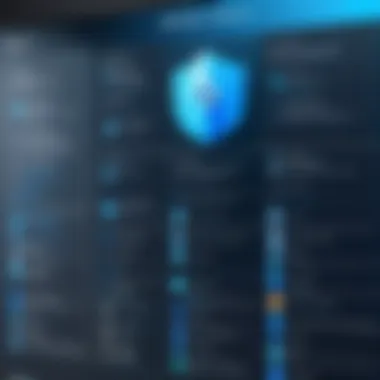
Despite its popularity, there are certain issues that users face with TeamViewer:
- Pricing Structure: For extensive use or business-grade features, TeamViewer can present a significant financial hurdle, steering some users toward free alternatives.
- Limitations in Free Version: Many users discover the free version’s restrictions can impede functionality. Often, it comes with time constraints or a lack of essential features.
As a comprehensive solution for many, TeamViewer sets a high bar. However, recognizing its limitations helps understand the growing desire for free alternatives that can match up in terms of features, reliability, and user experience.
"Finding the right remote access software is akin to discovering a trusted partner; it should not only be accessible but reliable and equipped to handle your specific needs."
In summary, an informed understanding of what remote access solutions can achieve and recognizing the current leaders like TeamViewer will guide users in their pursuit of alternatives that might better align with their needs and budget.
Understanding the Need for Free Alternatives
As digital transformation takes the reins of modern workplaces, remote access solutions have become essential tools. The demand for flexibility and efficiency in work processes drives both individuals and businesses to seek robust remote desktop applications. However, while TeamViewer garners a strong reputation, not everyone can, or wants to, shoulder the costs associated with it. This scenario sets the stage for a rising interest in free alternatives, which can offer viable solutions without burning a hole in one’s pocket.
Cost Constraints for Individuals and Small Businesses
When discussing the cost implications of remote access software, it's crucial to highlight the financial realities faced by individuals and small enterprises. Operating within tight budgets often leads to difficult decisions. An abundance of options exists, but many come with hefty subscriptions or licensing fees. These costs can limit access to essential functionality, which could otherwise improve productivity and collaboration.
Moreover, small businesses trying to compete with larger firms frequently do not have the luxury of extensive IT budgets. They aim to maximize every dollar spent. The desire to cut corners is natural, but selecting free tools should be approached judiciously. Free alternatives can offer solid performance, but they may also come with hidden costs such as limited customer support, restricted features, or unexpected downtime. Hence, understanding the compromises that come with these free solutions is vital.
Limitations of Free Versions of Proprietary Software
Although many businesses may initially gravitate toward free versions of established proprietary software, there are often strings attached. Proprietary offerings typically lure users with no-cost versions, but beneath the surface, several limitations become apparent.
Free versions might come with reduced functionality that can hinder user experience. For instance, they could limit the number of devices that can be connected, restrict access to specific features, or even impose bandwidth constraints. Additionally, some companies utilize these free applications as lead generation tools, often upselling premium versions with more inclusive features. Hence, users frequently find themselves navigating the fine print to truly understand what they are getting.
Furthermore, customer service may take a backseat in these free offerings. Many users report slower response times or difficulty accessing help when issues arise. For those relying heavily on remote access for business operations, such gaps can be damaging.
In summary, while free alternatives to TeamViewer can provide a lifeline for those constrained by budget, potential users must keep a watchful eye on the limitations these offerings carry. Without thorough evaluation, what initially appears as a cost-effective solution could lead to complexity down the road.
Key Features to Look for in Remote Access Software
When on the hunt for a reliable remote access software, pinpointing key features becomes paramount. The landscape of remote work has evolved, leading to a surge in options available to users, particularly those seeking free alternatives to TeamViewer. Understanding what makes a tool not just functional, but also effective can save users time, effort, and frustration.
Ease of Use and Compatibility
In the realm of remote access tools, ease of use stands as a tall pillar of necessity. If a software is complicated or clunky, it can lead to more headaches than solutions. Ideally, the software should boast an intuitive interface that anyone, from the tech-savvy wizard to the average joe, could comfortably navigate.
Compatibility is just as crucial. With a multitude of operating systems in use—Windows, macOS, Linux, and even mobile platforms—having software that plays nice across these systems is vital. Users shouldn't have to wrestle with compatibility issues every time they need to connect remotely. Therefore, when considering options, check whether the software offers cross-platform functionality.
Keep in mind: an effective tool makes users' lives easier, not harder.
Security Measures and Data Protection
Security is a buzzword that resonates profoundly in today’s digital age. As remote access software facilitates entry into potentially sensitive systems, robust security measures become indispensable. Look for software that employs end-to-end encryption; this ensures that data transmitted between the remote device and the host remains shielded from prying eyes.
Additionally, support for multi-factor authentication adds an extra layer of security by requiring users to verify their identity through a secondary method, diminishing the risk of unauthorized access.
"In a world where cyber threats lurk at every corner, choosing a remote access solution that prioritizes security is like locking the door to one’s home before heading out."
It's critical to evaluate a provider's track record for handling data. A transparent privacy policy and timely updates on vulnerabilities signal a commitment to protecting users. Never compromise on safety; after all, your data is often your most valuable asset.
Performance and Reliability
Performance can make or break the remote access experience. Users need tools that can handle the demands of their workflows without lagging or crashing. Look for software that prides itself on high connection speeds and low latency; these factors contribute to a seamless remote experience.
Reliability should be tested through real-world scenarios. Does the software maintain consistent connections, even during peak usage? Can it adapt well under varying bandwidth conditions? Reading user reviews and seeking out community feedback can shed light on a tool's reliability.
A remote access software should not just meet the minimum requirements; it should exceed them, ensuring users can execute their tasks efficiently without worrying about technical snags.
In summary, as users sift through choices for free alternatives to TeamViewer, investing time in understanding these key features can illuminate their paths toward a successful remote access solution. Each element—ease of use, security, and performance—plays a critical role in shaping a positive experience. Take these factors seriously, and they’ll serve as the backbone of any effective remote access strategy.
Exploring Popular Free Alternatives
The search for free alternatives to TeamViewer isn't just about saving a few bucks; it’s a matter of usability, adaptability, and sometimes, just plain convenience. A good remote access solution allows users to connect effortlessly to their devices, regardless of where they are in the world. With many options out there, it’s crucial to grab the bull by the horns and know what each platform brings to the table. The popularity of specific tools often hinges on unique features, community support, and overall performance.
When digging into free alternatives, there are several key aspects to keep in mind:
- User Interface: A simple, intuitive interface can reduce the learning curve for new users.
- Cross-Platform Compatibility: Ability to connect across different operating systems is essential, especially if you’re managing various devices.
- Connection Quality: Efficient bandwidth usage ensures smooth performance even in less-than-ideal internet situations.
- Security Considerations: Safety features are paramount since users are often handling sensitive information during remote sessions.
- Customer Support: Even free software should come with some level of community or official support for troubleshooting.
By exploring each “popular” alternative closely, users can find the one that fits their unique needs without compromising on critical components.
AnyDesk: Features and Performance
AnyDesk stands out as a strong contender in the remote access market. Its sleek interface appeals to both novice and expert users alike, making it a seamless choice for those unfamiliar with remote access tools. One notable aspect is its low latency, which means you'll experience minimal delay when controlling another device. This can be particularly advantageous when working on graphic design or software development tasks that require real-time feedback.
Another impressive feature of AnyDesk is its support for file transfer. Users can easily drag and drop files from one system to another, ensuring smooth collaboration between team members or between devices. Moreover, it boasts of robust security measures, including end-to-end encryption, which is vital for safeguarding sensitive data during remote sessions.
Chrome Remote Desktop: Accessing Google’s Solution
When it comes to simplicity and integration, Chrome Remote Desktop is hard to beat. As a free service provided by Google, it leverages your existing Google account, making it extremely convenient for anyone already using Google services. The initial setup is straightforward, just requiring installation as an extension to your Chrome browser.
One major appeal is its ability to work directly from a web browser, which means you don’t have to install additional software on every device you wish to access. This ease of access encourages users to connect to personal or work computers without the hassle of complex configurations. However, this seems to come at the cost of fewer features compared to other options. Unlike AnyDesk, Chrome Remote Desktop lacks advanced functionalities, such as file transfer options or real-time collaboration tools.
RemotePC: Exploration of Offered Features
RemotePC offers a balanced mix of user-friendly features and solid performance, catering to both individual and business needs. One key highlight is its always-on remote access capability, which means you can connect to your computer anytime, provided it’s powered on and connected to the internet.
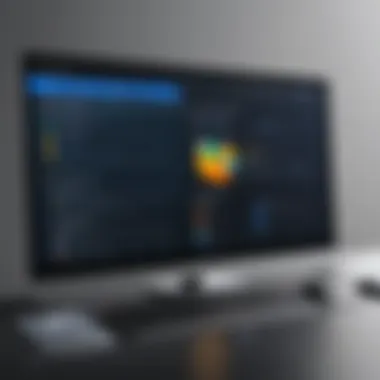
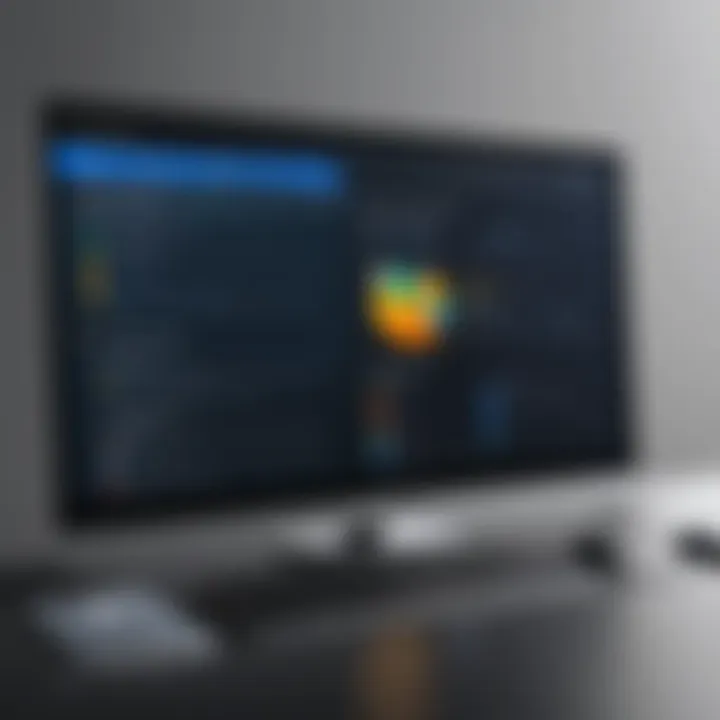
The software also provides features suitable for teams, like remote access to a centrally managed device, and the ability to set permissions for each user, which is great for businesses concerned about employee access rights.
In terms of security, RemotePC employs military-grade encryption, which reassures users of safe transactions. However, some users might find the interface slightly cluttered compared to its competitors.
In summary, while these tools have distinct strengths, potential users should weigh their options based on required features, ease of use, and the overall purpose of remote access in their workflow. Understanding these alternatives in detail allows for better-informed decisions tailored to specific needs.
Reviewing Lesser-Known Alternatives
As the landscape of remote access software continues to evolve, focusing on lesser-known alternatives becomes crucial. While TeamViewer might be the leader in the market, the hidden gems often can deliver excellent performance, robust security, and unique features that fit specific user needs. These alternatives may not have the high-profile marketing of a leading brand, but this doesn’t mean they deserve to be overlooked.
By thoroughly exploring these options, users can discover tools that suit niche use cases or find more customizable solutions at no cost. Moreover, opting for lesser-known software can translate into savings and potentially better customer support as these companies thrive on building lasting relationships with their user base. Delving into these alternatives not only hones in on options to fit diverse requirements but also opens doors to innovative features that might align with specific operational goals.
TightVNC: A Closer Look
TightVNC is an open-source remote desktop software that has garnered attention for its simplicity and ease of installation. It allows users to control a computer remotely as if they were sitting right in front of it. One notable aspect of TightVNC is its ability to work on various platforms, including Windows and Unix-like operating systems. This versatility plays a pivotal role for users in mixed environments.
A strong selling point is the performance optimization for slower connections. TightVNC compresses data to minimize bandwidth usage, making it a go-to choice in areas where internet speeds are less than stellar. The interface might not be as flashy as some competitors, but what TightVNC offers is reliability—an essential trait in the world of remote access.
- Pros:
- Cons:
- Open-source and free to use
- Low bandwidth consumption
- Multi-platform support
- User interface is basic
- Lacks advanced security features such as encryption
UltraVNC: Advantages and Drawbacks
UltraVNC stands out for its customization capabilities and wide range of features. Like TightVNC, it allows for remote control of devices, but it injects more advanced options like file transfer and video driver support, which enhances overall user experience.
One appealing aspect is its ability to customize both server and viewer options extensively. Users who enjoy tinkering with configurations might find it quite rewarding. However, while these advantages shine brightly, UltraVNC comes with its share of complications. The setup process can be daunting, especially for those not tech-savvy. Moreover, certain users have expressed concerns regarding its security features; unlike some modern solutions, UltraVNC’s encryption options are not the most robust.
- Advantages:
- Drawbacks:
- Highly customizable
- File transfer functionality
- Fast screen-sharing capabilities
- Complicated setup process
- Security shortcomings compared to competitors
Zoho Assist: Analyze Its Features
Zoho Assist is part of the larger Zoho suite of applications, providing a more business-oriented approach to remote access. It successfully combines ease of use with a robust feature set designed for professional environments. One significant advantage is its browser-based access, which eliminates the need for complex installations or configurations.
Zoho Assist not only excels at standard remote access but also integrates remote support functionalities, which allows technicians to assist clients swiftly. Additionally, users appreciate its multi-session handling, which makes it convenient for managing multiple clients at once. Security features such as two-factor authentication help bolster user confidence in its reliability and safety.
- Highlights:
- Considerations:
- Browser-based access
- Remote support capabilities
- Two-factor authentication available
- Limited offline access features
- Free version has session duration limits
By evaluating these lesser-known alternatives, users can make knowledgeable decisions that align closely with their specific needs, potentially discovering solutions that not only outperform expectations but also provide value at no cost.
Assessing the Pros and Cons of Each Alternative
When you’re on the hunt for free alternatives to TeamViewer, sorting through the myriad of options can feel like trying to find a needle in a haystack. It’s crucial to assess the pros and cons of each choice, as this process directly influences your decision-making.
Understanding the strengths and weaknesses of various remote access tools helps users align their specific needs with the right software. Not all alternatives will have the same capabilities, and what works for one individual or organization may not be suitable for another. Factors like user experience, available features, technical support, and security aspects play pivotal roles in this evaluation.
Here’s where the weight of assessments becomes evident: with thorough analysis, users can avoid common pitfalls that might arise from selecting an unsuitable tool. Performance, reliability, and security are just a few elements that can dramatically impact the effectiveness of a remote access solution through the lens of an individual’s or business's requirements.
Evaluating Performance Metrics
Performance metrics are the bread and butter of any remote access tool assessment. Several key parameters provide clarity on how well a software performs:
- Connection Speed: Latency and speed are vital, especially for activities like video conferencing and large file transfers. Users need a solution that ensures minimal lag and a seamless connection.
- Resource Usage: How much CPU and memory a program consumes is significant—nobody wants their system to crawl to a halt while attempting to connect remotely.
- Session Stability: A reliable connection means fewer interruptions. Users must gauge how often dropouts occur during a session, as this can be aggravating and counterproductive.
Varying performance levels might give one tool an edge over another, especially in professional environments where efficiency is paramount. For instance, tools like AnyDesk boast high-quality performance metrics that users often appreciate. But it’s equally important to look at more niche alternatives like TightVNC, which can surprise with strong performance in specific scenarios.
Security Evaluations Across Platforms
When it comes to remote access software, security should always be at the forefront of considerations. As data breaches continue to make headlines, understanding how each alternative secures user information is necessary. There are several critical aspects to examine:
- Encryption Protocols: The software should use robust encryption methods to protect sensitive data during transmission. Check if the tool implements end-to-end encryption.
- User Authentication Mechanisms: Multi-factor authentication options can significantly reduce the risk of unauthorized access. Solutions offering varied methods to log in, such as SMS codes or application-based verifications, provide a higher security stance.
- Regular Updates and Patches: A software that frequently pushes security updates demonstrates a commitment to safeguarding users. It's worth ensuring that the developers actively maintain the tool, addressing vulnerabilities swiftly.
In summary, assessing both performance metrics and security evaluations relevant to the alternative tools can provide a comprehensive viewpoint. This analysis ensures that the selected remote access software meets personal or business needs and adheres to security protocols that protect sensitive data.
"Security in remote access is not just a feature; it should be a fundamental pillar of the software itself."
Ultimately, balancing these pros and cons is essential. Users should not only seek features that are appealing but also have a keen eye on the potential trade-offs, ensuring they choose wisely.
Understanding Technical Support and Community Resources
When selecting remote access software, the importance of robust technical support and community resources cannot be understated. These elements play a crucial role in ensuring seamless operations, particularly when users encounter challenges or have inquiries about the software. Technical support, which often consists of official channels like live chat, email, and phone support, offers immediate assistance for resolving issues that may impact productivity.
On the other hand, community resources such as forums and user groups provide an invaluable platform for sharing knowledge, troubleshooting tips, and best practices. These engaging spaces not only enhance user experience but also foster a sense of belonging among users who can relate to each other's obstacles and triumphs. In today's fast-paced digital landscape, especially for tech-savvy individuals and IT professionals, these resources can greatly mitigate the learning curve associated with new software, making the integration process more smooth and user-friendly.
Communities and Forums for Support


User communities and forums are essential lifelines for remote access software users. They can be particularly useful for those opting for free alternatives. Unlike premium services, which often offer extensive support, free software tends to provide limited assistance.
In these communities, users can:
- Share experiences about specific use cases and configurations.
- Ask questions and get answers from other users who have faced similar challenges.
- Discover tips and tricks that are not covered in official documentation.
- Access resources such as tutorials or third-party articles that give deeper insights into optimizing the software's performance.
For instance, a user encountering connection issues with Chrome Remote Desktop might find solace in a Reddit thread where others detail similar encounters and solutions, turning a frustrating situation into a manageable one with the help of peers.
Official Support Channels and Documentation
Despite the advantages of user forums, official support remains a cornerstone of technical assistance, especially for those who require immediate resolutions or have complex issues. Reliable documentation, typically available on the support website of the software, is vital for users to troubleshoot problems independently. This documentation often includes:
- User guides that delineate step-by-step processes for setup and operation.
- FAQs that address common issues users may face.
- Update logs that inform users of any bugs fixed or new features added, keeping them up to speed.
Access to dedicated support channels, whether through email or chat, enables users to escalate issues that cannot be resolved through community advice. Businesses, in particular, benefit from these channels as they rely on uninterrupted access to ensure productivity. Therefore, when evaluating free alternatives, it's wise to consider not just the software's features but also the quality and availability of these support mechanisms. Having solid support enhances peace of mind and user confidence in the tech they choose.
"In the end, effective technical support and engaged community resources can turn a software hiccup into a mere bump in the road."
Integrating Remote Access Software into Your Workflow
When talking about remote access software, integrating it into your workflow isn’t merely a technical step; it’s about blossoming your entire operational efficiency. The right remote access solution allows teams to connect, collaborate, and resolve issues, no matter where they’re physically located. Understanding why and how to bring this technology into your daily routine is vital.
One significant element to consider is collaboration. By integrating remote access software, multiple team members can work together seamlessly, sharing screens and troubleshooting problems in real-time. This is ideal for projects that require tight-knit cooperation. When everyone is on the same page, the flow of work tends to be smoother. Businesses no longer need to rely on endless email chains; instead, they can engage directly through a remote session.
Moreover, flexibility plays a crucial role. In today’s fast-paced world, whether you’re a digital nomad or part of a decentralized team, you must adapt to various working conditions. Tools like Chrome Remote Desktop or AnyDesk grant you access to your machine from anywhere.
What’s also worth noting is the time-saving potential of these solutions. The amount of time wasted in protracted email exchanges or waiting on someone to describe a technical issue can be mitigated. Quick and efficient access can cut down on downtime and lead to quicker resolutions, giving your team more time to focus on strategic initiatives rather than fixing basic tech hiccups.
However, while integrating, it’s essential to consider the security of transmitted data. Prioritizing the safety of your information during remote sessions cannot be overemphasized. Evaluate the security measures provided by your chosen software to safeguard sensitive data from potential breaches.
Lastly, establishing a clear set of guidelines for using remote access solutions can mitigate risks. Training staff on best practices ensures everyone uses the software effectively, maintaining consistency in operations. Institutionalizing this into your workflow paves the way for elevating overall performance.
Best Practices for Effective Use
Integrating remote access software into your workflow is one thing, but using it effectively is another. Here are several best practices to keep in mind:
- Set Clear Objectives: Before diving into a remote session, ensure you know the purpose of the interaction. This helps keep discussions focused and productive.
- Regular Training Sessions: Organize periodic training for team members to familiarize them with new features or updates. Keeping skills sharp ensures efficient use.
- Maintain Protocols: Develop a set of guidelines outlining how remote access should be handled, who can initiate sessions, and how data security is managed.
- Feedback Loop: Encourage feedback from users about the software. Understanding areas where the software excels or where people struggle can provide insights into further improvement.
- Document Learnings: After each session, document any unique challenges faced or tips that emerge. This can serve as a valuable repository for future users, making everyone’s life easier.
Case Studies: Successful Implementations
When it comes to integrating technology, understanding real-life applications can often be more enlightening than theoretical discussions. Here are two notable case studies showing how businesses have effectively integrated remote access software:
- A Startup’s Journey with AnyDesk: - A small tech startup needed a way for its developers to collaborate on coding projects while working remotely. By implementing AnyDesk, they found that they could quickly share screens to troubleshoot coding problems. The developers recorded their sessions, which became valuable training material for new hires.
- Management Consulting Firm and Chrome Remote Desktop: - A consulting firm faced issues coordinating meetings with geographically dispersed clients. By utilizing Chrome Remote Desktop, consultants could access client machines directly for demos. This led to faster decision-making as client representatives could also see changes in real-time.
"Integration isn’t merely about the software itself; it's about reshaping how we think and operate in a collaborative environment."
Using case studies like these reveals that success lies not just in choosing the right software but also in how it enables teams to rethink workflows and improve overall productivity.
By fostering a culture of efficiency and awareness, companies can truly harness the power of remote access tools.
Future Trends in Remote Access Technology
As we navigate the rapidly changing landscape of remote access technology, it's crucial to grasp the future trends shaping the industry. Businesses and individual users alike are making remote work a permanent fixture in their routines. With that in mind, understanding emerging trends can make a significant difference when selecting the right tools for remote access. This section dives into the anticipated changes that will not only define functionalities but also enhance user security and overall experience in accessing remote systems, especially when considering alternatives to TeamViewer.
Expanding Features and Functionality
The world is witnessing an ongoing expansion of features in remote access software. Gone are the days when these tools simply offered basic connectivity and control between devices. Today's users expect a more comprehensive set of functionalities that cater to varying needs. For instance, some software now includes multi-session handling, allowing the user to connect to multiple devices simultaneously without hassle. This is particularly useful in environments where tech support is necessary across several devices.
Moreover, integration capabilities are a hot topic. The ability to integrate seamlessly with tools such as project management software, messaging platforms, and collaborative applications can be a game-changer. These integrations create an ecosystem where all tools work in harmony, boosting productivity and workflow efficiency. It's not just about accessing a machine; it's about creating an interconnected experience that fosters collaboration and ease of access.
A few anticipated features include:
- Cross-Platform Support: With technology diversifying, the demand for software that works well across various operating systems—Windows, macOS, Linux— is on the rise.
- AI and Automation: Incorporating artificial intelligence could enhance troubleshooting and maintenance tasks, freeing up valuable time for tech support professionals to focus on more pressing issues.
- User Customization Options: Providing users the option to tailor the interface according to their preferences can enhance their overall experience.
The Rising Focus on Security Enhancements
When it comes to remote access, security can often feel like the elephant in the room. It’s a critical concern that can make or break a user's trust in a provider. As cyber threats become more sophisticated and prevalent, the emphasis on security features within remote access tools is more important than ever.
Future trends are pointing towards an increased focus on multi-factor authentication (MFA) as a standard. This adds an extra layer of security, ensuring that even if credentials are compromised, unauthorized users still cannot gain access. Similarly, the push for end-to-end encryption has gained traction. Users rightfully expect their data to be shielded from prying eyes, making encryption a non-negotiable feature.
Furthermore, the rise of vulnerabilities within the Internet of Things (IoT) devices means that remote access software must adapt to cover these emerging threats. It will be essential for software providers to stay ahead of the curve, providing regular security updates and patches, to safeguard user interactions.
"As remote access technology evolves, prioritizing security not only bolsters user confidence but can also protect businesses from high-stakes breaches."
End and Recommendations
As we draw the curtains on this exploration of free alternatives to TeamViewer, it’s crucial to underscore the significance of choosing the right remote access solution that aligns with your unique requirements. The landscape of remote access software is vast and varied, catering to a diverse range of users – from tech-savvy professionals seeking robust features to small businesses mindful of cost efficiency. Each option presents its own blend of advantages and limitations, making it essential to pinpoint the most suitable choice tailored to specific needs.
Selecting the Right Software for Your Needs
When it comes to selecting the right software, several factors should not be overlooked. User experience tops the list; if the software isn’t intuitive, it could lead to frustration and inefficiency. Investing time in assessing compatibility with existing systems is another critical element. This means checking if the alternative works seamlessly with various operating systems and devices. Security is non-negotiable; after all, what good is a remote connection if it isn’t safe? Look for features such as end-to-end encryption and two-factor authentication.
An evaluation of the support structure provided by the software’s community is also paramount. Do they have clear documentation, or is there an active forum for troubleshooting? All of these aspects cannot be stressed enough when navigating the multitude of available alternatives. Select software that not only fits into your current tech ecosystem but also accommodates any future needs. Not all tools fit all scenarios, and finding the right match can prevent potential mishaps and increase productivity.
Final Thoughts on Free Alternatives
In wrapping up, it’s crucial to appreciate the breadth of choices available when it comes to free remote access solutions. While TeamViewer might dominate the landscape, alternatives like AnyDesk, Chrome Remote Desktop, and others hold their own in functionality and performance. Users often overlook the importance of thorough testing before settling in on any tool; making a short list and trialing each one can save a heap of grief down the road.
To add some extra perspective,
"A good tool empowers you; a great tool fits you like a glove."
Choosing free alternatives to TeamViewer is as much about identifying what suits you as it is about discovering the specific features each service offers. With the insights explored throughout this guide, it’s hoped that you’ll embark on your journey with a clearer picture of what you need. In a world where the ability to work remotely has become invaluable, finding the right tool can make all the difference.







