Comprehensive Guide to QuickBooks Desktop Software
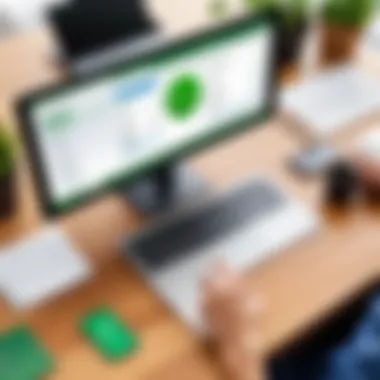
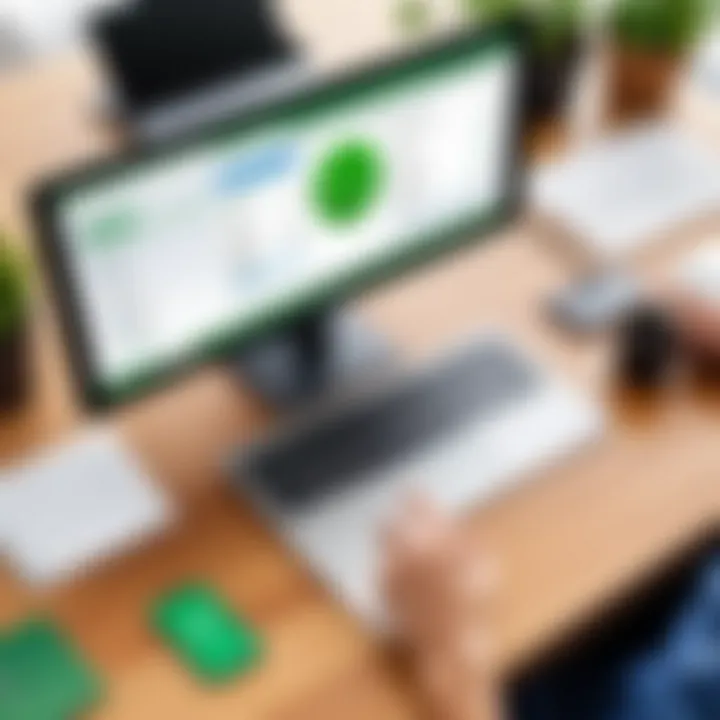
Software Overview and Benefits
QuickBooks Desktop is a powerful accounting software designed primarily for small to mid-sized businesses. This solution provides a suite of features that promote efficient financial management. Users can manage their invoices, track sales and expenses, and generate detailed financial reports. The software’s intuitive design allows business owners to maintain their financial records accurately.
The key features that distinguish QuickBooks Desktop include:
- Invoicing: Create and send customized invoices easily and track payments effectively.
- Expense Tracking: Record every financial transaction and categorize it for better organization.
- Reporting: Generate reports that provide accurate insights into business performance.
- Payroll Management: Handle employee payroll with ease, including tax calculations.
The benefits of using QuickBooks Desktop extend beyond complex features. It allows for efficient management of finances tailored to specific business needs. By automating everyday accounting processes, businesses can redirect their focus toward growth and analytical decision-making.
Pricing and Plans
QuickBooks Desktop offers various pricing structures depending on the version selected. There are different plans, such as QuickBooks Desktop Pro, Premier, and Enterprise. Each version caters to specific business requirements, thus adapting to financial complexity. Here's an overview:
- QuickBooks Desktop Pro: Suitable for small businesses, typically priced around $349.99 annually.
- QuickBooks Desktop Premier: Designed for growing companies, often priced at $499.99 annually.
- QuickBooks Enterprise: A more robust version for larger organizations, generally requires custom pricing based on needs.
When compared to competitors in the market, such as FreshBooks and Xero, QuickBooks Desktop stands out. Even beginners seeking intuitive solutions often find value in its comprehensive features.
Performance and User Experience
In evaluating the performance of QuickBooks Desktop, it's notable for its reliability and speed. However, performance can depend highly on the specific system requirements and hardware used. Users often report a smooth interface and easy navigation, helping them get accustomed to various functions quickly.
Time spent on responding to user feedback indicates satisfaction in regards to usability. A pattern emerges around the need for efficient workflows and straightforward data entry. This ultimately contributes to positive experiences, reinforcing profitability.
Integrations and Compatibility
Compatibility is essential when it comes to selecting software. QuickBooks Desktop seamlessly integrates with various applications. The key integrations include:
- Microsoft Excel: Export reports and data for enhanced analysis.
- PayPal: Connect for direct payment processing.
- Square: Simplifies tracking of card transactions.
Moreover, QuickBooks Desktop runs primarily on Windows operating systems. This may limit use on macOS devices unless users opt for specific workarounds.
Support and Resources
Customer support for QuickBooks Desktop is robust, providing users with several options depending on their needs. Detailed documentation, including tutorials, guides, and videos, are readily available. Users often advocate for additional resources to enhance their learning process, empohasizing the availability of FAQ sections and community forums.
Further external resources can also be helpful to navigate the complexities such as: Wikipedia, Britannica and user discussions on Reddit.
QuickBooks provides tools that essentially empower business owners and ease overall financial management.
This overview sets the stage, providing essential insights for readers to consider as they delve deeper into the functionalities of QuickBooks Desktop.
Preface to QuickBooks Desktop
QuickBooks Desktop serves as a critical resource for countless businesses, navigating the often convoluted terrain of financial management with precision and effectiveness. This software simplifies accounting tasks, ultimately allowing users to focus on their core operations. By understanding how this desktop version stands apart from alternatives, one can appreciate its blend of functionality and user friendliness.
Historical Background
The inception of QuickBooks traces back to 1983 when Intuit initiated a revolution in personal finance with its inaugural software. Over the years, it has evolved doctorly through innovations, resulting in its current form, QuickBooks Desktop. Originally aimed at small businesses, QuickBooks Desktop has expanded its capabilities and adaptations to serve diverse business needs across various sectors. Today, it remains a preferred choice due to its powerful features that streamline bookkeeping tasks and integrate multiple functions into one even discrete user interface.
Current Market Position
Currently, QuickBooks Desktop holds a distinguished position within the accounting software market. It maintains a noteworthy share despite increased competition from cloud-based solutions. This can be attributed to its robust features and reputation for dependability. Sure, larger enterprises or businesses with specific requirements find the value in its capabilities. According to data, segment analysis indicates that many industries prefer the customizable options and the prevalent offline access that QuickBooks Desktop provides, making it still prevalent even in the era of cloud computing.
”QuickBooks Desktop continues to be a top choice for many professionals, holding its ground with consistent performance.”
Overview of QuickBooks Desktop Versions
Understanding the various versions of QuickBooks Desktop is crucial for businesses when selecting an appropriate accounting solution. Each version serves different needs based on the size of the organization and its specific requirements. This section provides a detailed overview of the three main versions: Pro, Premier, and Enterprise. By exploring the features and offerings of these versions, readers can make informed decisions about which product suits their needs best.
Pro Version
The Pro Version of QuickBooks Desktop is designed for small businesses that require a reliable accounting solution without overwhelming complexities. It allows users to manage invoices, track expenses, and handle basic reporting tasks effectively. Key features include:
- Simple user interface suited for beginners
- Ability to import and export data easily
- Support for multiple users, though limited to three
- Basic payroll options available
This version serves businesses with straightforward accounting needs, making it well-suited for startups or firms in their initial growth phase.
Premier Version
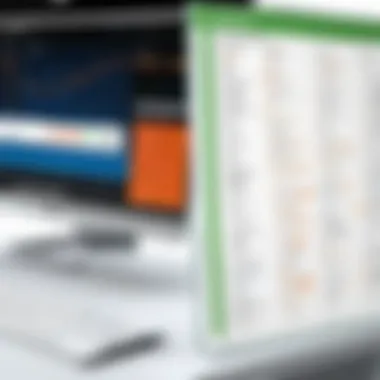
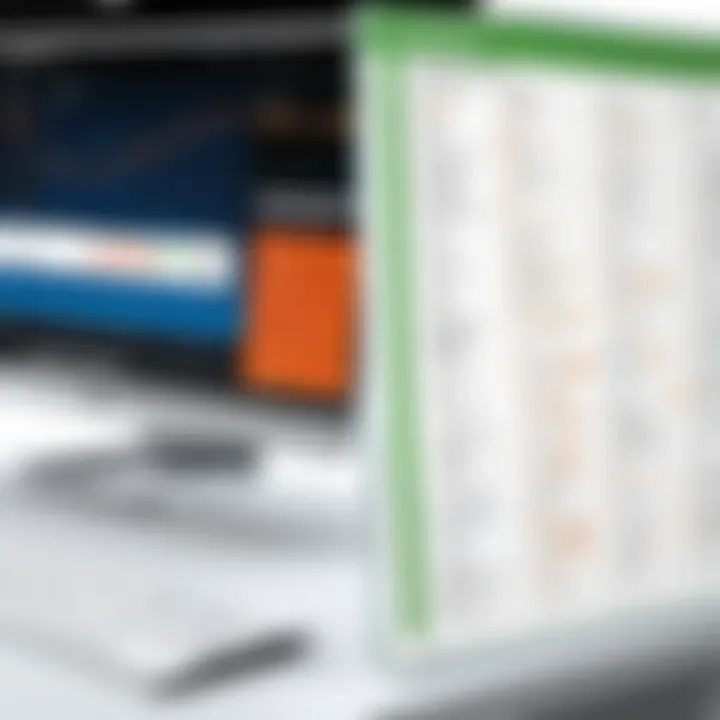
The Premier Version offers additional functionality over the Pro Version, making it ideal for growing businesses. This version includes more advanced tools for industry-specific needs, allowing for enhanced financial management. Notable features involve:
- Customizable reports tailored for different industries
- Up to 5 simultaneous users, facilitating collaboration
- Tools for sales order tracking, inventory management
- Enhanced customer support options
The Premier Version appeals to medium-sized businesses that require more features and tailored outputs while still needing to keep things somewhat simple.
Enterprise Version
Thirdly, the Enterprise Version is the most robust offering in this lineup. It is ideal for larger organizations with complex financial management requirements. Features that stand out include:
- Unlimited user access, enabling extensive team collaboration
- Advanced reporting capabilities with deeper insights
- Enhanced inventory management to oversee large quantities
- Scalability to accommodate business expansion
The Enterprise Version provides significant scalability and more sophisticated tools for analysis and reporting, making it suitable for large companies and those operating in competitive sectors.
Choosing the right version of QuickBooks Desktop hinges on the size of your business and its specific accounting needs. Assessing features and capabilities across these versions will help streamline your financial management processes.
Key Features of QuickBooks Desktop
QuickBooks Desktop is well-recognized among different accounting software options. Its key features play a critical role in its popularity. By understanding these features, users can appreciate how QuickBooks Desktop caters specifically to small and medium-sized businesses with flexible solutions. This section focuses on notable features that boost efficiency, improve accuracy, and ensure user satisfaction.
Advanced Reporting Tools
One of the distinct strengths of QuickBooks Desktop is its advanced reporting capabilities. Being able to access custom reports provides critical insights into a business's financial health. Users can generate reports like profit and loss statements or balance sheets tailored to specific time frames. Through customizable settings, users track metrics to analyze profits, losses, and spending habits effectively.
Additionally, visual reports simplify complex information. Convert raw data into charts or graphs for easier comprehension. With features, such as exporting reports to Excel, detailed analysis becomes less time-consuming for business owners. This enhanced visibility truly enables more informed decision-making.
Inventory Management
Efficient inventory management stands out among QuickBooks Desktop features. The program allows users to track inventory real-time, making it simpler to prevent stockouts or overstock situations. Products can be categorized effectively. Users can also update quantities automatically based on sales or purchases. This minimizes human error and ensures accurate stock records. Additionally, the ability to set reorder points plays a vital role in maintaining optimal inventory levels.
Users can also run reports focusing on inventory sales trends, which aids in forecasted needs. Linking sales data directly with inventory assists in proactive management strategies, adapting quicker to market demand.
Multi-currency Support
In a globalized economy, QuickBooks Desktop offers multi-currency support completing the user needs for international commerce. This feature allows users to conduct transactions in various currencies while tracking their exchange rates seamlessly. It ensures that users stay compliant with money transactions happening across borders. For businesses involved in importing or exporting, this feature provides much-needed flexibility and accuracy in financial reporting.
By offering streamlined multifunctional capabilities, QuickBooks enables smoother calculations of conversion rates and automatic adjustments. This capability is an enhance for accountants working with foreign vendors or clients.
Time Tracking
Time tracking is a vital component of service-based businesses. QuickBooks Desktop allows users to log hours spent on projects or tasks absolutely, linking billable hours directly to client invoices. This makes sure businesses get paid what they are owed minus discrepancies. In addition to accurate billing, tracking labor hours helps in assessing profitability by project or client.
The streamlined process allows for organized payroll management. Users can ensure overtime calculations by automating in case labor disputes arise over payments. Incorporating time tracking encourages accountability and improved productivity while streamlining billing cycles.
Each of these features signifies a comprehensive approach that QuickBooks Desktop adopts to serve businesses' unique accounting needs. They allow for high-level financial awareness crucial for guiding strategic decision-making. By exploring these capabilities, professionals can ascertain how relevant they are to their specific requirements.
Installation process for QuickBooks Desktop
The installation process for QuickBooks Desktop is a critical aspect of utilizing this accounting software effectively. A smooth installation can lead to optimal performance, while complications undermining installation procedures might frustrate users. Key benefits include ensuring proper setup for maximum functionality, aligning system requirements, and reducing the risk of errors down the line. Additionally, understanding installation steps helps users prepare for any challenges, enabling them to resolve issues quickly.
System Requirements
Before installing QuickBooks Desktop, it's essential to verify that your hardware and software meet the necessary requirements. Here are the key criteria to consider:
- Operating System: QuickBooks Desktop require specific versions of Windows. For instance, operating systems like Windows 10, 11, or older versions like Windows 8.1 may be compatible. Always check the latest requirements from the Intuit website.
- Processor: A recommended Intel i3 or better ensures higher efficiency. Speed is vital for handling accounting tasks seamlessly.
- RAM: At least 4GB is usually needed. For more extensive company files or features, upgrading to 8GB or more is advisable.
- Disk Space: Approximately 4GB of disk space should be free, although additional space may be required for updates or user files.
- Screen Resolution: A minimum of 1280 x 800 is needed, which allows better visibility and usability of features.
Ensuring that your setup meets these criteria establishes a robust foundation for quick and effective QuickBooks desktop usage.
Installation Steps
Successful installation of QuickBooks Desktop involves several straightforward steps. Following them closely ensures a hassle-free setup. Here is a detailed process:
- Download or Insert Installation Media: If obtained online, locate the installation file in your downloads. For physical copies, insert the CD into your drive.
- Close Other Programs: Prior to installation, close all running applications to avoid interference and potential errors.
- Begin Installation: Double-click the downloaded file or select the CD and run the setup. Follow the on-screen prompts to initiate the install process.
- Accept License Agreement: When prompted, read and agree to the licensing terms, which are standard procedure for most software installations.
- Choose Install Type: You may choose Standard installation or Custom installation. The Custom option allows for detailed control, while Standard is more straightforward.
- Enter License Information: Provide the license and product numbers required for validation. This information is typically found in the product packaging or email.
- Select Installation Path: Personalize where QuickBooks will reside on your hard drive. Default settings are adequate in most cases.
- Proceed with Installation: Click
Customization Options
Customization options within QuickBooks Desktop provide users with a high level of control over their accounting experiences. Customization transforms the generic software interface into a uniquely tailored platform that enhances efficiency and improves usability. By recognizing individual business needs, users can enhance workflows and properly align software features with goals. Choices range from fundamental modifications such as dashboard settings to advanced user preferences.
Customizing the Dashboard
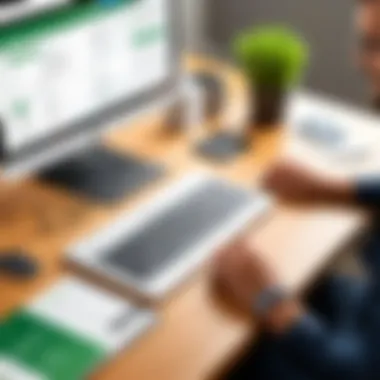

The dashboard serves as the central hub for QuickBooks Desktop users. Customizing the dashboard allows one to prioritize the most relevant data. Such adjustments include arranging summary widgets to provide a clear view of key performance indicators like sales trends, profit margins, and outstanding invoices.
Benefits of Dashboard Customization:
- Personal Relevance: Users can track metrics that are critical to their specific operations, ensuring insights are accessible at a glance.
- Enhanced Navigation: A customized layout minimizes unnecessary clicks, streamlining day-to-day activities.
- Visual Clarity: Adjustments enhance visual clarity, leading to informed and timely decision-making.
In the process of customizing dashboards, consider placing the most frequently accessed reports front and center while minimizing distractions from data that may not be immediately useful.
Setting Up User Preferences
User preferences within QuickBooks Desktop allow individual users to customize their environment further. This includes settings related to personal information, accounting preferences, and even presentation styles. Each user can create a workspace that suits their methods of operation and enhances personal productivity.
Key Aspects of User Preference Customization:
- Personalization: Users can tailor settings such as date formats, preferred reporting styles, and even unit measurements to better suit their functions.
- Accessibility: Customizing how notifications and alerts appear helps keep vital updates in view without overwhelming or interrupting the regular workflow.
- Enhanced Functionality: Adjustments related to time tracking, invoicing settings, and finance management contribute to simplification.
"Customizing user preferences not only enhances individual experience; it aligns software to better meet your accounting needs."
Effectively managing these options can lead to elevated satisfaction rates with the software.
Advantages of Using QuickBooks Desktop
Using QuickBooks Desktop offers distinct advantages that align with the requirements of many businesses and accounting professionals. Recognizing these strengths helps to appreciate why this desktop version continues to hold significant relevance in today’s accounting landscape. Some of the most notable benefits include data security and offline access, both critical factors for businesses prioritizing control and reliability in their financial practices.
Data Security
QuickBooks Desktop shines in the realm of data security, which is a paramount concern for any business managing sensitive financial information. This version stores data on local machines, giving businesses full control over their data rather than relying on cloud services.
- Local Data Storage: Keeping data on-site enhances security, as it minimizes the risk related to internet exposure. It limits the number of accessibility points, which is a notable advantage for businesses worried about data breaches.
- Advanced Backup Options: Users have the flexibility to create direct backups on external drives or networks. In case of technical issues, data recovery becomes straightforward.
- Improved User Permissions: QuickBooks Desktop provides detailed permission settings allowing businesses to control access. Managers can set precisely who sees what information, offering a layer of security not only from external threats but also from internal risks.
Consequently, businesses that favor having direct control over their financial data often find QuickBooks Desktop preferable. It aligns closely with their risk management strategies.
When managing financial data, understanding the importance of robust security measures can’t be overstated.
Offline Access
Another compelling advantage of QuickBooks Desktop is its offline access capabilities. For businesses where internet stability is unpredictable, this feature ensures uninterrupted workflow.
- Independence from Internet: Users can operate and manage their financial records even during outages or with slow connections. This capability ensures that crucial tasks—such as invoicing, payroll management, or generating reports—can continue without delay.
- Speed and Performance: Operating from a local machine usually results in faster load and processing times compared to relying on cloud-based applications. Many users notice that QuickBooks performs swiftly, allowing for efficient handling of financial tasks.
- Customization without Dependence: Offline access provides an environment with enhanced control over personalization. Users can tailor their accounting solutions without waiting for online updates or adjustments.
For businesses in regions where internet issues may hinder productivity, the independence QuickBooks Desktop provides is a significant benefit. Combining reliable offline functionality with strong security measures makes QuickBooks Desktop a robust choice for those who desire steady and secure accounting solutions.
Comparison with QuickBooks Online
In the landscape of accounting software, comparing QuickBooks Desktop with its online counterpart brings significant insights. Many businesses face the dilemma of choosing between the two versions. Each has distinct qualities that appeal to different types of users. Before making a final decision, consider elements such as cost, functionalities, accessibility, and overall user experience, which are pivotal in determining the best fit for any business.
Cost Analysis
The pricing structures reflect different priorities that QuickBooks users may have. QuickBooks Desktop typically incurs an upfront cost. You buy the software outright, which may appeal to users who prefer a one-time investment. The standard prices for Pro, Premier, and Enterprise versions each differ in terms of features included. Utilizing QuickBooks Desktop means less ongoing expense but also demands more upfront cash flow.
Conversely, QuickBooks Online adopts a subscription model. Monthly fees range based on feature access with flexibility for users. Users expecting evolving software and remote access might prioritize ongoing payments, albeit be mindful how costs accumulate over time. The decision on cost essentially boils down to cash flow and budgeting preferences. A thorough analysis can safeguard against hidden costs:
- Upfront purchase versus monthly fees.
- Potential additional fees for transactions or integrations.
- Savings opportunities for annual subscriptions.
Feature Comparison
Feature offerings differ notably between the two programs, shaping tailored operational needs. QuickBooks Desktop leads in certain advanced features that cater to complex accounting requirements. Users often appreciate the detailed report generation or robust inventory handling offered exclusively in Desktop versions.
In contrast, QuickBooks Online provides superior flexibility. Users can access their accounts from various devices without complex installation steps. Moreover, real-time collaboration is a distinct advantage for businesses with distributed teams.
When examining both choices, consider features that support daily operations:
- QuickBooks Desktop usually provides:
- Whereas QuickBooks Online features:
- Comprehensive report summaries and customization options.
- In-depth control over project and job costing.
- Better handling of multiple lists, including custom fields.
- Seamless integration with other business tools, like payment processing solutions.
- Automatic updates ensuring software is always current.
Most importantly, these variances underscore the necessity for users to align their choice with individual needs and workflows.


Common Issues and Troubleshooting
The realm of accounting software, specifically QuickBooks Desktop, can encounter various issues over time. Understanding common issues and troubleshooting is essential. This is because financial data is sensitive and the operations involving it must be seamless. Any problem can cause disruptions, delays, and decreased productivity in business operations. Therefore, knowing how to identify, analyze, and resolve these issues enhances user experience.
Common Errors
Users of QuickBooks Desktop may come across several recurring errors. Some common errors include:
- Error 3371: This error occurs when QuickBooks cannot load the licensing data. It may be triggered by factors like operating system failures or issues with the hard drive.
- Error 6000, 77: This usually indicates a file being accessed is somehow damaged or corrupted. It may also point to issues with permissions.
- Error 1904: An installation error, often GPU-related, that generally halts setup, affecting the usability of QuickBooks.
Recognizing these errors right away can save time in seeking solutions. at file restoration or reinstalling the program could be options, depending on severity. Seeking help from forums or support resources can also lead to corrective measures.
Support Options
When facing troubleshooting challenges, several support options are available for QuickBooks Desktop users:
- Official Support: QuickBooks provides various customer support options. and channels include live chat, phone support, and help center resources.
- Community Forums: Places like Reddit and QuickBooks community forums allow users to share experiences and solutions. Users can learn from others who might have faced the same issues.
- Documentation: Reviewing the official QuickBooks documentation can clarify many common problems and ensure effective troubleshooting.
- Guided Help: Using guided troubleshooting tools built into QuickBooks can simplify the process and steer users toward resolving errors.
User Experience and Feedback
The user experience of QuickBooks Desktop holds crucial importance as it encapsulates how individuals and businesses perceive and interact with the software. Through user feedback, we gain insights into the product's strengths and weaknesses, enabling improved functionalities and satisfying user needs. Good user experience contributes to efficiency in accounting practices and ensures that users feel confident using the software.
Customer Reviews
Customer reviews serve as a vital indicator of QuickBooks Desktop's performance. These reviews come from various industries and reflect the opinions and experiences of everyday users. Often, clients appreciate the software’s robust features such as advanced reporting tools and inventory management options. Many users highlight that the interface is relatively user-friendly, adding to the positive feedback.
Alternatively, some reviews reveal issues that users have faced. For instance, occasional system errors or limited support during complex setups might indicate areas for improvement. An effective accounting software must adapt to user needs. Thus, collecting and analyzing reviews is valuable for understanding upgrading and maintaining the software.
Industry User Cases
Specific industry user cases further illuminate how QuickBooks Desktop functions in distinct contexts. For instance, small to medium-sized retail businesses often employ QuickBooks for managing their inventory levels. They spotlight the direct correlation between using detailed tracking and better stock management complications. Financial firms use it for invoicing. They find that task automation enhances accuracy and reliability in financial records.
Interestinlgy, industries like construction benefit greatly by utilizing the job costing feature, allowing for precise tracking of project expenses.
Moreover, understanding user experiences from various sectors empowers prospective customers to make informed decisions. Industry feedback reveals how adaptable the software is across disciplines while still catering to unique accounting needs. Each case provides a roadmap for new users, depicting real-life applications of QuickBooks Desktop, helping ensure professional commitments are met efficiently.
Future of QuickBooks Desktop
The future of QuickBooks Desktop is an important discussion in today's rapidly evolving software landscape. Understanding the direction in which this accounting software is headed can help users make informed decisions about its applicability and sustainability for their business needs. As technology continues to progress, businesses need to stay ahead by choosing the right tools that not only meet their current requirements but also align with their growth strategies.
Emerging Trends
Several emerging trends are shaping the future of QuickBooks Desktop. Among them, the push for increased integration and automation is prominent. Users can find value in deeper insights through features powered by advanced analytics and artificial intelligence.
- Cloud Integration: Even though QuickBooks Desktop is primarily a standalone software, there is significant value in cloud capabilities. Integration with cloud services enhances functionality and data accessibility while ensuring security and offsite backups.
- Increased Mobility: As work becomes less dependent on physical locations, the demand for flexible access increases. QuickBooks might develop mobile applications that complement their desktop offering. This fusion keeps pace with user expectations and changing work environments.
- Enhanced Data Security: With cybersecurity threats growing, business software must prioritize user data protection. Future updates may include innovative security features that tackle emerging threats associated with sensitive financial information.
- Focus on User-Centric Design: Continual improvements in user interface and experience are vital. Software that has considered user feedback in its design and functionality can increase efficiency and satisfaction.
Integration with Other Software
In the spirit of adaptability, QuickBooks Desktop is expected to see enhanced integration with other tools. This will significantly enhance its usability and reach.
- ERP Systems: Integrating with enterprise resource planning systems could broaden functionalities, allowing for seamless data flow between accounting and other operational areas.
- Third-Party Applications: Connections with solutions such as payroll, payment processing, and e-commerce platforms will deliver comprehensive accounting workflows.
- API Enhancements: The future landscape might feature improved Application Programming Interface (API) capabilities, permitting users and developers to create tailored solutions that use QuickBooks while integrating their own processes seamlessly.
This forward-thinking approach means that business owners and finance teams no longer have to worry about operating in silos in terms of financial workflow. It harmonizes data to promote efficiency and accuracy in accounting practices.
As technology transforms, QuickBooks Desktop must include enhanced flexible integration options to accommodate widely used software tools, making it simpler for businesses to interact meaningfully with their financial data.
Understanding these components can help businesses better strategize and adapt as QuickBooks Desktop evolves.
Epilogue
The conclusion of an exploration into QuickBooks Desktop is crucial. It ties together various aspects covered in this article. Understanding the relevance of this software enables informed decision-making for professionals and businesses. QuickBooks Desktop offers distinct functionalities, catering to specific accounting needs. This section emphasizes the significance of recognizing both the strengths and limitations presented throughout the article.
Together with its versatility and ensure dipoming, keep these elements in mind:
- Comprehensive features suited to diverse business requirements.
- Potential challenges in transitioning from desktop to online versions.
Final Thoughts
In final thoughts, QuickBooks Desktop continues to bolster the financial infrastructures of many businesses. Its robust capabilities remain appealing, especially to organizations requiring reliable offline access. Adapting to software advancements while recognizing personal or professional needs is imperative. Constant evolution in business should not overshadow the stability QuickBooks offers today.
Recommendations
Recommendations for using QuickBooks Desktop involve evaluating business needs. Before implementation, consider:
- Perform a cost assessment to understand available budgeting and resource allocations.
- Review compatibility with existing systems and software tools.
- Prioritize a robust support system during initial setup or updates.
- Assist staff through training sessions to maximize functionality benefits.
Stay informed about Next-gen software trends as they can inform better decisions in equipping your business with the right tools.





