Unleashing the Full Potential of iMovie: An Extensive Guide for Video Editing Enthusiasts


Software Overview and Benefits
Diving into the realm of iMovie opens up a world of possibilities for video editing enthusiasts and professionals. This software, developed by Apple Inc., offers a wide array of features that cater to the needs of tech-savvy individuals seeking to enhance their editing skills. From basic tools for trimming and adding effects to more advanced functionalities like green-screen capabilities and audio tools, iMovie stands out as a versatile platform for creating visually stunning content.
Pricing and Plans
When it comes to pricing, iMovie presents an attractive package for users. Unlike many other professional video editing software, iMovie is available for free to all Apple users. This cost-effective option makes it a preferred choice for beginners and professionals alike who want to access advanced editing tools without breaking the bank. In comparison to its competitors such as Adobe Premiere Pro and Final Cut Pro, iMovie holds its ground by offering a robust set of features at no additional cost.
Performance and User Experience
In terms of performance, iMovie impresses with its speed and reliability. Users can navigate through the software seamlessly, thanks to its intuitive user interface that simplifies the editing process. The software's stability ensures that editing large projects remains a smooth experience, minimizing potential disruptions. User feedback indicates a high level of satisfaction with iMovie's user-friendly layout and efficiency, making it a top choice for quick and effective video editing.
Integrations and Compatibility
Exploring the integrations available with iMovie reveals its commitment to enhancing user experience. The software seamlessly integrates with other Apple products and services, allowing for a smooth transition between devices. Furthermore, iMovie is compatible with various operating systems, extending its accessibility to a broader audience. Whether editing on a Mac, iPhone, or iPad, users can expect a consistent editing experience across different platforms, showcasing Apple's dedication to providing a seamless ecosystem.
Support and Resources
For users seeking support, iMovie offers a range of resources to enhance their editing journey. Customer support options include online guides, community forums, and direct assistance from Apple experts, ensuring that users receive timely solutions to their queries. Additionally, a treasure trove of tutorials and training materials is available to help users master advanced features and elevate their editing skills. With these resources at their disposal, users can delve deeper into iMovie's capabilities and unleash their creative potential.
Introduction to iMovie
In this comprehensive guide, we delve into the intricacies of iMovie, a powerful video editing tool that caters to a wide array of users, from beginners to professionals. Understanding the basics of iMovie is fundamental to mastering its functionalities and maximizing its potential. The importance of this section lies in laying a solid foundation for users, ensuring they grasp the essential features and tools that iMovie offers. By delving into the basics, users can develop a strong foothold in their video editing journey.
Understanding the Basics
Importing Footage
When it comes to video editing, one of the fundamental aspects is importing footage into the editing software. In the case of iMovie, importing footage sets the stage for the entire editing process, allowing users to bring their content into the application seamlessly. The key characteristic of importing footage in iMovie is its user-friendly interface, which simplifies the process for users of all levels. One of the main benefits of this feature is the ease with which users can transfer their raw video files into iMovie, ready for editing. However, a potential disadvantage could be limited compatibility with certain file formats, necessitating conversion prior to importing.
Arranging Clips
Arranging clips within iMovie is crucial for structuring a cohesive narrative in your video project. This feature enables users to sequence their clips in the desired order, ensuring a logical flow of content. The key characteristic of arranging clips in iMovie is the intuitive drag-and-drop functionality, allowing users to easily reorganize their footage. This streamlined approach is a popular choice for users looking to efficiently organize their content. However, one limitation of this feature could be the challenge of managing numerous clips within a large project, requiring efficient organization strategies.
Adding Transitions
Transitions play a vital role in enhancing the visual appeal of videos by smoothing the cut between clips. iMovie offers a diverse range of transition effects that can seamlessly connect scenes and create a polished final product. The key characteristic of adding transitions in iMovie is the variety of options available, allowing users to customize their transitions to suit their project's style. This flexibility is a beneficial choice for users aiming to add a professional touch to their videos. However, excessive use of transitions may distract viewers from the main content, posing a potential disadvantage in certain contexts.
Exploring Editing Tools
Trimming Videos
Trimming videos is a fundamental aspect of video editing, enabling users to remove unwanted sections and refine the length of their clips. In iMovie, the trimming tool offers precision and ease of use, allowing users to make quick adjustments to their footage. The key characteristic of trimming videos in iMovie is its simplicity, making it a popular choice for users seeking efficient editing tools. The unique feature of this tool is the visual timeline representation, which aids users in visually determining the sections to trim. While the advantages of trimming videos in iMovie are evident, one potential disadvantage could be the lack of advanced editing features for more intricate edits.
Adjusting Speed
Adjusting the speed of videos can add flair and creativity to your projects in iMovie. By altering the speed, users can create captivating effects such as slow motion or time-lapse sequences. The key characteristic of adjusting speed in iMovie is the range of speed options available, providing users with flexibility in their editing endeavors. This feature is a beneficial choice for users looking to experiment with different pacing elements in their videos. However, one disadvantage of adjusting speed could be potential audio distortions, especially when speeding up or slowing down footage.
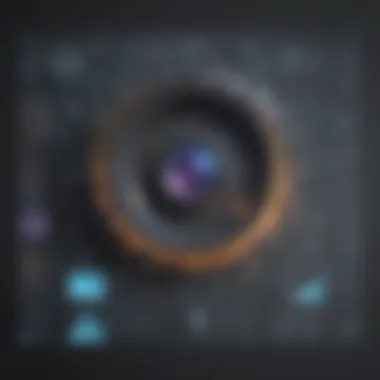
Applying Filters
Applying filters in iMovie allows users to enhance the visual aesthetics of their videos by adding predefined color or style adjustments. The key characteristic of applying filters is the instant transformation they bring to footage, imbuing it with a distinct mood or tone. This feature is a popular choice for users seeking to quickly enhance the look of their videos without extensive manual adjustments. The unique feature of applying filters in iMovie is the variety of options available, catering to different visual preferences. While the advantages of filters are significant, a potential disadvantage could be over-reliance on filters, compromising the originality of the content.
Advanced Features of iMovie
In this section of the comprehensive guide to exploring the possibilities of iMovie, we delve into the significance of the advanced features offered by this versatile software. Aspiring to cater to tech-savvy individuals and professionals looking to elevate their video editing skills, iMovie presents a range of advanced tools and functionalities that set it apart in the realm of editing software.
The Advanced Features of iMovie encompass a wide array of tools that enable users to take their projects to the next level. From adding effects to incorporating text and utilizing green screen technology, these advanced features offer a myriad of creative options for enhancing the visual appeal of videos. By focusing on these specific elements, users can create professional-looking videos with ease and precision, ensuring that their content stands out in today's competitive digital landscape.
Enhancing Visuals
Adding Effects
Adding Effects is a pivotal aspect of enhancing visuals in iMovie. By leveraging a variety of effects such as filters, transitions, and color adjustments, users can transform ordinary footage into visually stunning masterpieces. The key characteristic of Adding Effects lies in its ability to add depth and visual interest to videos, making them more engaging and dynamic.
One of the main advantages of Adding Effects in iMovie is the ease of use and flexibility it provides. Users can easily experiment with different effects to achieve the desired look for their videos. Additionally, the unique feature of Adding Effects in iMovie is the real-time preview functionality, allowing users to see the impact of effects instantly.
Incorporating Text
Incorporating Text plays a crucial role in conveying information, enhancing storytelling, and engaging viewers. With iMovie's text tools, users can add titles, subtitles, captions, and credits to their videos with ease. The key characteristic of Incorporating Text is its ability to provide context and visual interest, ensuring that the message is effectively communicated to the audience.
This aspect of iMovie is a popular choice for content creators seeking to add a professional touch to their videos. The unique feature of Incorporating Text lies in the variety of text styles, fonts, and customization options available, allowing users to personalize their videos to suit their branding or storytelling needs.
Utilizing Green Screen
Utilizing Green Screen technology in iMovie opens up a world of creative possibilities for users. By replacing the green background with alternate visuals or settings, users can transport their audience to different locations or create imaginative scenes that would be otherwise impossible to film.
The key characteristic of Utilizing Green Screen is its ability to seamlessly blend different elements within a video, creating visually striking compositions. This feature is beneficial for users looking to add a professional touch or a touch of fantasy to their projects. However, one disadvantage of Green Screen is the need for adequate lighting and a proper green screen setup to achieve optimal results.
Audio Mastery
Adding Soundtracks
Adding Soundtracks in iMovie enhances the auditory experience of videos, setting the tone and mood for the visuals. Whether users opt for royalty-free tracks or custom compositions, integrating music into videos can evoke emotions, add rhythm, and captivate viewers. The key characteristic of Adding Soundtracks is its ability to complement the visuals, creating a cohesive and immersive viewing experience.
This feature is a popular choice for creators seeking to enhance the narrative of their videos or set a specific ambiance. The unique feature of Adding Soundtracks in iMovie is the extensive library of royalty-free music available, ensuring that users can find the perfect soundtrack for their projects.
Adjusting Volume
Adjusting Volume in iMovie allows users to control the audio levels of their videos, ensuring that dialogue, music, and sound effects are audible and balanced. By adjusting volume levels, users can prevent audio clipping, enhance clarity, and create a polished final product. The key characteristic of Adjusting Volume is its role in maintaining audio quality and consistency throughout the video.
This aspect of iMovie is a beneficial choice for creators looking to fine-tune the audio aspects of their projects. The unique feature of Adjusting Volume lies in the precision controls available, allowing users to make subtle adjustments for optimal audio performance.
Voiceover Capabilities
Voiceover Capabilities in iMovie enable users to add narration or commentary to their videos, providing context, explanations, or additional information. Whether users are creating tutorials, documentaries, or vlogs, incorporating voiceovers can enhance storytelling and engage viewers on a deeper level. The key characteristic of Voiceover Capabilities is their versatility in adding a personal touch or professional commentary to videos.
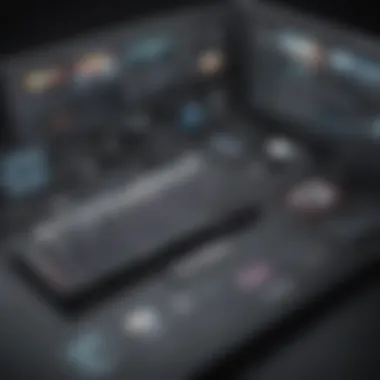

This feature is a popular choice for content creators seeking to establish a connection with their audience or deliver information effectively. The unique feature of Voiceover Capabilities in iMovie is the intuitive recording interface and editing tools, allowing users to seamlessly integrate voiceovers into their projects with ease.
Sharing and Exporting Options (Approximately 300-400 words):
In the realm of video editing, sharing and exporting options play a pivotal role in disseminating creative content. Understanding how to effectively share your masterpieces and export them in optimal formats is crucial for reaching a wider audience and showcasing your editing skills. When it comes to iMovie, the versatility in sharing and exporting options empowers creators with seamless ways to publish their work across various platforms. Embracing these features allows users to present their videos professionally and engage viewers effectively. From direct uploads to social media integration, iMovie simplifies the process of sharing and exporting, catering to the dynamic needs of tech-savvy individuals and professionals.
Social Media Integration (Approximately 250-300 words):
Direct Upload to YouTube: Directly uploading your edited videos to YouTube through iMovie streamlines the sharing process, enabling content creators to quickly showcase their work to a vast online audience. The convenience of this feature lies in its ability to bypass the need for external software or additional steps, saving time and effort in the publication process. By seamlessly integrating with YouTube, iMovie aligns with the modern trend of video content consumption and facilitates direct engagement with viewers on a popular platform. However, users must consider factors like video optimization and monetization features when utilizing this direct upload functionality.
Sharing to Facebook: Sharing edited videos to Facebook directly from iMovie enhances social media reach and interaction. The ease of sharing to a platform with billions of active users daily ensures that your content garners visibility and engagement within a massive online community. Leveraging such a feature enables content creators to tap into the extensive user base of Facebook, increasing the potential for virality and organic growth. Nevertheless, users need to be mindful of privacy settings and video resolution optimization for an optimal viewing experience.
Exporting for Instagram: Exporting videos for Instagram through iMovie enables seamless integration with one of the most popular social media platforms for visual content. The ability to tailor your videos specifically for Instagram's format and style enhances engagement and aligns with the platform's aesthetic-driven audience. By customizing exports for Instagram, content creators can leverage features like stories, IGTV, and profile feeds to diversify their content strategy and maximize viewer interaction. However, considerations such as aspect ratios and video duration limits should be taken into account for effective Instagram sharing.
File Formats and Quality (Approximately 250-300 words):
Choosing the Right Format: Selecting the appropriate file format for your exported videos is essential for maintaining quality and compatibility across different devices and platforms. iMovie offers a range of format options that cater to various editing and sharing needs, allowing users to strike a balance between file size and video resolution. Understanding the nuances of each format and its applications empowers editors to deliver content that meets industry standards and viewer expectations. By choosing the right format, content creators can ensure a seamless viewing experience while preserving the integrity of their visual narratives.
Optimizing Resolution: Optimizing video resolution in iMovie involves finding the ideal balance between visual clarity and file size for optimal playback quality. By adjusting the resolution settings based on the target platform or audience preference, creators can enhance the viewing experience and emphasize the details of their content effectively. Maintaining the highest possible resolution while considering bandwidth limitations and device compatibility is key to delivering professional-quality videos that captivate viewers and convey the intended message.
Exporting for Various Platforms: Tailoring video exports for different platforms in iMovie allows creators to customize their content according to the technical requirements and audience preferences of each channel. Adapting video formats, resolutions, and encoding settings for platforms like YouTube, Facebook, Instagram, and more ensures that the content is displayed accurately and optimally across diverse environments. By exporting for various platforms, content creators can amplify their reach and engagement potential, catering to a wide spectrum of viewers with tailored viewing experiences.
Tips and Tricks for Efficient Editing
When diving into editing with iMovie, understanding the foundational stones of efficient editing becomes paramount. To streamline your editing process and enhance productivity, mastering the tips and tricks outlined in this section is crucial. From keyboard shortcuts to time-saving techniques, every element contributes to a seamless editing experience. By exploring these strategies, users can significantly optimize their workflow and create polished videos with ease.
Keyboard Shortcuts and Time-Saving Techniques
Mastering Command Shortcuts
Unleashing the power of mastering command shortcuts within iMovie can revolutionize your editing approach. These shortcuts offer a swift and efficient way to navigate through the software, enhancing speed and precision. The key characteristic of mastering command shortcuts lies in its ability to reduce editing time significantly. By incorporating these shortcuts into your workflow, you can perform tasks with precision and swiftness, boosting overall productivity. Despite its benefits, mastering command shortcuts may require some time to familiarize yourself with the key combinations but mastering them brings immense efficiency to your editing process.
Utilizing Drag-and-Drop
Utilizing the drag-and-drop feature in iMovie simplifies the process of arranging clips and elements within your project. The key characteristic of this feature is its user-friendly nature, allowing users to move and reposition elements effortlessly. By dragging and dropping elements, such as video clips, audio files, or effects, users can easily create seamless transitions and arrangements within their projects. The unique feature of drag-and-drop lies in its intuitive interface, enabling even beginners to navigate iMovie with ease. While drag-and-drop simplifies the editing process, users should be mindful of accidentally rearranging elements in the timeline, requiring attention to detail during the editing process.
Setting Custom Preferences
Customizing preferences in iMovie offers users the ability to tailor the software to their specific editing style and requirements. The key characteristic of setting custom preferences is the personalized touch it brings to the editing environment. By adjusting settings such as default transition duration, color correction presets, or audio levels, users can create a workspace that aligns with their editing preferences. The unique feature of custom preferences is the flexibility it provides in adapting iMovie to suit individual editing needs. While setting custom preferences enhances workflow efficiency, users should regularly review and update these settings to optimize their editing experience.
Workflow Optimization
Organizing Clips Effectively
Effective organization of clips is instrumental in optimizing your workflow in iMovie. By categorizing and labeling clips based on content, users can quickly locate and access specific footage during the editing process. The key characteristic of organizing clips effectively is the structured approach it introduces, ensuring smooth progression in the editing timeline. By strategically arranging clips in the project library, users can enhance efficiency and maintain clarity throughout the editing process. The unique feature of organizing clips lies in its systematic approach to content management, enabling seamless access to footage when needed. While organizing clips streamlines the editing process, users should maintain consistency in labeling and categorization to maximize efficiency.
Utilizing Libraries

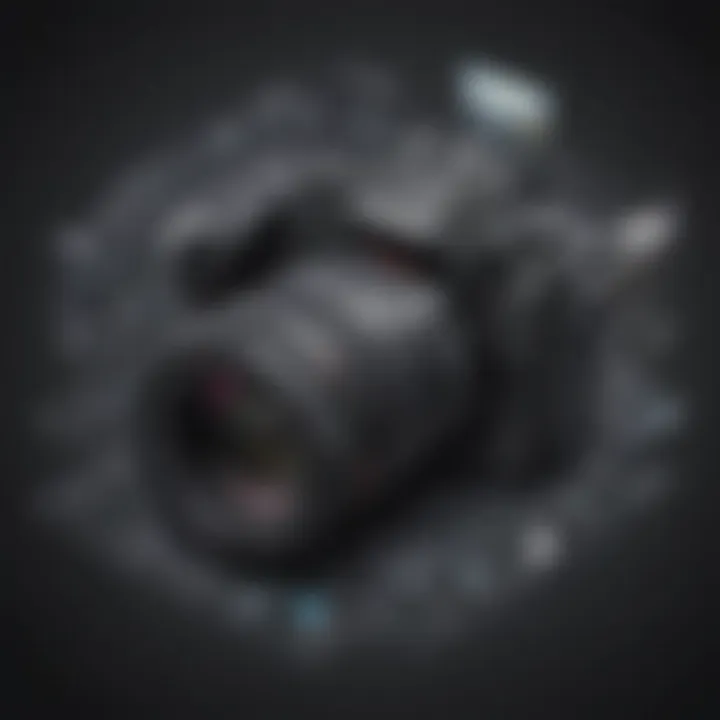
Leveraging libraries in iMovie offers a centralized hub for storing and accessing media assets within the software. The key characteristic of utilizing libraries is the convenience it provides in managing various media files and elements. By storing assets such as video clips, soundtracks, and images in libraries, users can easily locate and incorporate them into their projects. The unique feature of libraries lies in its role as a resource repository, simplifying the import and usage of media assets. While utilizing libraries streamlines the editing process, users should organize libraries efficiently to ensure quick access to essential elements during editing.
Customizing Workspace
Customizing the workspace in iMovie enables users to arrange and optimize the interface based on their editing preferences. The key characteristic of customizing the workspace is the ability to create a tailored editing environment that enhances productivity and creativity. By adjusting the layout, panel positions, and tool visibility, users can design a workspace that suits their editing style. The unique feature of workspace customization lies in its flexibility, allowing users to personalize their editing workspace for optimal efficiency. While customizing the workspace improves user experience, users should periodically reassess their workspace setup to accommodate evolving editing requirements and preferences.
Utilizing iMovie for Various Projects
In this in-depth exploration of iMovie's capabilities, the focus shifts towards leveraging this software for an array of projects, which is a pivotal aspect within this extensive guide. By delving into the nuances of utilizing iMovie for diverse projects, users can harness its features to create content tailored to their specific needs and preferences. Through this section, readers will uncover the versatility of iMovie as a tool that caters to various project requirements, offering a seamless editing experience that is both efficient and effective. It is essential to understand how to adapt iMovie to different project types, ensuring that each video produced is of high quality and resonates with the intended audience. By mastering the art of project-specific editing in iMovie, individuals can elevate their video creation skills and deliver professional-grade content across different domains.
Creating Personal Vlogs
Incorporating Voiceovers
When it comes to the realm of personal vlogging, the incorporation of voiceovers plays a significant role in enhancing storytelling and engaging the audience on a deeper level. The ability to seamlessly integrate voice recordings into video content adds a professional touch, amplifying the impact of the message being conveyed. With iMovie's intuitive tools for incorporating voiceovers, vloggers can infuse their personality and narrative style effortlessly, creating a more immersive viewing experience for their audience. The key characteristic of incorporating voiceovers lies in its capacity to add a human touch to videos, establishing a personal connection with viewers and elevating the overall production quality. Despite its benefits in enhancing storytelling and engaging audiences, users should be mindful of striking a balance between voiceovers and visual elements to maintain cohesion and rhythm within the vlog.
Adding Music
In the realm of personal vlogs, the addition of music serves as a crucial element in setting the tone, evoking emotions, and enhancing the overall viewing experience. By leveraging iMovie's diverse music library and editing features, creators can soundtrack their vlogs with precision, aligning the music with the mood and theme of the content. The key characteristic of adding music to vlogs resides in its ability to create ambiance, evoke specific emotions, and complement the visuals to convey a cohesive narrative. While adding music enhances the entertainment value and engagement of vlogs, creators must ensure they have the necessary rights to use copyrighted music and carefully choose tracks that resonate with their audience and fit the vlog's atmosphere.
Applying Filters
In the realm of personal vlogging, the application of filters can elevate the visual aesthetics of videos, creating a polished and cohesive look that aligns with the vlogger's style and branding. By utilizing iMovie's array of filters and customization options, creators can enhance the color grading, texture, and overall appearance of their content to achieve a desired cinematic effect. The key characteristic of applying filters lies in its capacity to transform ordinary footage into visually striking sequences, captivating viewers and immersing them in the vlog's narrative. While filters can enhance the visual appeal of vlogs, creators should exercise restraint and ensure consistency in filter usage throughout the video to maintain a harmonious visual identity and prevent distractions from the main content.
Optimizing iMovie for Mac and iOS Devices
In this article, delving into optimizing iMovie for Mac and iOS devices is crucial for individuals eager to harness the full potential of this powerful video editing software. The synchronization of projects across different devices allows for seamless workflow continuity, which is essential for professionals juggling multiple projects simultaneously. By leveraging iCloud Integration, users can effortlessly access their projects from various Apple devices, ensuring uninterrupted editing sessions and enhanced flexibility. Moreover, the compatibility of iMovie versions across different platforms eliminates barriers, enabling users to share and collaborate efficiently. Choosing the right file format and resolution during export is vital for maintaining video quality across platforms. Hence, understanding the nuances of optimizing iMovie for Mac and iOS devices empowers users to navigate the editing process effortlessly and produce high-quality, visually engaging content.
Syncing Projects Across Devices
Utilizing iCloud Integration
Enabling iCloud Integration within iMovie simplifies project management by seamlessly syncing projects across all connected Apple devices. This feature facilitates real-time access to editing projects, ensuring continuity even when transitioning between devices. The benefit of iCloud Integration lies in its seamless synchronization capabilities, guaranteeing that users can pick up where they left off on any iCloud-linked device. This convenience streamlines the editing workflow, allowing for efficient project management and collaboration. Despite its advantages, ensuring stable internet connectivity is crucial to maximize the efficiency of iCloud Integration.
Sharing Projects via Airdrop
The capability to share projects via Airdrop provides a convenient and secure method of transferring files between Apple devices. Airdrop offers lightning-fast file sharing without the need for external drives or online transfers, enhancing efficiency during collaborative editing sessions. The direct peer-to-peer connection ensures that files are transferred swiftly, maintaining file integrity and privacy. This feature's speed and simplicity make it a preferred choice for sharing project files, especially in time-sensitive scenarios where immediate access is essential.
Version Compatibility
Ensuring version compatibility across different iMovie iterations is critical for seamless project portability and collaboration. By maintaining consistent iMovie versions across all devices, users can avoid compatibility issues that may compromise project integrity. The ability to seamlessly open and edit projects on different Apple devices safeguards against data loss and formatting errors, preserving the editing progress. Moreover, version compatibility promotes collaboration, enabling multiple team members to work on a project using their preferred devices. This seamless integration fosters a cohesive editing environment, enhancing productivity and ensuring a streamlined editing process.
Touchscreen Editing Tips
Gesture Controls
Gesture controls in iMovie provide an intuitive and tactile editing experience, allowing users to interact with the editing interface seamlessly. By employing gestures such as pinching, tapping, and swiping, users can navigate timelines, trim clips, and apply effects effortlessly. The responsive nature of gesture controls adds a tactile dimension to the editing process, enhancing user engagement and efficiency. However, mastering these gestures may require practice to leverage their full potential effectively.
Precision Editing
The precision editing feature in iMovie enables users to make precise adjustments to clip lengths, transitions, and audio levels with accuracy. This tool enhances the fine-tuning capabilities of the editing process, allowing users to achieve professional-quality edits with precision. By providing granular control over editing parameters, precision editing ensures that each element of the video aligns with the creator's vision. While precision editing offers unparalleled control, users must exercise caution to avoid over-editing and maintain the video's overall coherence and flow.
Efficient Timeline Navigation
Efficient timeline navigation is essential for streamlining the editing process and maximizing productivity in iMovie. By utilizing features such as quick zoom-inout options, timeline bookmarks, and customizable navigation shortcuts, users can navigate complex timelines with ease. Efficient timeline navigation promotes efficient project organization and facilitates quick access to specific editing points within the timeline. This feature accelerates the editing workflow, reducing the time spent on tedious navigation tasks and allowing users to focus on refining the visual narrative of their projects.







