A Comprehensive Guide to Microsoft OneNote Features
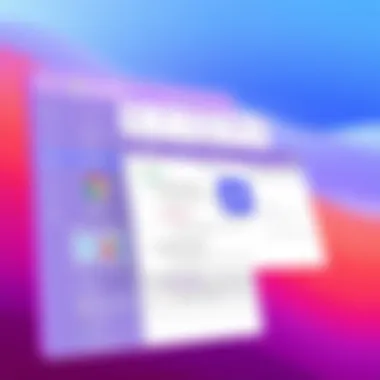
Software Overview and Benefits
Microsoft OneNote is a versatile digital notebook that caters to a wide array of users, from students to business professionals. At its core, OneNote offers a seamless space to jot down ideas, organize notes, and share information with others. One could think of it as a combination of a traditional notebook and a sophisticated document management system. What sets it apart is not just its capacity for text, but its ability to integrate images, audio, and even handwritten notes into a single fluid workspace.
Key Features
OneNote possesses several noteworthy features that enhance its usability:
- Flexible Note-taking: Users can type, scribble, or record audio notes, allowing for a natural feel to how they collect information.
- Multi-device Syncing: OneNote is accessible across various devices, meaning users can start their work on a desktop and finish it on a tablet or smartphone without missing a beat.
- Collaboration Tools: Teams can work together in shared notebooks, making it a handy tool for group projects. Comments and edits made by different team members can be seen in real time, fostering effective collaboration.
- Tagging and Organizing: OneNote allows easy tagging, allowing users to categorize notes effortlessly. This feature helps in retrieving information quickly when needed.
Benefits of Using Microsoft OneNote
The advantages of leveraging Microsoft OneNote are tangible. For starters, it addresses several specific needs users often face:
- Enhanced Productivity: By consolidating various forms of information into one platform, users can streamline their workflow.
- Simplicity: Its interface is intuitive and user-friendly, minimizing the learning curve.
- Information Retention: By combining written notes with multimedia content, individuals enhance their ability to remember information.
- Centralized Knowledge Base: OneNote serves as a centralized hub for notes, ideas, and information, reducing clutter and confusion.
An effective tool like this can empower both individuals and teams, ensuring enhanced organization and communication. Overall, Microsoft OneNote stands out not just for its features, but for its ability to meet the real-world needs of its users.
"In a world overflowing with digital clutter, OneNote offers a sanctuary for organized thought."
This functionality makes it ideal for a broad spectrum of users seeking clarity in their digital workspace.
Preamble to Microsoft OneNote
This section sets the stage for understanding Microsoft OneNote, a versatile tool that has gained traction across various domains, from personal note-taking to corporate collaboration. The importance of OneNote can't be overstated; it serves as a digital notebook that adapts to a wide array of user needs. It's not just about jotting down notes; it’s about organizing thoughts, streamlining information, and enhancing productivity.
Overview of OneNote
When discussing OneNote, it’s crucial to recognize its role in the modern digital landscape. Unlike traditional note-taking methods that often end in chaos, OneNote offers a structured yet flexible environment for users of all stripes. You can create multiple notebooks, each divided into sections and pages, allowing for clear categorization of ideas and projects.
Additionally, OneNote supports a variety of content types—from text and images to audio recordings and embedded files. The interface is user-friendly, fostering an intuitive experience for both tech-savvy professionals and novices. One feature that stands out is the search capability, enabling users to find information swiftly, even within a cacophony of notes.
One can integrate OneNote with other Microsoft applications, thus creating a seamless ecosystem that enhances productivity. For example, linking notes from OneNote to tasks in Outlook can help keep your day organized. The digital notepad becomes much more than just a repository; it transforms into a genuine productivity tool.
Historical Context and Evolution
To appreciate OneNote’s current functionality, it’s important to glance back at its history. Launched in 2003, OneNote was initially part of the Microsoft Office suite aimed at students and knowledge workers. Over the years, it underwent significant changes and improvements, responding to user feedback and the evolving landscape of digital note-taking.
Reflecting its adaptability, OneNote has traveled through various phases—early incarnations were quite basic, primarily focusing on text notes, while later versions began incorporating advanced multimedia features. Notably, the introduction of cloud storage through OneDrive in 2014 revolutionized the way users accessed their notes, allowing for real-time collaboration and synchronization across devices.
In addition, OneNote embraced the rise of mobile technology with dedicated apps for Android and iOS, ensuring accessibility on-the-go. Today, it stands as a mature and capable platform that caters to individual users and organizations alike, making it a staple for effective information management.
"Microsoft OneNote is not just a tool; it’s an ecosystem for your thoughts and ideas, growing and evolving to suit your needs."
In summary, the introduction of Microsoft OneNote reveals its significant role as a digital organizational tool that resonates with a diverse user base, offering benefits that extend beyond simple note-taking.
Core Features of OneNote
The core features of Microsoft OneNote lay the foundation for its functionality and widespread appeal among users. These features are not merely tools; they represent the engine driving productivity and organization for both individuals and teams. By understanding these components in depth, readers can better appreciate how OneNote can be leveraged for a myriad of tasks, from simple note-taking to complex project management.
Digital Notebook Structure
Sections and Pages
The structure of OneNote as a digital notebook is central to its utility. Users can create sections and pages, much like flipping through the tabs of a traditional binder. This is a key characteristic because it allows for a logical organization of notes and ideas. Each section can represent a different subject or project, while pages can hold the detailed notes pertaining to that specific area.
A significant advantage of this organization is the ease with which users can navigate through assorted topics. Unlike a linear document format, this multi-tiered organization facilitates quicker access to relevant information. However, users may find a steep learning curve when first adapting to this format.
Tags and Search Functionality
Tags and search capabilities further enrich OneNote's digital notebook structure. Users can apply tags to specific notes or sections — whether it's for prioritizing tasks, marking important details, or just categorizing information. The search functionality allows users to locate information rapidly, irrespective of where notes are stored. This is undeniably beneficial for those managing an extensive amount of content.
However, while tagging offers clarity, too many tags could lead to confusion, complicating the organization rather than simplifying it. Despite this, the flexible search feature is a standout aspect that saves time and enhances productivity.
Handwriting and Drawing Tools
Stylus Support
OneNote's support for stylus input reflects a noteworthy aspect of its versatility, making it particularly appealing for tablet users. The ability to write naturally, just like on paper, allows for a more fluid thought process. This characteristic is especially advantageous in settings where creative brainstorming happens frequently, as users can sketch ideas alongside typed notes.
Furthermore, the smoothness of the handwriting experience can improve engagement and retention. However, proper stylus calibration and device compatibility are essential to fully enjoy this feature. If not, users might face frustrating lags or inaccuracies in their writing.
Conversion to Text
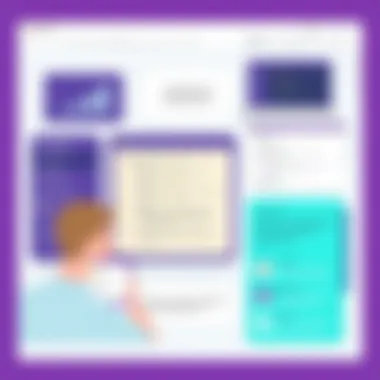
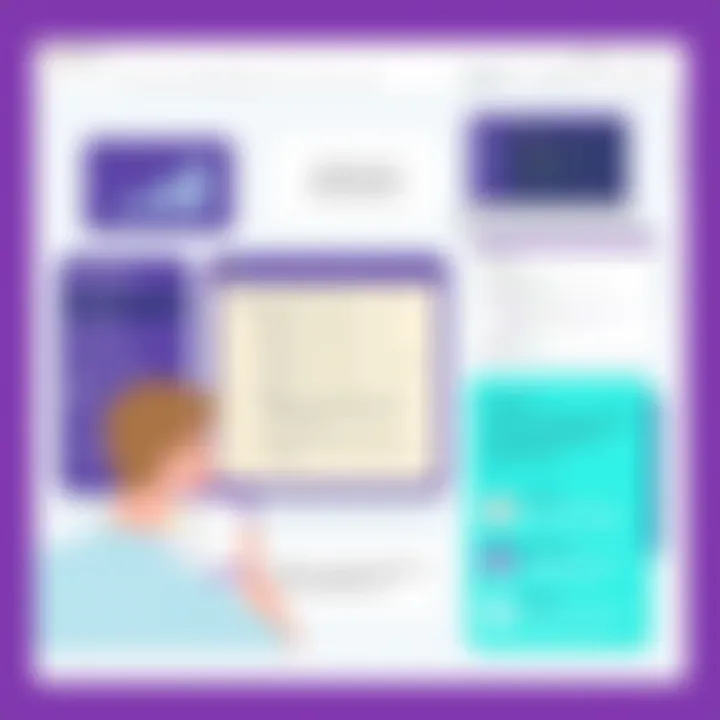
The conversion of handwritten notes to text is another remarkable feature of OneNote. This allows users to retain the spontaneity of handwritten notes while ensuring that information can be edited and searched efficiently later. Many find this particular benefit integral, as it combines the best of both worlds — the personal touch of handwriting along with the practicality of digital text.
Still, it's worth noting that the accuracy of conversion can vary. Factors like handwriting clarity or the device used may affect end results, posing challenges for users who rely heavily on this feature.
Integration with Other Microsoft Products
Outlook and Calendar
OneNote achieves remarkable synergy with other Microsoft products, such as Outlook and Calendar. This integration facilitates seamless transitions between different productivity tools. For instance, users can link notes to calendar events or save emails straight to OneNote, effectively creating a more cohesive workflow.
This connectivity is not just beneficial but can significantly enhance time management and planning, as everything is accessible in one place. However, this feature may come with the drawback of requiring a deeper understanding of various interconnected tools.
Excel and Word Integration
The coupling of OneNote with Excel and Word further amplifies its functionality. Users can embed Excel spreadsheets directly into notes or create links to Word documents, streamlining the flow of information between different types of documents. This inherent flexibility allows for comprehensive data management, improving both the efficiency and effectiveness of project outlines and reports.
Nonetheless, the reliance on multiple platforms can sometimes lead to information overload, and users must be diligent about keeping everything organized. Finding the right balance can take some trial and error, especially for those accustomed to working within separate silos.
By recognizing the core features of OneNote, users can better navigate its possibilities.
In sum, the core features of OneNote — from its unique structure to robust integrations — stand as a testament to its adaptability and usefulness. In tackling both basic and advanced tasks, these characteristics ensure that it remains an indispensable tool in various applications.
Utilizing OneNote for Personal Productivity
In the modern hustle and bustle of daily life, finding ways to stay organized can often feel like chasing shadows. Microsoft OneNote serves as a robust sanctuary for personal productivity, allowing individuals to capture their thoughts, plans, and goals in a structured yet flexible manner. Its sheer versatility makes it a critical tool for anyone looking to optimize their information processing and management capabilities. By leveraging OneNote's array of features, individuals can not only boost their productivity but also cultivate an efficient and engaging note-taking environment that caters to their unique needs.
Note-Taking Strategies
Effective Organization Techniques
OneNote offers a unique structure that empowers users to organize their notes systematically. It divides content into sections and pages, creating a digital notebook that mirrors traditional methods but enhances functionality significantly. This effective organization technique is crucial for clutter-free note-taking.
A key characteristic of this approach is its hierarchical setup. Users can create various sections for distinct projects or topics, then delve deeper into pages for specifics. This clearly defined structure helps in quickly locating information, ultimately saving time and significantly reducing frustration. For the busy professional balancing numerous tasks, this organized methodology is a major boon.
However, while OneNote’s organization is powerful, its effectiveness can be hindered by overzealous detail. It’s essential to strike a balance between thoroughness and simplicity to avoid drowning in specifics. Thus, while it's an overall beneficial choice, users should be wary of creating overly intricate systems that are burdensome.
Using Templates for Consistency
Consistency is the name of the game when it comes to effective note-taking. Using templates in OneNote not only simplifies the process but also encourages uniformity across various notes. This feature provides a solid foundation that keeps notes visually coherent and functionally effective, enhancing the overall quality of information retention.
The most notable aspect of using templates is their adaptability. Whether you're drafting meeting notes or compiling research, templates help you maintain a predictable format that fosters familiarity. This characteristic turns OneNote into a reliable ally for users who churn through a multitude of notes, enabling them to quickly adapt and continue working without losing focus on the content.
But, there’s a minor downside—over-reliance on fixed templates might stifle creativity. Users can fall into the trap of using the same format repeatedly, possibly leading to a mundane experience. Therefore, while templates provide consistency, it’s wise to periodically refresh them to keep the note-taking process engaging.
Goal Setting and Tracking
Vision Boards
Incorporating vision boards into your productivity routine can be an eye-opening experience. These highly visual representations of goals and aspirations help bring clarity and motivation to the forefront. OneNote makes creating digital vision boards an easily achievable task, allowing users to collage images, notes, and reminders seamlessly.
The engaging nature of vision boards lies in their ability to visualize the end goal. The key characteristic that sets them apart from traditional lists is the creative flair they allow. Users can utilize colors, images, and even handwritten notes to articulate their dreams vividly, making goal setting appear less daunting and more approachable. This could lead to heightened motivation and a compelling reason to check in on progress continually.
On the flip side, the downside of relying solely on vision boards could be a tendency to focus too much on aesthetics rather than actionable steps. It’s critical to remember that while the eye-catching visuals can spur inspiration, they must be underpinned by a concrete action plan to translate dreams into reality.
Progress Logging
Monitoring progress is fundamental to effective goal setting, and OneNote’s progress logging capabilities shine in this aspect. It enables users to track advancements on individual goals in a straightforward manner, ensuring a sense of accountability.
The distinctive element of progress logging is its combination of visual representation and data entry. Users can record milestones and achievements while incorporating visual cues like checklists or progress bars. This not only keeps you aligned with your goals but also provides psychological boosts as you visually witness your progress.
One disadvantage, however, is the potential for sporadic logging. If a user fails to update progress regularly, the information can become outdated, reducing its effectiveness. Therefore, instilling a routine to routinely log progress can enhance the benefits, making it a sustainable habit instrumental in achieving long-term objectives.
Collaborative Features in OneNote
In an era where teamwork often transcends physical boundaries, collaboration stands as a core pillar of productivity. Microsoft OneNote offers an array of collaborative features that empower users to communicate, share, and co-create in realtime. The ability to work together seamlessly not only enhances project outcomes but also encourages creativity and innovation among teams, making it an essential element of OneNote's functionality.
Real-Time Collaboration
Shared Notebooks
The concept of shared notebooks in OneNote enables users to create, modify, and access notes collectively. This specific feature caters to individuals and organizations looking for synergy in their note-taking practices. A key characteristic of shared notebooks is the ease of accessibility; whether in the office or on the go, anyone with the link can contribute. This aspect is particularly beneficial for teams working on projects that need constant input from various members.
Given the user-friendly interface, adding collaborators is often a straightforward task. Users can assign permissions, ensuring data integrity and protecting sensitive information. One unique feature of shared notebooks is the ability to see updates from others in real-time, preventing overlaps or conflicts in notes. However, a disadvantage might be that too many cooks in the kitchen can lead to disorganization if not managed well.
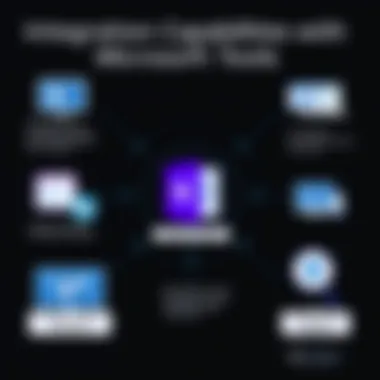
Co-Authoring Notes
Co-authoring notes takes the collaborative effort a step further by allowing multiple users to edit and input data simultaneously. This feature is crucial for fostering an environment where ideas flow freely. The key characteristic of co-authoring is that everyone sees the most current updates as they happen. Therefore, it serves as a beneficial choice when teams are brainstorming or developing strategies together.
One standout aspect of co-authoring is the ability to track changes made by different users, which allows for accountability and gives credit where it's due. However, the downside is that simultaneous changes might confuse some users who prefer a more structured approach to note-taking. Thus, while co-authoring enhances collaboration, it requires users to adapt to a more dynamic form of interaction.
Integration with Microsoft Teams
The integration of OneNote with Microsoft Teams amplifies its collaborative features, creating a more unified workspace that caters to diverse teams. This combination proves to be a popular choice for organizations keen on harnessing a holistic approach to project management.
Creating Team Notebooks
Creating team notebooks within OneNote allows groups to establish a central repository of shared information. This feature is critical in organizations that prioritize teamwork and cohesive communication. The key benefit here is that all team members can contribute, access, and track important documents in one location. Such centralization fosters an organized structure, contrary to the chaos that can arise from disparate note-taking systems.
The unique aspect of team notebooks is their customizable nature; teams can design their notebooks to fit their workflow better. However, organizations need to ensure that team members understand the layout to avoid confusion, which can sometimes arise due to varied use cases.
Meeting Notes Management
Effective meeting notes management within OneNote can transform how teams convene and take action on discussed points. This feature serves to enhance personal accountability while ensuring that everyone remains on the same page. The defining characteristic of this system is the integration of action items directly linked to the agenda discussed, allowing members to reference specific topics easily.
OneNote's ability to link notes to calendar events enhances productivity, making it easy to prepare for upcoming meetings. However, if not consistently updated, these notes can become outdated, potentially leading to miscommunication. Thus, while this feature is inherently beneficial for improving productivity, it relies on diligent teamwork to remain effective.
In sum, OneNote's collaborative features are invaluable in fostering a cooperative and productive environment, offering tools that can be tailored to specific group needs while encouraging a culture grounded in teamwork.
OneNote in Educational Contexts
The use of Microsoft OneNote in educational settings brings forth a myriad of opportunities for both educators and students. It's not just about taking notes; it transforms the way teaching and learning happen in and outside the classroom. From enhancing lesson planning to facilitating group projects, OneNote serves as a digital hub that fosters collaboration and organization, making it an essential tool in today's educational landscape.
Teaching with OneNote
Lesson Planning
One of the standout features of OneNote for educators is its ability to streamline lesson planning. Teachers can create comprehensive outlines that detail each component of their lessons. This accessibility to structure encourages thoughtful preparation and allows educators to share their plans easily with colleagues.
A key characteristic of this lesson planning process is the flexibility OneNote offers. It allows various media types—text, images, audio notes—inviting teachers to create diverse lesson formats. Moreover, the built-in tagging and search functionalities let educators quickly find specific ideas or resources when it's crunch time. The unique feature of embedding links to videos or interactive content enhances engagement. However, it may require time to get accustomed to the organizing system, which can be a slight hurdle at first.
Assessment Tracking
Assessment tracking is another area where OneNote distinctly shines. With its capacity to store student evaluations, educators can effectively monitor progress over time. Teachers can create a dedicated section for each student, where they can log grades, feedback, and notes on improvements—all in one accessible place.
The benefit of using OneNote for assessment tracking lies in its organizational capabilities. Instead of flipping through piles of paper, educators have an efficient method of keeping track of student performance. One unique advantage is the ability to use digital ink for handwritten notes on assignments, which some students may find more personal and engaging. Still, some may see it as a barrier if their comfort level with technology isn’t high, leading to potential initial resistance.
Student Use of OneNote
Note Organization
For students, OneNote offers a robust system for organizing notes, which is vital for effective studying. By utilizing sections and pages, students can categorize subjects and topics logically. This level of organization encourages continuity in their learning and makes reviewing material for tests or projects much simpler.
The primary characteristic here is the compartmentalization of information. Each course can have its separate notebook, and students can easily access specific sections without rummaging through unnecessary clutter. A unique feature, like the ability to link notes across different subjects, creates a connected learning experience, which can be immensely beneficial. However, there's a learning curve, and some students might find initially setting up their notebooks overwhelming.
Group Projects and Collaboration
In the context of group projects, OneNote serves as a powerful collaboration tool. Students can create shared notebooks where they can contribute ideas, notes, and research effortlessly. This communal aspect not only promotes teamwork but also allows for diverse opinions, enriching the project.
A key characteristic of collaboration in OneNote is its real-time editing functionality. Students can see changes as they happen, which keeps everyone in sync and reduces the chances of duplicate work. The ability to add audio recordings or videos directly into their group notes can make the project more dynamic and creative. However, one downside might be internet connectivity issues that could hinder seamless collaboration, particularly when multiple members are trying to access the notebook simultaneously.
"With OneNote, the classroom is no longer limited to the four walls; it extends into the digital realm, fostering a more engaging learning environment."
In summary, OneNote’s applications in education are vast and varied. From planning lessons and tracking assessments to organizing notes and facilitating group projects, the tool is a game-changer, adapting to the needs of instructors and learners alike.
Advanced Features and Customization
Diving into the realm of advanced features and customization reveals the nuanced capabilities that Microsoft OneNote offers to its users. These elements play a critical role in tailoring the application to fit specific needs—whether for personal usage or in a team environment. Users can greatly enhance their experience by taking advantage of these sophisticated tools, ensuring that OneNote not only serves as a note-taking application but transforms into a personalized management system.
Customizing OneNote Interface
Personalizing the Layout
Personalizing the layout of OneNote is not just about aesthetics; it's about functionality and ease of use. Each user can modify their interface to reflect their style and work habits, which can significantly enhance productivity. A unique feature is the ability to reorganize the notebook structure, allowing users to have their most frequently accessed sections at the forefront. This feature is somewhat of a game changer for those who juggle multiple projects.
- Key Characteristic: The drag-and-drop functionality enables users to effortlessly navigate and arrange their notes, making it a popular choice among seasoned OneNote users.
- Advantages: Tailoring the layout reduces clutter and helps maintain focus, which is especially beneficial in high-pressure situations.
- Disadvantages: However, some might find the initial setup time-consuming as they figure out the best arrangement that suits their workflow.
Adding and Managing Add-Ins
The ability to add and manage add-ins further extends OneNote's capabilities, making it a highly adaptable platform. Users can integrate various apps that enhance productivity directly into their OneNote interface. One popular add-in is the Evernote importer, which allows users to migrate notes seamlessly between platforms.
- Key Characteristic: The add-ins can introduce new tools for task management, collaboration, or file sharing, allowing for a broader range of functionalities than what OneNote originally offers.
- Advantages: This adaptability makes OneNote a powerhouse for customization, fitting various workflows and preferences.
- Disadvantages: Though advantageous, loading too many add-ins might slow down the application's performance, requiring users to strike a balance between functionality and efficiency.
Scripting and Automation
Using OneNote APIs
Using OneNote APIs provides users the opportunity to automate tasks and enhance the note-taking experience further. With programming knowledge, one can create scripts that automatically structure notes, extract specific data, or even remind users about deadlines integrated into their notes.
- Key Characteristic: The API's flexibility means it can adapt based on individual needs, whether for personal efficiency or a more complex organizational infrastructure.
- Advantages: Automation can streamline repetitive tasks, freeing up valuable time for users who wish to focus on more critical aspects of their projects.
- Disadvantages: On the flip side, leveraging APIs often requires a certain level of technical skill, which may be a barrier for casual users.
Integration with Third-Party Tools
Integration with third-party tools significantly enhances OneNote’s functionality. Users can link applications like Trello or Asana for project tracking, or even connect it with various cloud storage systems for file management.
- Key Characteristic: This capability creates a seamless flow of information and tasks, allowing for more comprehensive management of projects across different platforms.
- Advantages: It provides a consolidated platform for managing tasks, notes, and deadlines, making multitasking much easier.
- Disadvantages: However, users must ensure that integrations function smoothly to avoid complications, or else risk overwhelming themselves with an influx of disjointed information.
In summary, mastering the advanced features and customization options in Microsoft OneNote empowers users to transform their note-taking process into a tailored experience that meets their unique demands and preferences.
Security and Compliance in OneNote
In this digital age, as we shuffle information back and forth at the speed of light, security and compliance stand as two major pillars of effective data management. For Microsoft OneNote, emphasizing these aspects isn't just about checking off a list; it’s about protecting ideas, thoughts, and important documentation that can range from personal notes to sensitive information shared within organizations. In a world where cyber threats lurk at every corner, understanding how OneNote addresses security measures and compliance with regulations becomes crucial.
Data Protection Measures
Encryption Practices
Encryption acts as the answer to the proverbial question of how to keep data safe. OneNote employs strong encryption protocols to ensure that the notes remain confidential. This involves transforming readable information into a code that can only be accessed by someone with the right keys.
Key Characteristic: The use of AES-256 encryption offers a solid line of defense. It’s recognized globally for its security measures. Many believe that this level of encryption is a necessary choice for safeguarding sensitive details.
Unique Feature: OneNote syncs data across devices while using encryption at both rest and transit stages. This means, even while data travels across the internet, it’s protected from prying eyes. However, while this is a plus, it's not without its drawbacks. Users must keep their passwords secure; if this is compromised, encrypted notes could potentially fall into the wrong hands.
User Access Management
User access management revolves around determining who gets to see what. In OneNote, team admins can set permissions to control access levels for each user, alongside employing authentication methods.
Key Characteristic: The ability to manage permissions for shared notebooks makes it a practical choice for team environments. This ensures that sensitive information does not wander into unintended hands.
Unique Feature: This granulation in access can create complex scenarios; for example, different levels of access can lead to confusion among users. Clarity is essential, and a mix of access could lead to oversight or miscommunication, which shouldn't be underestimated.
Compliance with Regulations
GDPR Considerations
In a world buzzing with data privacy regulations, the GDPR (General Data Protection Regulation) brings significant attention to how personal data is handled. OneNote takes GDPR compliance seriously. This regulation addresses rights of individuals concerning their personal information.
Key Characteristic: The ability to manage data privacy is crucial for organizations working with GDPR. By integrating OneNote in their operations, companies can maintain compliance.
Unique Feature: OneNote provides methods to access, modify, or delete user data upon request. However, organizations must stay vigilant and ensure that all users are aware of these rights. Failure to adhere to GDPR guidelines can mean hefty fines for businesses.
Enterprise Security Standards
Enterprise security standards concern how organizations safeguard their data, particularly in vast networks. OneNote meets high standards that align with many businesses’ strict regulations.
Key Characteristic: Robust features such as single sign-on and multi-factor authentication are standard options. This elevates the overall security layout of the application, inspiring confidence in corporate settings.
Unique Feature: While these features bolster security, they can also add layers of complexity. Implementing multiple access points might slow operational processes if not managed efficiently. Clear communication and guidelines are essential here to ensure efficiency isn’t compromised.
In summary, understanding security and compliance measures within Microsoft OneNote not only helps in protecting sensitive information but also ensures that organizations can navigate data management smoothly within legal frameworks. As one dives deeper into OneNote's functionalities, it’s evident that security and compliance harmoniously coalesce for maximizing productivity without sacrificing safety.
End and Future of OneNote
As we wrap things up, it becomes crystal clear that Microsoft OneNote has, without a doubt, established itself as a vital tool for personal productivity and collaboration. This piece has ventured through its various functionalities, showcasing how it can cater to different user needs—from note-taking to project management. Its digital notebook structure allows for seamless organization, while integration with other Microsoft products creates a harmonious workflow that many users have come to appreciate.
Assessing Its Impact on Productivity
The impact of OneNote on productivity is nothing short of significant. Users, whether they be students, educators, or professionals, often find that the application not only enhances their ability to gather and manage information but also improves their overall efficiency. Here are some ways OneNote elevates productivity:
- Centralized Information Gathering: OneNote provides an excellent space to compile diverse types of information—be it text, images, or drawings. This centralization minimizes the hassle of switching between multiple applications.
- Enhanced Collaboration: Its real-time editing capabilities foster better teamwork. Groups can contribute simultaneously, making meetings and projects much more productive.
- Routine Organization: The tagging and search functions allow users to find information quickly. Imagine this—looking for an important meeting note from months ago becomes a breeze, saving time that would otherwise be wasted.
"In a world where information overload is the norm, tools like OneNote are essential for keeping organized and staying on top of tasks."
Anticipating Future Developments
Looking to the future, one can’t help but ponder about the enhancements that might come our way in OneNote. The landscape of digital note-taking is evolving, and Microsoft is not one to fall behind.
- AI Integration: With broader trends leaning towards Artificial Intelligence, future versions may include more automated features that help organize notes and identify important information without user intervention.
- Improved Cross-Platform Functionality: As mobile tech continues to thrive, OneNote may evolve to provide even smoother experiences across devices, ensuring that users can access their notes seamlessly wherever they go.
- Enhanced Customization: Users are increasingly looking for applications that adapt to their specific needs. Future updates might introduce more options for personalization, allowing users to tailor OneNote to their precise workflows.
In essence, the journey of Microsoft OneNote is likely to be filled with innovations, making it an intriguing tool to watch both for existing users and potential adopters. As our understanding of productivity tools develops, OneNote stands poised to adapt and flourish in various contexts, further solidifying its position in the productivity software landscape.







