Comprehensive Guide to Apache OpenOffice Draw


Intro
Apache OpenOffice Draw is a powerful vector graphics editor that is part of the OpenOffice suite. This software is designed for users who require a capable tool for creating diagrams, illustrations, and designs. It appeals to various sectors, including education, business, and graphic design.
In recent years, many professionals have sought cost-effective alternatives to proprietary software. OpenOffice Draw stands out due to its open-source nature that allows for free distribution and modification. This guide will analyze the software's key features, usability, performance, and more, providing a comprehensive resource for tech-savvy users and business professionals.
Software Overview and Benefits
Apache OpenOffice Draw provides tools for creating high-quality, scalable graphics. The software's key features include:
- Flexible drawing tools: It offers various shapes, lines, and custom path options.
- Extensive import/export options: Users can work with numerous file formats like SVG, PDF, and PPT.
- Layer management: This feature allows for better organization of complex drawings.
- Text support: Users can add and format text seamlessly into their designs.
The benefits of using OpenOffice Draw are numerous. It provides a user-friendly interface that supports efficient workflow. This software can address specific needs, such as making intricate designs for presentations or educational materials. The cost-effectiveness appeals to small businesses and individuals working with limited budgets.
Pricing and Plans
OpenOffice Draw is available for free, aligning perfectly with the open-source philosophy. Unlike its competitors, which often come with high subscription prices, OpenOffice Draw does not require any financial commitment. This makes it particularly attractive for users who are budget-conscious.
For comparison, proprietary software such as Adobe Illustrator or CorelDRAW may charge subscriptions ranging from $20 to $70 per month, depending on the features. With OpenOffice Draw, users can access a robust set of tools without ongoing costs.
Performance and User Experience
Performance is a critical aspect when evaluating any software. Apache OpenOffice Draw performs reliably on various operating systems, including Windows, macOS, and Linux. Users have reported that it handles graphics rendering quite well, though larger projects may experience slowdowns.
User experience feedback indicates that the learning curve is manageable. The intuitive layout facilitates easy navigation. Users often appreciate how familiar elements from other OpenOffice applications help them transition smoothly to Draw.
Integrations and Compatibility
Apache OpenOffice Draw supports various integrations, making it versatile. Users can connect it with the other applications in the OpenOffice suite, enhancing productivity. Furthermore, it supports standard file formats, which allows users to share and collaborate on projects easily.
In terms of compatibility, OpenOffice Draw works well across different devices and platforms, ensuring that users have access no matter their operating environment. This flexibility is crucial for professionals who work remotely or across different teams.
Support and Resources
While being open-source, Apache OpenOffice Draw has a supportive community around it. Users can access forums, guides, and tutorials that help deepen their understanding of the software. Additionally, the official OpenOffice website offers thorough documentation that covers installation and usage.
Customer support options are limited compared to commercial software, but the community often fills this gap by providing valuable insights and solutions.
For a more in-depth understanding, users can explore additional resources:
The knowledge shared in these platforms can significantly enhance the user's experience with OpenOffice Draw.
Intro to Apache OpenOffice Draw
Apache OpenOffice Draw serves as a crucial element of the OpenOffice suite, providing users with a versatile platform for vector graphic design. In a time when visual communication is integral to business and personal projects, understanding how to leverage tools like OpenOffice Draw can elevate one’s capacity for effective graphic design.
The primary focus of this section is to introduce OpenOffice Draw, highlighting its capabilities and significance within the broader OpenOffice ecosystem. This information lays the groundwork for understanding the tool’s role in generating professional-quality graphics and diagrams.
Overview of OpenOffice Suite
Apache OpenOffice is a widely used open-source office productivity suite. It encompasses various applications that cater to word processing, spreadsheets, presentations, databases, and graphic design. Each component is designed to be user-friendly, allowing users to create and manage documents and media efficiently.
OpenOffice Draw stands out for its ability to handle vector graphics, an essential aspect for users involved in graphic design. Its integration with other components of the suite allows for seamless transitions between tasks, making it a practical choice for users seeking an all-in-one solution.
Some key features of OpenOffice Suite include:
- Writer: for document creation and editing
- Calc: for spreadsheet management
- Impress: for presentations
- Base: for database management
- Draw: for creating diagrams and graphics
This suite is compatible with various file formats, providing flexibility and ease of use for professionals across different sectors.
Significance of OpenOffice Draw in Graphic Design
OpenOffice Draw plays a pivotal role in graphic design for several reasons. Firstly, it is a free alternative to more expensive software options like Adobe Illustrator. This accessibility enables small businesses and individuals with limited budgets to produce high-quality graphics.
Secondly, it supports scalable vector graphics, crucial for maintaining image quality at any size. This feature is particularly beneficial for creating logos, infographics, and illustrations that may need to be resized without losing fidelity.
Moreover, OpenOffice Draw offers a user-friendly interface, simplifying the learning curve for beginners. Users can quickly grasp the essential tools and functionalities, enabling them to focus on their creative endeavors rather than getting lost in complex menus.
“The significance of OpenOffice Draw lies in its combination of accessibility, functionality, and integration within the OpenOffice suite.”
In summary, grasping the fundamental aspects of Apache OpenOffice Draw is essential for anyone looking to engage in graphic design. The software's capabilities, ease of use, and cost-effectiveness make it a valuable resource for various users.
Understanding Vector Graphics


Understanding vector graphics is fundamental in utilizing Apache OpenOffice Draw effectively. This section covers the characteristics, benefits, and distinctions of vector graphics compared to raster graphics. Knowing these aspects can enhance your graphic design process and optimize the output of your projects.
Definition and Characteristics of Vector Graphics
Vector graphics utilize mathematical equations to represent images. They consist of points, lines, and shapes, making them distinct from raster graphics, which use a grid of pixels. Some key characteristics of vector graphics include:
- Scalability: Vector images can be resized without loss of quality. This makes them ideal for logos and designs requiring different dimensions.
- Editability: Each component of a vector graphic can be adjusted separately. This flexibility allows for intricate modifications without starting from scratch.
- File Size: Generally, vector files are smaller compared to their raster counterparts. This facilitates storing and sharing designs, particularly for high-resolution outputs.
- Resolution Independence: Unlike raster graphics, vector graphics are not bound to a specific resolution. This means they can be printed and displayed at any size without distortion.
Understanding these characteristics can guide users when creating, editing, or exporting graphics in OpenOffice Draw, ensuring optimal results in their design work.
Comparative Analysis with Raster Graphics
A thorough comprehension of vector graphics is enhanced by contrasting them with raster graphics. Here are some fundamental differences:
- Composition: Raster graphics, such as those created in Adobe Photoshop, consist of individual pixels. Each pixel contributes to the final image's appearance. Conversely, vector graphics are built from geometric shapes defined by mathematical formulas.
- Quality and Resolution: Raster images can lose clarity when resized beyond their original dimensions. This often results in pixelation. Vector graphics maintain their sharpness, regardless of scaling, which is crucial for professional-quality designs.
- Usage Scenarios: Raster graphics excel in detailed imagery like photographs, where color and shading intricacies are vital. In contrast, vector graphics shine for illustrations, logos, and any graphic requiring scaling and precise alterations.
Understanding these differences is essential when deciding which type of graphics to use for specific projects in OpenOffice Draw. This knowledge directly impacts the usability and aesthetic quality of your designs.
Installation and Setup
Installing Apache OpenOffice Draw is a fundamental step towards utilizing its full potential for graphic design. This segment outlines the importance of installation, guiding users through the essential requirements and the process itself. Understanding installation is not just about setting up software; it sets the stage for user experience and workflow efficiency.
System Requirements for Installation
Before installation, it is crucial to check system compatibility. Apache OpenOffice Draw operates across various platforms; hence, knowing your system’s specifications is vital to avoid unnecessary issues.
- Operating System: OpenOffice Draw supports Windows, macOS, and several Linux distributions. Verify your OS version before proceeding.
- Processor: A minimum of 1 GHz is recommended for smooth functioning, especially when dealing with complex graphics.
- RAM: At least 512 MB is required, although 1 GB or more may enhance performance significantly, particularly for larger projects.
- Storage: Ensure ample disk space; around 1 GB should suffice for installation, but more may be necessary for file storage and additional components.
- Display: A resolution of 1024x768 or higher is recommended to fully appreciate the graphical detail and features available in OpenOffice Draw.
These specifications will ensure a smoother installation process, paving the way for optimal use of OpenOffice Draw’s capabilities.
Step-by-Step Installation Guide
Follow this concise guide to install Apache OpenOffice Draw effectively:
- Download the Installer: Visit the official Apache OpenOffice website. Choose the correct version compatible with your operating system.
- Run the Installer: Once downloaded, locate the installer file and double-click to begin the installation process. On Windows, you might need to grant administrator permission.
- Select Language: Upon launch, you will be prompted to select your preferred language. This sets the interface language for OpenOffice.
- License Agreement: Carefully read the license agreement, then click "Accept" to proceed. This is a standard requirement for using open-source software.
- Choose Installation Type: You can opt for a full installation or a custom one. For most users, the full installation is more convenient.
- Select Destination Folder: Choose where you want Apache OpenOffice installed. The default location is usually sufficient.
- Complete the Installation: Click the “Install” button, and the process will commence. Wait for the installer to finish.
- Launch the Software: Once completed, you will receive an option to launch OpenOffice immediately. Click “Finish” and you are ready to explore the features of OpenOffice Draw.
Exploring the User Interface
The user interface (UI) of Apache OpenOffice Draw is crucial for creating an effective workflow. Understanding the UI helps users navigate the features efficiently and leverage the software's full potential. A seamless interface allows for a better experience when designing graphics, infographics, or any visual elements. It enhances productivity and minimizes frustration that might arise from a confusing layout.
Main Components of the UI
Apache OpenOffice Draw offers a structured and intuitive user interface. The main components include:
- Menu Bar: This is located at the top of the window. It includes the standard menus like File, Edit, View, and others. Each menu provides access to various tools and commands necessary for graphic design.
- Toolbars: Below the menu bar, there are several toolbars offering quick access to frequently used tools. Users can find options for drawing shapes, adding text, and manipulating objects. Toolbars can often be customized for quicker access to essential tools.
- Drawing Canvas: This is the central area where users create their drawings. It allows for zooming in and out, which helps in working on detailed designs.
- Sidebar: On the right side of the window, the sidebar contains properties relevant to the currently selected object. Users can adjust colors, line styles, and other attributes from here, promoting seamless adjustments as designs evolve.
- Status Bar: Found at the bottom, it provides helpful updates about the file's status and the current tools in use. This component can enhance usability by displaying important information like coordinates and alignment.
Understanding these components can significantly affect how efficiently a user can engage with the software. Familiarity with the interface builds a foundation for exploring more advanced functionalities.
Customizing the Workspace
Customization of the workspace in OpenOffice Draw is a vital process that can enhance user experience. Users can tailor the layout to fit their individual workflows, which ultimately makes design tasks faster and more enjoyable.
- Toolbar Arrangement: Users can drag and drop toolbars to different positions within the interface. This flexibility allows for the arrangement that best suits specific needs.
- Hide or Show Toolbars: Customizing which toolbars are visible can reduce visual clutter, enabling users to focus on the critical aspects of their work. Toolbars can be easily hidden or shown through the View menu.
- Saving Workspace Layout: After customizing the workspace, users can save their layout to maintain it for future sessions. This feature ensures that each time the software is launched, the user's preferred setup is preserved.
- Using Templates: OpenOffice Draw allows the creation of templates for common tasks. Users can set up a specific layout with pre-defined elements, which can save time in projects needing a consistent style.
By customizing the workspace effectively, users can enhance their workflow and improve efficiency in their design processes. Each user may find different configurations suitable, emphasizing the personal nature of graphic design tasks.
Core Features of OpenOffice Draw
Apache OpenOffice Draw is a versatile vector graphics editor that offers various core features essential for graphic design tasks. These features help users create, modify, and manipulate graphical content efficiently. Understanding these capabilities allows professionals to maximize their use of the software, whether for creating diagrams, illustrations, or other visual content.
Drawing and Editing Tools
The drawing and editing tools in OpenOffice Draw are fundamental for achieving precision and creativity. Users have access to a variety of shapes, lines, and curves, which can be easily manipulated. The tools allow for vector-based drawing, meaning that graphics retain quality regardless of scaling. This characteristic is crucial for designs that may be resized for different applications, such as banners or business cards.
Additionally, the editing features include options for grouping and layering objects. Layering facilitates the arrangement of complex designs, making it simpler to manage components without altering underlying elements accidentally. Users can also apply effects like gradients and shadows, enhancing the visual impact of their work.
Text and Font Handling
Text management is another vital aspect of OpenOffice Draw's functionality. The software provides tools for adding text boxes, which can be resized and formatted according to design requirements. Font handling is robust, supporting various types of fonts installed on the user's system. Users can change font styles, sizes, and colors to align with their overall design themes. Moreover, the ability to rotate and position text freely adds a layer of creative flexibility, which is essential when creating detailed presentations or flyers.
Long-form text can also be utilized within the drawings. This feature is beneficial for producing informative graphics, such as posters or instructional materials, where detailed descriptions accompany visual representations.
Importing and Exporting Files
Managing files is a critical function within any graphics software. OpenOffice Draw provides seamless importing and exporting options, making it compatible with various file formats. Users can import images in formats such as JPEG, PNG, and BMP, as well as vector graphics from SVG files. This compatibility ensures that users can quickly incorporate external media into their projects, expanding their design possibilities.
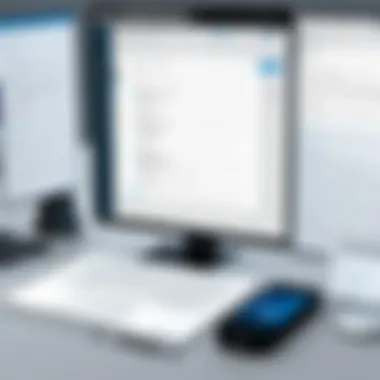

Equally important is the exporting capability. OpenOffice Draw supports exporting to formats like PDF, which is widely accepted for professional documentation and sharing. This feature allows designers to distribute their work easily, maintaining quality across different platforms. Additionally, exporting in different formats supports diverse usage scenarios, from online presentations to printed materials.
In summary, the core features of OpenOffice Draw empower users to create high-quality graphics efficiently. The drawing and editing tools facilitate detailed design work, while text and font functionality allow for comprehensive visual communication. Finally, robust import and export capabilities ensure seamless integration with other workflows, enhancing the overall value of the software to users across various sectors.
Practical Applications of OpenOffice Draw
The practical applications of OpenOffice Draw are vast and varied, catering to professionals in different fields. This section explores how users leverage the software for various tasks, emphasizing its capabilities and the advantages it brings to graphic design and visualization tasks.
Creating Infographics
OpenOffice Draw is particularly well-suited for creating infographics. Infographics are visual representations of information that combine graphics, charts, and text to convey complex data in a digestible format. Using OpenOffice Draw, users can harness a wide array of tools to design these graphics effectively. The software's vector-based environment allows for clean and scalable graphics, maintaining clarity regardless of size adjustments.
- Accessibility of Tools: With features like customizable shapes, text boxes, and color palettes, users can create visually appealing infographics without extensive graphic design training.
- Data Integration: OpenOffice Draw allows users to import data and easily transform it into diagrams and charts, making the infographic process more efficient.
- Template Support: Users can start with pre-designed templates, making the workflow smoother and less time-consuming.
Inclusion of these characteristics makes OpenOffice Draw a valuable resource for anyone needing to present data creatively. Infographics created here can effectively engage audiences, making complex data much easier to understand.
Designing Diagrams and Flowcharts
Designing diagrams and flowcharts presents another essential application of OpenOffice Draw. These visuals help in organizing and presenting ideas clearly, thus facilitating better communication.
OpenOffice Draw provides various functions that boost the diagramming process:
- Varied Shape Options: Users can select from an extensive library of shapes and lines, which simplifies the creation of complex diagrams.
- Easy Manipulation: The drag-and-drop interface allows for effortless adjustments and alignment, enhancing productivity.
- Collaboration Features: When working in teams, sharing diagrams or flowcharts becomes seamless, allowing for collective input and refinement.
Diagrams crafted in OpenOffice Draw can be utilized for brainstorming sessions, project planning, or even teaching concepts visually. Clarity gained through such graphics often leads to more effective communication across various projects.
Developing Presentations
Presentations hold great importance in business and education. OpenOffice Draw also serves as a tool for developing presentation materials, aligning well with the needs of professionals who demand quality visuals.
- Visual Appeal: By utilizing OpenOffice Draw, users can design slides that are visually striking. Incorporated graphics, illustrations, and layouts enhance the overall impact of the presentation.
- Easy Content Integration: Users can combine their visual elements with text efficiently, ensuring that the narrative flow remains intact.
- Export Capabilities: Once the visuals are designed, exporting them into other formats, such as PDFs or directly into OpenOffice Impress, enables users to streamline the presentation process.
Whether for marketing pitches, educational lectures, or team meetings, presentations designed with OpenOffice Draw will convey the intended message effectively. The combination of strong visuals and clear content can significantly enhance audience understanding and engagement.
Advantages of Using OpenOffice Draw
Apache OpenOffice Draw offers several advantages that make it a pertinent choice for individuals and businesses involved in graphic design.
Cost-Effectiveness
One of the most significant benefits of using OpenOffice Draw is its cost-effectiveness. Unlike proprietary software that often demands a hefty license fee, OpenOffice Draw is free to download and use. This feature is particularly attractive for startups and small businesses that need robust graphic design tools without the financial burden associated with premium software. The open-source nature means that there are no hidden costs for functionalities that are common in commercial software. This allows users to allocate their resources more effectively, focusing funds on areas that will directly contribute to growth and innovation.
Furthermore, being open-source fosters a community-driven approach to updates and improvements. This ensures that users are always working with a fairly recent version and benefiting from enhancements that might emerge due to community collaboration. The absence of software purchase restrictions allows for widespread utilization within an organization, increasing the production capacity of teams without overwhelming budget constraints.
Compatibility with Various File Formats
Another strong point of OpenOffice Draw is its compatibility with various file formats. This aspect is critical for professionals who often navigate multiple projects and need to interchange files across different graphic design software. OpenOffice Draw supports a wide range of file types, including common formats like SVG, JPG, PNG, and PDF.
This means that users can easily import files from other applications without losing quality or functionality. For example, if a designer starts a project in Adobe Illustrator, they can seamlessly transition that work into OpenOffice Draw for further editing. Additionally, exporting projects into various formats helps in ensuring that the final outputs meet the requirements of clients or stakeholders, thus enhancing collaboration and workflow.
"The ability to work with different file types makes OpenOffice Draw a versatile tool in the graphic design arsenal."
In summary, the cost-effectiveness and file compatibility of OpenOffice Draw are compelling reasons to consider this vector graphics editor. These features not only maximize productivity but also cater to the diverse needs of today's design landscape. Individuals and organizations looking for powerful yet economical graphic design solutions will find an ally in this software.
Limitations of OpenOffice Draw
Understanding the limitations of OpenOffice Draw is essential for users to effectively leverage this software for their graphic design needs. While it offers various features and appeals to a broad audience, it also comes with notable drawbacks. Recognizing these constraints helps users make informed decisions about their design tools.
Performance Issues
One significant limitation of OpenOffice Draw revolves around its performance. Users often encounter lag and slow responsiveness, especially when working with larger files or complex designs. This can become a frustrating experience for professionals who require efficiency.
The performance issues can arise from several factors. First, the resource demands of the software can strain older hardware. Users with limited RAM or older processors may find that their system struggles to keep up when handling demanding tasks. Additionally, the lack of multi-threading capabilities can lead to slower processing times compared to other graphic design software. Overall, when users need to complete tasks quickly, these performance limitations can hinder productivity, highlighting the need for consideration before adopting OpenOffice Draw for high-stakes projects.
Feature Set Limitations
Another critical area where OpenOffice Draw falls short is its feature set. While it includes basic functionalities for vector graphics editing, it often lacks the more advanced tools found in competitors like Adobe Illustrator or Inkscape.
Some of the missing features include:
- Advanced Pen Tool: Unlike other software, OpenOffice Draw does not offer advanced customization options for creating intricate shapes and designs.
- Layer Management: Many users find the layer management system limited, which can complicate complex projects requiring detailed organization.
- Text Manipulation: While text handling is adequate, advanced typography tools, such as text on paths or spiral text, are not part of OpenOffice Draw.
- Effects and Filters: Advanced graphic effects and filters are minimal, restricting creative possibilities for professional users.
"Understanding the limitations is as important as knowing the strengths when selecting tools for graphic design."
Though these limitations do not negate the usefulness of OpenOffice Draw, they are essential considerations for professionals looking for comprehensive graphic design solutions. Users must carefully appraise these drawbacks to determine whether OpenOffice Draw aligns with their project requirements.


Comparison with Other Graphic Design Software
In the realm of graphic design, choosing the right software can greatly influence the quality and efficiency of the work. Comparing Apache OpenOffice Draw with other graphic design software is significant because it illuminates various features, usability, and target audiences. Understanding these differences helps professionals in selecting a tool that best suits their needs. It is vital to consider elements such as performance, compatibility, and unique offerings that differentiate these applications.
OpenOffice Draw vs. Adobe Illustrator
Adobe Illustrator is a leading software in the graphic design industry, known for its sophisticated tools and extensive functionalities. Users often seek high-level designs and advanced capabilities which Illustrator provides. Some key points of comparison are:
- Tool Set: Adobe Illustrator includes a more extensive array of tools for graphic design. This includes advanced typography options, sophisticated path manipulation, and specialized shading tools.
- User Experience: The interface of Illustrator is highly refined, though it can be overwhelming for newcomers. OpenOffice Draw, on the other hand, offers a simpler interface which might appeal to users needing basic graphic creation without the extensive learning curve.
- Collaboration Features: Illustrator integrates deeply with Adobe Creative Cloud, allowing for easier collaboration among users. OpenOffice Draw lacks these integrated features but offers basic file compatibility for ease of sharing.
- Pricing Structure: Adobe Illustrator operates on a subscription model, which can be a barrier for some users. OpenOffice Draw is free and open-source, making it accessible for individuals or small businesses.
Illustrator is certainly a powerhouse in the industry, but OpenOffice Draw provides a viable alternative for many users.
OpenOffice Draw vs. Inkscape
When it comes to open-source graphic design software, Inkscape also plays a significant role. It is often compared to Apache OpenOffice Draw due to its similar focus on vector graphics. Here is how they stack up:
- User Friendliness: OpenOffice Draw has a gentle learning curve which is beneficial for less experienced users. Inkscape, while powerful, can be less intuitive, particularly for those new to vector editing.
- Feature Set: Inkscape boasts a more extensive array of tools specifically designed for vector graphics. This includes advanced features like node editing and gradient meshes which are often not as robust in OpenOffice Draw.
- Community Support: Both software have strong community backing. Inkscape has a dedicated community that generates tutorials and resources which cater to diverse user needs. OpenOffice Draw also benefits from community support, although it may not be as widespread.
- Output Capabilities: Inkscape has superior output capabilities for professional publishing - supporting SVG natively, which is a preferred format for web graphics. OpenOffice Draw is competent in file handling but might not match Inkscape in versatility.
Community Support and Resources
Community support and resources play a crucial role in maximizing the user experience of Apache OpenOffice Draw. This software, being part of the open-source ecosystem, benefits significantly from user engagement and collaboration. The availability of diverse resources facilitates users in troubleshooting issues, improving skills, and sharing knowledge relevant to graphic design tasks. This is particularly valuable for professionals who require consistent and reliable support while managing their projects. By tapping into community-driven resources, users can enhance their efficiency and creativity, ultimately optimizing their workflow.
User Communities and Forums
User communities and forums serve as essential platforms for those engaging with Apache OpenOffice Draw. These spaces provide users an opportunity to connect, share experiences, and seek assistance. The nature of graphic design is such that many users may encounter similar issues or challenges. When they collaborate through forums, solutions are often more accessible and faster to find.
Some popular platforms such as Reddit have communities focused on OpenOffice Draw. For instance, users can exchange tips, share templates, or ask for help regarding technical problems. Active participation in these communities improves users' understanding of the software and fosters a culture of knowledge-sharing.
"Community support turns learning into a collaborative experience, making it easier for professionals to navigate software complexities."
Tutorials and Learning Materials
The availability of tutorials and learning materials is vital for anyone looking to master Apache OpenOffice Draw. These resources can range from official documentation to user-generated content available online. Learning materials can include written guides, video tutorials, and interactive courses that cater to different learning preferences.
Official documentation presents detailed explanations of features and functionalities. However, user-created tutorials often delve into specific use cases or creative approaches to using the application. Websites and forums dedicated to graphic design often compile these valuable resources, allowing users to quickly find lessons related to their needs.
Incorporating these materials into one's learning path is an effective way to harness the full potential of OpenOffice Draw. The combination of community insights and structured learning sources equips graphic designers with the tools needed to produce high-quality work efficiently.
By embracing community support and utilizing available resources effectively, OpenOffice Draw users can overcome challenges and maximize their productivity, solidifying their expertise in graphic design.
Future Prospects of OpenOffice Draw
The future of Apache OpenOffice Draw holds considerable significance for both the software itself and its diverse user base. As technology continues to evolve, the capabilities of vector graphic editors must keep up with modern demands. In this section, we will explore potential updates, enhancements, and the impact of open-source principles on the development of OpenOffice Draw.
Potential Updates and Enhancements
Several areas for potential enhancement in OpenOffice Draw can be identified. An important focus for future updates may include improved performance. Users often experience sluggishness when dealing with complex graphics, so optimizing the software to support larger files efficiently is vital.
Another aspect is the user experience. Enhancements to the user interface can streamline workflows. Developers should consider incorporating user feedback to identify frequently-used features that might benefit from shortcuts or more intuitive design.
Integration with cloud services is another area where OpenOffice Draw could make strides. Collaborating in real-time, with functionalities similar to that of Figma or Google Drive, would be a valuable enhancement. It could transform the software from a standalone application to a collaborative platform.
- Improved performance
- Enhanced user experience
- Integration with cloud services
- New graphic effects and styles
The Role of Open Source in Future Development
OpenOffice Draw’s open-source nature is a significant advantage, particularly in its future development. This format allows for continuous improvement driven by community contributions. Developers and users can collaborate on adding features and tweaking existing functionality. This collaboration leads to innovations that might otherwise not be feasible in proprietary software.
Moreover, the open-source model guarantees that the software remains free. For many individuals or organizations, cost is a crucial factor in software selection. By maintaining accessibility, the project typically attracts a loyal user base. As more people engage with OpenOffice Draw, the feedback generated can lead to faster improvements and adaptations to the user needs.
Open source fosters a unique community. User involvement can create solutions that traditional software development models may overlook.
The vibrant community around Apache OpenOffice can also promote learning and sharing of resources, further enhancing user experience. Encouraging community forums or tutorials can facilitate knowledge transfer and maintain user engagement.
Culmination
The conclusion serves as a pivotal component of this article, effectively summarizing the essential elements discussed throughout. It provides a recapitulation of the features, benefits, limitations, and practical applications of Apache OpenOffice Draw. Understanding these aspects is crucial for anyone contemplating the adoption of this vector graphics editor, particularly in a professional setting.
Summarizing Key Points
Throughout our exploration, key takeaways about Apache OpenOffice Draw include:
- User-Friendly Interface: The software offers a straightforward and intuitive user interface, making it accessible for new users while still catering to more experienced graphic designers.
- Versatility in Applications: OpenOffice Draw excels in several practical applications, including creating infographics, diagrams, and professional presentations.
- Cost-Effectiveness: Being a free and open-source tool, it provides a cost-efficient solution for individuals and organizations looking to engage in graphic design without incurring significant expenses.
- File Format Compatibility: It supports a variety of file formats which increases its usability and integration in different workflows.
- Performance and Features: While it has its limitations in performance and some advanced feature sets compared to competitors, it still remains a solid choice for basic to moderately complex graphic design tasks.
These points highlight the importance of OpenOffice Draw as a practical tool in graphic design that can meet diverse user needs.
Final Recommendations
Individuals and businesses looking to leverage Apache OpenOffice Draw should consider the following recommendations:
- Evaluate Project Needs: Assess the requirements of specific projects to determine if OpenOffice Draw’s capabilities align with those needs. For simple design tasks, it is likely an adequate choice.
- Leverage Community Resources: Engage with online user communities and forums for tips, learning materials, and support. Websites like Reddit and dedicated forums can help users maximize their use of OpenOffice Draw.
- Stay Updated on Developments: Keep an eye on potential updates and enhancements, especially as open-source projects frequently evolve over time, which may enhance functionality or stability.
- Consider Alternative Tools for Complex Needs: If the project demands advanced features found in programs like Adobe Illustrator or Inkscape, it may be wise to explore those options as well.







