Exploring Adobe Acrobat Pro for Linux: An In-Depth Examination

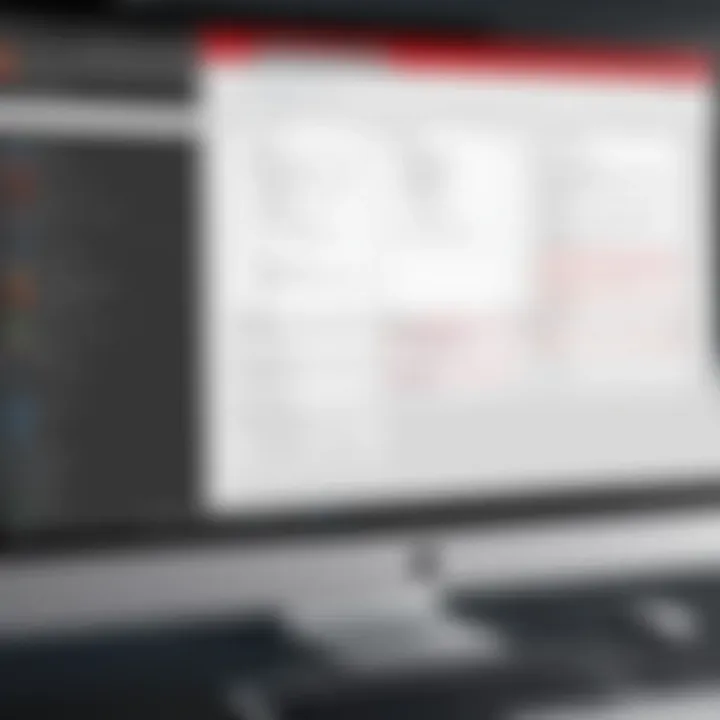
Intro
Adobe Acrobat Pro stands as a prominent tool in the domain of PDF management. Its capabilities extend beyond merely viewing PDFs, offering features such as editing, conversion, and secure document sharing. Despite its widespread use, Linux users often find themselves at a crossroads regarding Adobe Acrobat Pro's availability and functionality on their operating systems. This article embarks on a thorough exploration of this software in a Linux environment, aiming to clarify its features, installation processes, and user experiences.
Software Overview and Benefits
Adobe Acrobat Pro is renowned for its sophisticated features designed for comprehensive PDF management. Key highlights of the software include advanced editing options, optical character recognition (OCR), support for multimedia PDFs, and robust security features like password protection and encryption. These tools can greatly enhance workflows for professionals who rely on PDFs for documentation, marketing materials, or collaborative projects.
The benefits of utilizing Adobe Acrobat Pro on Linux may vary based on individual user needs. For businesses, the software can streamline document processes, fostering improved collaboration and minimizing errors. For solo users, Acrobat Pro can facilitate smoother document handling, from editing text to annotation. Ultimately, the software proves to be a versatile solution for maximizing productivity and ensuring document integrity.
Pricing and Plans
Adobe Acrobat Pro adopts a subscription-based pricing model, which typically revolves around monthly or annual payment options. As of the latest updates, the subscription fee often hovers around $14.99 per month for individuals. For teams and larger organizations, pricing scales up, reflecting the additional features such as enhanced security and centralized administration.
When compared with alternatives like Foxit PhantomPDF or PDF-XChange Editor, which also cater to a similar audience but at slightly lower rates, Adobe Acrobat Pro remains a strong contender. The decision often hinges more on preferred functionalities rather than price alone.
Performance and User Experience
Performance-wise, Adobe Acrobat Pro is generally acknowledged for its reliability and quick loading times. Especially when handling large files, the application maintains a steady performance, minimizing lags and disruptions.
User feedback emphasizes the software's intuitive user interface, which many find to be efficient for daily tasks. Users report that the learning curve is manageable, even for those new to PDF editing. However, some users express a desire for greater customization options within the interface, citing that while the essentials are well-handled, personal preferences in layout could enhance individual efficiency.
Integrations and Compatibility
Adobe Acrobat Pro delivers a range of integration options with popular tools and platforms. For instance, it integrates seamlessly with cloud storage solutions like Google Drive, Dropbox, and Microsoft OneDrive, making document management more convenient. Additionally, it works well with project management tools and email platforms, enhancing overall workflow and ease of collaboration.
However, the compatibility of Adobe Acrobat Pro with Linux may present a challenge since native support is not readily available. Users typically resort to solutions such as Wine or virtual machines, which can introduce complications in functionality. Ensuring a smooth experience on Linux requires diligence in setup and configuration.
Support and Resources
Adobe offers robust customer support options, including online chat, community forums, and telephone support for subscribers. This provision is essential for troubleshooting issues or seeking guidance on using the software effectively.
For users looking to enhance their proficiency, numerous resources are available. Adobe provides a variety of online tutorials and user guides tailored to different features of Acrobat Pro. Additionally, platforms like Reddit and Facebook host communities where users share insights, tips, and experiences.
"Understanding Adobe Acrobat Pro and its alternatives on Linux can revolutionize how you handle PDF documents in your workflow."
In summary, this article seeks to furnish readers with a thorough comprehension of Adobe Acrobat Pro's application on Linux, emphasizing its benefits and potential challenges. By equipping readers with detailed insights, they may navigate PDF management more effectively, ultimately enhancing their productivity.
Prolusion to Adobe Acrobat Pro
Adobe Acrobat Pro stands as a significant tool for PDF management, making it crucial for professionals working across various fields. In a world dominated by digital documents, the ability to create, edit, and manage PDFs efficiently can make a difference in productivity and workflow. This section aims to elucidate the essentials of Adobe Acrobat Pro and its relevance, especially in Linux environments, which have traditionally been less favored by conventional PDF software.
Overview of PDF Management Software
PDF management software plays an important role in handling electronic documents. Adobe Acrobat Pro is exemplary in this regard, offering a suite of features that aid not only in createing and editing PDFs but also in optimizing document workflows. It allows for easy conversion from other file types and supports comprehensive annotation tools. Users can expect functionalities like adding digital signatures, form creation, and even advanced features like redaction.
The necessity of PDF management manifests in various professional scenarios. For instance, legal practitioners can benefit immensely from the ability to organize court documents efficiently, while marketing teams rely on quick, visually appealing presentations. Acquiring a profound understanding of how to leverage such tools becomes increasingly relevant as collaboration grows in a digital workspace.
Significance of Adobe Acrobat Pro in the Market
Adobe Acrobat Pro has established itself as a leader in the PDF management space for a variety of reasons. First, its robust feature set allows users across industries to work seamlessly with PDFs. The software provides a comprehensive toolset for businesses, helping to maintain consistency and quality control throughout the document lifecycle.
The program enjoys strong market recognition, ensuring that professionals are often already familiar with its interface and functions. This keeps learning time minimal as they transition from older versions or different operating systems. Moreover, with Adobe continuously updating and enhancing its software, users receive ongoing improvements in functionality. This commitment to innovation garners trust and sustains a widespread user base, further solidifying its importance in a crowded marketplace.
"In a digital age, effective document management isn’t just optional; it’s a necessity for anyone looking to maintain a competitive edge."
Adobe Acrobat Pro Features
Adobe Acrobat Pro offers a multitude of functionalities tailored for professional PDF management. Understanding these features is crucial for users who rely on efficient document handling, especially in Linux environments where compatibility may pose challenges. This section will explore essential features that set Adobe Acrobat Pro apart, focusing on usability, accessibility, and productivity enhancements.
Core Functionality
The core functionality of Adobe Acrobat Pro revolves around creating, editing, and converting PDFs. Users can create PDFs from various formats, such as Word documents and images, with remarkable ease. The software also allows seamless editing of existing PDF files. Text can be modified, images replaced, and pages reordered without converting the document back to its original format. This ease of editing is crucial for professionals who must frequently update or revise documents.
In addition to basic editing, users benefit from features like split and merge, allowing multiple files to be combined into a single PDF or fragmented into several documents. This versatility supports various organizational needs, whether consolidating reports or segmenting extensive files.
"Adobe Acrobat Pro's core tools are indispensable for precise document management, making it a leader in the market."

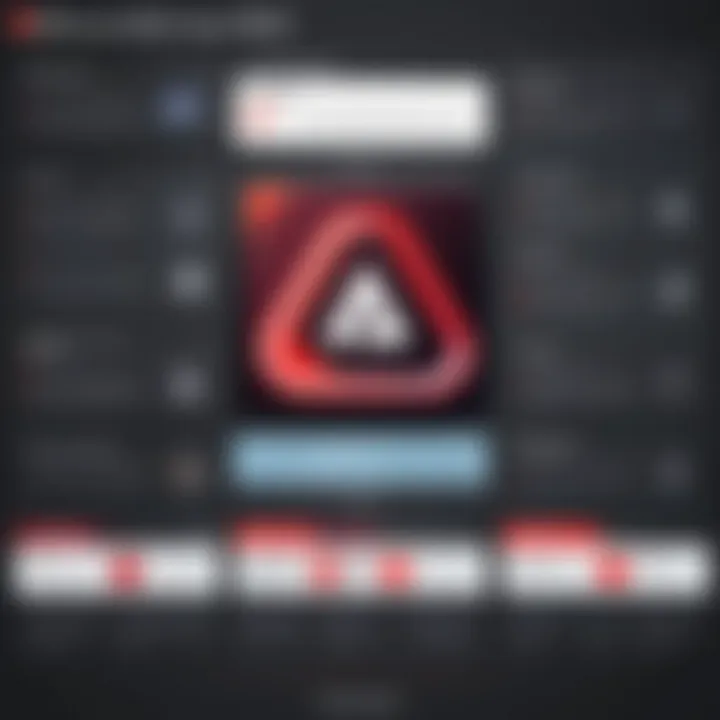
Advanced Editing Capabilities
Advanced editing capabilities further enhance the software's utility. Users can employ OCR (Optical Character Recognition), transforming scanned documents into editable and searchable files. This function is vital for businesses dealing with historical data or digitizing paper-based records.
The software also delivers tools for annotation, enabling users to add comments, highlights, or drawings directly onto PDF files. This feature fosters collaboration by allowing feedback and revisions to be clearly communicated.
In addition, Adobe Acrobat Pro supports the addition of digital signatures and interactive elements, such as buttons or forms. This kind of advanced functionality is particularly useful in legal and administrative contexts, where formal approval processes often hinge on accurate document presentations.
Collaboration Tools
Collaboration tools in Adobe Acrobat Pro facilitate teamwork even in geographically dispersed settings. The software allows multiple users to access and work on the same document simultaneously. This real-time editing feature minimizes the back-and-forth associated with email exchanges.
Moreover, Adobe Acrobat Pro integrates with cloud services, enabling users to save documents in Adobe Document Cloud. This integration not only ensures that documents are accessible from various devices but also allows for version control and history tracking, which is invaluable when multiple edits and revisions occur.
In addition, users can leverage comment and markup tools to engage in discussions around specific sections of a document. This creates a streamlined process for making collective decisions, ensuring all team members are on the same page.
Security Features
As digital security becomes increasingly paramount, Adobe Acrobat Pro incorporates robust security features. Users can password-protect sensitive documents and control permissions, ensuring that only authorized personnel can view or edit them. This level of protection is essential for businesses that handle confidential information regularly.
In addition, Adobe Acrobat Pro provides options for redaction, allowing users to permanently remove sensitive data from documents before sharing. This function is crucial for compliance with privacy regulations, ensuring that sensitive information remains protected.
Overall, the security features embedded within Adobe Acrobat Pro not only enhance user confidence in managing documents but also help navigate the complexities of maintaining data integrity.
The features covered in this section illustrate a software package designed to meet diverse document management needs. Adobe Acrobat Pro stands out through its comprehensive set of tools which aim to enhance productivity and collaboration while ensuring the utmost security.
User Adoption in Linux Environments
The adoption of Adobe Acrobat Pro in Linux environments presents a landscape of challenges and opportunities. Understanding user adoption is vital for recognizing how this software integrates into broader PDF management strategies on Linux. Many users in this ecosystem prioritize functionality and compatibility. Often, the desire for a robust solution prompts users to assess options that can meet their professional needs while navigating the intricacies of a different operating system.
Challenges of Using Adobe Acrobat Pro on Linux
Using Adobe Acrobat Pro on Linux poses distinct challenges that potential users must acknowledge. Firstly, compatibility issues arise due to a lack of native support. Unlike Windows or macOS, Adobe does not offer an official version for Linux. Users may rely on workarounds such as Wine or virtualization software. However, these methods can lead to performance inconsistencies.
Furthermore, there are installation hurdles. Many users find installing via Wine to be non-intuitive. The potential for system dependencies creates a barrier to entry. Users must be comfortable with terminal commands and troubleshooting.
Another challenge is the limited technical support available for Adobe Acrobat Pro on Linux. Users may struggle to find resources or communities that can provide guidance. Unlike Windows users, who can access extensive support channels, Linux users might feel isolated in their troubleshooting efforts.
General User Feedback
User feedback on Adobe Acrobat Pro's functionality in Linux is mixed but insightful. Many professionals appreciate the application’s advanced features for editing and annotating PDFs; however, they often express frustration with the various workarounds necessary to run the software.
Users frequently mention that while the native tools within Linux, such as LibreOffice Draw and Master PDF Editor, serve as adequate alternatives, they lack some advanced capabilities. They highlight the importance of user-friendly design and functionality that Adobe brings to the table.
In online forums, users commonly share their experiences experimenting with different installations. Some users find success with the latest Wine versions, while others revert to native applications due to performance dissatisfaction.
"Adobe Acrobat Pro still remains a preferred choice for its comprehensiveness, even if it requires extra steps to get it running on Linux."
Furthermore, users appreciate community forums for sharing insights about the software. Discussions often revolve around tips for optimizing performance and addressing common issues. These platforms serve as informal educational resources, bridging knowledge gaps for Linux users.
In summary, while challenges exist, many users see value in adopting Adobe Acrobat Pro within Linux environments. They recognize that commitment to this software often yields long-term benefits, emphasizing its role in professional PDF management.
Installation of Adobe Acrobat Pro on Linux
Installing Adobe Acrobat Pro on a Linux system is a topic of increasing relevance as more users explore PDF management within various operating systems. Acquiring the correct knowledge for installation can greatly enhance productivity. Many users require PDF editing capabilities that Adobe Acrobat Pro offers, such as commenting, annotations, and advanced formatting options. Knowing how to properly install the software is essential to ensure that these features function as intended.
Several specific elements merit consideration before diving into the installation process. Firstly, understanding the prerequisites will streamline the installation and reduce potential headaches. Additionally, having a step-by-step guide allows users to follow along easily, making the process manageable. Finally, addressing potential troubleshooting concerns ensures that users remain equipped to handle any issues that may arise.
Prerequisites for Installation
Before proceeding with the installation, it is necessary to fulfill certain prerequisites. These requirements include:
- Operating System Compatibility: Ensure that your Linux distribution is compatible with Adobe Acrobat Pro. Use recent versions like Ubuntu or Fedora for better chances of success.
- Wine Installation: Adobe Acrobat Pro is not natively supported on Linux, so having Wine installed is vital for running Windows applications. Install Wine by executing:
- Disk Space: Allocate sufficient disk space as the installation files and additional components will require adequate storage.
- Internet Connection: A stable internet connection is necessary to download the installation files and any updates.
Ensuring these prerequisites are met will form a strong foundation for a successful installation.
Step-by-Step Installation Guide
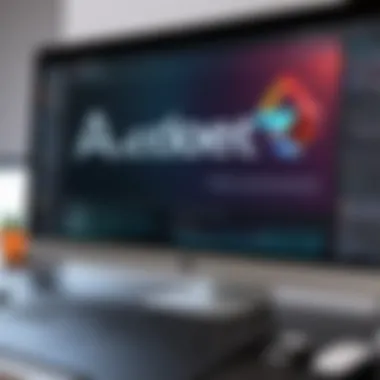

Once the prerequisites are in place, follow this step-by-step installation guide:
- Download Adobe Acrobat Pro: Access Adobe's official site or trusted sources to download the installer file for Windows.
- Open Terminal: Launch your terminal application to execute commands.
- Navigate to Download Location: Use the command to move to the directory where the installer is saved. For example:
- Configure Wine: First time users should run:
This command sets up Wine and creates a directory for the Windows applications.
- Run the Installer: Execute the following command to run the Adobe Acrobat Pro installer with Wine:
(Replace with the actual installer filename.)
- Follow Installation Prompts: Continue with the installation by following the prompts that appear on the screen.
- Complete Installation: Once installation finishes, Adobe Acrobat Pro will be available for use. Launch it through Wine.
This straightforward guide simplifies the installation process and emphasizes key steps for clarity.
Troubleshooting Installation Issues
Despite thorough preparations, installation issues may still occur. Here are common problems and their solutions:
- Wine Not Installed: If you did not install Wine beforehand, ensure it is correctly installed before attempting to run the installer again.
- Installation Fails: Check whether the downloaded file is corrupt or incompatible. Try re-downloading the installer from a reliable source.
- Performance Issues: If you experience lag or crashes during operation, consider optimizing Wine settings or closing unnecessary applications to free up resources.
- Support Forums: For persistent issues, consult Wine or Adobe Acrobat forums where users share experiences and solutions. Websites like Reddit provide valuable insight.
Ensuring a reliable installation can greatly improve the user experience with Adobe Acrobat Pro on Linux.
By addressing these key areas of installation, users can enjoy a smoother journey when employing Adobe Acrobat Pro on their Linux systems.
Performance Analysis on Linux
In evaluating Adobe Acrobat Pro's utilization within the Linux environment, performance analysis serves a critical role. Understanding how the software performs in terms of speed and resource allocation is essential for users who prioritize efficiency and effectiveness in their tasks. This analysis will look into two specific elements: the speed and efficiency of the software, along with its resource utilization. Both factors significantly impact the user experience, especially in a Linux system where resources can vary greatly across distributions and configurations.
Speed and Efficiency
Measurement of speed and efficiency outlines how well Adobe Acrobat Pro functions on Linux. User expectations hinge on the software's ability to process tasks smoothly without unnecessary delays. Speed concerns are paramount, particularly when dealing with large PDF files or extensive editing. Key elements to assess include:
- Load Times: Analyzing the time it takes to open the application and load files. Users expect rapid responses and minimal lag.
- Task Execution Time: This involves understanding how long it takes to perform various functions such as editing, reviewing, or converting documents within the application.
- Rendering Speed: Particularly for graphics-heavy PDFs, rendering speed can affect overall efficiency. Users need to know if the images and layouts appear in a timely fashion.
Effective performance analysis ensures that professionals can maximize their productivity using Adobe Acrobat Pro, achieving their PDF management goals seamlessly.
Moreover, the efficiency of workflows within Adobe Acrobat Pro should be scrutinized. Users need clear pathways for accomplishing tasks to minimize disruptions. The integration with other software tools and the ability to handle multitasking can greatly enhance or hinder productivity.
Resource Utilization
Resource utilization offers another layer of insight into Adobe Acrobat Pro's performance on Linux. Each operating system has unique characteristics around system resources, including CPU performance, memory allocation, and disk IO. Key factors to consider include:
- CPU Usage: Understanding how much processing power Adobe Acrobat Pro consumes can gauge its efficiency. High CPU usage can lead to slowdowns, especially when multitasking.
- Memory Footprint: This aspect reflects how much RAM the application utilizes during operations. Efficient memory use ensures smooth performance even on systems with limited resources.
- Disk Usage: The speed at which the application reads and writes data to disk is crucial, as this influences load times and file management tasks.
Alternatives to Adobe Acrobat Pro
Exploring alternatives to Adobe Acrobat Pro is crucial for users who may find it challenging to operate this software on Linux systems. Adobe Acrobat Pro is widely recognized for its extensive features but it is not the only option available. Many businesses and individuals often seek alternatives for reasons including budget constraints, compatibility issues, and specific functional needs. Understanding alternative solutions can greatly enhance PDF management by providing viable options that may cater better to individual user scenarios or preferences.
Open Source Options
Open source software provides an appealing alternative to Adobe Acrobat Pro, especially for Linux users. These applications often come with the advantage of being free to use, modify, and distribute. Many open source PDF tools have improved significantly in features and usability.
Some notable open source options include:
- PDFsam Basic: This is a versatile tool that allows users to split, merge, and rotate PDF documents with ease. Its simple interface is user-friendly, making it ideal for basic PDF manipulations.
- LibreOffice Draw: Part of the broader LibreOffice suite, Draw offers good editing capabilities for PDF files. Users can open PDFs for editing and then save them back as PDF, although the formatting may slightly change during this process.
- Okular: Developed for the KDE desktop environment, Okular is a document viewer that supports multiple file formats including PDFs. It includes annotation features, making it suitable for users who need to mark up documents.
Each of these tools has its strengths and weaknesses, and it's important to consider your specific needs when choosing among them. In addition, being open source often means that you can find community support and contributions, which can enhance your experience with these tools.
Commercial Software Comparisons


For those who require robust features similar to Adobe Acrobat Pro, several commercial alternatives exist. These options usually come with a price tag, but they often offer enhanced functionalities tailored for business contexts or intensive PDF editing tasks.
Examples include:
- Nitro Pro: Known for its comprehensive editing capabilities, Nitro Pro provides a user-friendly interface that many users find similar to that of Adobe Acrobat Pro. It includes features for converting documents and batch processing.
- Foxit PhantomPDF: This software provides a solid alternative with features such as collaboration tools and security options. It is often praiseed for its speed and efficiency compared to Adobe Acrobat.
While commercial tools often ensure professional support and regular updates, they may also require a commitment to subscription models or one-time purchase fees, which should be evaluated against their functionality and your specific requirements.
Feature Comparison
When considering alternatives, it's crucial to perform a feature comparison. Some critical features users often evaluate include:
- Editing and annotation capability: Can the software allow you to edit text, add comments, or annotate documents easily?
- Conversion options: Does the tool allow conversion from PDF to other formats and vice versa, and is the quality retained?
- Collaboration features: How does the software handle sharing documents with colleagues or clients, and what options are available for real-time collaboration?
- Security measures: Are there sufficient options for password protection, encryption, or redaction of sensitive information?
By comparing these features among multiple alternatives, users can make a more informed decision based on the tasks they need to accomplish with their PDF files.
"Exploring alternatives to Adobe Acrobat Pro opens doors for users to find solutions that more closely align with their specific needs and workflows."
Ultimately, the choice between Adobe Acrobat Pro and alternatives depends on personal or organizational needs, with factors like budget, usability, and required features at the forefront of the decision-making process.
User Support and Resources
User support and resources play a crucial role in the overall user experience with Adobe Acrobat Pro on Linux. As the software may not be as widely adopted in Linux environments compared to Windows or Mac, having access to robust support systems is essential. This not only assists users in troubleshooting issues but also helps them to maximize the potential of the software. In this section, we will discuss community forums and documentation, along with official support channels. Both elements contribute significantly to a comprehensive understanding of Adobe Acrobat Pro and enhance user productivity.
Community Forums and Documentation
Community forums serve as vital platforms where users gather to share insights, troubleshoot problems, or seek advice on Adobe Acrobat Pro in Linux. Forums like Reddit provide a space for real-time discussions. Users can pose questions and receive feedback from individuals who have faced similar challenges. Documentation is another integral part of support, offering users a wealth of information on features, installation, and common issues.
- Documentation benefits:
- Provides step-by-step guides for installation and use.
- Addresses common troubleshooting issues.
- Helps users understand advanced features without trial and error.
Many users find that searching for specific issues in documentation saves them time and frustration. In addition, forums often highlight practical use cases that documentation may not cover comprehensively. This synergy between community contributions and formal documentation can lead users to more efficient solutions than official channels alone.
"Community-driven help can sometimes fill gaps left by official documentation. Users often find creative solutions to uncommon issues."
However, while community forums are beneficial, it's essential to evaluate the credibility of the information presented. Engaging with active threads and identifying knowledgeable users can ensure reliable feedback and advice.
Official Support Channels
Official support channels for Adobe Acrobat Pro are critical for users requiring direct assistance from the software provider. Adobe offers several support options, including chat, phone support, and online resources.
- Support options from Adobe include:
- Live Chat: Instant feedback from representatives.
- Phone Support: More complex issues can be discussed in detail.
- Online Help Resources: Comprehensive guides covering various aspects of Adobe Acrobat Pro, tailored for different operating systems.
These channels are especially valuable for users who encounter problems that forums or documentation cannot resolve. Users can report bugs, seek clarification on functionalities, or get help with specific use cases.
In summary, integrating community forums and official support channels creates a well-rounded support ecosystem. This environment enhances users' confidence in managing Adobe Acrobat Pro, making it easier for them to focus on their work rather than on troubleshooting.
Closure and Recommendations
In this article, we have explored Adobe Acrobat Pro's usage on Linux systems, emphasizing its features, installation processes, and user feedback. The importance of this topic lies in its relevance to the growing number of Linux users seeking effective PDF management tools. Adobe Acrobat Pro remains a staple in the market, but its compatibility and performance on Linux often require careful consideration. Users must weigh the benefits against the challenges faced when opting for this software in a Linux environment.
The key elements to highlight include the software's strong editing capabilities, security features, and collaboration tools. Yet, potential users should also be mindful of the installation hurdles and performance issues that can arise. We have seen both direct feedback and technical analyses that emphasize the need for patience during the installation process and adjustments post-installation to fully leverage its capabilities.
Structuring your approach to utilizing this software in Linux can lead to a more efficient workflow. Therefore, recommendations include exploring community support, engaging with available documentation, and considering alternatives when necessary. Each decision should align with user needs and the specific requirements of their tasks. Making informed choices is essential in the landscape of PDF management.
Summary of Key Points
- Adobe Acrobat Pro's robustness: Offers extensive features for PDF management, such as advanced editing and collaboration tools.
- Installation challenges on Linux: Users may encounter difficulties that require troubleshooting and adjustment.
- Performance considerations: Speed and resource utilization can fluctuate based on the Linux distribution and system specifications.
- User feedback: Many Linux users have shared both positive experiences and frustrations, leading to a nuanced understanding of the software within this environment.
- Alternative solutions: Explore other tools such as LibreOffice Draw or Master PDF Editor for specific needs and roles.
Final Thoughts on Software Choices
When deciding whether to use Adobe Acrobat Pro on Linux, the choice should reflect personal preferences and professional requirements. The established proficiency of this software cannot be ignored, particularly for those who are already familiar with its interface and functionalities. However, given that Adobe Acrobat is not natively built for Linux, the path forward may not be straightforward.
Considerations should include:
- The frequency and complexity of your PDF tasks.
- Budgetary constraints, since Adobe Acrobat Pro is a premium software.
- Willingness to explore community resources and support for troubleshooting.
Scholarly resources and community forums can help mitigate some challenges. Engaging with these can lead to innovative workarounds and shared insights, ultimately enhancing the user experience. Ultimately, the decision to choose Adobe Acrobat Pro or any alternative should be based on a clear understanding of your specific needs and the unique capabilities of each software option.
In a rapidly changing tech environment, the way software integrates with user preferences will define the experience.
Evaluating your software choices is a strategic process, and understanding the landscape of tools available will empower you in making the best decisions.







