Excel Warehouse Management: A Comprehensive Guide
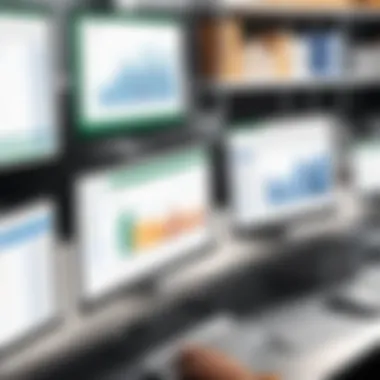
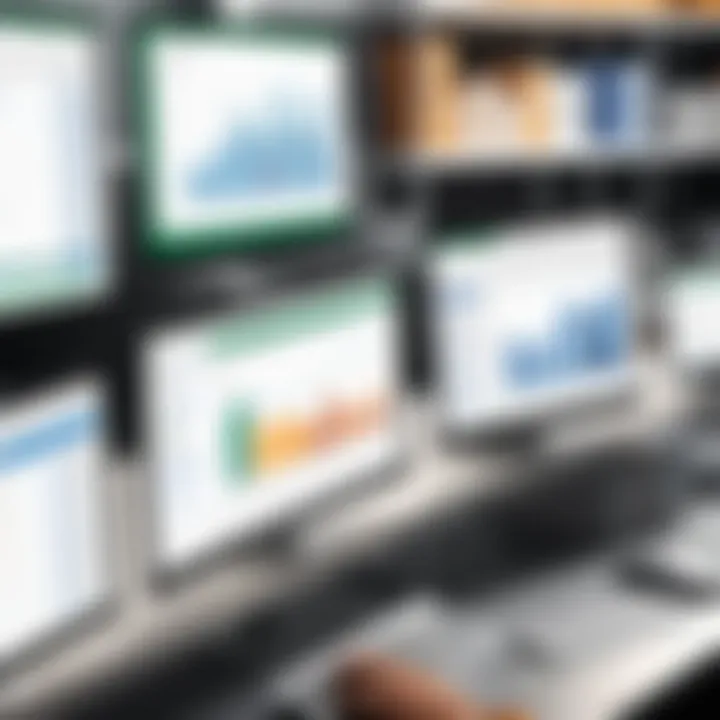
Intro
Warehouse management is a critical aspect for many businesses. It affects overall efficiency, cost control, and customer satisfaction. While there are advanced software solutions available, Microsoft Excel offers a robust platform for managing warehouse operations effectively.
In this guide, we will explore the capabilities of Excel in warehouse management. This will include its functions, features, and practical applications tailored for data-driven decision-making. We will also delve into best practices that ensure streamlined inventory tracking and logistics optimization.
By the end of this article, you will understand how to leverage Excel to enhance your warehouse management process.
Software Overview and Benefits
Microsoft Excel is not merely a spreadsheet tool; it is an versatile application that can facilitate complex warehouse management tasks. Key features include data organization, formula calculations, charts for visual insights, and pivot tables for data analysis.
One significant benefit of using Excel is its accessibility. Most organizations already have it installed, eliminating the need for costly software purchases. Additionally, Excel’s flexibility allows users to customize templates and reports to suit their specific needs.
"Excel can transform data into actionable insights, helping businesses stay ahead in inventory management."
Key Features:
- Data Organization: Users can create clear layouts for inventories, making it easier to track stock levels.
- Formulas: Simple calculations to complex functions help manage costs, profits, and reorder levels.
- Charts and Graphs: Visual elements can present inventory data more compellingly.
- Conditional Formatting: This highlights substantial changes in stock levels or performance.
These features together increase the efficiency of warehouse operations.
Pricing and Plans
Microsoft Excel's pricing structure is straightforward. It is available as part of the Microsoft 365 subscription service. Depending on the plan chosen, users can access additional cloud features and storage. Standalone versions are also available, though they may not include all updates.
Compared to competitors like Zoho Inventory or QuickBooks, Excel can be more cost-effective. Many smaller businesses prefer it because it reduces upfront software costs while still providing powerful tools for inventory management.
Performance and User Experience
In terms of performance, Excel is reliable and efficient for most warehouse management tasks. The software handles large datasets with relative ease, though performance may vary based on the user's hardware and spreadsheet complexity.
User experience often hinges on familiarity with the application. Many professionals find Excel's interface intuitive, especially if they are experienced users. However, newcomers may face a learning curve but can quickly adapt with ample online resources available.
Integrations and Compatibility
Excel integrates smoothly with various tools. It can export data to systems like Microsoft Access or other SQL databases. Additionally, it can import data from various sources, such as CSV files or Microsoft Power BI.
As for compatibility, Excel runs on Windows, macOS, and is also available as a mobile app, allowing access to information on various devices efficiently. This makes it a versatile choice across different operating environments.
Support and Resources
Microsoft offers robust support options for Excel users, including community forums, official documentation, and customer support channels.
Further resources for users include:
- Online tutorials available on platforms like YouTube.
- User guides offered by Microsoft on their official website.
- Community forums on Reddit and other platforms where users share tips and experiences.
For those keen to expand their knowledge, investing time in learning advanced Excel functions can significantly enhance warehouse management capabilities.
Preamble to Excel in Warehouse Management
Warehouse management plays a crucial role in the efficiency and productivity of supply chains. In this context, Excel emerges as a formidable tool that offers various functionalities tailored to streamline operations. Understanding the significance of Excel in warehouse management is vital for effectively handling inventory, tracking products, and optimizing workflows.
The Role of Excel in Modern Warehousing
Excel serves a central purpose in modern warehousing. It provides users with a flexible platform to manage large datasets, essential for tracking inventory levels, order management, and the overall logistics of warehouse operations. Many professionals favor Excel due to its accessibility and versatility, allowing them to create tailored solutions that meet unique operational needs.
Excel's grid-based layout makes it easy to input, modify, and analyze data. Users can create spreadsheets to monitor stock levels, reorder points, and stock locations. Additionally, Excel's powerful formulas and functions enable detailed reporting and insightful data analysis, which helps warehouse managers make informed decisions.
In practical terms, Excel allows for quick inventory audits, variance analyses, and efficient order processing, which enhances workflow efficiency. Its ability to integrate with external data systems further solidifies its importance in a connected supply chain environment.
Importance of Data Accuracy
Data accuracy is paramount in any warehouse management system. Inaccurate data can lead to misplaced stock, mismanagement of resources, and a decline in customer satisfaction. With Excel, businesses can maintain a high standard of data integrity through systematic data entry procedures and validations.
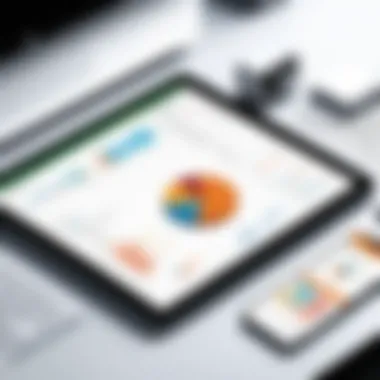
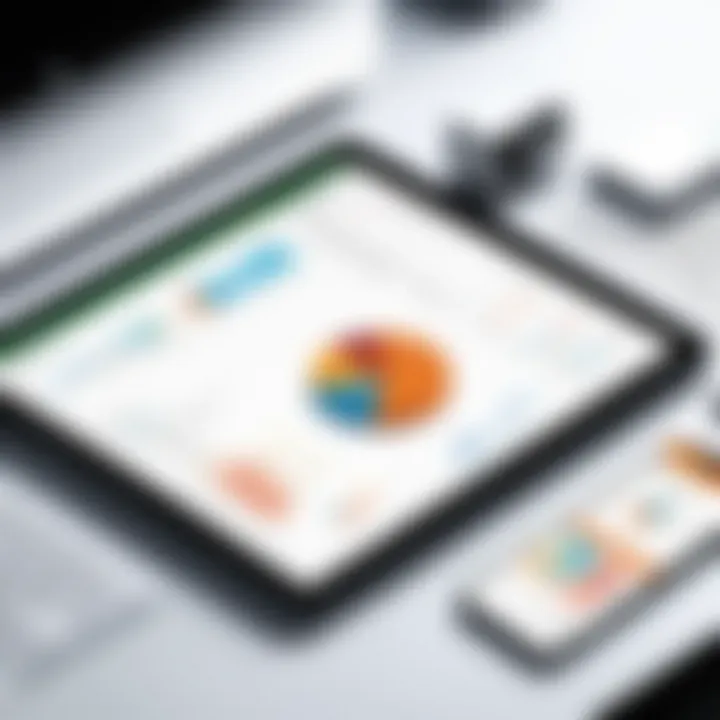
Regular updates and audits are necessary to ensure the information remains accurate and reliable. Establishing checks to catch errors during the entry process can prevent problems down the line. Excel's capabilities, such as conditional formatting and data validation, assist users in discovering inconsistencies and correcting them promptly.
"A single error in data input can lead to a cascading effect of issues that affect the entire supply chain."
Additionally, by employing Excel for data analysis, businesses can easily spot trends and anomalies, which can provide insights into inventory management practices. Thus, embracing data accuracy within Excel not only promotes effective warehouse operations but also enhances decision-making processes.
Key Features of Excel for Warehouse Management
Excel is more than a simple spreadsheet tool; it is critical for efficient warehouse management. Understanding the key features of Excel helps businesses leverage its capabilities to streamline operations. Companies of all sizes rely on Excel for tasks ranging from inventory management to reporting, enabling them to make informed decisions based on accurate data. This section covers prominent features that aid in effective warehouse management.
Inventory Tracking
Inventory tracking is essential for any warehouse operation. Excel creates a logical structure where businesses can effectively monitor stock levels, item locations, and reorder points. By using formulas and conditional formatting, stock discrepancies can be highlighted in real-time, allowing for swift corrective actions.
- Automated Updates: Excel can be designed to receive updates from various sources, ensuring that the inventory levels are always current.
- Custom Templates: Creating custom inventory templates can help to categorize products based on various criteria such as SKU, category, and location. This leads to improved organization and faster retrieval.
Moreover, businesses can apply filters to sort through large datasets. This feature aids in identifying slow-moving inventory and helps in making setup decisions like discounting or bundling products.
Data Analysis with Pivot Tables
Pivot Tables are one of the most powerful tools in Excel. They allow users to summarize and analyze data efficiently without needing advanced programming skills. For warehousing, this feature simplifies reporting and data visualization.
- Dynamic Data Manipulation: Users can drag and drop fields, changing how data is grouped, summarized, or filtered.
- Comprehensive Insights: Pivot Tables enable users to view inventory trends over time, analyze sales data, and evaluate supplier performance.
These capabilities empower warehouse managers to derive insights that lead to more accurate forecasting. Accurate forecasts allow for better planning and inventory management, ultimately reducing costs.
Reporting Capabilities
Reporting is integral to effective warehouse management. Excel's ability to create detailed reports strengthens decision-making. Reports allow for tracking performance metrics, stock levels, order fulfillment, and operational efficiency.
- Customizable Dashboards: Excel can be utilized to create tailored dashboards that provide a snapshot of critical KPIs. This instant visibility helps senior management grasp the operational status quickly.
- Export Options: Users can easily export reports to formats like PDF for sharing with stakeholders, ensuring transparency throughout the organization.
In summary, Excel's reporting capabilities transform raw data into actionable insights. This feature is particularly valuable for presentations to management or during strategy discussions.
"Excel serves as a bridge between raw data and informed decision-making in warehouse management."
Setting Up Excel for Warehouse Management
Setting up Excel for warehouse management is a critical phase that lays the groundwork for effective inventory control. This phase involves several tasks essential for aligning Excel with the specific needs of a warehouse. A properly set up system enables better tracking of stock levels, faster retrieval of product information, and increased efficiency in logistical operations. This leads to improved overall productivity and minimizes the risk of errors during data handling.
Creating a Warehouse Inventory Template
The creation of a warehouse inventory template is one of the first steps in setting up Excel for warehouse management. A well-designed template serves as the backbone for all data entries and helps standardize information across the board. Such a template typically includes fields for product names, SKUs, quantities in stock, location within the warehouse, and supplier details.
Considerations for an effective template may include:
- Consistency in data entry to avoid confusion and errors.
- Clarity in labeling fields to ensure every user understands what information is required.
- Flexibility to accommodate changes in inventory without extensive redesign.
When the template is ready, it can be saved and reused, providing a consistent format to streamline the inventory process. This gives users a clear path for entering and tracking the necessary information.
Incorporating Product Data
Once the inventory template is established, incorporating product data is the next logical step. This involves systematically entering product information into the designated fields of the template. Gathering accurate product data involves collaboration with suppliers and possibly cross-referencing with existing records.
To make the incorporation process efficient and effective, consider the following tips:
- Gather Comprehensive Product Details: Include not just the basic information but also specifications such as weight, dimensions, and reorder levels.
- Employ Batch Data Entry: For larger inventories, gather all data in a single file format and import it into Excel using tools like CSV import options.
- Data Validation: Use Excel’s data validation features to limit the type of data that can be entered in certain fields. This reduces the probability of errors during data entry.
This step ensures a robust database is in place, which will serve as a reliable reference point for all warehouse operations.
Establishing User Access Levels
Establishing user access levels is crucial when multiple personnel interact with the warehouse management system in Excel. Assigning permissions helps maintain the integrity of the data while also ensuring that users have access to the information they need.
Here are several points to consider when setting up user access:
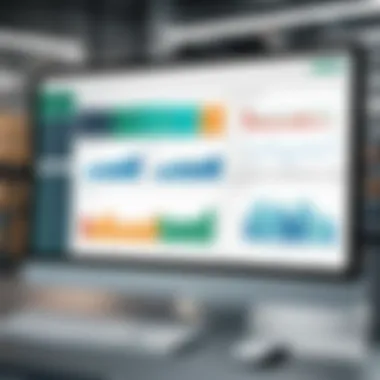
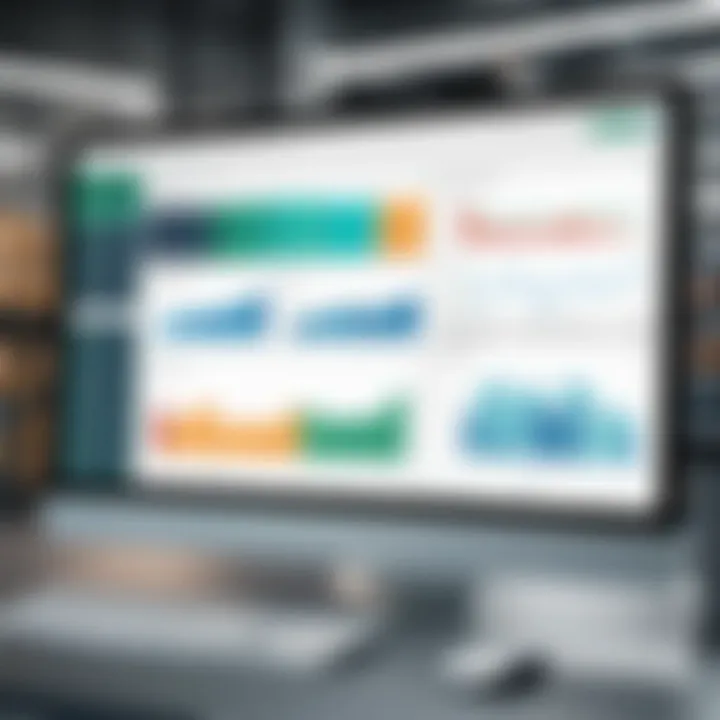
- Assess Permission Needs: Evaluate who needs access to what information. Management may require comprehensive access while floor staff may only need view rights.
- Protect Sensitive Data: Certain formulae or confidential supplier agreements should be shielded from general access. Excel provides options for password protection and worksheet locking.
- Monitor User Activities: Regularly check user access to ensure users maintain appropriate permissions and that data integrity is upheld.
By establishing user access levels, organizations can protect critical data while facilitating necessary functions among different user roles. This coordinated access helps to streamline operations while guarding against potential security breaches.
Ultimately, the effectiveness of a warehouse management system via Excel hinges on meticulous setup and strategic planning.
Common Challenges in Using Excel for Warehouse Management
Excel plays a significant role in the day-to-day operations of many warehouses. By using Excel, businesses can manage inventory, track shipments, and analyze data effectively. However, operational challenges can surface when using Excel for warehouse management. It is essential to recognize these hindrances to improve efficiency and maintain accuracy.
Limitations of Excel
While Excel is a powerful tool, it has inherent limitations that can impact its effectiveness in warehouse management.
- Scalability: Excel is less capable of handling large data sets efficiently. As inventory grows, spreadsheets can become unwieldy, slowing down performance.
- Collaboration: Multiple users editing the same document can lead to confusion and inconsistencies. Excel does not manage simultaneous edits well, especially in larger teams.
- Data Integrity: Excel lacks built-in checks to prevent data corruption or loss. Users can easily overwrite important data without realizing it.
- Complexity of Automation: While Excel supports macros and formulas, automating inventory management tasks can be cumbersome. More sophisticated systems might offer better automation capabilities.
These limitations highlight the need to carefully consider the context in which Excel is being used for warehouse management.
Data Entry Errors
Data entry errors are a common challenge when using Excel. Such errors can arise from various sources, including user mistakes, formula miscalculations, and formatting issues.
- Human Error: Typing mistakes can easily occur during data input. A single incorrectly entered number can lead to significant discrepancies in inventory counts.
- Inconsistent Formatting: If data is not uniformly formatted, calculations may yield incorrect results. For example, inconsistent date formats can cause issues in tracking shipments.
- Formula Errors: Complex formulas can introduce errors if not properly created or understood. Users may be unaware of how a slight change impacts outcomes.
"Data entry errors can not only result in inaccurate inventory but also escalate operational costs and reduce customer satisfaction." To mitigate these issues, implementing regular training sessions and establishing protocols for data entry can help improve overall data accuracy.
Recognizing these challenges is a vital step for any organization looking to leverage Excel effectively in warehouse management. Addressing limitations and reducing data entry errors will enhance operational efficiency.
Best Practices for Effective Warehouse Management with Excel
Incorporating best practices for warehouse management using Excel is crucial for ensuring efficiency and accuracy. For tech-savvy individuals and business professionals, understanding these practices can lead to better decision-making and operational performance. Adopting the right strategies can help organizations streamline processes, minimize errors, and enhance overall inventory control. This focus on best practices can be the difference between a chaotic inventory system and one that operates smoothly.
Regular Data Audits
Regular data audits are essential in maintaining the integrity of warehouse information. In the context of Excel management, data audits involve routinely checking data entries for accuracy and consistency. The accuracy of data is foundational for effective decision-making. When data is regularly audited, it ensures that any discrepancies are caught early. This not only saves time and money but also fosters trust in the data being used for operations.
To effectively conduct data audits, consider the following steps:
- Schedule Regular Intervals: Set specific times for audits, whether monthly or quarterly. Consistency is key.
- Compare Against Physical Counts: Cross-reference the digital data with physical inventories to spot any differences.
- Use Conditional Formatting: This Excel feature can help quickly identify anomalies in data sets that require closer examination.
- Document Findings: Keep records of the audits and any corrections made. This can be helpful for future reference and compliance.
Implementing regular audits leads to better data accuracy, ultimately allowing for improved forecasting and inventory management.
Automating Inventory Updates
Automating inventory updates in Excel is another best practice that can transform warehouse management. By reducing manual data entry, businesses can decrease the likelihood of errors that often arise from human intervention. This not only streamlines operations but also enhances the timeliness of information.
There are various methods to automate updates in Excel:
- Using Macros: Macros can perform repetitive tasks automatically, such as updating stock levels. This can drastically reduce the time spent on inventory management.
- Linking Excel with Other Systems: Integrating Excel with warehouse management systems can enable real-time data updates. For instance, if a product is sold or received, the changes can be reflected in Excel instantly.
- Data Validation: Implementing validation rules can ensure that data entered into the spreadsheet meets certain criteria, further minimizing the risk of errors.
By embracing automation, companies can improve efficiency and ensure that their inventory management is always up-to-date and accurate.
"The effectiveness of Excel in warehouse management lies in its ability to adapt and be integrated with other systems for streamlined processes and accuracy."
In sum, the best practices outlined above highlight the significance of regular data audits and automation in Excel warehouse management. Implementing these practices can lead to improved efficiency and reduced errors, guiding organizations towards successful inventory management.
Integrating Excel with Other Warehouse Management Systems
In today's rapidly evolving logistics landscape, the ability to integrate Excel with other warehouse management systems has become increasingly paramount. Integration allows for seamless data flow and ensures that critical information is efficiently utilized across platforms. This not only enhances operational efficiency but also improves decision-making.- Excel alone, while powerful, may not be able to handle all facets of warehouse management on its own. Integrating it with specialized systems can expand its capabilities significantly.
Benefits of Integration
- Streamlined Processes: By connecting Excel with systems like Oracle NetSuite or SAP, organizations can automate data transfers. This reduces manual entry and mitigates the risk of human errors.
- Enhanced Data Analysis: Integration allows for sophisticated data analysis. Users can leverage Excel’s powerful analytical tools in conjunction with data from other systems, yielding richer insights.
- Comprehensive Reporting: With data consolidated from multiple sources, companies can create more comprehensive reports. This provides a clearer picture of warehouse performance and inventory levels.
Considerations for Integration
While integrating Excel with other systems offers myriad advantages, certain considerations must be kept in mind. Proper planning and execution are required to avoid disruptions and inefficiencies.
- Understand the compatibility of systems. Some may require specific formats or additional plugins.
- Ensure that the data integrity is maintained during the transfer process.
- Assess whether the integration process aligns with the overall business strategy.
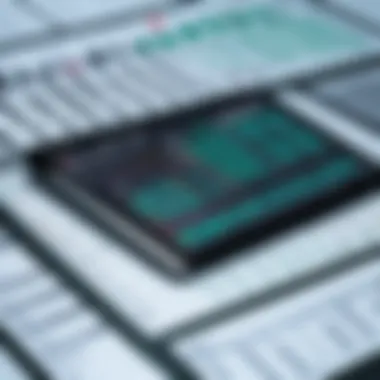

API Integrations
API integrations allow Excel to communicate with other systems in real-time. APIs, or application programming interfaces, serve as intermediaries that enable different software applications to interact.
Importance of API Integrations
- Real-Time Data Updates: With API integrations, any changes made in one system are instantly reflected in Excel. This is crucial for maintaining accurate inventory levels and minimizing discrepancies.
- Customizability: Each organization may require a different setup. APIs allow for tailor-made connections, meaning businesses can select what data is most critical for their operations.
- Scalability: As businesses grow, their data needs change. API integrations can easily adapt to evolving requirements without necessitating a complete system overhaul.
Steps to Implement API Integrations
- Identify systems to integrate. Determine what data needs to be exchanged.
- Research API documentation for both Excel and the chosen systems.
- Collaborate with IT professionals to establish the integration.
- Test the integration thoroughly to ensure smooth operation.
Exporting and Importing Data
Exporting and importing data is a fundamental process that enables different systems to share valuable information with Excel. This capability can reduce workload and improve data management strategies.
Benefits of Data Transfer
- Efficiency: Loading bulk data into Excel directly from other systems saves time and minimizes errors related to manual data entry.
- Data Backup: Regularly exporting data from systems into Excel provides a simple method for preserving records. This can be beneficial for compliance and record-keeping.
- Collaboration: Exported data can be shared easily with other stakeholders, fostering better communication and collaboration across departments.
Best Practices for Data Export/Import
- Standardization: Ensure that data formats are consistent. Use universal file types like CSV for compatibility.
- Data Cleaning: Before importing, it's vital to clean and organize the data to prevent unnecessary clutter in Excel.
- Regular Updates: Create a routine schedule for exporting and importing data to ensure that Excel reflects the most current information.
Case Studies of Excel in Warehouse Management
In exploring how Excel can effectively support warehousing needs, case studies provide concrete examples. These cases highlight practical applications, demonstrating both the effectiveness and adaptability of Excel in various operational contexts. By examining these case studies, businesses can find insights specific to their needs. They can understand what worked, what did not, and what resources were essential to their success. Companies often face unique challenges, and understanding these real-world applications can inform future strategies.
"Real-world examples help to bridge the gap between theory and practice, offering invaluable insights into the effective use of tools like Excel."
Small Business Implementation
Small businesses often have limited resources. However, they still need to manage their inventory effectively. Excel serves as an ideal solution for small warehouses. It is cost-effective and easy to use. A small business can create a simple inventory tracking sheet in Excel. This lets owners manage their stock levels and sales effectively.
One case reveals how a local clothing store used Excel to track their stock. By incorporating basic formulas and functions, the store owner efficiently monitored sales trends. They could easily identify which items sold well and which did not. As a result, they optimized their order placements and reduced overstock situations. This led to improved cash flow and better customer satisfaction.
Furthermore, using Excel does not require extensive training. Small business employees can quickly learn to use it, which reduces downtime. Automation features also help with this process. For example, setting reminders and alerts for low stock levels can further streamline operations. In summary, Excel provides a flexible and cost-effective solution tailored for small business needs.
Large Scale Operations
Large scale warehouse operations think differently about tools like Excel. They involve more complex inventory systems, often integrating with other software. Despite this, Excel plays a vital role. Consider a multinational electronics distributor as an example. The company faced challenges like managing thousands of SKUs across multiple locations. They chose to integrate Excel with their existing Warehouse Management Systems (WMS).
By using Excel for data analysis, the company could efficiently consolidate inventory data from various branches. They implemented macros and advanced formulas to calculate stock turnover rates and projections. This analysis helped them make informed purchasing decisions and logistics strategies.
Additional benefits emerged from using Excel. It facilitated data sharing between departments. Teams could quickly export relevant data for reporting purposes. This integration offered a comprehensive view of inventory levels, sales forecasts, and supplier performance. Moreover, the smooth collaboration among departments increased overall operational efficiency.
Future Trends in Excel Warehouse Management
The landscape of warehouse management is shifting rapidly as technology evolves. This evolution brings both challenges and opportunities for businesses utilizing Excel. Understanding these trends is crucial for leaders aiming to maintain competitive advantage and ensure efficient operations. Embracing new advancements in Excel can lead to more streamlined processes and improved decision-making.
Adopting Artificial Intelligence
Integrating artificial intelligence into Excel for warehouse management enhances operational efficiency. AI can automate routine tasks such as inventory tracking, demand forecasting, and data analysis. For example, AI algorithms can analyze past sales data to predict future inventory needs, reducing overstock and stockouts.
- Benefits of AI in Excel include:
- Increased accuracy in data forecasts.
- Reduced manual errors in data entry.
- Enhanced ability to respond to market changes rapidly.
Business professionals should consider the implications of deploying AI tools. Training staff to utilize these innovations is essential for maximizing their potential. Adopting AI tools will ultimately lead to cost savings and improved service delivery.
Machine Learning Applications
Machine learning (ML) represents a significant advancement in Excel warehouse management. It enables systems to learn from data patterns and make informed predictions. For instance, through machine learning, Excel can analyze complex datasets to determine optimal reorder levels for various products.
- Key applications of machine learning in Excel include:
- Predictive analytics for inventory management.
- Smart categorization of products based on sales velocity.
- Anomaly detection to identify potential issues in inventory tracking.
The adaptation of machine learning technologies within Excel presents both a challenge and an opportunity. While it requires a level of technical proficiency, the benefits can outweigh the initial investment in training and software adaptation.
"Incorporating AI and machine learning into Excel is not just a trend but a strategic necessity for modern warehouse management."
Preparing for these future trends involves staying informed and proactive. Warehouse managers must continually assess their systems and explore innovative solutions to enhance their operational capabilities.







