Enhancing Planning with Microsoft Teams Insights
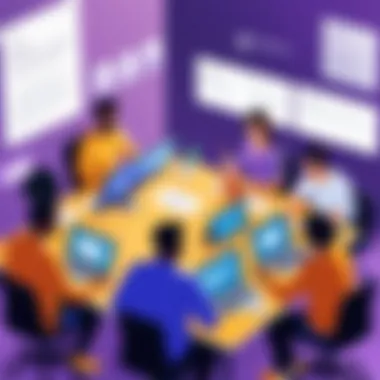
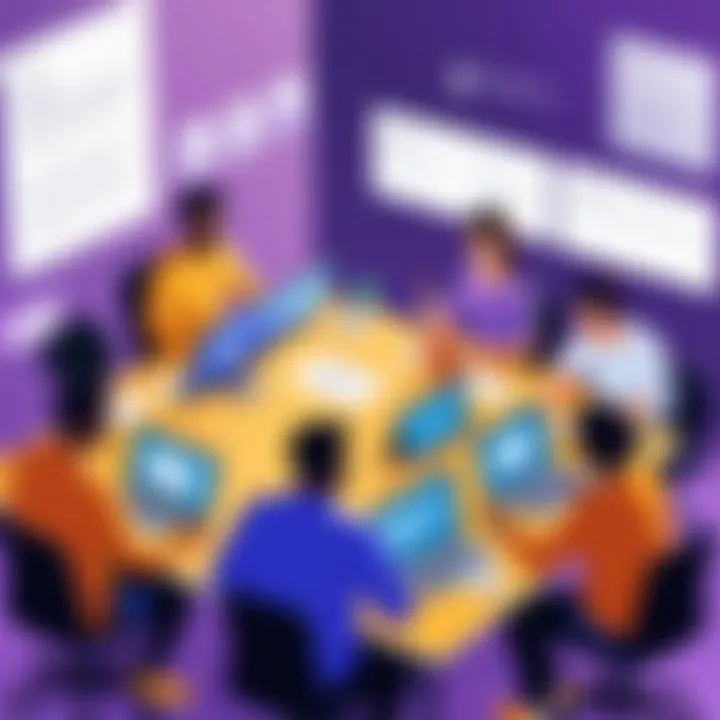
Intro
In today's fast-paced world, effective planning is more than just a good idea—it’s an absolute must. Enter Microsoft Teams, a platform that has transformed the way organizations approach collaboration and project management. This software has become a staple for tech-savvy professionals and decision-makers who are looking to optimize their workflows. With its robust features designed to facilitate structured communication and enhance collaboration, Microsoft Teams stands out among the myriad of project management tools available.
Microsoft Teams offers a range of functionalities that can significantly aid in project planning. From chat features that enable quick exchanges, to file sharing capabilities ensuring everyone’s on the same page, Teams smoothens the communication process. Furthermore, it integrates with other Microsoft tools like OneNote and Planner, making it a comprehensive solution for tackling complex projects.
"Effective planning is at the heart of every successful project. Microsoft Teams is designed to streamline this process, allowing teams to focus on what truly matters—getting the job done right."
With the increasing need for remote work and digital communication, understanding how to leverage a platform like Microsoft Teams can mean the difference between project success and failure. In this article, we'll delve into the intricacies of Microsoft Teams and outline how it can enhance efficiency in planning.
Understanding Microsoft Teams
In the world of digital collaboration, understanding Microsoft Teams is not just a nice-to-have, but rather an essential capability. This platform, part of the Microsoft 365 suite, serves as a hub for teamwork, combining chat, video meetings, file storage, and application integration. Such integration creates a seamless workflow that nourishes productivity in organizations, especially in today’s hybrid work environments.
When it comes to planning projects effectively, Microsoft Teams shines by allowing teams to connect, communicate, and collaborate in real time. By understanding the features of Teams, professionals can harness its full potential to streamline strategies and achieve goals. Each component, from chat functions to calendar integration, plays a specific role in facilitating effective planning.
An Overview of Features
Microsoft Teams touts a robust array of features designed to cater to various needs within a business environment. Here’s a closer look at these offerings:
- Chat Functionality: At its core, Microsoft Teams supports instant messaging, enabling quick discussions and information sharing among team members.
- Video Conferencing: With the rise of remote work, video calls have grown increasingly vital. Teams allows for easy scheduling and hosting of meetings without juggling multiple platforms.
- File Sharing and Storage: Integration with SharePoint and OneDrive allows users to share, edit, and store files in the cloud, fostering collaboration and easy access.
- Third-Party Integrations: Teams can connect with numerous applications such as Trello, Asana, and, of course, Planner, which enhances task management directly from the Teams interface.
- Customization Options: Users can tailor channels according to specific projects or departments, enabling targeted collaboration that cuts through the noise.
These features not only support daily operations but also redefine how teams work together, promoting a culture of collaboration.
User Interface and Experience
Understanding the user interface and experience of Microsoft Teams is crucial for any professional looking to optimize their planning procedures. The layout is designed with user-friendliness at its forefront. Users encounter a clean dashboard that houses various tabs: Activity, Chat, Teams, and Calendar, making navigation intuitive.Pretty straightforward, no?
- Navigation Pane: This left-hand panel allows quick access to different functionalities. Teams can be easily managed, and chats are just a click away.
- Tabs in Channels: Within each team channel, tabs can be added for files, notes, or third-party applications. This means everything needed for a project can be found in one place, minimizing the time spent hunting for documents.
- Notifications and Alerts: The platform modifies how notifications are displayed, ensuring essential updates don’t slip through the cracks. Users can adjust settings according to their preferences, striking a balance that suits their workflow.
For businesses, a coherent interface translates to less time figured how to work the tools and more time focusing on the tasks at hand.
"A well-optimized interface not only simplifies processes but cultivates an environment where productivity and creativity can flourish."
In summary, a solid understanding of Microsoft Teams, its features, and user interface creates the groundwork for enhancing team planning and communication, making it a pivotal component of organizational success.
Planning with Microsoft Teams
In today’s fast-paced, technology-driven environment, having a proper planning framework in place can make all the difference in the effectiveness of a team. Planning with Microsoft Teams is essential because it brings a structured approach to collaboration. This platform allows teams to coordinate efforts efficiently, manage their time better, and leverage a variety of tools suited for any project. The heart of this topic lies not just in understanding how to use the platform, but in strategically deploying its features to optimize team output.
When teams plan effectively using Microsoft Teams, they tap into a reservoir of benefits: clear communication paths, timely progress tracking, and a seamless blend of resources. The ability to set clear goals and to break down these requirements into manageable tasks creates an organized atmosphere. This will ultimately contribute to a collective focus and drive team members towards achieving overall objectives.
Setting Up Teams and Channels
Creating the right environment is the first step in optimizing Microsoft Teams for planning. Setting up teams and channels correctly is not just a tech task; it reflects the workflow of your organization. Each team acts like a mini-workplace and every channel within that team should mirror the specific agendas or projects at hand.
- Identify the Purpose: Before jumping into creating teams, take time to define the purpose of each team and its channels. This clarity avoids overlap and confusion, ensuring each channel serves a specific function.
- Create Channels: Channels can be public or private. For example, if your team is working on a product launch, you might have channels like #marketing, #development, and #design. Channels dedicated to specific topics help in keeping conversations organized, which enhances productivity.
- Set Up Standard Operating Procedures: Drawing up guidelines on how to use channels sets the tone. It can be as simple as encouraging members to mention specific team members when seeking clarity or guidelines on posting updates.
- Utilize Tabs and Connectors: Make use of tabs within channels to link important resources. Whether it's a document on OneDrive or a plan laid out in an Excel file, having all pertinent information at your fingertips makes everyone’s life easier. Connectors can also pull updates from other services, centralizing communication and action items.
An effective structure sets the stage for seamless planning. Remember, planning isn’t merely opting to do things; it involves establishing an orderly way of executing those things successfully.
Scheduling Meetings and Events
Scheduling is a critical component of planning, as it forms the backbone of project timelines. Microsoft Teams simplifies this process, making it straightforward for members to connect regardless of their physical locations.
- Use the Calendar Feature: This is not just a digital calendar; it integrates with Outlook, providing a unified view of meetings. Invite participants, send reminders, and manage logistics all within the app. You can even schedule recurring events, reducing redundancy in setting up multiple meetings.
- Polling for Availability: Use tools like the FindTime or the built-in scheduling assistant to gauge when team members are free. This approach is far better than shooting emails back and forth just to settle on a time.
- Set Agendas Prior to Meetings: Providing clear agendas prior to meetings allows participants to come ready with their thoughts. Pinning the agenda in the relevant Teams channel ensures everyone has access.
- Breakout Rooms for Focused Discussion: For larger meetings, consider using breakout rooms. This allows smaller groups to dive deep into specific issues, then regroup to share insights. It’s a smart way to create smaller, more manageable conversations.
By actively utilizing the scheduling capabilities of Microsoft Teams, teams can create a rhythm that aligns with their goals. In short, proper scheduling brings structure, which many teams so often overlook, especially in a work-from-home culture where distractions are plentiful.
"The way a team plans impacts its ability to execute effectively."
By weaving together these elements, planning with Microsoft Teams transitions from a chore into a beneficial habit, setting the stage for achieving both short-term tasks and long-term objectives.
Enhancing Collaboration
In today’s fast-paced work environment, enhancing collaboration within teams is pivotal to ensuring successful project outcomes. Microsoft Teams provides tools that foster teamwork, making it easier for individuals to work together even when physically apart. This section explores the importance of collaboration within Microsoft Teams, emphasizing specific elements that contribute to seamless interactions and the resulting benefits for organizations.
Collaboration isn’t just a buzzword; it’s an essential aspect that drives innovation and productivity. When team members feel connected and engaged, they are more likely to share ideas, provide feedback, and contribute to a collective goal. With Microsoft Teams, businesses can harness a range of features that enhance collaboration significantly. This not only makes the work easier but also improves morale and team dynamics.
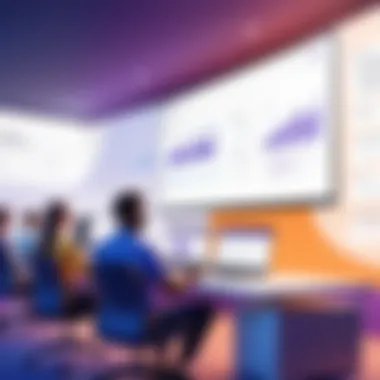
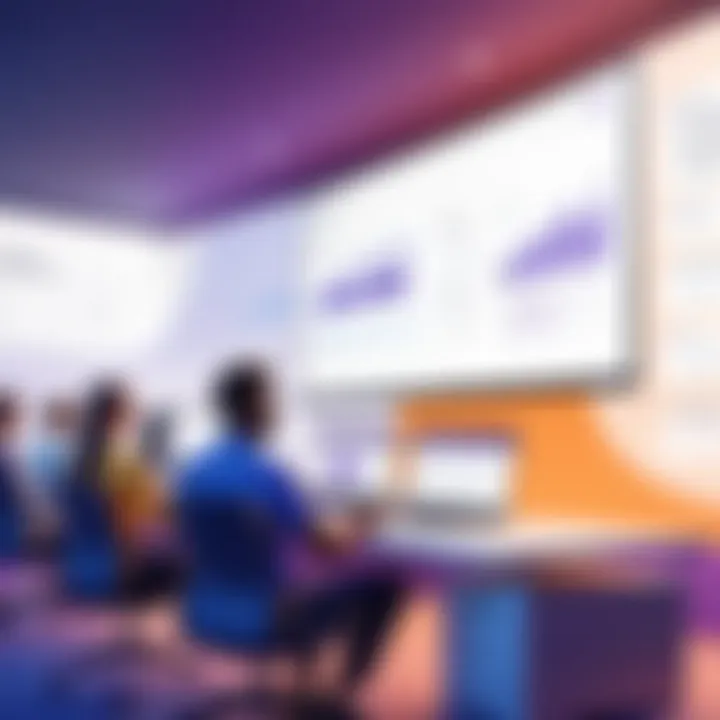
Real-Time Document Collaboration
One of the standout features of Microsoft Teams is the capability for real-time document collaboration. This capability allows multiple users to work on a single document simultaneously, which reduces the frustration of sending files back and forth through email.
Consider a scenario where a marketing team is drafting a proposal for a client. Instead of waiting days for input via email or tracking several document versions, team members can log into Teams, share the document, and edit it live. Changes are visible immediately, fostering a more dynamic interaction. This aspect ensures that when a team debates changes or suggestions, everyone is on the same page, quite literally. Here are some benefits to this feature:
- Immediate Feedback: Team members can comment or suggest edits in real time, which streamlines the approval process.
- Version Control: Gone are the days of confusion over which document is the most recent. Teams tracks changes automatically, maintaining a history that teams can revert to if needed.
- Centralized Access: All documents are housed in one location, reducing time and effort to locate files.
The ability to collaboratively create and edit documents boosts productivity and ensures that all voices are heard during the planning phase.
Integrating Third-Party Applications
To further enhance collaboration, integrating third-party applications into Microsoft Teams can be a game changer. Microsoft Teams supports various tools that can be hooked into its platform, allowing for a richer experience that caters to different business needs.
Imagine a development team using Trello for task management and Zoom for video conferencing. By integrating these applications into Microsoft Teams, users can access them without needing to switch between multiple platforms. Here are some notable integrations:
- Trello: This tool helps track project progress visually, and integrating it with Teams allows members to manage tasks right inside their collaborative workspace.
- Zoom: Although Teams has built-in video conferencing, some organizations may still prefer Zoom. With its integration, scheduling and joining meetings becomes a seamless experience.
- Dropbox: Facilitating file sharing without leaving the Microsoft Teams environment enables quicker collaboration on projects that rely on shared resources.
Integrating multiple applications not only streamlines workflow but can also significantly reduce the time spent juggling different platforms. When tools work together, team members can focus on what truly matters: the project itself.
Overall, enhancing collaboration through real-time document sharing and application integration in Microsoft Teams is vital for project success. It can bridge gaps and create a cohesive work environment that promotes engagement, creativity, and efficient execution. In a landscape where flexibility and adaptability are key, leveraging such collaboration tools can ultimately lead to better outcomes across all levels of an organization.
Best Practices for Planning
When it comes to harnessing the full potential of Microsoft Teams for effective planning, embracing best practices can turn a good experience into a great one. Organizational success hinges not just on the right tools, but also on how those tools are utilized. Managing projects through Teams is more than just setting up a chat; it's about crafting a structured approach that promotes collaboration and clarity. This section outlines the core principles that guide successful planning with Microsoft Teams.
Establishing Clear Communication Goals
Effective communication is at the heart of any successful project. When everyone understands the objectives, the chances of alignment and success increase dramatically. Establishing clear communication goals can be thought of as setting the groundwork on which all other aspects of planning stand.
When you set these goals, it's essential to consider who needs to be informed and how information will flow. Clear goals help streamline discussions and tackle potential misconceptions before they grow. You might consider these steps for clarity:
- Define Your Audience: Identify who your messages will reach and tailor the content to their needs.
- Establish Norms for Responses: Let everyone know what types of responses are expected and set timelines for when replies should come. This establishes accountability.
- Utilize Different Channels Wisely: Make the most of available channels. Direct messaging might speed up urgent queries, while channels can handle detailed discussions.
Such communication goals not only keep everyone on the same page but also create an atmosphere where team members feel comfortable sharing and asking questions. When everyone is engaged and understands the objectives, collaboration thrives, and project timelines become more manageable.
Utilizing Planning Templates
Templates are game changers. They save time and ensure consistency across projects. When working on various projects in Microsoft Teams, utilizing planning templates can simplify planning and execution processes. Think of these templates as a universal language that everyone on the team speaks.
Here are the benefits of using planning templates:
- Standardization: Templates provide a uniform structure that helps maintain consistency in project documentation and planning stages. Each team member follows the same layout, which minimizes confusion.
- Efficiency: Instead of starting from scratch each time, templates allow users to plug in relevant information quickly. This efficiency can lead to quicker project launches.
- Focus on Content, Not Format: With the layout pre-defined, team members can focus on what's important—project details, resources, and goals—rather than stressing over how to present it.
Consider the following types of templates that could be useful in Microsoft Teams:
- Project Planning Templates: Outline goals, timelines, and task assignments.
- Meeting Agenda Templates: Organize discussions pre-emptively to ensure all necessary points are addressed.
- Feedback Collection Templates: Standardize the way you gather input from team members on various aspects of the project.
By taking advantage of templates, teams can maneuver through their planning with ease, ensuring that everyone is aligned with the expectations and formats set from the get-go. Ultimately, templates enrich the planning experience by focusing efforts on substance over style.
By establishing communication goals and utilizing planning templates effectively, project teams can elevate their planning processes, ensuring smoother execution and fostering a collaborative spirit throughout the project lifecycle.
Integrating Project Management Tools
To maximize the potential of Microsoft Teams, seamlessly incorporating project management tools stands as a cornerstone of effective planning. These integrations not only streamline workflow but also enhance visibility across different tasks and projects. The importance of merging project management functionalities with communication platforms like Teams cannot be overstated; they are indispensable for a structured and cohesive approach to project execution.
Connecting Microsoft Planner
Using Microsoft Planner within Teams can transform how teams manage their projects. This tool allows for the creation of comprehensive project plans, enabling task assignments and deadlines to be shared transparently among team members. Teams can create buckets for different stages of a project, such as "In Progress," "Completed," or "To Do," allowing for a visual representation of the workflow.
Benefits of Connecting Microsoft Planner:
- Visual Tracking: The clear visual interface helps teams stay on track, ensuring no task gets lost in the shuffle.
- Real-Time Collaboration: Team members can update their tasks in real time, providing instant updates to everyone involved.
- Integration with Teams: Directly accessed within Teams, Planner maintains workflow continuity, reducing the need for multiple tool switching.
Considerations include ensuring everyone is trained to effectively use Planner to avoid confusion. Teams may also want to establish guidelines so that everyone understands how to best utilize buckets and tasks.
Using Microsoft To Do for Task Management


Microsoft To Do offers a more personal touch when managing individual tasks, complementing the broader scope that Planner addresses. This tool focuses on personal productivity, allowing team members to organize their own tasks while still aligning with team objectives.
When integrated into Teams, To Do helps individuals manage their daily workloads efficiently, providing a clear overview of what needs to be done. It's particularly beneficial for those juggling multiple projects or roles.
Benefits of Using Microsoft To Do:
- Personalized Task Lists: Each team member can create task lists that fit their working style.
- Deadline Reminders: Automated reminders ensure tasks are completed on time, reducing the chance of oversight.
- Integration with Outlook: Tasks created in Outlook can be synced with To Do, ensuring coherence across platforms.
The blend of Planner and To Do fosters a holistic environment where robust project oversight meets individual task management, ultimately leading to a more productive organizational culture.
The effective integration of project management tools in Microsoft Teams not only streamlines processes but also cultivates a culture of accountability and clarity among team members.
By understanding the mutual benefits and ensuring collaborative utilization of these tools, organizations can significantly enhance their planning and execution capabilities.
Communication Strategies
Effective planning in any organization does not merely hinge on the tools employed; the strategies around communication play a critical role. In the context of Microsoft Teams, the way teams communicate can shape workflows, influence productivity, and ultimately lead to the success or failure of projects. It’s essential to establish clear communication strategies that align with the dynamics of remote and hybrid working environments.
When you think about communication strategies, consider not only how you share information, but also the nuances behind it. Structured communication fosters transparency and encourages a culture of collaboration. This is especially relevant in environments where team members may be miles apart or working flexible schedules.
In detail, communication strategies involve:
- Selecting the Appropriate Tools: Given that Teams offers various modes like chat, video, and file sharing, choosing the right one for the message can optimize clarity.
- Encouraging Engagement: Creating open lines for discussion helps team members feel valued and motivates them to contribute.
- Setting Expectations: Clear guidelines on response times, message formats, and meeting etiquette create an environment where everyone knows what's expected.
The benefits of employing effective communication strategies are substantial:
- Improves clarity and reduces misunderstandings
- Enhances collaboration and idea-sharing
- Streamlines decision-making processes
"Communication works for those who work at it."
— John Powell
Choosing the Right Communication Channels
The first step in refining communication strategies is selecting suitable channels. Not all information belongs in the same forum. Understanding the context of your communication will lead you to more effective channels.
Types of Communication Channels:
- Chat for Quick Exchanges: The chat function in Teams is perfect for short, timely interactions or quick clarifications between team members. It's more informal and often yields faster responses.
- Video Calls for Detailed Discussions: When the topic requires in-depth elaboration or involves sensitive issues, face-to-face interaction via video is invaluable. It helps in building relationships and understanding body language and tone.
- Teams for Collaborative Projects: Utilizing Teams for ongoing projects centralizes everything—files, discussions, and timelines—making it easier for members to track progress without extensive back and forth.
When choosing channels, consider the nature of the message and the recipient's preferences as well. For instance, while some might prefer the immediacy of chat, others may lean towards detailed emails or discussions via video.
Establishing Communication Etiquette
Setting norms around communication etiquette is paramount for maintaining professionalism and respect within teams. The absence of non-verbal cues often leads to misinterpretations, making etiquette even more critical in digital spaces.
Key Aspects of Communication Etiquette:
- Be Respectful of Time: Understand that your colleagues might be juggling multiple tasks. Before sending a message or inviting to a video call, consider if it is essential and clearly communicate its urgency.
- Clarity in Messaging: Avoid jargon and be direct. Write concisely and ensure the main points stand out to grab attention.
- Provide Context: When discussing multifaceted topics, ensure everyone is on the same page by providing context. This can prevent confusion and enhance the effectiveness of discussions.
- Follow-Up Appropriately: Discerning when to follow up is crucial. If a team member hasn’t responded, a gentle reminder after allowing reasonable time can keep conversations flowing without coming off as pushy.
By nurturing a culture of communication etiquette, teams can minimize conflicts and foster a harmonious work environment. Proper behavior in digital communication reflects on team spirit, trust, and ultimately, productivity.
Utilizing well-chosen channels and adhering to established etiquette can significantly enhance the overall effectiveness of planning through Microsoft Teams.
Managing Team Dynamics
Managing team dynamics is a cornerstone of effective planning and successful collaboration within Microsoft Teams. It encompasses how team members interact, cooperate, and tackle challenges while working towards common goals. When dynamics are well-managed, teams tend to achieve higher productivity and morale. When they are not, misunderstandings and conflicts can arise, creating a less than favorable environment. Thus, understanding this topic is crucial for any organization harnessing Microsoft Teams.
Encouraging Active Participation
To spark engagement among team members, encouraging active participation is essential. This not only fosters a sense of ownership but also leverages diverse perspectives. Making sure every voice is heard can greatly enhance the quality of ideas shared. Here are some effective strategies to encourage team members to speak up:
- Set Clear Expectations: At the outset, establish norms about participation and collaboration. When each member knows they are expected to contribute, they are more likely to do so.
- Use Polls and Surveys: Tools like Microsoft Forms can be integrated to quickly gather feedback or opinions. It's a straightforward way to identify where the team stands on specific issues.
- Create Breakout Rooms: For larger meetings in Teams, splitting participants into smaller groups allows quieter members to share their ideas without the pressure of a larger audience.
- Celebrate Contributions: Recognizing individual inputs can boost morale and encourage continuous engagement. A quick shout-out of thanks can go a long way.
Active participation often leads to more innovative solutions and helps overcome the stagnation that can plague teams. By not just aiming for inclusivity, the team also cultivates a sense of camaraderie.
Addressing Conflicts and Resolutions
Conflict is a natural aspect of team dynamics, especially in diverse environments where different views can clash. It isn't necessarily negative, but if not addressed, it can derail progress. Effective conflict resolution creates opportunities for improvement and understanding. Here’s how to effectively address conflicts in Microsoft Teams:

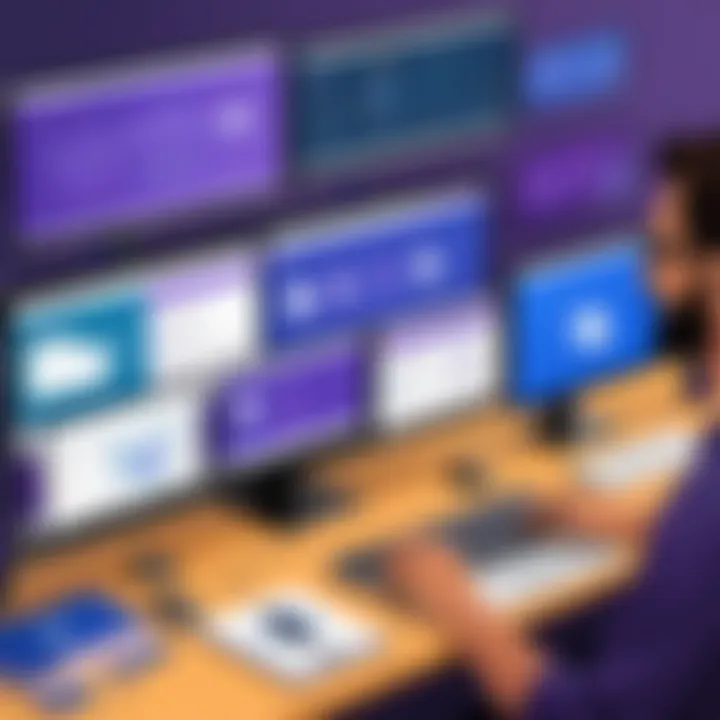
- Acknowledge Issues Early: Ignoring minor conflicts can escalate them. Make it clear that your team can bring issues to light without fear of repercussion.
- Facilitate Open Dialogue: Utilize chat channels or thread discussions to voice concerns. Sometimes written communication gives people the chance to articulate their thoughts more clearly.
- Seek Common Ground: Highlight shared goals rather than differences. This can redirect focus from conflict towards collaboration.
- Implement a Resolution Framework: Develop a set process for resolving conflicts. Whether it’s through mediated discussions or a specific channel designated for conflicts, having a structure helps.
"Effective team management is not about avoiding conflict, but rather managing it constructively to promote growth."
When conflicts are handled well, they can actually strengthen team relationships and boost performance, creating a more resilient organizational culture.
Evaluating Progress
In a world where making decisions swiftly is the name of the game, Evaluating Progress stands out as a crucial pillar in effective planning with Microsoft Teams. By meticulously assessing how well projects and teams are faring, organizations bolster their ability to adapt to changes and steer their planning processes in the right direction. This isn’t just a matter of checking off completed tasks; it involves a deep dive into the nuances of productivity, resource allocation, and team morale. Here’s why it matters: assessing progress helps identify hurdles before they balloon into significant issues, thus ensuring smoother sailing down the line.
Metrics for Success
When it comes to Evaluating Progress, the metrics you choose are like the compass guiding your team through the tumultuous waters of project management. The right metrics can illuminate paths to improvement, spotlight successes, and provide tangible evidence for decision-making. Here are a few critical metrics that a team can consider:
- Task Completion Rates: This is a straightforward metric but quite telling. Keeping an eye on how many tasks are completed on time, vs. those that lag behind, can indicate how well a team is functioning.
- Time Tracking: Understanding how long tasks take compared to initial estimates helps refine future planning. If a task consistently takes longer than anticipated, it may signal the need for improved processes or better resource allocation.
- Team Engagement: Measuring team morale through surveys can also yield significant insights. Happy, engaged teams tend to produce better results.
Utilizing these metrics provides a fuller picture, allowing for a more comprehensive understanding of what’s working and what’s not. Each metric tells a part of the story, and when combined, they allow teams to create a narrative of progress.
Feedback Mechanisms
Feedback is the proverbial grease that keeps the wheels of effective project management turning. Without proper feedback mechanisms, teams might find themselves operating in a vacuum, making decisions based on outdated or incorrect information. Setting up straightforward processes for collecting and analyzing feedback can make all the difference. Here are some methods:
- Regular Check-Ins: Schedule recurring meetings where team members can share their thoughts not only on their own progress but on group dynamics, upcoming tasks, and idea generation. This fosters an open environment where team members feel heard.
- Anonymous Surveys: These can be a great way to gather honest feedback, especially if team members might feel hesitant to voice concerns in person. Tools integrated within Microsoft Teams can facilitate this process, ensuring confidentiality while yielding actionable insights.
- Feedback Sessions: After the completion of a major task or project, hold sessions to evaluate what went well and what could be improved for next time. This not only shows the team that their opinion matters but also encourages them to feel invested in refining processes for future projects.
"Constructive feedback is essential to keep the team aligned and focused on common goals."
Security and Compliance
In the realm of digital collaboration tools, ensuring security and compliance is crucial, especially when dealing with sensitive company data. For businesses utilizing Microsoft Teams for planning, there are key elements that enhance protection against data breaches while making sure that all activities are in line with organizational policies. This not only safeguards the integrity of the data but also helps maintain trust among team members.
The implementation of security features in Microsoft Teams offers numerous benefits, such as:
- Protection against unauthorized access: Robust security protocols ensure that only authorized users have access to sensitive information.
- Data encryption: Sensitive information shared on Teams is often encrypted during transit and at rest, adding an extra layer of protection.
- User control: Teams allows for customizable permissions ensuring users can only access what they need to do their work.
Data Protection Features
Data protection features within Microsoft Teams are designed to guard against potential threats while enhancing the collaboration experience. The following aspects are particularly vital:
- Multi-factor authentication (MFA): Adding an extra step in logging in helps to verify users’ identities, making it much harder for malicious actors to breach your systems.
- Information governance: Tools for classifying and labeling data ensure sensitive documents are tagged appropriately, minimizing the risk of accidental sharing or mishandling.
- Retention policies: Setting up rules on how long data should be kept can help organizations comply with legal and industry standards, thereby avoiding painful audits or fines.
It is essential for team members to familiarize themselves with these features and encourage ongoing training to consistently leverage these tools effectively, as vigilance often helps reduce vulnerabilities.
Compliance with Organizational Policies
Aligning Microsoft Teams usage with your organization's policies is crucial for maintaining legal and regulatory standards. Some elements to consider include:
- Regular audits and reviews: Conducting periodic evaluations of Teams and its usage ensures compliance with internal policies and relevant legislation.
- Tailored training sessions: Equipping employees with the knowledge of your company’s data management policies can prevent inadvertent breaches of compliance by fostering a culture of awareness.
- Reporting and monitoring tools: Using analytics provided by Teams to track usage can help identify areas of concern or potential misuse of sensitive information.
"The best defense against non-compliance is a proactive approach—make policies clear and regularly revisit them to ensure they meet current standards."
Future Trends in Microsoft Teams Planning
Microsoft Teams has become an essential part of organizational communication and project management. As time goes on, it’s crucial to consider how future trends will shape the platform's capabilities. Understanding these trends not only informs users about enhancements but also prompts them to think about how to leverage Microsoft Teams more effectively for planning and collaboration. This section explores evolving features, the influence of artificial intelligence, and key considerations for professionals looking to optimize their use of Teams.
Evolving Features and Updates
Microsoft Teams is never static; its development roadmap is densely packed with potential improvements. With frequent updates, the platform aims to address user feedback whilst incorporating advanced technologies. Here are some notable areas to keep an eye on:
- Enhanced Integration: As diverse software solutions become commonplace in the workplace, Teams is expected to streamline compatibility with myriad tools. These might include automated reporting systems, advanced analytics, or better integration with file-sharing services.
- User-Centric Enhancements: Regular revisions mean that features will become more intuitive, aiming to make navigation smooth for all levels of tech-savvy users. For instance, a user-friendly dashboard that integrates all necessary components can save time and effort.
- Customization Options: Organizations like to tailor their tools. Look for an increase in customizable bots, themes, and workflows that fit specific needs, thus fostering adherence within teams and boosting productivity.
"The future of work is about adaptability and responsiveness. Microsoft Teams stands at the forefront of this shift, adapting to meet the evolving needs of modern teams."
These advancements promote a collaborative environment, enabling teams to work together more efficiently while maintaining a focus on their individual needs. As users get accustomed to these enhancements, an increase in overall satisfaction and productivity is on the horizon.
Impact of Artificial Intelligence
Artificial intelligence (AI) is gradually ingraining itself in various business processes, and Microsoft Teams is no exception. Its potential impact can be quite transformative for planning and collaborative work. Here are key dimensions AI could influence:
- Automated Scheduling: Imagine reducing the back-and-forth emails by utilizing AI to find optimal times for meetings based on all team member availability. Teams might incorporate tools that intelligently analyze stakeholders' schedules to propose the best possible time slots.
- Smart Summary Tools: AI-driven features could summarize lengthy discussions, highlighting action points and decisions made. This would be particularly useful for teams that juggle multiple meetings, ensuring no vital information slips through the cracks.
- Personalized Experiences: Machine learning could tailor users' interfaces and notifications based on their activity and preferences. Such personalization can uplift user experience, ensuring individuals get the info they need when they need it.
Integrating AI will not only improve productivity but also make planning in Teams feel less cumbersome, as technology handles a great deal of the heavy lifting. As Microsoft continues to harness AI, it will be interesting to see how this shapes our work environments.
By understanding these upcoming trends, tech-savvy professionals can better prepare themselves and their teams to utilize Microsoft Teams more effectively. Staying informed will facilitate proactive engagement with the platform, making it a core component of successful planning strategies.







