Guide to Downloading Microsoft Authenticator for Security
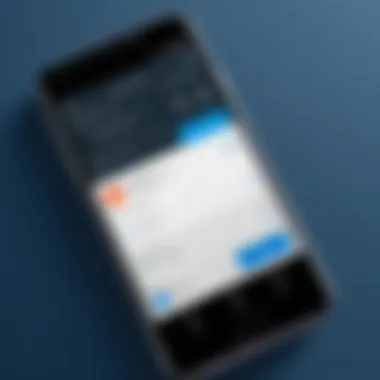

Intro
In today's fast-paced digital world, securing our online accounts has become a top priority. With the ever-present threat of hacking and unauthorized access, tools like the Microsoft Authenticator app are essential. This guide aims to provide readers with a comprehensive look at the Microsoft Authenticator app, its benefits, and the steps to download and set it up on various devices. By the end, you should be well-equipped to enhance your account security significantly.
Software Overview and Benefits
The Microsoft Authenticator app is a powerful tool designed to bolster the security of your online accounts. This software allows users to manage two-factor authentication (2FA) with ease, adding an extra layer of protection against cyber threats.
Key Features
- Two-Factor Authentication: Provides that crucial second checkpoint when logging in.
- Account Management: Keeps all your accounts organized in one place.
- Passwordless Login: Allows you to sign in to Microsoft accounts without a password anytime.
- Backup and Recovery: Offers cloud backup for your accounts, making it easy to restore them on a new device if needed.
These features specifically address the growing concerns surrounding online security. In an age when personal data is often under threat, having such software at your disposal can be a game changer. By mitigating risks and simplifying login processes, the Microsoft Authenticator app meets the needs of tech-savvy individuals and professionals alike.
Pricing and Plans
One standout attribute of the Microsoft Authenticator app is that it is entirely free. Unlike some of its competitors that charge substantial fees for premium features or subscription plans, Microsoft's offering sits well within the realm of budget-conscious users. This gives it a leg up in making strong security accessible to everyone.
Competition Comparison:
- Google Authenticator: Also free, but lacks cloud backup functionality.
- Authy: Offers premium features for a fee, like multi-device synchronization.
In this respect, Microsoft Authenticator is not only a competent tool but also a cost-effective one, allowing users to take their security into their own hands without breaking the bank.
Performance and User Experience
When it comes to performance, the Microsoft Authenticator app shines. Users report that it operates smoothly, loading quickly when needed, and integrates seamlessly into the larger Microsoft ecosystem. Speed and Reliability are non-negotiable features that contribute to its positive reception among users.
Usability Insights
- Interface Design: The app features a clean interface, making navigation easy even for those less experienced with technology.
- Quick Setup: Setting up the app is straightforward, often taking mere minutes.
Feedback from users highlights that the app teaches them the ropes of two-factor authentication without overwhelming them. It’s clear that Microsoft has taken user experience into account when designing this software.
Integrations and Compatibility
The strength of Microsoft Authenticator lies in its compatibility with various platforms and services. It syncs effortlessly with Microsoft accounts, but it doesn't stop there. Here's an overview of its integrations:
- Cloud Services: Works with Microsoft Azure and the Microsoft 365 ecosystem.
- Social Networks: Compatible with Facebook, Google, and other major platforms that support 2FA.
- Operating Systems: Available on both iOS and Android, making it accessible to a broad audience.
This level of compatibility ensures that users can effectively manage their accounts regardless of the devices they are using, resulting in a smoother experience overall.
Support and Resources
While the Microsoft Authenticator app is user-friendly, issues can still arise. Thankfully, Microsoft provides robust customer support options. Users can take advantage of:
- Community Forums: Engage with other users on platforms like Reddit for tips and common solutions.
- Help Articles: Microsoft provides comprehensive documentation and guides available on their official website, making it easy to find solutions.
- Video Tutorials: YouTube is loaded with user-generated content that can help users navigate any bumps along the way.
These resources are invaluable for users who might feel daunted by technology, allowing them to confidently use the Microsoft Authenticator app to safeguard their information.
"In an increasingly interconnected world, staying secure isn't just a preference; it's a necessity."
Each section of this guide has aimed to present the Microsoft Authenticator app as a necessary tool for enhancing security while being accessible for those looking to embrace it.
Preface to Microsoft Authenticator
In today’s digital landscape, where data breaches and online threats lurk around every corner, protecting sensitive information has become paramount. The Microsoft Authenticator app plays a vital role in securing accounts by offering an additional layer of protection through two-factor authentication (2FA). This guide delves into how this powerful tool bolsters account security and enhances user experience.
With Microsoft Authenticator, users can easily manage their logins and safeguard their valuable information. Familiarizing oneself with this application sets the stage for understanding its extensive benefits and its importance in contemporary security protocols. So, whether you are a tech professional or simply someone looking to secure personal or business accounts, grasping the essence of Microsoft Authenticator is key.
Defining Two-Factor Authentication
Two-Factor Authentication, often dubbed 2FA, is a security protocol that requires two different forms of identification before granting access to a user’s account. Typically, this entails something a user possesses (like their smartphone) and something they know (like a password). This layered approach drastically reduces the likelihood of unauthorized access. Imagine trying to break into a safe; having both the combination and a key is more challenging than just knowing the combination. In the digital world, implementing 2FA is akin to using a double-lock system.
- Authentication Factors:
- Knowledge: Something you know, like a password.
- Possession: Something you have, such as a mobile device.
By introducing this additional step, companies and individuals mitigate risks associated with compromised passwords and accidental sharing. With accounts held by various services, from banking to social networks, the need for two-factor authentication has never been clearer.
The Role of Microsoft Authenticator
Microsoft Authenticator serves as a reliable facilitator of two-factor authentication. It not only enables easy management of accounts but also offers unique features tailored for individuals and businesses alike. For example, it supports both app-based authentication and SMS codes to verify sign-ins. This flexibility ensures that users have options based on their preferences and the level of security they wish to implement.
Moreover, the app allows users to store login credentials for multiple accounts, simplifying the management of different logins. This feature is particularly handy for those who juggle various online platforms, reducing the chance of password-related headaches. Adopting Microsoft Authenticator also aligns with a larger trend towards enhancing security measures in light of increasing cyber threats.
In summary, as the digital world becomes more complex, educating oneself on tools like the Microsoft Authenticator app is essential. This knowledge not only fortifies personal security but also cultivates a culture of conscientiousness around data protection.
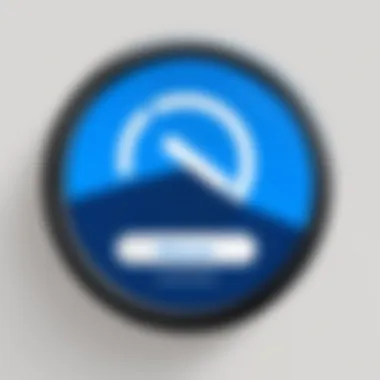

Why Download the Microsoft Authenticator App?
In a digital age that constantly throws security threats our way, the significance of each precaution taken to safeguard personal information cannot be underestimated. The Microsoft Authenticator app serves as a fortress around your digital identity. Before diving into the hows, it’s essential to first grasp the why. Understanding the compelling reasons behind its download can enlighten users about the effective measures they can take to fend off potential breaches.
Benefits of Enhanced Security
To put it simply, security measures are like locks on your doors—stronger locks generally translate to better safety. The chief benefit of the Microsoft Authenticator app lies in the enforcement of two-factor authentication (2FA). This means that even if someone manages to obtain your username and password, they will still be locked out of your account without the second layer of security that the Authenticator provides.
- Diverse Authentication Options: Authenticator offers both time-based one-time passwords (TOTP) and push notifications for approvals, allowing users flexibility based on their preferences.
- Ease of Use: It doesn’t require extensive tech knowledge to set up. A few taps and you’re ready to safeguard your accounts.
- Data Encryption: The app doesn’t just store passwords, it encrypts your data. This encryption is a modern-day safeguard that prevents unauthorized access.
- Increased Trust Sets: Using 2FA builds trust with services that hold critical information. Many platforms now mandate 2FA during account login, demonstrating that it’s a frequently embraced best practice.
"Security isn’t a product, but a process."
This well-known quote rings especially true in the context of using apps like Microsoft Authenticator. Security comes from continual improvements and adjustments, and the app provides tools to adapt to emerging threats.
Convenience of Account Management
The efficiency offered by the Microsoft Authenticator app can't be ignored, providing seamless account management that pulls strings together effectively.
- Multi-Account Capability: The app allows for easy management of multiple accounts, meaning you can store your personal, work, and other accounts in one secure location. Switching between them is a breeze.
- Instant Notifications: When someone tries to log into your account, you get notified right away. It’s like having a security guard who alerts you the moment someone tries to enter your digital realm.
- Backup Options: Microsoft Authenticator includes features to back up your account information, meaning that if you ever switch devices, not all is lost. This aspect lessens the burden of potential loss or mishap immensely.
- User-Friendly Interface: Its design is straightforward, allowing users to navigate effortlessly without any technical hiccups. The cleaner the interface, the easier the learning curve.
System Requirements for Installation
Understanding the system requirements for installation of the Microsoft Authenticator app is crucial before diving into the process of downloading. It's not just a matter of tapping on an icon; without the right foundation, the app might not function as efficiently or securely as it should. Knowing the prerequisites beforehand helps prevent any technical hiccups later on, which can be frustrating, especially for users who are keen to bolster their digital security.
Supported Operating Systems
The Microsoft Authenticator app is designed to work with a range of operating systems. Familiarity with these systems ensures that users can maximize their app experience. Currently, the app is available for:
- Android: The app requires Android version 6.0 (Marshmallow) or above. This means older devices may miss out on the critical security updates essential for operating the app effectively.
- iOS: For Apple users, iOS 12 or later is necessary. This standard keeps the app in line with Apple’s privacy features and security measures, ensuring a smoother experience.
- Windows: If you're using a Windows device, version 10 or higher supports the app. This requirement allows users on Windows to maintain a robust security posture that aligns with the latest app updates.
These operating systems are not set in stone, as regular updates from Microsoft aim to support newer systems and enhance user experience further.
Device Compatibility
Another critical factor to consider is device compatibility. Not all devices can run the app due to hardware requirements. Here’s what to keep in mind:
- Memory and Performance: The app generally runs smoothly on devices with a minimum of 1 GB RAM and requires adequate storage space. Given that this app stores security information and credential data, having at least 10 MB of free space is advisable to keep things running without a hitch.
- Screen Size: While the app can technically run on most screens, usability tends to improve on devices with larger displays. This is particularly relevant when scanning QR codes or managing multiple accounts since the interface can feel cramped on smaller screens.
- Updates: Users should ensure their devices allow for regular updates. Having outdated device software can hinder the app’s functionality and expose you to security risks.
The importance of understanding the system requirements can't be overstated. They not only allow for a successful installation but significantly impact the overall experience with most features of the Microsoft Authenticator app. Always check for updates to keep both the app and device settings aligned for optimal performance.
"A good install is like a sturdy door: it keeps the bad out and lets the good in."
Ensuring proper compatibility and system requirements ultimately lays a solid groundwork for using Microsoft Authenticator effectively.
Downloading the App on Different Platforms
When it comes to the Microsoft Authenticator app, the downloading process is crucial for getting started with enhanced security. This app is accessible on various platforms - Android, iOS, and Windows. Each platform has its own quirks and characteristics that users should be aware of. This section will break down how to download the app on these different systems and shine a light on the considerations that come along with each.
For Android Devices
Accessing the Google Play Store
Accessing the Google Play Store is perhaps one of the most familiar digital experiences for many Android users. It stands as the main hub for downloading apps, giving users access to an extensive library. In the case of the Microsoft Authenticator, the Google Play Store ensures that you get the right version, directly from Microsoft itself, which is a big plus for security. One of the key benefits of the Play Store is its user reviews and ratings, allowing you to gauge the app’s reliability before hitting that download button.
However, it's worth mentioning that occasionally, the store might lag a bit in loading or face hiccups when searching. That said, it's generally reliable and a go-to option for Android users.
Installation Steps
Once you have located the Microsoft Authenticator app in the Google Play Store, the installation is relatively straightforward. After clicking on the install button, the app will download and install automatically. This simplicity is a characteristic that appeals broadly to users who may not be tech-savvy. In just a few taps, you’re ready to start using the app.
One unique aspect of the installation process is that you can easily update the app through the Play Store, ensuring that you always have the latest security features. However, remember that rather than installing over a poor internet connection, it's better to wait for a more stable one to avoid interruptions.
For iOS Devices
Accessing the Apple App Store
For those who wield an iPhone or iPad, accessing the Apple App Store is channeling your inner navigator of the app realm. Like the Google Play Store, the Apple App Store offers a secure and familiar environment to download the Microsoft Authenticator app. A standout feature of the App Store is its 'Top Charts' section that highlights popular apps, giving potential users a sense of what’s widely used and trusted.
The main favorable point is that users get the assurance that apps downloaded from the App Store are checked for quality, which is important for security. However, one drawback could be that sometimes the App Store can be restrictive about app features compared to Google Play.
Installation Steps
Installation on iOS is a breeze as well. After finding the Microsoft Authenticator app, users simply need to tap the download button. This action will guide them through the process. One aspect that sets iOS apart is the permission grants during installation; iOS apps often require permissions which could feel a bit overwhelming at first for new users. Still, this feature is essential for security purposes, ensuring users know what permissions they are granting.
A handy feature the App Store offers is the option to enable automatic updates, ensuring you won't miss critical security enhancements.
For Windows Devices
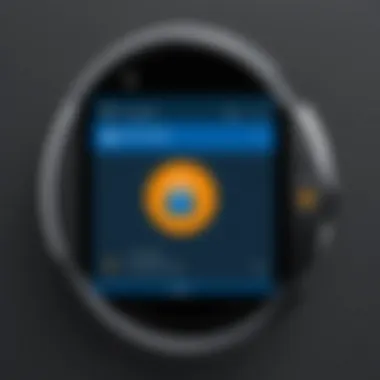

Installation via Microsoft Store
The Microsoft Store serves as the one-stop shop for Windows users wanting to download the Microsoft Authenticator app. It brings a level of integration that is hard to beat. When you go through the Microsoft Store, you're ensuring that the app works seamlessly with your device's operating system. The user-friendly navigational design makes it easy to find and download the app, which is a key factor for many users.
One downside is that sometimes, users report that certain apps might not be ready for the Windows platform or can take longer to receive updates compared to their mobile counterparts.
Alternate Installation Methods
For those who might be more adventurous or face issues with the Microsoft Store, there’s always the option of alternate installation methods like direct download via specific links or sideloading. This method involves downloading installation files and manually installing the app, which can be a bit tricky for novices. Though it's an option, you need to ensure you’re getting the software from a reputable source to avoid potential security risks.
In summary, the flexibility in downloading the Microsoft Authenticator app across various platforms is inarguable. Understanding how to navigate through these systems can lead to a smoother and more secure installation process, tailoring the experience to each user’s comfort level.
Setting Up Microsoft Authenticator
Setting up Microsoft Authenticator is a crucial step in ensuring that your digital security is airtight. This stage not only gives you access to features that protect your accounts, but also helps to create a solid foundation for safeguarding sensitive information. With cyber threats lurking around every corner, having Microsoft Authenticator in your toolkit decides whether you have peace of mind or find yourself constantly looking over your virtual shoulder.
Creating a Microsoft Account
Before you can dive into the nitty-gritty of linking other accounts, you first need a Microsoft account. Think of this as your gateway to accessing the Microsoft ecosystem—without it, you might as well be trying to find a needle in a haystack. Creating a Microsoft account is simple and can usually be done in just a few minutes. You’ll need basic details like your email address and a secure password that packs a punch.
- Go to the Microsoft account sign-up page.
You can find it at Microsoft Account Creation. - Fill out the required fields.
It's pretty straightforward: just type in your email, choose a password, and enter some personal details. - Verify your identity.
Microsoft often requires verification via email or text message, so keep an eye on your inbox or phone. - Accept the terms and complete the process.
With those steps, you are now holding your very own Microsoft account.
Having a Microsoft account means you can access a plethora of services—Outlook, OneDrive, and Office 365, just to name a few. Plus, this account will be essential when you start linking others within the Authenticator app.
Linking Your Accounts
Once your Microsoft account is set up, it’s time to link your other accounts. This is where the magic happens, and your security measures ramp up significantly. Linking accounts enhances the app's utility, as it allows you to receive alerts and manage logins across multiple services. Here’s how to go about it:
Adding a New Account
Adding a new account in Microsoft Authenticator is not only vital for securing your digital assets but also a straightforward process. The key aspect of this feature is its user-friendliness; pretty much anyone can do it, whether you’re a tech whiz or just getting your feet wet.
- Go to Accounts on the app.
Launch the Authenticator app and tap on the plus sign or "Add account" option. - Choose your account type.
You’ll be prompted to select the kind of account you want to link, such as a Google account or a corporate email. - Follow the prompts.
The app will guide you through the process, ensuring that all necessary information is captured securely.
The unique feature of this step is the added layer of security that it provides. By adding multiple accounts, you reduce the chances of unauthorized access. It’s a beneficial approach not only in terms of security but also for the convenience of managing all your digital identities in one place.
Using QR Codes for Linkage
Using QR codes to link your accounts is another method that adds a level of modern ease to the process. The beauty of QR codes lies in their efficiency and quickness. You can almost see this feature as your digital fast track—no more fumbling for usernames or passwords.
- Open the app.
Within Microsoft Authenticator, you’ll see an option to link accounts via QR codes. - Scan the code.
If you're linking a service that supports QR codes, simply point your device's camera at the displayed QR code.
The primary characteristic that makes QR codes a popular choice is simplicity. Instead of typing out sensitive information, you can just scan and go. However, do keep in mind that this method relies on your camera’s functionality and the availability of a QR code from the service you’re linking. If those conditions are met, using QR codes can significantly smoothen the installation journey and ensure a quick connection.
In essence, properly setting up Microsoft Authenticator is a cornerstone of a solid security strategy. It not only empowers you with peace of mind but also provides an organized way to manage your digital presence. By establishing a Microsoft account and linking your various accounts—either manually or via QR codes—you take significant steps toward better safeguarding your data.
Navigating the App Interface
Understanding how to effectively navigate the Microsoft Authenticator app is essential for users looking to maximize their security while managing multiple accounts. A seamless interface can significantly enhance the user experience and contribute to better productivity. This section will break down the key components of the app’s interface, shedding light on its functionality and organization.
Understanding the Home Screen
The home screen of the Microsoft Authenticator app is the starting point for all your activities. Here, you will find a clean layout displaying your linked accounts, alongside useful tools for managing those accounts.
Upon launching the app, users are greeted by a simple yet powerful interface, which includes:
- Account Listings: Each linked account is shown prominently. The visual alignment makes it easy to identify where you need to go, reducing the chance of confusion.
- Time-Based Passcodes: For each account, users will notice the time-sensitive code generated to assist in two-factor authentication, vital when logging in from unfamiliar devices or locations.
- Notification Alerts: When there are sign-in requests or account changes, notifications pop up promptly, providing a real-time sense of control and visibility.
In essence, this home screen serves as a dashboard, displaying everything you need at your fingertips. By understanding how to interpret the elements displayed, users can quickly adapt to the app's workflow, resulting in enhanced account security and management efficiency.
Exploring Account Settings
The account settings within the Microsoft Authenticator app are designed with user customization and security in mind. By diving into these settings, users can tailor the app to meet their specific needs, ensuring an optimal experience.
Within the settings menu, you'll find various features:
- Adding or Removing Accounts: Users can easily link new accounts by following a simple process or remove old ones they no longer use. This flexibility promotes a clutter-free environment.
- Setting Up Backup Options: Regular backups are essential, especially in case of device changes. Users should navigate to the settings to enable backup for account information.
- Adjusting Notification Preferences: For some, constant notifications can be overwhelming. The settings allow you to personalize alert preferences, ensuring you only receive the notifications that matter most.
"The true power of Microsoft Authenticator lies not only in its security features but also in how well you can navigate its interface to manage those features."
Mastering the settings in the app unlocks a realm of possibilities, enhancing your experience and providing a secure, tailored solution for managing your digital identity.
Utilizing the Features of Microsoft Authenticator
Utilizing the features of Microsoft Authenticator brings a level of sophistication to your online security that is increasingly vital in today’s digital landscape. As cyber threats evolve, the need for robust protective measures necessitates understanding and leveraging the tools available at your disposal. Microsoft Authenticator not only improves your security but also enhances your overall experience when managing multiple accounts. Here, we delve into its predominant features that demand your attention.
Receiving Notifications for Sign-Ins
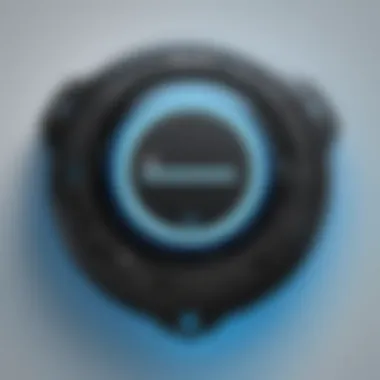

One of the most noteworthy features of Microsoft Authenticator is its ability to send real-time notifications for sign-in attempts. When you try to access a service, the app pings your device with a request for authentication, allowing you to approve or deny the attempt almost instantly. This two-way communication is crucial. It means not only do you secure your accounts cryptographically, but you also receive immediate alerts about any unauthorized access attempts.
- Immediate Response: By receiving notifications instantly, you can act quickly if someone is attempting to breach your account. Say you receive a prompt at two in the morning—if that sign-in wasn’t your doing, denying the attempt can thwart a potential security breach before it escalates.
- User-Friendly Experience: It also simplifies the sign-in process. Instead of fumbling for passwords or searching through your email for code verification, a simple tap on your screen streamlines access to your accounts.
- Verification for Sharing Devices: In scenarios where you’re using a shared device, receiving the notification helps confirm that you are indeed the one initiating the login. No more worrying about forgetting to log out!
"In a world where breaches are commonplace, having control over your sign-in notifications can turn the tide in favor of personal security."
Generating Time-Based Passcodes
Another significant feature is the generation of time-based one-time passcodes (TOTPs). The Microsoft Authenticator app can create these codes, providing a reliable layer of security without requiring a network connection. Here’s why this feature deserves some serious thought:
- Enhanced Security: A TOTP is valid only for a limited time—usually, around thirty seconds—meaning that even if an attacker managed to snag your code, it would be useless shortly after.
- Convenient Offline Access: In areas with unreliable internet service, having access to your codes can be a lifesaver.
- Seamless Integration: Many services support this method of authentication. From email accounts to payment systems, the TOTP feature is compatible with various platforms, allowing for a universally protective approach.
Overall, incorporating these features into your routine not only reinforces your security but also simplifies your user experience. With more than one prong of protection, Microsoft Authenticator equips users with the tools necessary to combat the digital threats looming in our online interactions.
Troubleshooting Common Issues
When diving into the world of digital security, using Microsoft Authenticator is essential. But, like a good pot of chili, it might get a bit messy at times. Problems can arise during download, and account linking errors can crop up, and dealing with these issues effectively can save you time and frustration. This section unpacks common hiccups you may encounter and offers practical solutions, ensuring that you're back on track swiftly.
Problems during Download
Downloading the Microsoft Authenticator app should be as straightforward as pie. Yet, every now and then, users run into some snags.
A few common download problems include:
- Insufficient Storage: Like trying to stuff too many items into a suitcase, apps won't budge without enough space. Make sure your device has sufficient storage to accommodate the app.
- Connectivity Issues: Whether it’s a flaky Wi-Fi signal or mobile data being spotty, connection matters. A stable internet connection is crucial when searching for and downloading the app.
- Compatibility Concerns: Not all devices are cut from the same cloth. Ensure your device's operating system is compatible with the version of Microsoft Authenticator you want to install.
Here are a few steps to troubleshoot these issues:
- Free Up Space: Delete unnecessary files or apps that are just taking up room.
- Check Your Connection: Switch to a different network or reset your router if connection problems persist.
- Update Your System: Keeping your operating system update can help avoid compatibility headaches.
"Staying ahead in tech means always being prepared for the unexpected. Troubleshooting is just part of the journey."
Account Linking Errors
Linking accounts in Microsoft Authenticator is vital for seamless two-factor authentication, but sometimes challenges pop up. Users may find themselves thwarted by various linking issues, leading to confusion and potential data security risks.
Some of the common errors encountered include:
- Incorrect Credentials: Typos in usernames or passwords can be a real sticking point. Always double-check what you're entering.
- Expired Tokens: If you're attempting to link an old account, the token might have expired. Ensure you're using the most recently generated credentials for linking.
- App Misconfiguration: Sometimes, a simple misstep can lead to linking failure. Ensure all settings are just right and don’t forget to enable two-factor authentication on the account you're linking.
To resolve these problems, consider the following actions:
- Verify Input: Carefully recheck your credentials and make sure there's no funny business with spelling.
- Use Fresh Tokens: If your token has gone stale, generate a new one to link your account properly.
- Revisit Settings: Dive into both the app's settings and the account settings to confirm they match up correctly.
In a nutshell, being proactive about these common issues can smooth the path to enhanced security with Microsoft Authenticator. And with a bit of diligence and patience, you'll harness the tool's full potential.
Maintaining Security with Microsoft Authenticator
When it comes to keeping your digital presence secure, Maintaining Security with Microsoft Authenticator plays a pivotal role. In this hyper-connected world, security breaches are as common as a cold, making it more important than ever to strengthen your defenses. Microsoft Authenticator doesn't just provide a secondary layer of protection; it also empowers users to manage their accounts with confidence. Let's explore how this app not only safeguards your information but also enhances your overall security strategy.
Periodic Updates
Staying ahead of potential security threats is crucial, and this is where Periodic Updates come into play. Technology is constantly evolving, which means vulnerabilities can be discovered in the software you rely on. Ignoring updates could leave the door open for malicious actors. That's why keeping Microsoft Authenticator up-to-date is of utmost importance.
- Security Fixes: Regular updates often include critical security patches that address newly identified loopholes.
- New Features: As tech advances, Microsoft typically introduces new functionalities. These can improve user experience and bolster security.
- Performance Improvements: Updates may also optimize the app’s performance, making it run smoother and expediting the authentication process.
To ensure you’re operating with the latest version, enable automatic updates in your device settings. This way, you’ll always have the freshest defenses at your fingertips.
Backup and Recovery Options
Now, let's talk about Backup and Recovery Options. It’s all well and good to have top-notch security, but what happens if you lose access to your device? Having a solid backup and recovery plan is not just prudent; it's essential.
- Backup Accounts: Microsoft Authenticator allows you to back up your accounts securely in the cloud. This can save a lot of headaches if your device is lost or stolen.
- Recovering Access: If you find yourself locked out for any reason, having backups on the cloud can help you retrieve access to your accounts without missing a beat.
- Multi-Device Syncing: For those juggling multiple devices, syncing accounts ensures that all your devices have the same information. However, be sure to use strong passwords and two-factor authentication for your backup account too!
"Having a backup plan for your authentication method is like wearing a seatbelt—sometimes, it isn’t apparent until it’s too late."
End
In today's digital age, securing sensitive information and accounts has become more crucial than ever. The Microsoft Authenticator app stands out as a proficient tool in fortifying personal and professional accounts against unauthorized access. By integrating this app into your security strategy, you not only shield your accounts but also enhance your overall online privacy.
Recap of Key Benefits
Let's take a moment to recap the significant advantages of using the Microsoft Authenticator:
- Enhanced Security: By employing two-factor authentication, you add a layer of protection that makes it much tougher for cybercriminals to breach your accounts.
- Convenience: The ability to manage multiple accounts seamlessly through a single app reduces the hassle of remembering numerous passwords while still keeping your data secure.
- User-Friendly Interface: Such apps are designed with user experience in mind, making navigation straightforward even for those with minimal tech skills.
- Real-Time Notifications: The immediate alerts for sign-in attempts boost awareness, allowing users to take swift action should any suspicious activity arise.
Promoting Good Security Practices
To fully leverage the potential of the Microsoft Authenticator, it is important to integrate good security habits into your daily routine:
- Regularly Update Your App: Keeping the app updated ensures that you have the latest security features and bug fixes, further protecting your accounts.
- Backup Your Codes: Utilize the backup features that the app offers to prevent loss of access. It's critical to have a contingency plan in case you lose your device or need to switch phones.
- Review Account Permissions: Regularly check the permissions for the accounts linked through the app. This ensures that you're aware of which services have access to your personal information.
- Educate Yourself: Stay informed about the best practices in digital security. The more you know, the better you can protect yourself against evolving threats.
Remember: Technology can be a double-edged sword. While it offers ease and efficiency, it also comes with risks. Adopting practical security measures is not just wise; it’s necessary in a world filled with digital uncertainties.







