Customizing Email Signatures in Outlook Effectively
Intro
In the era of digital communication, email signatures are more than just a formality. They represent your brand, convey professionalism, and can even evoke influence in one short line of text. Customizing your email signature in Microsoft Outlook not only improves your overall email etiquette but also reflects a personal touch in your communications. Whether you're a tech enthusiast or a business professional, mastering the art of setting up an effective email signature is a game changer. From including your contact information to inserting logos or even social media links, the personalization can help create connections and leave lasting impressions. This guide delves into the numerous facets of email signature customization within Outlook, addressing everything from initial setup to advanced design features. So strap in as we navigate this often-overlooked aspect of digital correspondence!
Understanding the Importance of Email Signatures
Email signatures might seem like just the cherry on top of your email, but they carry substantial weight in written communication. In this digital age, where first impressions can be forged through a mere message, signatures play crucial roles that extend far beyond simple contact information. They are, in fact, an essential element of professional communication, branding, legal compliance, and a host of other considerations. Understanding their importance can not only enhance your emails but also fortify your professional image.
Role in Professional Communication
An email signature serves as your virtual business card. Its content can convey authority, professionalism, and respect. A well-crafted signature provides recipients with immediate access to essential contact details, as well as links to social media platforms or websites. This integration facilitates networking and encourages deeper engagement.
In conversations where clarity and context are paramount, an effective signature helps to avoid miscommunication. Think of it as a lighthouse guiding your message across turbulent waters. For tech-savvy individuals and business professionals alike, an informative signature reiterates your dedication and helps you maintain a polished stature in your field.
Branding and Identity
Beyond functionality, email signatures inject personality into your correspondence. They are integral to your branding strategy, encapsulating your organization's aesthetic—fonts, colors, logos—all woven seamlessly into the fabric of your email. A consistent signature reinforces brand identity across various platforms, making it easier for recipients to recognize and remember you.
Having a signature that reflects your brand not only showcases its professionalism but also builds trust. When you incorporate your logo or company colors, that sameness across emails inspires recognition, and over time, can lead to loyalty among clients and partners. Each email becomes a subtle reminder of your brand’s values and mission.
Legal and Compliance Considerations
When crafting an email signature, it’s essential to consider legal implications too. Certain jurisdictions require disclaimers about confidentiality, liability, and even the nature of the correspondence. For example, incorporating such disclaimers may protect sensitive information from being misused.
Furthermore, including your company’s registration details is not just good practice but sometimes requisite by law. It's also wise to mention compliance with regulations, such as the General Data Protection Regulation (GDPR) in Europe.
In summary, email signatures, while often overlooked, should not be treated as an afterthought. Instead, they are critical components of professional communication, branding, and legal conformity, all rolled into one.
"An email signature isn’t just a footer; it’s a powerful tool that speaks volumes about you before the recipient even reads your message."
By grasping and implementing these factors, you’re not just sending out emails; you’re bolstering your professional identity, giving it the chance to shine brighter.
Getting Started with Outlook Email Signatures
Embarking on the journey of customizing email signatures in Outlook is akin to turning a blank canvas into a masterwork. Signatures are not just mere endpoints in emails; they serve as the finishing touch to professional correspondence, wrapping up the message in a neat, identifiable package. Understanding how to get started is crucial, as this will dictate the overall impression one leaves with every message sent.
When you take charge of your email signature, you’re doing more than just signing off an email. You’re creating a visual identity that resonates with your brand image. It’s these details that can transform mundane communication into something memorable. For professionals and businesses alike, starting off on the right foot with your email signature can lead to increased recognition and trust.
Here are some key points to consider as you set out:
- Ensure accessibility: Begin by familiarizing yourself with the Signature Settings in Outlook; this is where all the customization magic happens.
- Take note of the layout: A well-structured signature can affect readability, making it easier for recipients to get your information at a glance.
- Draft content first: Have your text ready before diving into formatting options. This helps streamline the process and gives you a clear picture of what you want to convey.
Accessing the Signature Settings
To access the signature settings in Outlook, you should navigate through your application to find where these options are housed. Here's how:
- Open Outlook: Launch the Microsoft Outlook application or visit the web version.
- Go to File: In the upper left corner, click on the File tab. This is your entryway to various email settings and modifications.
- Options: From the file menu, select Options. This will open a new window with different settings available.
- Mail: Click on the Mail tab on the left-hand pane.
- Signatures: Here, you'll find the Signatures button - click on it to dive into the realm of email signatures.
Upon clicking Signatures, a new window will pop up. It may feel overwhelming at first, but this is where your style and creativity can flourish. Understand the different areas: New signatures can be created, and existing ones can be edited or deleted.
Navigating the Email Options
With the signature settings now accessible, the next step is to fine-tune your experience within the email options. The Email Options not only affect your signatures but also impact how your overall email experience is structured. Consider the following:
- Default Signatures: You can designate which signature to use by default for new messages and replies. This is important for maintaining consistency across correspondence.
- Account Selection: If you have multiple email accounts set up, each can have its own signature. Ensure you select the right account while customizing.
- Format Settings: Decide whether you want your signature to appear in HTML, Plain Text, or Rich Text format. This influences how your signature will look on various devices.
"Signatures, while often overlooked, are the silent ambassadors of our communication. They convey professionalism and identity without uttering a single word."
By grasping how to navigate the settings and email options, you unlock the potential to present not just your contact information but also a polished version of yourself or your brand. Taking these formative steps in customizing email signatures is essential for creating lasting impressions in any professional sphere.
The next phase will delve into the nitty-gritty of creating your unique signature, including the basic formatting you can apply to further enhance its appeal.
Creating Your Signature
Creating an email signature in Outlook is more than just a professional necessity; it’s a canvas to express your brand identity and personal touch in every correspondence. A well-crafted signature can convey critical information about you and your company, from your job title to social media handles. It serves as a digital business card, reinforcing your brand's image every time you hit send. In this section, we'll delve into various specifics that will help you design a signature that not only looks appealing but also serves a strategic function in your communications.
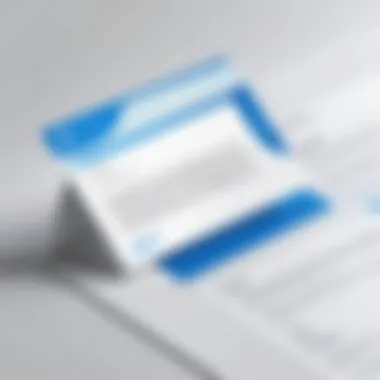

Basic Text Formatting
When it comes to text formatting in your signature, simplicity often triumphs. Using basic text formatting tools in Outlook, you can bold your name to make it stand out. Alternatively, using italics can emphasize certain parts, like your job title or department. It’s also advisable to limit the number of different fonts you use—one or two styles should do the trick. Here’s a list of key formatting options you can consider:
- Font Choice: Go for clean, professional fonts that are widely available on most platforms, like Arial or Calibri.
- Font Size: Use a font size of around 10-12 points for readability.
- Line Spacing: Ensure adequate spacing between lines to avoid clutter.
- Color Usage: Stick to your company colors or neutral tones to maintain a professional aesthetic.
These small details can make a significant impact on how your signature is perceived. Remember, it should reflect your style while ensuring clarity for the recipient.
Incorporating Images and Logos
Logos and images in signatures can add a layer of professionalism and brand recognition. However, it’s crucial to use them judiciously. A high-quality company logo can solidify your brand presence in email correspondence. Here are some points to consider when incorporating images:
- File Format: Use common image formats like PNG or JPEG for compatibility across email clients.
- Size Considerations: Ensure the image is not too large; an optimal width of around 300 pixels usually works well.
- Host the Images: It’s often better to host your images online and link them rather than attaching them directly. This helps to prevent issues where images do not load for the recipient.
Remember, while images can enhance your signature, they shouldn't overshadow your contact information. It's about balance.
Adding Social Media Links
In today’s digital landscape, social media presence can be a game-changer. Including links to your professional social media profiles, like LinkedIn or Twitter, can open up pathways for networking and engagement. Here’s how to incorporate them effectively:
- Use Icons: Visual icons for each platform give a sleek appearance and allow for easy recognition.
- Link Properly: Make sure each icon is linked correctly to your profile. Broken links can be a real let-down.
- Limit Your Platforms: It's generally wise to stick to a few platforms that align with your professional field.
By integrating social media links, you create an avenue for recipients to connect and follow you beyond the inbox.
Inserting Hyperlinks
Hyperlinks in your signature can guide email recipients to your portfolio, blog, or company website. This is an effortless way to drive traffic to other platforms. Here are tips for implementing hyperlinks in your signature:
- Text Links: Instead of displaying long URLs, link text (for example, "Visit my Portfolio") makes the signature neater.
- Shorten Links: Use services like Bitly to shorten longer URLs for a tidier look.
- Check Functionality: Always double-check that your links work before finalizing your signature.
Incorporating hyperlinks not only provides valuable resources to your corresponding partners but also reflects a well-organized approach to digital communication.
By focusing on these elements while creating your email signature, you ensure that it serves its purpose effectively while enhancing your professional image.
Design Considerations for Email Signatures
When it comes to communicating through email, your signature is often more than just a sign-off. It serves as a virtual handshake, leaving a lasting impression. But how do you ensure that this digital representation aligns with the professional image you wish to project? Understanding design considerations for your email signature is crucial. It's not just about aesthetics; it's about functionality, professionalism, and consistency.
Maintaining Professionalism
First things first – professionalism is key. An email signature is a direct reflection of you and your brand. Imagine receiving an email filled with colorful fonts, an array of images, or explanations longer than a book. It wouldn't leave the best impression, right?
Instead, opt for a clean layout that speaks volumes about your attention to detail. Use a polished design that aligns with your industry norms. For instance, if you're in finance, stick to subdued colors and fonts; conversely, a tech startup might allow for a bit more creativity. Here are a few guidelines to consider:
- Keep it Simple: Don’t overload your signature with too much information.
- Quality over Quantity: Use high-resolution images if you're including logos or photographs.
- Limit Colors: Stick to a maximum of two or three fonts and colors. This gives a uniform look.
Choosing Appropriate Fonts and Colors
The fonts and colors you choose can speak volumes. In the world of design, it’s not just about what looks good but what conveys the right message. For instance, a quirky font might not align with a corporate attorney’s email signature. Here’s how to make those choices:
- Font Choice: Stick to universally recognized fonts like Arial, Calibri, or Helvetica. These ensure readability across various devices.
- Color Psychology: Different colors evoke different feelings. Blue often conveys trust, while red can imply excitement. Choose colors that align with your brand identity.
- Avoiding Overdesign: Sometimes, more is less. Don’t select too many styles; keep it sophisticated.
- Use Contrast Wisely: Ensure that text color contrasts well with the background to guarantee legibility.
Mobile Responsiveness
In an age where emails are frequently opened on phones or tablets, ensuring that your email signature looks good on different devices is a must. An unreadable signature on a smartphone is akin to sending an email without one altogether. Some things to keep in mind:
- Test on Multiple Devices: Before settling on a design, check how it renders on various devices. A signature may look great on your computer but may be a cause for headaches on smaller screens.
- Keep Width in Check: Design your signature to fit within standard mobile screen widths. This prevents awkward wrapping of text or images.
- Clickable Elements: When including links or social media icons, make sure they are easy enough to tap on a mobile device – consider their size and spacing.
Ultimately, the design of your email signature should reflect not just your identity, but also your level of professionalism and attention to detail. A well-crafted signature can make a world of difference in how your emails are received.
Using Templates for Consistency
In the realm of email communication, the devil is in the details. Having a polished and uniform email signature isn’t simply about aesthetics; it’s about projecting an image of professionalism and cohesion across all correspondence. This is where using templates for email signatures pays off big time. Templates facilitate consistency in design, which is crucial for maintaining brand identity and ensuring that all team members are on the same page, even if they’re miles apart.
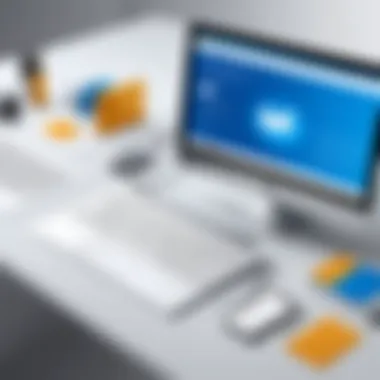

Templates serve as a solid foundation, simplifying the process of creating signatures that reflect your organization’s ethos and visual identity. You can customize these foundational designs to match colors, fonts, and styles that are synonymous with your brand—just like how a chef follows a recipe but can add a pinch of originality to make the dish their own. With templates, you save time and reduce discrepancies, which can easily lead to confusion or dilution of your brand.
One of the remarkable advantages of templates is the ease of updates. If the marketing team decides to tweak a logo or change the corporate tagline, updating the master template ensures that everyone’s signatures reflect this change swiftly and seamlessly. This adaptability can also translate to better compliance with company policies regarding branding and legal disclaimers, as anyone using the template will have the most current information.
"A house built on a strong foundation withstands the storm. Similarly, a signature built on a solid template withstands scrutiny."
Overview of Available Templates
When it comes to choosing templates for Outlook email signatures, a variety of options exists—much like a smorgasbord at a feast. Whether you prefer a minimalist layout or something more elaborate, the key is to select a design that complements your professional tone. While Outlook provides a range of basic templates, other resources can better suit unique brand aesthetics. You might find these templates on platforms like Envato Market or Template.net, and they often come with customizable features that make brand implementation a breeze.
Here’s what you generally can expect from available templates:
- Pre-set Design Elements: Most templates come with built-in areas for images, logos, social media icons, and contact information.
- Responsive Formats: They’re typically designed to maintain visual appeal on various devices—from desktops to smartphones.
- Professional Aesthetics: Templates are often crafted by designers trained in color theory and layout principles, ensuring a polished presentation.
Customizing Existing Templates
Once you’ve selected a template that fits your needs, the fun really begins with customization. Tailoring an existing template to your preferences elevates your signature from generic to personalized. The first step is modifying basic elements like colors and fonts to align with your branding strategy. For instance, if your company uses a specific shade of blue, updating the template to include this color enhances brand recognition.
Customizing existing templates also allows you to insert unique elements that reflect your personality or yours business’s values. This can include:
- Incorporating Brand Logos: Replace placeholder logos with your official logo, ensuring it’s high resolution.
- Adjusting Layouts: Feel free to tweak spacing and alignments for a more tailored fit. Sometimes the default setups don't quite work with longer titles or additional certificates worth showcasing.
- Adding Personal Touches: Signature quotes, for instance, might impart a personal touch, making your communications feel more relatable without sacrificing professionalism.
By utilizing templates effectively, you embrace the balance between professionalism and personalization, ultimately fostering a strong and consistent digital presence that resonates well with recipients.
Advanced Features in Outlook Signature Customization
When looking at email signatures, one might think it’s just about name, title, and maybe a logo. However, the advanced features in Outlook allow users to elevate their signatures to a whole new level. In this fast-paced digital world, a well-crafted signature isn’t just a formality; it’s an essential aspect of brand representation and effective communication. Leveraging these advanced functionalities not only helps maintain professionalism but also ensures consistency and a personal touch across multiple accounts, which can be pivotal for any business professional or tech-savvy individual.
Creating Signatures for Different Accounts
Using multiple email accounts is common, especially in a professional setting. Whether it’s a corporate account, personal address, or a dedicated business email, each of these accounts may require its own distinct signature. This feature allows you to tailor your signature based on the context or audience. For instance, your corporate signature might showcase your company logo, while your personal email could have a more casual touch.
To create specific signatures in Outlook, follow these steps:
- Open Outlook and go to the File tab.
- Click Options, then select Mail.
- Under the Compose messages section, click on Signatures.
- Create a new signature and label it based on the account you want it for, like "Work" or "Personal."
- Customize it as needed, ensuring the tone and design align with the respective account purpose.
This setup not only streamlines your communication but also ensures that messages are appropriately formatted according to the recipient’s expectations.
Automating Signature Insertion
Time is money, and Outlook acknowledges that by offering an automation feature for signatures. Have you ever found yourself painstakingly selecting the right signature before hitting send? With automation, you can set your email client to automatically append the right signature based on the account or context, removing the hassle of manual selection.
To automate your signature tasks:
- Navigate back to the Signatures dialog as described above.
- In the Choose default signature section, you can set which signature to use for new messages and replies or forwards for each account.
- By selecting your already created signatures, you align the automation to send the right message every time.
This feature not only saves time but also reduces the risk of sending an email with the wrong signature, which can be quite the faux pas in professional communication. Streamlining your workflow in this manner showcases your attention to detail—a trait that won’t go unnoticed among colleagues and clients.
"An effective email signature isn't just a signature; it's the final touch that punctuates your professional narrative!"
Testing Your Signature
Testing your email signature is not just a smart step; it is essential to ensure you present the best version of yourself every time you hit send. When you customize your email signature in Outlook, it’s easy to overlook the finicky bits that may not meet your expectations. Before you use it in the real world, testing ensures everything looks just right, just like you want it.
Sending Test Emails
Sending test emails is the first step in this process. It lets you see how the signature appears to recipients, regardless of their email client. To conduct this test, craft an email that includes your signature. Aim to send it to a selection of email accounts: your own alternative email, a friend's, or even a work colleague's account.
When you do this test, scrutinize the signature’s formatting closely. Here are some points to check:
- Visibility of Images: Ensure any logos or pictures load correctly. Sometimes images get blocked by email clients, making them invisible to the recipient.
- Links Functionality: Click on each hyperlink to confirm they redirect to the intended page. This is crucial, especially for business contacts who might visit your website.
- Text Formatting: Verify that the font size, style, and color renders well. An overly large or small text can develop perception issues.
Don't forget to send tests to various clients such as Gmail, Yahoo, or Outlook itself. Email signatures can sometimes appear different depending on the platform used, so it’s best to cross your T’s and dot your I’s.
Checking Compatibility Across Platforms
Email signature appearance can fluctuate across devices and platforms. Therefore, checking compatibility across different email clients—like Gmail, Outlook for Mac, mobile apps, and even web-based clients—is critical.
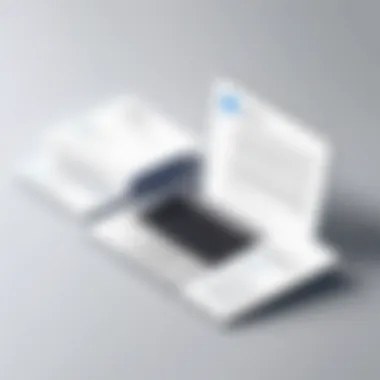
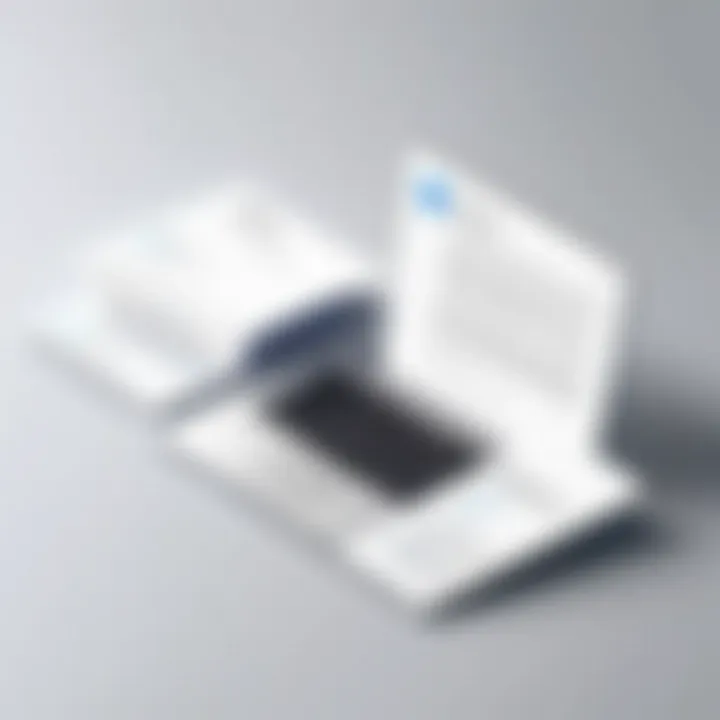
- Mobile Views: Given the prevalence of mobile devices, it’s wise to view your signature on phones and tablets. Things can look drastically different under the thumbs of touch screens. A signature that looks immaculate on desktop may appear jumbled or clipped on a small screen.
- Cross-Client Testing: Besides mobile checks, use tools like Litmus or Email on Acid to test your signature's look across a multitude of email platforms. These services let you see how your signature will display on various clients and devices.
“Attention to detail in your email signatures not only reflects professionalism but truly conveys the essence of your brand.”
You might also consider measuring load times. Excessively large images can slow down email rendering, making your professional signature seem unprofessional by delaying visibility.
By taking the time to test your email signature thoroughly, you create a consistent and professional look that helps you leave a positive impression each time you communicate. After all, in business communication, the devil is often in the details.
Troubleshooting Common Issues
When customizing email signatures in Outlook, encountering stumbling blocks can be quite the nuisance. This section discusses common issues that may arise during the signature setup process. Addressing these challenges is vital, as it ensures that your emails not only reflect professionalism but also function correctly across various platforms. By troubleshooting, you're not just fixing errors; you're enhancing your email communication, ensuring that every message you send carries your personal or corporate branding effectively.
Signature Not Displaying Correctly
One frequent hiccup users run into is when their email signature appears incorrectly in received emails. The reasons for this can vary. Sometimes, formatting issues arise due to the differences in email clients, or perhaps, the signature may not display images as intended.
- Format Conflicts: Ensure that the signature format is consistent. If you’ve copied and pasted text from another source, hidden formatting can create issues. Stick to simple text formatting or clear the formatting before pasting.
- Image Settings: When images or logos are part of the signature, they should be hosted online or embedded correctly. Here’s a common situation: an image displayed perfectly on your end, but others see a blank space instead. This often occurs if the image isn't accessible from outside your network.
- Different Email Clients: Each platform interprets HTML and CSS differently, leading to inconsistencies. It’s always wise to test your signature in a variety of email clients—Gmail, Yahoo, Apple Mail—to see how it appears. Often, what looks good in Outlook could be a mess in another client.
To help you visualize:
"A beautifully crafted email signature can lose its sheen if not handled properly. Always remember, the medium is just as important as the message."
Issues with Email Clients
Not all email clients are created equal, and some may react differently to the designs and codes you’ve set up. The underlying issue can stem from the way emails are formatted or even the settings within individual email applications. Here’s a quick rundown of prevalent problems:
- Rendering Problems: Some emails strip formatting to display content plainly, especially in corporate email systems that prioritize security. Be mindful that flashy designs might get lost in translation.
- Blocking Images: Loyal users of certain email programs may encounter an auto-setting that disables images or graphics in incoming emails, leading your signature to appear incomplete. Consider including important contact details in text format, ensuring recognition regardless of the client's capabilities.
- Compatibility with Mobile Devices: A good number of emails are opened on mobile devices nowadays. If your signature isn’t mobile-responsive, it might get squished or misaligned. Test your signature’s functionality not just on desktops but also on smartphones.
By troubleshooting these issues, you can significantly improve your email communication experience. Keeping a keen eye on formatting, image accessibility, and client compatibility will empower you to manage your email signatures with a level of professionalism that stands out in today's fast-paced digital world.
Best Practices for Signature Management
Managing email signatures may seem like a small detail in the grand scheme of professional communication, yet it plays a major role in representing both the individual and their organization. A signature is often the last impression a recipient has of a message. Thus, keeping signatures well organized and updated can reflect professionalism and attention to detail. Without a proper strategy, signatures can become inconsistent, outdated, or even unprofessional, potentially undermining the sender’s authority.
When it comes to best practices in signature management, it’s crucial to consider not just the appearance but also the functionality and compliance aspects of email signatures. These practices are designed to maintain a level of standardization across your communications, ultimately fostering trust among receivers.
Regular Updates and Maintenance
An email signature isn’t a “set it and forget it” component of your communication. Just as businesses evolve, so should the signatures that represent them. Regular updates are essential for various reasons:
- Reflect Changes in Position or Contact Information: Whenever a team member changes their role or contact information, signatures should be promptly updated. An outdated signature might confuse recipients and portray a lack of professionalism.
- Adapt to Branding Changes: When a business updates its logo or branding strategy, signatures should follow suit. This not only enhances visual coherence but also reinforces brand identity through all communications.
- Include Current Promotions or Messages: Periodically, you may want to add specific marketing messages, such as promotions or events, within your email signatures. Keeping it fresh can draw attention and lead to increased engagement.
To ensure regular updates, consider setting a quarterly reminder to review and adjust email signatures across the team. This simple act can prevent negligence and promote a uniform appearance across all correspondence.
"A well-crafted email signature is like a handshake in the digital world; it should be firm and leave a positive impression."
Keeping Signatures Consistent Across Teams
Consistency in email signatures is critical in corporate settings. When every team member uses the same style and format, it enhances the sense of unity and professionalism. Here are several strategies to maintain consistency:
- Create a Centralized Template: Develop a template that aligns with corporate branding. This could be a Word document that contains necessary elements such as the logo, colors, and font styles. Employees can then save their signatures directly from the template, ensuring uniformity.
- Define Guidelines: Establish clear guidelines on what must be included in every signature. This could encompass essential information like a name, job title, contact number, company name, and disclaimers if necessary. Having defined sections can eliminate variability in what team members include.
- Use Signature Management Software: For organizations with larger teams, adopting dedicated software solutions for signature management can be a game changer. Tools like Exclaimer or CodeTwo allow centralized control of email signatures across all accounts. They automatically update signatures according to the latest company standards, relieving the burden of manual checks.
In summary, adhering to best practices for signature management can significantly streamline professional communication and ensure that all team members present themselves in the best light possible. Regular maintenance and consistency are critical for fostering a trustworthy and professional image in every interaction.
The End
In digesting this extensive guide, it's clear that customizing email signatures in Outlook is not merely an aesthetic choice, but a vital aspect of professional correspondence. An effective email signature acts like a digital business card, fostering a more profound connection with the recipient and promoting consistent branding. Signatures convey essential information and, when crafted thoughtfully, contribute to building a polished image for both individuals and organizations.
Recap of Key Points Discussed
The journey through this guide covered several key areas fundamental to understanding and implementing email signatures in Outlook. Here’s a summary of the crucial points discussed:
- Understanding the Importance of Email Signatures: We explored their role in professional communication, how they serve branding and identity, and the legal aspects needing attention.
- Getting Started with Outlook: Detailed instructions on accessing settings and navigating the email options set the stage for practical application.
- Creating Your Signature: We delved into formatting techniques, image integration, and adding social media links, giving readers a robust toolkit for signature creation.
- Design Considerations: Emphasis on professionalism, font and color choice, and mobile responsiveness highlighted the necessity of mindful design.
- Using Templates: Templates can help maintain consistency across signatures, crucial for teamwork and branding perspectives.
- Advanced Features: Discussing account-specific signatures and automation provided insights into tailoring email signatures for diverse communication needs.
- Testing and Troubleshooting: Sending test emails and addressing compatibility issues ensured that signatures would display correctly across various platforms.
- Best Practices for Signature Management: Regular maintenance and consistency among team members were underscored as vital for ongoing professionalism.
"An email signature is more than just a name at the bottom of an email; it embodies your professional identity and brand."
Encouragement for Implementation
As we close this chapter on email signature customization, I strongly encourage you to put these insights into practice. The process may seem tedious, but investing time into crafting an effective email signature pays dividends. A signature that aligns with your brand and reflects professionalism can dramatically enhance how you’re perceived by colleagues and clients alike.
Don’t just settle for the default settings. Use the tools and techniques discussed here to reflect your individuality while adhering to professional standards. Whether you're a business owner looking to impress clients, a team member aiming to represent your company accurately, or an IT professional ensuring that standards are upheld, taking the plunge into customizing your email signature is well worth the effort.
Remember, the first impression may often be made through your email. Ensure it’s a good one.







