Mastering O365 Forms: A Complete Guide
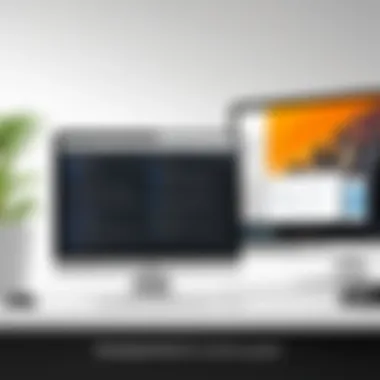

Intro
In today’s fast-paced digital landscape, harnessing efficient tools for data collection and management is imperative. O365 Forms stands out as a vital component of the Microsoft 365 suite. Designed with simplicity and functionality in mind, this tool enables users to create distinctive forms tailored for various purposes. From surveys to quizzes, O365 Forms offers a myriad of features that address the diverse needs of both individuals and organizations seeking streamlined processes.
With its user-friendly interface, O365 Forms demystifies the often-daunting task of form creation. But beyond just making forms, it plays a pivotal role in gathering insights that can drive strategic decisions. Understanding its functionalities and benefits is essential for professionals aiming to optimize data strategies.
Software Overview and Benefits
O365 Forms is part of the larger Microsoft 365 ecosystem and integrates seamlessly with other Microsoft tools like Excel and SharePoint. One of its standout features is the ability to create forms quickly and customize them to suit user requirements. Users can add various question types, ranging from multiple-choice to text entries, making it versatile for any data collection need.
Some key benefits include:
- Ease of Use: The drag-and-drop interface allows for a straightforward form-building process, ensuring even the least tech-savvy users can create and share forms.
- Real-Time Collaboration: Multiple team members can work on forms simultaneously. This fosters a collaborative environment and speeds up the creation process.
- Data Insights: O365 Forms automatically compiles responses and generates charts, presenting data in digestible formats which can be further analyzed in Excel.
By employing O365 Forms, organizations can effectively capture feedback, manage registrations, or perform assessments in a way that traditional methods simply cannot match.
Pricing and Plans
O365 Forms is included with various Microsoft 365 subscription plans. Thus, users already enrolled in Microsoft 365 can access this tool at no additional cost. Different tiers offer distinct features, and the pricing typically includes:
- Microsoft 365 Business Basic: Suitable for small to medium businesses, it provides access to core applications plus Forms.
- Microsoft 365 Business Standard: This more comprehensive plan includes additional applications and enhances team collaboration features.
In terms of cost-effectiveness, O365 Forms competes favorably against standalone survey tools like SurveyMonkey and Typeform. The ability to leverage it alongside other Microsoft Suite tools, often at a lower overall subscription price, adds to its value proposition.
Performance and User Experience
User experience with O365 Forms tends to be positive, as it is known for its responsive nature and reliability. Speeds are generally impressive, with forms loading quickly even when integrated with heavier data sets or complex functionalities.
Feedback from users emphasizes its intuitive layout. The clearly marked features and options simplify the navigation process, while the support documentation provides adequate guidance for new users. However, some users have pointed out technical glitches during high traffic, which occasionally leads to slower responses.
Integrations and Compatibility
O365 Forms seamlessly integrates with a host of other Microsoft 365 tools, enhancing its usability. For instance:
- Excel: Exporting data to Excel for advanced analysis can be done with just a few clicks.
- SharePoint: Forms can be embedded in SharePoint sites, improving accessibility and visibility.
As for compatibility, O365 Forms runs efficiently on various devices, from desktops to tablets and smartphones. Users have reported seamless functionality on Windows, iOS, and Android systems, thus ensuring that accessing forms on the go is not a hassle.
Support and Resources
Microsoft offers extensive support for O365 Forms through multiple channels. Users can access:
- Online Documentation: Detailed guides and tutorials are available on Microsoft's official site to help users navigate the tool.
- Community Forums: Platforms like Reddit have discussions where users share tips and solutions, creating a rich repository of knowledge.
- Dedicated Customer Support: Whether through chat or email, users can reach support for personalized assistance.
Many find training resources beneficial, especially for organizations planning to onboard teams quickly. Workshops and webinars are frequently arranged through Microsoft and partner organizations, providing hands-on experience.
Efficient data management is not just a necessity—it's an art. O365 Forms transforms the daunting task of data collection into a streamlined, user-friendly experience.
Understanding O365 Forms
Understanding O365 Forms is foundational to harnessing the power of Microsoft’s suite of tools. In a world where collecting data efficiently is key, O365 Forms serve as versatile instruments that facilitate the gathering of insights, feedback, and information across various sectors. Whether it’s for a simple survey or a detailed registration form, recognizing how these forms function can dramatically improve data workflows and user experience within organizations.
With this guide, we aim to illuminate the various dimensions of O365 Forms—from their basic definitions and purposes to their integration within the broader Microsoft 365 environment. This is particularly relevant for tech-savvy individuals, business professionals, and IT experts who strive to streamline operations and enhance engagement.
Definition and Purpose
O365 Forms can be likened to digital canvases, crafted for collecting valuable information. At their core, these are simple, yet powerful tools that allow users to create surveys, quizzes, and various types of forms tailored to specific needs. The purpose behind these forms stretches beyond mere data collection; they drive decision-making, foster better communication, and streamline processes across departments.
For instance, businesses can utilize O365 Forms to gauge customer satisfaction, collect employee feedback, or even manage event registrations—all from a single platform. They simplify the task of obtaining information by providing user-friendly interfaces that require little to no training to master.
Role in Microsoft
In the ecosystem of Microsoft 365, O365 Forms hold a crucial position. These forms are inherently designed to integrate seamlessly with other tools in the suite, such as SharePoint, Excel, and Teams. This interconnectedness is what sets O365 Forms apart from traditional form builders.
When you create a form, responses can be sent directly to Excel for analysis, or teams can collaborate on the data collected via Teams integrations. This holistic approach to data handling promotes enhanced collaboration among team members.
"Collaboration isn’t just about working together; it’s about sharing insights and maximizing the potential of data."
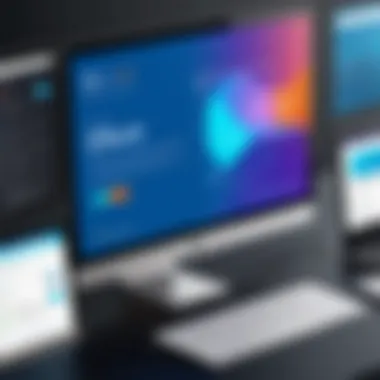

Moreover, the forms contribute to a more data-informed culture within organizations. By allowing teams to quickly gather and analyze data, these forms support agile decision-making and foster an environment where feedback is actively considered.
In summary, understanding O365 Forms is essential for any professional looking to leverage the tools available in Microsoft 365. The combination of ease of use, integration capabilities, and the role they play in organizational efficiency cannot be overstated.
Creating O365 Forms
Creating O365 Forms is an essential part of maximizing the potential of Microsoft 365 tools. For individuals or organizations looking to streamline data collection, designing effective forms can unlock a treasure trove of insights. One advantage of O365 Forms is the seamless integration within the Microsoft ecosystem, promoting easy collaboration and data sharing.
When approached thoughtfully, creating O365 Forms can cater to numerous needs—gathering feedback, conducting research, or facilitating registrations. All those aspects come packed with benefits, such as improved user experience and better engagement. However, understanding the intricate details of the creation process is crucial for anyone aiming to get the most out of these tools.
Step-by-Step Guide
Creating a form in O365 isn't rocket science, but you need to follow a systematic process. To make this more comprehensible, let’s break it down:
- Access O365 Forms: Log into your Microsoft 365 account and navigate to the Forms application.
- New Form Creation: Select the option to start a new form. This gives you a clean slate to tailor your questions.
- Add Questions: Choose from various question types - multiple choice, text, rating, etc. Ensure you cover the information needed without overwhelming the respondent.
- Rearrange Questions: You can drag and drop questions to your preferred order. Keeping a logical flow can increase completion rates.
- Customization: You'll have options to apply themes, background images, or color schemes to make the form visually appealing.
- Preview: Before sharing your form, preview it to ensure it looks and functions as expected. This step can help catch any mistakes or confusing elements.
- Share: Finally, click 'share' to distribute your form via email, link, or social media. You can also adjust settings to collect email addresses or limit responses if necessary.
Following this simple method can help anyone design a clear and effective form for their audience.
Customization Options
Customization is where the magic really happens. O365 Forms allows users to infuse personal branding and differentiated engagement techniques into their questionnaires. Customization options extend from the aesthetic to the functional aspects. Here are some important features:
- Themes and Colors: Pick from a variety of themes or create your own to align with your brand identity. This approach can enhance familiarity and credibility.
- Question Types: Stick to various question formats to keep your respondents interested. Mixing short answers with multiple-choice questions can lead to richer feedback even in surveys.
- Logic Jumps: Utilize logic branching. This advanced feature allows you to tailor the form based on previous answers, guiding users to relevant questions. It can make responding feel more personal and less rote.
- Collaborative Integrations: Forms can easily integrate with other Microsoft 365 applications like Teams or SharePoint, making updates and real-time collaborations smoother.
- Response Settings: Tweak who can fill out your form, whether it's an open link for everyone or a restricted access for select users. You can also set the form to automatically close after a specified number of responses.
By molding the visual and functional aspects of your forms, you can significantly enhance user engagement, thereby improving the quality and quantity of the information collected.
"Customization is not just about making things look pretty; it's about creating an experience that resonates with your audience and ensures their voices are heard."
The importance of creating and customizing O365 Forms cannot be overstated. As we dive deeper into this resourceful tool, each step empowers users to make their data collection processes more effective and insightful.
Types of Forms Available
Understanding the different types of forms available in O365 is essential for making the most of this versatile tool. Each type of form caters to specific needs, providing solutions for various data collection scenarios. By pinpointing the right form for your purpose, you can enhance your data gathering strategies, improving user engagement and response rates.
Surveys and Questionnaires
Surveys and questionnaires are perhaps the bread and butter of O365 forms. They serve to collect opinions, feedback, and data from users on a range of topics. This can include anything from market research to employee satisfaction studies. The real power of surveys lies in their ability to gather quantitative data that can be analyzed for trends or patterns.
When crafting surveys, it’s crucial to focus on clarity and directness. Well-phrased questions can reduce ambiguity, ensuring that you receive precise responses. Consider using both multiple-choice and open-ended questions to capture a more holistic view.
"Designing effective surveys is more of an art than a science—every choice counts."
Ultimately, the feedback you collect can drive decisions, helping businesses to identify areas that need attention and areas thriving.
Registration Forms
Registration forms are designed to streamline the process of signing up for events, newsletters, or membership programs. They simplify the collection of information like names, email addresses, and preferences which are vital for communication and engagement with your audience.
A well-organized registration form is a reflection of your brand's professionalism. It should be succinct yet informative. Potential participants might appreciate a quick registration process that doesn’t bombard them with excess questions. Important elements include:
- Field validation: Ensures that required fields are filled out properly.
- Mobile responsiveness: Since many people access forms on mobile devices, this is a non-negotiable element.
- Privacy statement: Building trust is fundamental, so informing users how their data will be used is key.
When you make the registration process seamless, you will likely see an uptick in engagement and participation.
Feedback Forms
Feedback forms are indispensable for improving services or products. They allow customers or employees to voice their opinions, share experiences, or suggest improvements. The data collected through feedback forms can significantly inform decision-making processes, product development, and customer service strategies.
The design of a feedback form should focus on the target demographic; knowing who you are asking can tailor the questions appropriately. Use a mix of rating scales and open feedback sections, ensuring respondents feel heard and valued.
- Ease of access: Make sure users can easily find and fill the form.
- Follow-up options: Determine if it is beneficial to follow up with respondents about their suggestions.
- Anonymity options: Some users may feel more comfortable providing honest feedback if they know it’s anonymous.
Collectively, the insights gathered from feedback forms enables organizations to adapt strategies effectively and foster a culture of continuous improvement.
Integration with Other Tools
Integrating O365 Forms with other tools is not just a nice-to-have; it’s often a necessity in modern data workflows. As organizations strive for efficiency, the ability to connect forms with other applications enhances functionality and streamlines processes. The interconnectivity between tools like Excel and Power Automate brings data to life, transforming raw input into meaningful insights and actions.
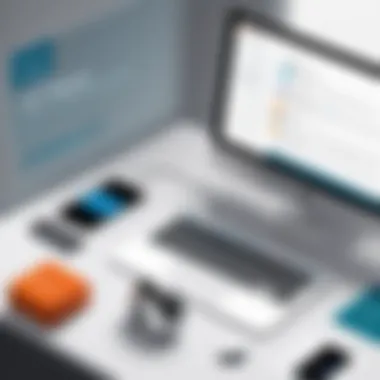

By effectively tying O365 Forms with external systems, users can harness real-time data processing, automate repetitive tasks, and enrich analysis with various data streams, ultimately optimizing their work.
Connecting with Excel
Connecting O365 Forms to Excel opens a treasure trove of data management opportunities. Once responses are collected through forms, they can be effortlessly transferred into Excel for detailed analysis and reporting. This connection makes it easy to manipulate data, create pivot tables, and generate charts that can illustrate trends over time.
- Benefits of the Excel Integration
- Real-Time Updates: Whenever someone submits a response, it reflects immediately in the spreadsheet, allowing for instant analysis.
- Advanced Data Features: Users can leverage Excel's robust features like VLOOKUP, filters, and conditional formatting for a more nuanced understanding of the data.
Connecting with Excel is simple. Users can set up the integration by selecting the option that allows export of form responses. When done right, this creates a dynamic link that ensures all new data flows directly to the Excel sheet, no manual input needed. However, keep in mind compatibility and ensure your Excel version supports the features you plan to use.
Using Power Automate
Power Automate extends the capabilities of O365 Forms by automating workflows based on form responses. By using triggers and actions, businesses can craft seamless integrations that eliminate the drudgery of manual processing. For example, one can set up a flow that automatically sends customized emails to respondents immediately after they fill out a survey.
Compared to traditional approaches, Power Automate offers several advantages:
- Efficiency: Automation saves time and reduces errors, allowing teams to focus on high-level tasks.
- Customization: Users can design workflows that match their specific needs without needing extensive programming skills.
- Enhanced Collaboration: Information can be shared across different departments swiftly, thanks to notifications or even direct updates in connected tools.
To start using Power Automate, select the trigger related to form submissions and define the desired output actions. As flows can be entirely tailored, it’s important to outline your objectives clearly beforehand to ensure a smooth implementation.
Ultimately, integrating O365 Forms with tools like Excel and Power Automate not only enhances data handling but fosters a culture of efficiency and teamwork within organizations. By bridging these platforms, users unlock the potential to make data-driven decisions promptly, driving progress and innovation.
Data Management Features
Data management features are the backbone of using O365 Forms effectively. They ensure that the data collected through forms is not only accurate but also useful for further analysis and decision-making. This section delves into essential elements like real-time response collection, analyzing the data gathered, and exporting that data for broader applications.
Real-Time Responses Collection
When working with O365 Forms, the ability to collect data in real-time is a game changer. Immediate collection of responses allows organizations to track participant engagement and gather insights without delay. Imagine running a survey during an event. As responses start loading in, decision-makers can pivot strategies on the fly, depending on what the feedback suggests. This type of dynamic interaction enhances the overall experience for both users and administrators alike.
To enable this functionality, O365 Forms leverages cloud technology. Forms can be accessed and filled out from different devices, whether a smartphone, tablet, or laptop, making it easy for respondents to contribute. Having notifications set up when new responses come in can elevate the engagement level and ensure that no information is missed.
Analyzing Collected Data
Once responses are gathered, the next step is to sift through the data. Analyzing the data collected through O365 Forms allows organizations to extract meaningful insights that can guide future actions. The built-in analytics tools offer a straightforward interface where users can observe trends, average responses, and potentially flag areas needing improvement.
Some useful techniques for making sense of the data include:
- Data Visualization: Use visuals like charts and graphs that make the data digestible at a glance.
- Comparative Analysis: Benchmark current results against past performances, which can reveal growth or decline over time.
- Filtering Options: Narrow down responses by time frames, respondent demographics, and more to find specific trends.
Having these analytical capabilities at their fingertips allows business leaders to make informed decisions based on current data instead of relying on old intuitions.
Exporting Data
Exporting data from O365 Forms is not just a convenience; it's an essential component for in-depth analysis and reporting. Once forms are complete and data is crunched, the next logical step is taking that information into other applications like Excel for further manipulation.
O365 Forms supports exporting to various formats like CSV, which is compatible with most data-analysis software. This means you can:
- Migrate Data Effortlessly: Transfer collected data into Excel with a few clicks.
- Custom Analysis: Utilize all the powerful features of Excel for pivot tables, advanced calculations, or integrative processes.
- Share Insights: With the data in a familiar format, it’s easier to create reports or presentations that convey the gathered insights effectively.
In summary, leveraging the data management features of O365 Forms not only simplifies the collection process but also enhances the quality of insights generated from data. By focusing on real-time responses, thorough analysis, and accessibility for exporting data, organizations can navigate their strategies with more agility and precision.
Best Practices for O365 Forms
When delving into the realm of O365 Forms, understanding best practices is not just a recommendation, it’s a necessity. A well-crafted form can greatly enhance data collection, streamline processes, and ultimately drive better decision-making. By adhering to established best practices, individuals and organizations can shield themselves from common pitfalls and improve overall user engagement. The significance of these practices cannot be overstated, as they ensure forms are user-friendly, accessible, and effective in gathering insightful data.
Design Considerations
Creating a form that resonates with its intended audience requires thoughtful design. Here are some key factors to consider:
- Clarity is King: The wording of questions should be straightforward. Avoid jargon or overly complex language that might confuse respondents. For example, instead of asking "What is your perception of our product efficacy?" consider rephrasing it to, "How well does our product work for you?"
- Logical Flow: Arrange questions in a coherent order. Start with simple queries to ease respondents into the survey process before diving into more complex questions. This method not only aids in clarity but also keeps the audience engaged throughout.
- Visual Appeal: Utilize a clean layout and offer options for colors, fonts, and styles that align with your brand. A visually appealing form makes the process enjoyable and encourages completion.
- Responsive Design: Given the increasing use of mobile devices, ensure your forms are optimized for diverse screen sizes. A responsive design guarantees that users experience no frustrations while providing feedback on their phones or tablets.
- Mandatory vs Suggested Fields: Clearly mark which fields are mandatory. A form overloaded with required fields can scare off respondents. Utilize optional fields strategically to gather additional insights but refrain from overwhelming users upfront.
Improving User Experience
Enhancing user experience is at the heart of effective O365 Forms. A seamless experience not only increases completion rates but also leads to higher quality data. Here are ways to elevate the user's journey:
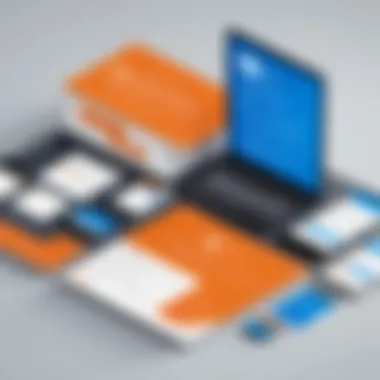

- Progress Indicators: If the form is lengthy, implement progress bars to inform users about how far along they are. When participants see the finish line shimmering ahead, they are less likely to abandon the form midway.
- Clear Instructions: Providing brief, unambiguous instructions at the top of the form sets the tone for what is expected. Instruction is as simple as adding a note stating, "Please fill out the following questions, and thank you for your time!"
- Feedback Mechanisms: Offer users a way to easily voice their concerns or questions through comment sections or redirect links. The ability to provide feedback increases their engagement and improves trust in the process.
- Test Runs: Before going live, conduct test runs with a small group. Observe where users encounter difficulties or express confusion. This insight is invaluable for making necessary adjustments before a wider rollout.
“A great user experience design adds an enchanting layer to your forms that compels users to engage.”
Advantages of Using O365 Forms
Utilizing O365 Forms can be a game changer for individuals and organizations alike. These forms not only simplify the collection of information but also enhance the overall user experience and collaboration. Below are the specific benefits that one should consider when using O365 Forms.
Enhanced Collaboration
When you rely on O365 Forms, you’re not just getting a tool for data collection; you also open the door to a collaborative environment. This integration within the Microsoft 365 suite allows multiple users to contribute simultaneously, breaking down barriers that often impede workflow.
Imagine a scenario where a diverse team is tasked with planning an event. Instead of slogging through endless email threads, they can collectively fill out a form that captures preferences on venue, food, and activities. All responses are visible in real-time, ensuring that no input gets lost in the shuffle. This fosters an environment of transparency and teamwork.
Additionally, the sharing capabilities make it easy for stakeholders to access forms directly or receive notifications for any updates. Permissions can be tailored to allow view-only or editing rights, thus striking a balance between accessibility and security. Implementing these forms not only makes data collection straightforward but promotes a sense of collective responsibility.
"Collaboration is the cornerstone of any successful project, and O365 Forms provide a platform that cultivates this ethos."
Accessibility Features
Accessibility is often an afterthought in many tools, but not with O365 Forms. These forms are designed with inclusivity in mind, ensuring that everyone, regardless of their abilities, can contribute and access information easily.
The interface is simple and intuitive, allowing users of all tech levels to navigate with ease. Features such as screen reader compatibility and keyboard navigation facilitate use by individuals with visual impairments or those who might rely on assistive technologies. This commitment is not merely a bonus; it’s a necessity in today’s digital landscape.
Furthermore, O365 Forms supports various languages and includes customizable formatting options, reflecting the diversity of its user base. This adaptability ensures that the forms can cater to a wide demographic, bolstering both participation and engagement.
In short, when discussing the benefits of O365 Forms, accessibility isn’t just a feature; it’s a vital attribute that extends the reach of form-based data collection. It enables organizations to collect insights from a broader audience while upholding principles of equality and fairness in communication.
Challenges in Utilizing O365 Forms
Using O365 Forms can feel like navigating through a maze, especially for those who are not well-versed in digital tools. While they can be a great asset for data collection and user engagement, there are hurdles that often trip up users. Understanding these challenges is vital to optimizing the advantages that come with O365 Forms.
Common Issues Faced
Even the best tools come with a few bumps along the way. One of the most notable issues users encounter is the user interface complexity. A new user might find themselves fumbling through various options, struggling to locate specific features. In certain instances, a form may not render well on all devices, leading to mismatched user expectations. This can be especially frustrating in a world where mobile access is often the go-to for many users.
Another vexing issue stems from data collection limitations. Users might experience restrictions in the number of responses they can collect or may find that real-time data updates are slower than anticipated. This delay can render forms less effective, especially when immediate feedback is crucial.
Security pitfalls can also arise. For instance, when forms are not shared correctly, sensitive information can end up in the wrong hands. It’s a ticking time bomb when forms lack proper attention to privacy settings. Ultimately, these bumps can result in lost data or unforeseen legal complications.
Mitigation Strategies
So how can one sidestep these pitfalls? First, investing time in familiarizing oneself with the user interface can pay dividends. Microsoft provides tutorials and guides that can help users get comfortable with the platform. There’s no need to reinvent the wheel when documentation can clarify the bumps in the road.
Ensuring forms are mobile-friendly is another crucial step. This can be achieved by testing forms across devices before the official rollout. A quick reality check can save user frustration down the line.
For the data collection constraints, it’s wise to plan ahead. Setting limits on the number of responses and opting for a strategic design can alleviate some of the burden. Users should also keep in mind the importance of regularly monitoring responses to catch any lag times before they become problematic.
Most importantly, security settings should not be overlooked. Users must take advantage of O365’s permissions feature to ensure that only the right people have access to the sensitive info being collected. Regular audits of shared forms can help avoid any mishaps related to data breaches.
"Understanding challenges allows you to turn them into stepping stones for success."
The landscape of O365 Forms can be complex, but recognizing these common issues and employing these mitigation strategies can transform your experience. By addressing potential problems head-on, users can leverage O365 Forms to their fullest capacity.
Future of O365 Forms
The trajectory of O365 Forms is heavily influenced by current trends in technology, adaptation of user needs, and the evolution of organizational expectations. As businesses pivot toward greater efficiency and enhanced data collection methods, understanding the future landscape of O365 Forms becomes vital. Not only can these tools streamline processes, but they can also significantly improve user engagement—whether addressing customer feedback, internal communication, or project management. This section will dive into two key areas: the trends shaping online forms and the potential enhancements anticipated for O365 Forms.
Trends in Online Forms
In today’s fast-paced digital world, online forms are seeing a paradigm shift. The following trends are emerging, reflecting the evolving landscape of O365 Forms:
- Increased Integration with AI
More and more forms are incorporating artificial intelligence to automate tasks, such as sorting and analyzing responses. This helps reduce human error and improves the speed at which data is processed. - Mobile Optimization
With a surge in smartphone usage, forms are increasingly being designed with mobile in mind. Ensuring that O365 Forms are responsive can enhance accessibility and user experience, allowing forms to be filled out on any device with ease. - Interactive Elements
Standard static forms are making way for interactive elements. This includes features like conditional logic, which allows questions to change based on previous answers, enhancing user engagement. - Data Privacy and Security Focus
As data breaches become more prevalent, users are becoming choosier about how they share their information. O365 Forms will likely continue to adapt with heightened security measures, including encryption and compliance with regulations like GDPR.
Such trends not only influence how forms are designed but also impact how organizations engage with their audience. Keeping these factors in mind helps both creators and users of O365 Forms to better navigate the changing landscape.
Potential Enhancements
Looking ahead, several improvements could catapult O365 Forms into a new era, ensuring they remain at the forefront of form-building solutions. Here are some areas to keep an eye on:
- Advanced Analytics Features
As data becomes more critical for decision-making, integrating advanced analytics within O365 Forms can provide insights that go beyond basic response tracking. Predictive analytics could help businesses forecast trends and behaviors based on the data collected. - Voice and Image Recognition Integration
Innovations in technology may allow for voice commands to fill out forms or for users to upload images directly within forms, making the user experience even more seamless. - Enhanced Collaboration Tools
While O365 Forms already provides a platform for collaboration, future enhancements might include real-time feedback from team members or stakeholders within the form, allowing for immediate adjustments based on collective input. - Cross-Platform Synchronization
Integrating O365 Forms with other platforms beyond Microsoft 365 could enhance functionalities. This would allow users to gather data from diverse channels and have everything synchronized under one roof.
"The future of O365 Forms holds great promise; its evolution will greatly influence how organizations interact with their data and the feedback they receive."
In essence, O365 Forms stand at a critical juncture. With the pace of technological change, the enhancements that lie ahead promise not just to refine the functionality of these tools but to fundamentally alter how we perceive and utilize forms in our daily operations.







