Build Your Own macOS Application: A Step-by-Step Guide


Intro
Building an application for macOS is a journey that extends beyond mere coding. It is the integration of creativity, technical prowess, and a deep understanding of user needs. The macOS platform is known for its robust architecture and elegant design, making it a favoured environment for developers. This article explores the essential steps involved in developing an application on macOS and draws a roadmap from concept to deployment.
In this guide, we will delve into various aspects of the development process, including the necessary tools, programming languages, and design principles. Along with that, we will also touch on testing and deployment, ensuring that whether you are just dipping your toes or have planted your feet firmly in the waters of app development, there’s something valuable here for you. By the end of this guide, you'll have a clear, practical understanding of how to take your app from mere idea to a fully functional product.
Understanding the macOS Development Environment
A firm grasp on the macOS development environment is crucial for anyone looking to create applications for this platform. The environment is not merely a backdrop; it's an intricate ecosystem of tools, guidelines, and conventions that dictate how an app interacts with hardware and software. Understanding these elements isn’t just beneficial—it’s essential. Navigating the nuances of macOS can mean the difference between creating a robust application that users love and a frustrating experience that leaves users scratching their heads.
When you dive into the macOS development environment, you're actually peeling back layers of complexity to find the underlying architecture that powers every app. This understanding can lead to better performance, smoother user experiences, and even compliance with Apple’s stringent app guidelines.
Overview of macOS Architecture
The macOS architecture is designed around several core components that work together seamlessly. At its heart lies the Unix-based foundation, which provides the stability and performance needed for modern applications. Key layers in the macOS architecture include:
- Kernel: This is the core of macOS, managing resources, processes, and hardware interactions.
- User Space: This is where applications operate independently of the kernel. Here, developers can create user interfaces and handle interactions without risking system instability.
- Frameworks: macOS ships with a variety of frameworks, like Cocoa and SwiftUI, which developers leverage to create rich, native applications quickly.
Grasping these different layers helps developers appreciate how their applications will run on a system level, allowing for informed decisions about design and functionality.
Key Features of macOS for Developers
macOS offers an array of features that cater specifically to the developer community, making it an appealing platform for building apps. Some noteworthy aspects include:
- Integrated Development Environment (IDE): Xcode stands out as the primary tool for developing macOS applications. It integrates various functionalities—from coding to debugging—into one streamlined interface.
- Rich APIs: With APIs like Core Data for data management and Metal for high-performance graphics, developers have powerful tools at their disposal.
- User-Centric Design: The Human Interface Guidelines established by Apple ensure that applications are intuitive and user-friendly, making it easier for developers to create apps that resonate with users.
Furthermore, sandboxing and AppKit provide layers of security and interactivity, respectively, while also adhering to Apple’s privacy standards. Developers can rest assured knowing they have robust features to build secure and effective applications.
"Understanding the development environment is mission-critical. Skipping this phase can lead to complications down the road."
By comprehending both the architecture and key features of macOS, developers can design and implement applications that not only meet functional requirements but also perform optimally within the macOS ecosystem. This foundational knowledge ensures that your efforts in application development are both effective and fulfilling.
Setting Up Your Development Workspace
Getting your development workspace set up is akin to laying the foundation for a house. It’s a crucial step that can either make or break your productivity when building applications on macOS. A well-configured workspace saves time and frustration later on. Developers will tell you – clutter and complexity only lead to headaches. By focusing on the right tools and environment from the get-go, you’re paving the way for smoother development workflows.
Installing Xcode
Xcode is the cornerstone of macOS development. Think of it as the Swiss Army knife for developers. With a wealth of features, it offers an integrated development environment (IDE) that combines everything from coding to design into one neat package.
To kick things off, you need to install Xcode via the Mac App Store.
- Open the Mac App Store.
- Search for "Xcode" in the search bar.
- Hit the install button and let the magic happen.
Once installed, take a moment to open Xcode. You might be greeted with a welcome window where you can start a new project or explore existing ones. Familiarize yourself with the user interface, as it will become your daily workspace.
Xcode is more than just a code editor; it’s a complete toolkit for iOS and macOS development, including simulators for testing your app in various environments.
Choosing the Right Hardware
The hardware choice impacts performance, especially when developing resource-intensive applications. Although you can technically use any Mac, opting for a machine with sufficient horsepower is wise.
Considerations include:
- Processor: Look for a machine with at least an Intel Core i5 or Apple M1 chip. The more cores, the better, especially when multitasking with Xcode.
- RAM: 8 GB is the bare minimum, but if you can swing it, go for at least 16 GB. It makes a world of difference in how your applications run during development.
- Storage: SSD is a must. Slow hard drives can bring your productivity to a crawl. Opt for at least 512 GB to store your projects, associated libraries, and simulator images.
Configuring System Preferences for Development
Before you dive into coding, some tweaks in your system preferences can work wonders for your workflow. Here are key configurations to consider:
- Enable Developer Mode: This grants you additional permission while testing your applications. You can enable this by navigating to System Preferences > Security & Privacy and checking the Developer Mode option.
- Set the Default Editor: Xcode should be your default text editor. This is simple to set up, and it ensures that every time you open a project file, you'll be in the right environment.
- Keyboard Preferences: Customizing your keyboard shortcuts can save a ton of time when using Xcode. Head over to System Preferences > Keyboard > Shortcuts and create or modify shortcuts to fit your workflow.
These configurations streamline your development experience and create an environment where you can focus on creating rather than managing the tools.
Selecting a Programming Language
Choosing the right programming language is a fundamental step in developing an application for macOS. This decision carries weighty ramifications, influencing not just the performance and capabilities of your application, but also your development experience and future updates. Understanding the characteristics of different languages can lead to informed choices that align with both project requirements and personal preferences.
When it comes to macOS, two prominent players generally occupy the spotlight: Swift and Objective-C. But there’s more to the story than just selecting one of these two giants. Each programming language offers unique benefits, trade-offs, and nuances that can shape the direction of your development journey.
Swift vs. Objective-C
Swift is seen as the modern alternative, designed for speed and safety. It’s more readable and often touted for being user-friendly, which can help streamline the coding process. A notably clear syntax means developers can spend more time coding and less time deciphering lines of text. Moreover, Swift provides better memory management and is often less prone to bugs—attributes that resonate well with developers yearning for efficiency and reliability.
Conversely, Objective-C is the older stalwart of macOS development. Although it’s somewhat verbose and comes with a steeper learning curve, its extensive libraries and frameworks might give developers access to features not yet implemented in Swift. Companies that have legacy systems may find Objective-C to be a requisite language, primarily due to existing codebases demanding maintenance. Yet, a potential downside is that Objective-C might slow down the pace of development when compared to Swift.
"Swift brings a breath of fresh air into app development, while Objective-C remains a robust foundation that some developers can’t leave behind."
Thus, the choice between Swift and Objective-C often boils down to project requirements. New projects might lean towards Swift, while legacy applications or those tethered to existing code often stick with Objective-C, allowing developers to maintain uniformity and reduce risks associated with rewriting code.

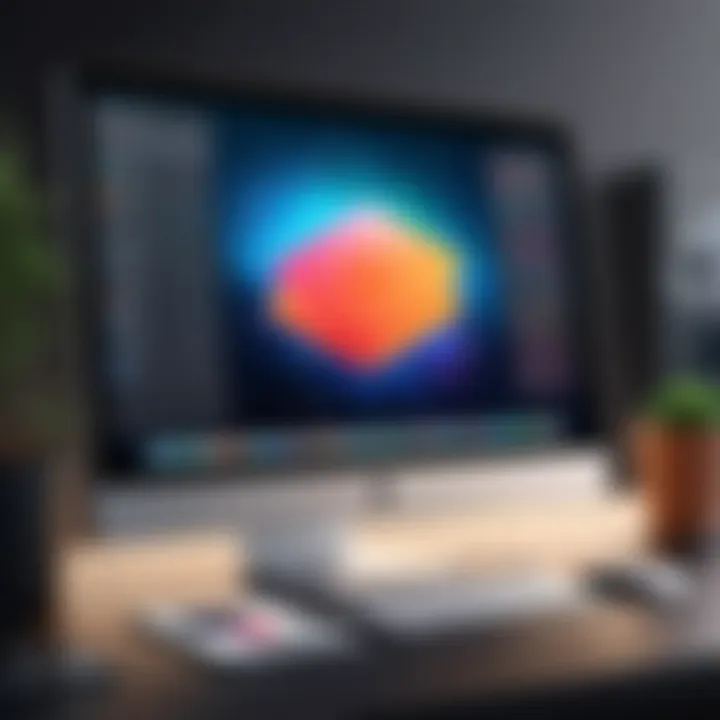
Exploring Other Languages for macOS
While Swift and Objective-C are staple choices, other programming languages can also find their place in the macOS development ecosystem. Languages like Python, Java, and even JavaScript are gaining ground due to their versatility and ease of use.
- Python: Known for its simplicity and readability, it is often used for scripting and automating tasks. Although not typically used for building full-featured applications, its role in data processing and machine learning cannot be overlooked.
- Java: This language has stood the test of time with a vast array of libraries and frameworks. Its portability makes it appealing for applications that may someday migrate across platforms, though it doesn't integrate as elegantly into macOS as Swift or Objective-C.
- JavaScript: With frameworks like Electron, developers can create cross-platform applications using JavaScript, especially if they have a background in web development. This can be especially beneficial for those familiar with web technologies looking to expand into the desktop application realm.
Ultimately, picking the right language requires a thoughtful consideration of factors like application goals, team expertise, and project timeliness. By weighing these options, developers can set a strong foundation for their application journey on macOS.
Designing Your Application
Designing an application on macOS isn't just about making it look good; it's a crucial part of the development journey that can make or break user engagement. Effective design can ensure that users find your application intuitive and easy to navigate. It’s essential to recognize that the design process sets the stage for how users interact with your app, often dictating their satisfaction or frustration.
Creating an app means combining aesthetic appeal with functional prowess. Incorporating design principles that adhere to macOS standards can foster a sense of familiarity among users. This often translates into quicker adaptation to your application, which is something developers often overlook. User interface and user experience design directly influence user retention rates. An user-friendly app can lead users to engage with your product longer, and, theoretically, this means more revenue and recognition in the competitive app market.
Understanding Human Interface Guidelines
Apple has laid out a set of Human Interface Guidelines (HIG) that developers must consider while crafting apps. These guidelines are not mere suggestions; they are the foundation for creating apps that align with the overall macOS design aesthetics. Understanding and implementing these guidelines can elevate your application's usability.
The HIG emphasizes clarity, depth, and deference. Clarity suggests that users should comprehend what your app does without extensive instructions. Depth refers to incorporating visual cues that help navigate through your app, and deference suggests that your application should not overpower the user’s content. For instance, using proper spacing and alignment can improve readability. It's like setting the table before serving dinner; a well-arranged meal looks more appetizing, doesn’t it?
"Design is not just what it looks like and feels like. Design is how it works." – Steve Jobs
Prototyping with Sketch and Figma
When you have a grasp on HIG, the next step lies in prototyping. Utilizing tools like Sketch and Figma allows you to transform your ideas into tangible designs. These tools enable developers and designers alike to visualize their applications before diving into the coding phase.
Sketch is widely preferred for its simplicity and efficient vector editing. It’s like a canvas that lets you sketch out your creative concepts. On the other hand, Figma excels in collaborative environments, allowing teams to work in real-time, irrespective of their physical locations. This facilitates positive feedback loops, enhancing the design by incorporating diverse perspectives.
Whether it’s creating wireframes for mobile interfaces or desktop experiences, prototyping can save time and resources. By outlining key features, identifying limitations, and testing user interactions, designers can refine their designs before a single line of code is written.
Creating User-Centric Experiences
After solidifying the prototypes, it's time to focus on the heart of any application: user-centric experiences. This is where diving into user personas and scenarios becomes invaluable. Understanding who your users are and how they intend to use your application can reshape your design.
Creating user-centric experiences means prioritizing features users find valuable. If your app solves a specific problem or provides a unique service, ensure that quest is front and center in the design.
Consider conducting user testing sessions early in the design phase. Gaining insight from real users highlights genuine needs and reveals unexpected pain points. Additionally, incorporating feedback loops establishes ongoing dialogue between you and your users, making them feel like they've had a hand in shaping the app.
The process of designing applications in macOS should not be hurried. Each step, from adhering to the Human Interface Guidelines, through prototyping with specialized tools, to focusing on user personas, is a building block toward achieving an application that resonates with its users. By focusing on these key areas, developers can lay the groundwork for a successful application that not only meets Apple's standards but also stands out in a crowded marketplace.
Development Best Practices
In the realm of macOS application development, adhering to best practices is not just a recommendation; it’s a necessity. This section delves into the fundamentals that can elevate your application from just functional to truly remarkable. Focusing on elements like code organization, version control, and writing maintainable code, these practices provide a robust framework for developers.
Here's why emphasizing development best practices matters:
- Efficiency: Following structured processes speeds up the workflow.
- Collaboration: Enhances teamwork, especially in larger projects. Everyone knows where to find what they need.
- Quality: Reduces errors and improves overall code quality, leading to better performance.
"The code you write today is a promise to your future self because tomorrow you may not remember the why of your implementation."
Code Organization and Structure
Organizing code effectively can feel like sorting a massive pile of papers. Imagine trying to find a document in a messy desk. Disorganized code leads to frustration for anyone who needs to work with it later. Here's how to achieve a tidy code structure:
- Use Directories Wisely: Group related files together. For instance, keep your user interface files in one folder while models reside in another. This reduces the search time drastically.
- Consistent Naming Conventions: Whether it's CamelCase, snake_case, or any other style, consistency is the name of the game. This makes your code readable and intuitive.
- Logical Grouping: Combine similar functionalities into files or classes. If a file does multiple jobs, consider breaking it down into smaller, single-purpose files.
Keeping a methodical structure not only aids immediate readability but also future-proofs the application against potential complexities. This is vital to maintain project lifespan and adaptability over time.
Version Control with Git
Version control systems, particularly Git, act like time-travel for developers. They let you roll back to earlier versions of your project without losing all your hard work. Here’s how version control enhances the developmental cycle:
- Track Changes: Every modification is an opportunity to compare and review. You'll know exactly what changed and when.
- Branching Out: Need to experiment? Create a branch! This allows for testing features without affecting the main project.
- Collaboration: Working with others can be a tangled web. Using Git simplifies merging multiple developers' contributions.
To get started with version control, install Git and familiarize yourself with basic commands like , , and . It becomes second nature with practice.
Writing Clean and Maintainable Code
The principle behind maintainable code is almost like keeping a clean room; if it’s tidy, you can find things easily. Writing clean code involves:
- Simplicity: Always strive for straight answers. Complicated code can lead to misunderstandings.
- Comments and Documentation: Document your thoughts as you write. Comment why a piece of code exists, which can save you time later.
- Avoid Magic Numbers: Use constants instead of bare numbers in your code. For example:This helps anyone reading your code understand the purpose of the number.
Maintaining an eye for thoroughness in your coding practices will not only make your app development smoother but will also pave the way for future developers who might dive into your code. Making their job easier means you'll build good karma in the developer community.
Building the Application
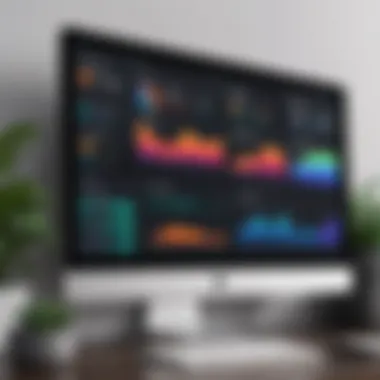
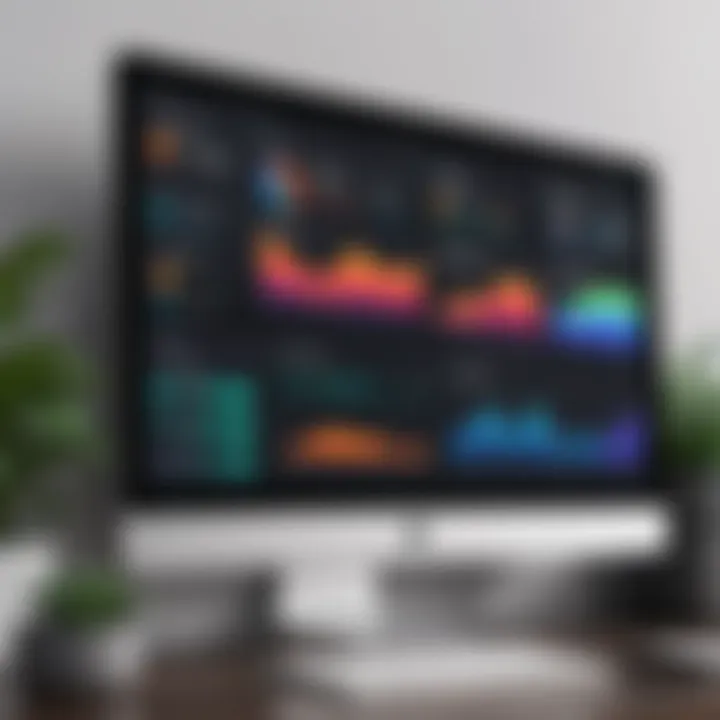
Building an application is where your ideas begin to transform into a tangible product. It’s not just about writing code; it’s about carving a path through a landscape of possibilities. At this juncture, developers shift from planning to execution. Proper understanding of this phase is crucial as it can either make or break the app’s functionality and user experience. The process involves using various tools and frameworks that streamline development, allowing you to focus on innovation rather than getting bogged down in technical minutiae.
Navigating xCode Interface
Once you dive into the xCode interface, it can feel like stepping into a bustling city, with its myriad of features. Familiarizing yourself with this software is paramount. The main view consists of a project navigator, editor, and the debug area, all harmoniously intertwined to facilitate a smooth workflow. The project navigator is particularly useful; it lists all your project files and resources in a neat hierarchy.
To get the most out of xCode, here are some pointers:
- Understanding Panels: Each panel serves a purpose. The editor is your coding playground, while the debug area helps you troubleshoot.
- Utilizing Shortcuts: Learning keyboard shortcuts can help keep your flow uninterrupted. For instance, Command + Shift + O opens a file quickly.
- Interface Builder: If you want to create intuitive UI, Interface Builder is your friend. Drag and drop components effortlessly, link them to code, and preview changes in real-time.
By mastering the xCode interface, you set the stage for an efficient coding experience, enabling you to concentrate on building innovative features.
Integrating Frameworks and Libraries
Frameworks and libraries act as the building blocks for your application, allowing you to leverage pre-written code and avoid reinventing the wheel. They provide functionality that can considerably reduce development time. When selecting frameworks, consider their compatibility with your app's goals. For instance, if you aim to add multimedia features, AVFoundation or CoreMedia might suit your needs perfectly.
- Cocoa Framework: This is primarily used for developing desktop applications. It helps you to tap into macOS’s native tools and capabilities.
- SwiftUI: For developers looking to create modern, declarative interfaces, SwiftUI offers an approach that can save you countless hours of coding.
It’s wise to keep the integration straightforward but impactful. Your choice of frameworks can elevate your app, making it not just functional but also user-friendly. Always keep an eye on stability and performance, as relying on too many libraries can lead to a bloated application.
Managing Project Resources
Effective management of project resources is akin to overseeing a construction site. You can't afford to let a single element go to waste. Managing resources involves keeping track of files, assets, and dependencies.
Some best practices to consider include:
- Organizing Files: Structure your project folders logically. Group similar resources together, whether they are images, sounds, or code files. Clarity reduces confusion.
- Using Version Control: Employ tools like Git to track changes. This approach not only backs up your work but also enables collaborative efforts if you're part of a team.
- Asset Management: If your application uses images or videos, ensure they’re optimized for size without sacrificing quality. Large assets can slow down your app significantly.
Efficient resource management means you can focus on creating stellar features while ensuring your app stays lean and responsive.
Testing Your Application
Testing your application is like checking the oil in your car before a long drive—it’s essential for smooth performance. In application development, especially on macOS, the need for thorough testing cannot be overstated. It acts as a safety net, ensuring that bugs are caught early and the final product runs seamlessly. Regardless of how brilliant an app’s design or functionality might be, flaws can undermine user experience and erode trust. Hence, incorporating a solid testing strategy is not just a recommendation; it's a necessity.
In this section, we’ll navigate through three pivotal aspects of testing: unit testing, user interface testing, and beta testing. Each plays a critical role in uncovering different types of issues and enhancing the app’s overall reliability.
Unit Testing Basics
Unit testing focuses on individual components of the application. Think of it as examining the screws and bolts of a machine individually to ensure they’re all tight and secure. This type of testing helps catch bugs early, which can save developers significant time and effort later. The core idea is to isolate a section of code, which allows you to test it under various conditions without interference from other components.
Key points to understand:
- Automation: Many macOS developers use testing frameworks like XCTest to automate unit tests. This saves time and increases efficiency.
- Immediate Feedback: Running unit tests frequently provides rapid feedback, which allows developers to address issues as they arise, rather than letting them snowball into bigger problems down the line.
- Test-Driven Development (TDD): Adopting TDD can improve the quality of the code immensely. Writing tests before the actual code helps developers think through the design before implementation.
User Interface Testing with XCTest
After unit testing comes user interface testing, which aims to ensure that the app's interface is intuitive and user-friendly. It’s one thing to have a beautifully coded application, but if users fumble through it like a toddler learning to walk, that’s a problem. XCTest is the go-to tool for conducting UI tests in macOS applications.
Consider the following advantages:
- Real User Interactions: UI testing simulates user actions, checking how the app responds to clicks, scrolls, and other interactions.
- Detecting Layout Issues: It helps in spotting inconsistencies across different screen sizes and resolutions, helping to ensure the app looks good everywhere.
- Regression Testing: Each time code is updated, regression tests can ensure that previously functional interfaces haven't broken. This is crucial, as frequent changes can inadvertently create new problems.
To highlight the effectiveness of this testing type, many companies incorporate automated UI tests in their CI/CD pipelines, leading to more reliable releases.
"Quality isn’t just what you put into the app; it’s what the user sees and experiences. Remember, usability is key!"
Beta Testing with TestFlight
Once the unit and UI tests are done, it’s time to hand the app over to real users for beta testing. This is perhaps one of the most enlightening processes. Beta testing allows developers to gather direct feedback from users interacting with the app in real-world scenarios. TestFlight is the tool provided by Apple—perfect for distributing beta versions of macOS applications to testers.
Here's what makes beta testing especially valuable:
- Real-World Scenarios: Beta testers will find issues that developers may have overlooked. They operate the software in the way most users will, providing invaluable insights.
- Feedback Loops: Engaging users post-testing for feedback can lead to substantive improvements and iterations before the final release.
- Identifying Edge Cases: Users can encounter unique situations that developers might not have anticipated, helping to cover the bases that might lead to crashes in the public version.
Deploying Your Application
The deployment phase is where your hard work truly shines. It’s like the big reveal after careful crafting; the moment your application transitions from being just an idea or a project in Xcode to a tangible product that users can engage with. In the grand narrative of app development, this stage is critical—it determines not only how users experience your app but also how you can sustain its performance long-term. By navigating the intricacies of deployment, you lay the groundwork for your application's future.
Preparing Your App for the App Store
Prior to releasing your application in the Mac App Store, several significant preparatory steps are essential. First off, ensuring that your app is compliant with Apple’s stringent guidelines is paramount. From app design to functionality, everything must resonate with Apple's Human Interface Guidelines. Not only does this improve the user experience, but it also increases your chances of avoiding rejections during the review process.
Here are some crucial aspects to consider:
- App Accessibility: Ensure your app meets accessibility standards. This opens your app to a wider audience, including those with disabilities.
- Testing on Hardware: Test your app on various Mac devices and operating system versions. This helps identify any bugs or inconsistent experiences.
- App Features: Consider which features will stand out to users. Innovative tools or seamless integration with other macOS functionalities can give your app that edge.
By taking these precautions, you’re not just ticking boxes; you’re creating a robust foundation for your users' experience.
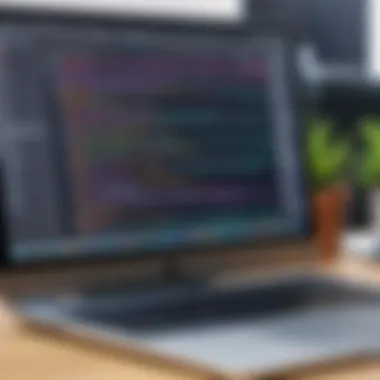

Submission Guidelines and Review Process
Submitting your application to the App Store entails more than just clicking . It’s a meticulous process that holds the potential to either launch your app into the limelight or land it in the rejection pile. Apple has laid out clear guidelines, which can feel overwhelming at first, but adherence to a systematic approach makes it manageable.
Some of the key aspects of submission include:
- Certificates and Provisioning Profiles: Before submitting, ensure you have the latest code-signing certificates. This is not just for formality; it's a security measure that Apple employs to verify your identity as a developer.
- App Store Listing: Create a compelling App Store listing. This includes catchy descriptions, proper keywords for SEO optimization, and high-quality screenshots.
- Compliance with Guidelines: Be meticulous in following the App Review Guidelines. Apple's review team is thorough; minor oversights can lead to rejection.
After submission, you'll typically receive feedback within a few days, although it can take longer. You may need to iterate based on their review comments. A constructive mindset is vital.
Distributing Outside the App Store
Not every app needs to be in the App Store, and sometimes developers opt for distribution outside of it. This path offers flexibility, but it comes with its own set of challenges. It's crucial to weigh the pros and cons of this distribution model, depending on your target audience and app functionality.
Here are some methods for distributing your app beyond the App Store:
- Direct Downloads from Website: You can host the app on your website. This allows you to control the download process entirely but requires you to manage security aspects closely.
- Use of Third-party Platforms: Services like GitHub can be invaluable for distributing beta versions and garnering feedback from an engaged community. It’s an informal method likely attracting tech-savvy users who enjoy experimenting with new apps.
- Enterprise Distribution: If your application is intended for internal organizational use, enterprise distribution methods can be leveraged. This requires a special Apple Developer Enterprise Program membership.
Regardless of the method chosen, always prioritize security and integrity to maintain user trust.
"Your app's journey does not end at launch; it merely takes a new direction."
As you step into deployment, remember it’s more than just pushing a button. It's a strategic undertaking that encapsulates preparation, vigilant adherence to guidelines, and thoughtful distribution choices. With these elements in place, your app stands a stronger chance of flourishing in the complex landscape of the macOS ecosystem.
Post-Deployment Considerations
Once the application has made its way to users, a pivotal phase begins. Post-deployment is not just about leaving your app to fend for itself. It's essential to understand that this phase can determine the long-term success of your app. Key considerations include how well you listen to your users, how regularly you keep your app in shape, and how you measure its performance and user engagement.
User Feedback and Iteration
User feedback acts as the compass guiding your application towards improvement. After your app is out in the wild, it's crucial to foster a channel where users can share their experiences. This could range from direct surveys to scrutinizing reviews in the App Store or forums.
- Listen Actively: Engaging with user feedback is a beneficial practice. This could mean responding to comments on platforms like Reddit, or even participating in Facebook groups where users might discuss your app.
- Adapt Based on Insights: Not every feature your app boasts may be useful to users. By analyzing feedback and determining what resonates—or what doesn’t—you can make informed decisions about future updates. For instance, if a significant number of users report difficulty navigating a feature, prioritizing an intuitive redesign could enhance user satisfaction while bolstering the app’s ratings.
Iteration is at the heart of development. Make it a habit to release updates that consider user suggestions. This reflects responsiveness and dedication, traits that users often hold dear.
Maintaining and Updating Your Application
Keeping your application up and running smoothly is no small feat. Maintenance involves regular checks to address bugs, compatibility adjustments, and often security updates.
- Schedule Regular Maintenance: Set a maintenance schedule to tune up your application. A proactive approach can prevent issues from piling up.
- Release Updates Promptly: Whenever a bug fix or a new feature arises, don't hesitate to push updates. Users appreciate hearing from you, and keeping them informed ensures they feel valued.
- Compatibility Checks: As macOS updates roll out, so does the need for your application to adapt. Ensure compatibility with the latest versions so that users can continue to enjoy an uninterrupted experience.
Analyzing User Metrics and Performance
It's vital to keep a close eye on how well your app is performing post-launch. Data analytics can uncover patterns that might not be visible through user feedback alone.
- Key Metrics to Monitor: Pay attention to downloads, daily active users, retention rates, and crash reports. These numbers can give you an indication of your app's health.
- User Engagement: Tools like Google Analytics can help you understand user behavior. This allows developers to identify bottlenecks and areas where users tend to drop off. Knowing how your app performs over time helps you adapt accordingly.
- A/B Testing for Insights: Experiment with small changes in your user interface or feature set. Monitoring app performance before and after the changes can help identify what works best for your audience.
Resources and Further Reading
The landscape of macOS app development is vast, and staying well-informed can make a substantial difference in your journey. Resources and Further Reading are critical in providing ongoing support, networking opportunities, and further learning pathways. Engaging with these resources helps you not only to hone your skillset but also to adapt to an ever-evolving technology landscape. By investing time in the recommended materials, you position yourself for success, whether you’re just starting out or looking to refine your expertise.
Online Communities and Forums
Navigating the world of macOS development can feel like finding your way through a thick fog sometimes. Fortunately, online communties and forums are like lighthouses, always there to offer guidance and support. Platforms such as reddit.com provide vibrant spaces where developers come together to share experiences, troubleshoot issues, and discuss new trends regarding macOS and more.
Engaging in these communities can aid in:
- Networking: Meet peers and industry veterans, potentially paving the way for collaborations.
- Resource Sharing: Access a wealth of knowledge from those who have traveled similar paths.
- Real-Time Feedback: Post questions or share projects and receive insights that can boost your development workflow.
Participating in these discussions helps not only in problem-solving but in building a sense of belonging within the development community.
Recommended Books and Courses
When it comes to mastering macOS application development, books and courses offer structured learning and in-depth knowledge that online articles might miss. There are numerous titles worth your time if you're looking to dive deeper. For instance:
- The Swift Programming Language by Apple Inc. – A great guide for beginners who want to understand the foundations of Swift, complete with examples.
- Pro Cocoa Application Security – This book delves into security considerations essential for building safe applications on macOS.
Additionally, platforms like Coursera and Udacity offer comprehensive courses that can take you from novice to pro with guided projects and feedback. These often include:
- Video Lectures: Better engagement through visual learning.
- Quizzes and Assignments: Test your understanding and apply your knowledge practically.
- Certificates: Add these to your credentials to enhance your professional profile.
Continuing Education and Certifications
In a field that changes as rapidly as tech, continuing education is less of a luxury and more of a necessity. Certifications in particular can serve as badges of credibility. For developers focusing on macOS ecosystems, certifications from recognized providers can include:
- Apple Certified Developer – Proves that you understand Apple's frameworks and best practices.
- Certificates from accredited online learning platforms – These can show potential employers that you are committed to staying abreast of new technologies.
Moreover, enrolling in courses and obtaining certifications gives you a chance to:
- Validate Your Skills: Makes your resume stand out in a crowded job market.
- Access Updated Material: Continuing education often includes the latest content that reflects current industry standards.
Staying engaged in continual learning ensures you don’t fall behind in this dynamic field of technology.
In summary, the world of macOS application development is expansive, and leveraging resources like online forums, books, courses, and certifications can enhance your skills and connect you with invaluable insights and experts in the community.







