A Beginner's Guide to Mastering FreeCAD
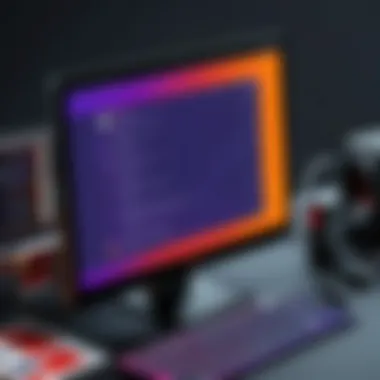

Intro
FreeCAD emerges as an invaluable tool for those stepping into the realm of 3D modeling, providing a unique platform tailored for both novices and professionals. Being open-source, it invites users from all walks of life to contribute while exploring the depths of parametric design. It's more than just a software; it’s a community-driven ecosystem that helps users to create precise technical drawings and intricate models. For beginners, the myriad of tools available may seem overwhelming at first glance, but with a touch of patience and guidance, users can gradually transition into proficient designers.
This guide aims to demystify FreeCAD for newcomers and lay a solid foundation for their 3D modeling journey. It not only highlights the software's core features but also offers insights into how it meets the various design needs of its users. By the end of this guide, readers will feel confident to navigate FreeCAD’s interface, embrace its functionality, and tackle basic modeling tasks with ease.
Understanding FreeCAD
Understanding FreeCAD is paramount in setting the stage for any beginner eager to delve into the world of parametric 3D modeling. Recognizing its core functionalities, applications, and distinctive features equips users with the foundational knowledge necessary for navigating this open-source tool effectively. By grasping what FreeCAD offers and what it excels at, newcomers can better appreciate how to leverage its capabilities for their specific design needs. This not only saves time but also cultivates a more engaging and productive experience.
What is FreeCAD?
FreeCAD is an open-source parametric 3D CAD modeler made primarily to design real-life objects of any size. Unlike other software that can be quite rigid in their capabilities, FreeCAD stands out due to its flexibility. It operates on a modular architecture, allowing users to install plugins which enhance its basic operations. Its parametric modeling approach means that users can easily adjust their designs by modifying parameters. This is a game-changer for designers who need to refine their work without starting from scratch. In essence, FreeCAD can be seen as the Swiss army knife for designers — adaptable, multifaceted, and always at hand when needed.
Key Features of FreeCAD
FreeCAD comes packed with features that serve both basic and advanced users. Here’s a look at some key aspects that make it noteworthy:
- Parametric Modeling: This feature enables changes to be made quickly and efficiently. One can go back to previous design stages and tweak specific parameters, allowing for endless adjustments.
- Modularity: Users can install add-ons to expand functionality, catering specifically to various fields including mechanical engineering, architecture, and product design.
- Cross-platform Compatibility: Available on Windows, macOS, and Linux, FreeCAD ensures accessibility for a wider audience.
- Feature-based Approach: Designers can create 3D models using a variety of methods including sketch-based modeling, which is akin to traditional drafting.
- Community-driven Development: Being open-source, development is fueled by an active community. This means features and improvements keep coming, maintaining relevance with contemporary design practices.
- Technical Documentation: Comprehensive documentation provides users with the resources to get the most out of FreeCAD.
These features collectively provide a robust framework for designing complex geometrical shapes and offer innovative solutions to design challenges.
The Applications of FreeCAD
The versatility of FreeCAD translates into a broad spectrum of applications. Here are a few fields where FreeCAD shines:
- Product Design: Engineers use FreeCAD to create prototypes effectively, minimizing time and resource expenditure prior to physical production.
- Architectural Design: Architects often model buildings and interiors, allowing for detailed presentations and client revisions to be made earlier in the process.
- Mechanical Engineering: Detailed mechanical components can be designed with precision, with the capability to conduct simulations and stress tests.
- Education: Due to its free nature, it is popular in educational settings, offering students hands-on experience with CAD without financial barriers.
- Art and Jewelry Design: Artists have turned to FreeCAD for designing intricate pieces, merging art and engineering adeptly.
"FreeCAD stands as a testament to how open-source software can drive innovation, providing people from all walks of life with the tools to create and design freely."
In summary, understanding FreeCAD sets a solid foundation for anyone looking to harness its features across various disciplines, whether they are budding designers or seasoned professionals looking for a cost-effective design solution.
Setting Up FreeCAD
Setting up FreeCAD is a crucial step for those embarking on their journey into the world of parametric 3D modeling. This process not only involves getting the software onto your machine but also ensuring that it runs smoothly and is tailored to your specific needs. Understanding the layout and features before even starting to create models can enhance productivity and facilitate a better learning experience. Ensuring that you have the right tools setup sets the stage for seamless design work and prevents frustration down the line.
System Requirements
Before diving headfirst into installation, it’s vital to check whether your system can handle FreeCAD. The software isn’t particularly demanding like some high-end CAD programs, but it does have its requirements. To run FreeCAD effectively, your machine should meet the following baseline specifications:
- Operating System: Windows 8 or newer, macOS 10.12 or newer, or a modern Linux distribution.
- Processor: A multi-core processor, ideally with a clock speed of at least 1.5 GHz.
- RAM: At least 4 GB is recommended, though 8 GB will allow for more complex projects.
- Graphics: A graphics card that supports OpenGL 2.1 or higher.
- Disk Space: You’ll need a minimum of 1 GB of free space for the installation, but an additional allotment is wise for project files.
Having equipment that meets these marks ensures that once you start modeling, you won't run into speed bumps simply because your hardware cannot keep up.
Installation Process
Once you’ve confirmed compatability, the installation process is fairly straightforward but varies slightly depending on your operating system. Here’s a general walkthrough tailored for different platforms:
- For Windows:
- For macOS:
- For Linux:
- Download the installer from the official FreeCAD website. Ensure you select the version designated for Windows.
- Once downloaded, run the file and follow the on-screen instructions. It’s pretty much next-next-finish until it’s done.
- Head over to the FreeCAD download page and grab the file. Double-click it to open.
- Drag the FreeCAD icon into your Applications folder, and you're set.
- Linux users can usually find FreeCAD in their distribution's package manager. A simple terminal command will often do the trick:
After installation, be sure to launch FreeCAD and go through the initial setup wizard; it’ll help configure preferences to align with your workflow.
Choosing the Right Version
FreeCAD offers several versions which may include stable releases, development snapshots, and even beta versions. Selecting the right one can save you a world of hassle.
- Stable Releases: Best for newcomers and those who need a reliable tool with consistent performance. It might not have the latest features but ensures stability.
- Development Snapshots: These are cutting-edge versions that contain the latest features but may come with bugs. Suitable for users who could benefit from testing new functionalities.
- Beta Versions: These are experimental and should only be used by the adventurous type who enjoy navigating uncharted waters.
Choosing wisely based on your needs and skill level is important. As a beginner, it’s advisable to stick with the stable version to focus on learning the features without the added stress of encountering unforeseen issues.
"The groundwork for all happiness is good health." - Leigh Hunt
By understanding the setup requirements, following the installation steps, and selecting the right version, you’ll find yourself well-equipped before you even start modeling with FreeCAD.
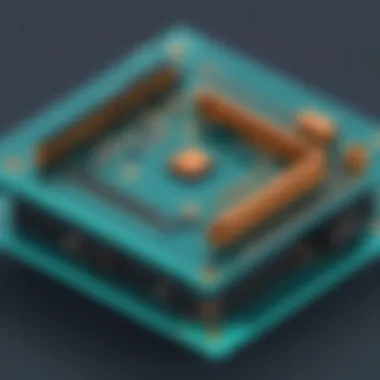

User Interface Exploration
Understanding the user interface in FreeCAD is akin to having a roadmap before a long journey. Before you can even consider diving into the intricate world of 3D modeling, familiarity with the workspace is paramount. The user interface not only offers tools for creating models but also significantly influences the overall efficiency of your design process. By grasping the layout, functions, and customization options available within FreeCAD, users can optimize their experience and work seamlessly.
Navigating the Workspace
Upon launching FreeCAD, you are greeted with an interface that may seem intimidating at first glance. However, navigating the workspace becomes second nature with a bit of exploration. The main workspace is divided into several distinct areas:
- Workbench Selector: Located at the top, this allows you to choose different workbenches depending on your task. Each workbench presents its tools suited for specific functions, whether it be part design or drawing.
- Toolbars: Typically placed at the top and on the sides, you’ll find various icons that represent tools which you can use. Hovering over these icons reveals a tooltip, making it easier to understand their functions.
- 3D View: This is the central area where you’ll be visualizing and interacting with your model. The 3D view supports various display modes, allowing for different perspectives of your design.
- Combo View: This pane usually sits beside the 3D view, showing the model tree and properties, giving you control over the various parameters of your project.
"Familiarity with the workspace is key to enhancing your productivity and creativity."
Mastering navigation is essential. Learning keyboard shortcuts can save you valuable time and enhance your workflow. For instance, using the can toggle between navigation and selection modes, which helps prevent interruption when moving around the model.
Basic Tools and Functions
Once comfortable with navigating the interface, it becomes vital to explore the basic tools and functions FreeCAD offers. These can be grouped into several categories that you’ll frequently utilize:
- Sketch Tools: Essential for creating 2D outlines, enabling easy transition into 3D shapes.
- Part Design Tools: Allow users to create 3D objects from sketches. The specific tools here make it possible to extrude, pad, and revolve shapes.
- Measurement Tools: These help ensure precision and accuracy, a must when engaging in engineering or architectural projects.
- View Controls: Adjusting the view is often overlooked but immensely beneficial. Options include rotation, panning, and zooming to scrutinize the model from different angles.
Each function serves a purpose, and practicing these tools will solidify your knowledge. FreeCAD's intuitiveness allows quick access to functions that are essential for the designing process, making it easy to jump right in.
Customizing the Interface
Customizing your FreeCAD interface can lead to a more tailored experience suited to your workflow. Here’s how you can do that:
- Adjusting Toolbars: You can add or remove toolbars as per your preference. Right-clicking on the toolbar area provides options to manage what is visible.
- Icon Sizes: If you prefer larger or smaller icons for ease of use, this can be adjusted in the preferences menu.
- Work Environment Layout: FreeCAD allows you to move panels around, enabling a layout that best fits your process.
- Python Scripting: For those with a taste for coding, Python scripting can lead to custom functions and automations, expanding the interface for specific tasks you might encounter frequently.
By taking the time to set up your workspace according to your specific needs, you create an environment that promotes efficiency and creativity. It empowers you to focus more on the modeling itself rather than searching for tools. Adjustments, even small ones, can dramatically improve your interaction with the software.
Overall, exploring the user interface is not merely an introductory step; it is the foundation for your journey into FreeCAD. The comfort you build here translates directly into your modeling success.
Creating Your First Model
Creating your first model is a critical step for anyone diving into FreeCAD. This stage serves not only as an introduction to the software's capabilities but also as a foundation for further exploration in the realm of parametric design. It enables beginners to grasp essential concepts, allows them to build confidence, and equips them to tackle more intricate projects down the line.
When you embark on your journey of model creation, it is vital to keep in mind that FreeCAD is not just about generating 3D shapes. It empowers you to create models that can evolve through modifications. This flexibility comes from its parametric modeling approach, ensuring that any adjustments you make to your model can ripple through and update it as needed, rather than starting from scratch.
The Concept of Parametric Modeling
Parametric modeling is the heart and soul of what makes FreeCAD stand apart from many other CAD software. In simple terms, parametric modeling refers to the use of parameters or constraints to define and manipulate a model. This allows you to create shapes based on dimensions and formulas that can be modified at any point in the design process. For example, if you have a rectangle defined with parameters for width and height, altering those values automatically adjusts the associated rectangle in real-time.
- Benefits of Parametric Modeling:
- Flexibility: Modify parameters without redoing extensive work.
- Efficiency: Quickly produce variations of a model through parameter adjustments.
- Improved Design Workflow: Enables easier collaboration since changes can be tracked and handled systematically.
In contrast to traditional modeling, where you might find yourself stuck with a design's particular instantiation, parametric modeling gives you the tools to adapt and refine continuously.
Step-by-Step Modeling Process
Creating your first model might seem daunting, but when broken down into manageable steps, it can become an engaging experience. Here’s a systematic approach you could follow:
- Start by creating a new project: Open FreeCAD and create a new document. This will give you a clean slate to work from.
- Select the appropriate workbench: Depending on what you want to create, choose the 'Part' or 'Part Design' workbench from the dropdown menu.
- Create a basic shape: Use the primitives available in the Part workbench. A common first step is to create a rectangle, which can then be adjusted and manipulated.
- Add constraints: These allow you to define dimensions and relationships. For example, setting the length to 100 mm and the height to 50 mm ensures your rectangle adheres to specific parameters.
- Extrude the sketch: Convert your 2D shape into a 3D object by extruding it to the required thickness. This is often done through a simple click, and in doing so, a basic model comes to life.
- Refine your model: Now you can modify your object more intricately, utilizing tools like fillet to round edges or chamfer to create beveled intersects.
It's crucial to save your work regularly to avoid any mishaps. FreeCAD has a function where you can set auto-save intervals. However, nothing beats the old-school way of hitting 'save' periodically.
Saving and Exporting Your Project
Once your model is complete, knowing how to save and export your project in FreeCAD is paramount. Saving your work properly enables you to return to it later for modifications or enhancements. You can follow these steps:
- Saving your project:
- Exporting your model:
- Navigate to the ‘File’ menu.
- Click on ‘Save As’ to choose your desired file location and format. FreeCAD's native format is .FCStd, but you can save in numerous alternative formats suited for various applications.
- If you’ve created something you wish to share or use in another software, exporting it becomes vital. Go to the ‘File’ menu, then select ‘Export’ or ‘Export As.’
- FreeCAD allows export to several formats like .STL for 3D printing or .OBJ for broader compatibility within CAD programs.
Approaching these tasks systematically ensures that your hard work doesn’t go to waste and that your journey in the intricacies of FreeCAD continues smoothly. By understanding these basic steps, you'll set a solid groundwork for your future as a 3D modeler in FreeCAD.
Basic Tools and Techniques
Understanding the basic tools and techniques in FreeCAD is crucial for any beginner venturing into the world of 3D modeling. This knowledge serves as the bedrock upon which users can build their designs. By grasping these fundamental concepts, you not only streamline your workflow but also enhance your creative capabilities. With FreeCAD being an open-source tool, familiarizing yourself with its essentials can significantly elevate your modeling skills and allow for greater customization in your projects.
Using Sketch Tools


Sketch tools in FreeCAD are the building blocks of 2D design, setting the foundation for the 3D objects you will create. Think of them as the bread and butter for shaping your ideas into something tangible. The main sketch tools include lines, circles, rectangles, and more complex shapes which help in defining the geometry you want.
- Creating Geometry: You can use these tools to draw precise shapes, which can then be further transformed into 3D models. For instance, drawing a circle can lead to a cylinder or a sphere when extruded.
- Constraining Sketches: Adding dimensions and constraints ensure that your sketch behaves predictably when modified. This is a key skill; instead of having to redraw elements, you can manipulate parameters.
- Modifying Shapes: FreeCAD allows for adjustments in an intuitive way. You can drag edges or corners, or even enter exact dimensions for accuracy.
- Saving and Reusing Sketches: Once a sketch is completed, it can be saved and used in different projects, saving time and effort for future tasks.
Remember, proficiency in using sketch tools cultivates a more efficient design process.
3D Modeling Techniques
After laying the groundwork with sketches, diving into 3D modeling techniques opens a wealth of design possibilities. FreeCAD offers various methods of transforming 2D sketches into exhilarating three-dimensional objects.
- Extrusion: This technique takes a 2D shape and pushes it into the third dimension, creating depth. It’s one of the most common methods to bring sketches to life.
- Revolution: By spinning a sketch around an axis, you produce symmetrical 3D objects, ideal for creating items like vases or bowls.
- Lofting: It allows you to create complex surfaces by blending two or more shapes. This technique is valuable for designers aiming to create more intricate and organic forms.
- Boolean Operations: The union, intersection, and difference operations allow multiple shapes to be combined in unique ways, enabling the creation of complex models from simpler ones.
These techniques, in practice, breathe life into ideas, turning mere sketches into tangible, usable designs.
Manipulating Objects and Constraints
Once you've created your model, manipulating objects and applying constraints is essential to fine-tuning your design. This process ensures each component behaves as intended, avoiding unwanted changes during adjustments.
- Moving and Rotating: With intuitive controls, you can easily relocate parts of your model. Precision in these movements helps in assembling your designs accurately.
- Scaling: Adjusting the size of your objects maintains proportionality based on your original sketches.
- Applying Constraints: Constraints in FreeCAD limit the behavior of objects. For example, you can fix one edge of an object, allowing only specific dimensions to be altered. This guarantees design integrity, particularly essential in engineering applications where precision is non-negotiable.
"The power of FreeCAD lies not only in its features but in how effectively you can control them to achieve your goals."
- Group and Lock Features: Grouping components together helps in handling complex designs more easily. Locking elements keeps them fixed while you modify other parts, simplifying the process greatly.
Understanding these manipulative techniques is pivotal, giving you control over your designs that extends to how you structure and modify them as your project evolves.
Common Challenges for Beginners
Navigating the world of FreeCAD can feel like wandering through a labyrinth. For newcomers, the experience is often colored by challenges that can deter or discourage even the most motivated users. Understanding these common pitfalls is crucial because it prepares beginners to tackle them head-on. Acknowledging and addressing these challenges leads to a smoother learning curve and a more rewarding experience with FreeCAD.
Difficulty in Understanding the Interface
When first stepping into FreeCAD, the interface can appear overwhelming. Menus, toolbars, and features abound, each serving distinct functions. To compound matters, the layout might vary significantly from other software that users are accustomed to. This disorientation can lead to frustration, especially for those eager to dive into modeling.
A solid grasp of the interface is foundational. Without it, users may find themselves stumbling upon essential tools or features. Hence, taking time to familiarize oneself with the workspace layout becomes paramount. Making use of workbenches, which group related tools together, can drastically simplify navigation. Each workbench caters to specific tasks, from sketching to assembly modeling.
Here's a tip: Spend time playing around! Click on different buttons, get a feel for what each one does, and before you know it, the fog will start to lift. As they say, practice makes perfect!
Handling Model Complexity
As users begin to explore the features of FreeCAD, they often take on projects that quickly spiral into complexity. This is where the learning curve can steepen significantly. Users may find themselves grappling with layers, multiple components, and intricate design requirements. The temptation to create elaborate designs right away can be exciting, but it often leads to confusion and frustration.
Breaking down projects into smaller, manageable tasks is a crucial strategy. Instead of trying to create a full assembly in one go, start with simple components and gradually integrate them.
Consider adopting the following strategy:
- Plan your design: Sketch out your ideas on paper or diagram software before jumping into FreeCAD.
- Create a step-by-step approach: Tackle one feature or component at a time, ensuring understanding before progressing.
- Utilize the property editor: It can help in keeping track of various dimensions and constraints, allowing users to see how adjustments affect the model as a whole.
Realizing that complexity can be managed is a vital mind shift that can lead to more satisfying design experiences.
Troubleshooting Common Errors
Errors in FreeCAD can range from simple to complex. New users may encounter issues like objects not appearing as intended, exporting problems, or constraints behaving unexpectedly. Such hurdles can be disheartening, especially when effort is poured into a project only to see it go awry.
Understanding the common sources of errors can help mitigate frustration. Often, the origins lie in improper settings or incorrect constraints applied during modeling.
A few common solutions include:
- Double-check constraints: Review constraints to ensure they're correctly applied. Misalignment can often lead to unexpected errors.
- Use the Console: The built-in Python console provides error logs that can offer insights into what went wrong. This may sound technical, but it’s often straightforward to navigate.
- Engage with community forums: Platforms like reddit.com have dedicated user communities. Engaging in discussions can provide quick solutions to specific problems and build a sense of camaraderie.
"Errors are just proof that you're learning. Each mistake is a step forward in mastering FreeCAD!"
By acknowledging these challenges and approaching each with strategy and curiosity, beginners can transform their FreeCAD experience from a chaotic endeavor into a structured and fulfilling journey.
Resources for Continued Learning
Continuing education is a vital part of mastering any software, and FreeCAD is no exception. The learning journey doesn’t end once you’ve muddled through the basics; rather, it’s a stepping stone into more complex design challenges and advanced functionalities. By leveraging various resources, users can enhance their proficiency and tackle projects that might have seemed insurmountable at the outset. Here’s a detailed look at some essential resources that can pave the way for lifelong learning in FreeCAD.
Official Documentation
When it comes to understanding FreeCAD in depth, the official documentation serves as the gold standard. This resource is meticulously crafted, containing a wealth of information ranging from the foundational principles of parametric modeling to intricate details about each function and feature. It not only clarifies how to get initial setups right, but also delves into advanced topics that can be daunting for newcomers.
One of the significant benefits of the official documentation is its structure, which often follows a step-by-step guide. This makes it easier for learners to follow along at their own pace. Each section usually comes with practical examples, helping users translate theory into practice. Moreover, the documentation is regularly updated, keeping pace with new developments in the software. It’s like having a reference book that is perpetually in tune with the latest information.


Online Tutorials and Courses
For those who prefer a more hands-on approach, online tutorials and courses can be invaluable. Numerous platforms offer an array of instructional videos and step-by-step guides tailored specifically for FreeCAD. Websites like YouTube, Udemy, or skillshare can serve as a treasure chest of knowledge where users can visually grasp concepts that might be abstract in text form.
These resources often break down complex modeling techniques into bite-sized pieces, making it easier to digest. Plus, they usually allow for some interactivity—what can be a struggle in static learning materials is many times transformed by seeing someone else execute the moves in real-time. Additionally, many of these courses are offered for free or at a low cost, making them accessible to anyone willing to learn.
Community Forums and Support Groups
Last but not least, community forums and support groups are an essential aspect of ongoing education. Platforms like Reddit and dedicated FreeCAD forums are buzzing with activity; here, users at all levels exchange tips, troubleshoot issues, or simply share their experiences.
Participating in these forums can yield a wealth of practical knowledge that one wouldn’t find in documentation or formal courses. Someone might have faced a similar issue, and their solution could directly apply to your project! Moreover, being part of these discussions fosters a sense of community—a support network that encourages growth and learning. In these online spaces, nobody feels alone in their learning journey; advice and motivation are just a post away.
Engaging with the community enhances learning experiences, often revealing insights that traditional educational materials might overlook.
In summary, utilizing these resources not only deepens understanding but also fosters a richer experience with FreeCAD. By engaging with the official documentation, enrolling in online courses, and actively participating in community discussions, users can transform themselves from beginners to proficient FreeCAD users.
Advanced Features to Explore
As you delve deeper into the world of FreeCAD, you’ll notice that the software is not just about creating simple models. The advanced features available can exponentially enhance your modeling efficiency and creativity. Understanding these functionalities can have significant implications for your design projects, enabling you to harness the full potential of FreeCAD. So, let’s unpack what these features entail.
Scripting with Python
One of the standout features of FreeCAD is the ability to use Python scripting. This capability allows users to automate repetitive tasks or create complex geometries with ease. In FreeCAD, you can generate models programmatically, meaning that if you’ve got the knack for coding, you can create custom scripts to manipulate your designs or even add new features to the interface. For instance, you could write a script to generate a set of gears of varying sizes, rather than modeling each one by hand.
The beauty of this approach is the flexibility it offers. Users can create functions that apply specific parameters to their models, making it easier to iterate on designs. Furthermore, Python scripting in FreeCAD opens doors to a vast library of modules and tools you can integrate to extend functionality. Keep in mind, however, that if you’re new to coding, there can be a learning curve. But for those willing to invest the time, the rewards can be significant.
Creating Custom Add-ons
Custom add-ons in FreeCAD can transform your workflow by tailoring the software to better fit your unique needs. Whether you're involved in architecture, mechanical engineering, or even animation, you might find that the standard tools don't cover every requirement. This is where creating a custom add-on becomes invaluable.
FreeCAD supports a robust addon manager which allows users to download and install various add-ons, ranging from part design tools to entire workbenches dedicated to specific tasks. However, developing your own can add an even more personal touch. You might think about creating an add-on for a specialized tool that isn't quite included—let’s say an enhanced measurement tool that provides more detail than the built-in options.
Before diving into development, consider the added complexity these add-ons can introduce. Make sure to document your add-on properly; this will help others understand how to use it or even contribute in the future. The community around FreeCAD is quite supportive, so sharing your add-ons can lead to collaborative improvements.
Using Workbenches Effectively
FreeCAD is organized into various workbenches that are tailored for specific tasks, such as Part Design, Draft, and Arch. Understanding how to work effectively within these environments can have a substantial impact on your productivity. Each workbench contains its own set of tools optimized for particular design functions.
It’s advisable to familiarize yourself with each workbench’s unique capabilities. For example, if you're designing mechanical parts, the Part Design workbench will be your best friend, whereas architectural projects could benefit more from the Arch workbench. As a user, you can easily switch between workbenches depending on your current task, enabling a fluid workflow that saves time and keeps your focus sharp.
A tip? Try not to get bogged down in any single workbench for too long. Each area has something to teach you. By experimenting with tools across different workbenches, you can discover hidden gems that can take your projects to new heights.
Remember, advanced features are not merely for the experts. As a beginner stepping into these tools, you might be surprised by how quickly you can learn and adapt. With persistence, those advanced features will soon feel like second nature.
Embracing these advanced functionalities not only boosts your skill set but also contributes to producing high-quality designs that stand out in any field. As you discover each facet, remember that practice and exploration are key components in mastering FreeCAD.
Case Studies and Practical Applications
When delving into FreeCAD, a big piece of the learning puzzle falls into understanding real-life applications. Case studies and practical scenarios show how the theoretical aspects translate into actual use, offering valuable insight for beginners. The beauty of FreeCAD lies in its versatility—from architecture to mechanical design, the software proves its worth across various industries. By studying user experiences and implementations, newbies can navigate through potential pitfalls and grasp the substance behind each function.
"Real-world examples serve as a compass, guiding new users through the uncharted waters of FreeCAD."
This section will explore three vital areas: User projects and success stories, Industry applications of FreeCAD, and Collaborative projects along with open-source contributions. Each subheading illuminates the benefits and importance of practical applications of FreeCAD.
User Projects and Success Stories
Many novices often feel overwhelmed with the functionality FreeCAD offers. However, exploring user projects and success stories can provide a roadmap to what’s achievable. The experiences of others illustrate not just successes, but also the challenges they faced and the ways they overcame them.
For instance, let’s consider a local architect who used FreeCAD to design a community center. His journey started with simple sketches, gradually evolving as he mastered various modeling techniques. What stood out in his project was customization options that perfectly fit the project scale. By leveraging FreeCAD’s parametric modeling, the architect was able to tweak designs seamlessly as stakeholder feedback filtered in.
Such stories demonstrate the practical flexibility of the software and inspire users to experiment with their designs, proving that FreeCAD is not just a tool, but a bridge to creativity.
Industry Applications of FreeCAD
Shifting gears to industry applications of FreeCAD, the relevance of this software becomes more pronounced. Across sectors like engineering, product design, and art, FreeCAD functions as a core tool that aids in drafting, modeling, and prototyping.
- In mechanical engineering, FreeCAD helps design complex components with precise measurements. Its focus on parametric modeling allows for easy adjustments, enabling engineers to solve design problems efficiently.
- In architecture and landscaping, professionals utilize FreeCAD’s robust features for site analysis, modeling buildings, and even creating environmental simulations. With built-in tools, the effects of sunlight and shadows can be analyzed for real-world impact.
- Artistic endeavors find a place too. Artists can draw geometric visuals or intricate sculptures, aligning perfectly with their creative vision.
This adaptability across different fields showcases FreeCAD's role as a pivotal player in design projects of all types. Beginners will find that grasping its industry applications can lead to a solid foundation in utilizing FreeCAD for their specific needs.
Collaborative Projects and Open Source Contributions
The open nature of FreeCAD fosters collaborative projects and contributions that further enrich the user experience. Participation in community-driven initiatives allows users to gain insight into larger projects while honing their skills. It’s akin to throwing oneself into the deep end—but with a lifeguard on duty.
By engaging in projects like open-source plugins, users not only enhance their abilities but also contribute back to the ecosystem. When one person shares a script that automates a tedious task, countless others benefit, highlighting the true spirit of collaboration.
Moreover, forums and user groups often showcase how group efforts can lead to remarkable results, sometimes creating features and add-ons that go beyond the original software capabilities.
In summary, FreeCAD's practical applications not only demystify its functionalities but also empower beginners. By exploring user stories, industry uses, and the potential for collaborative contributions, new users can cultivate a richer understanding of how FreeCAD can bring their ideas to life.







